Webhook
Webhook Overview
- Webhooks are user-defined callbacks that are triggered by specific events to initiate the execution of tasks. They allow seamless integration by pushing data from one application or server to another when an event (trigger) occurs. This functionality is particularly useful for integrating Smartflo with CRMs of your choice. Webhooks provide real-time responses, eliminating delays in accessing critical information and ensuring efficient data handling.
- To configure a webhook, you can set up the HTTP Method, specify the URL to receive data, and choose the trigger options. Detailed steps for adding a webhook are explained below.
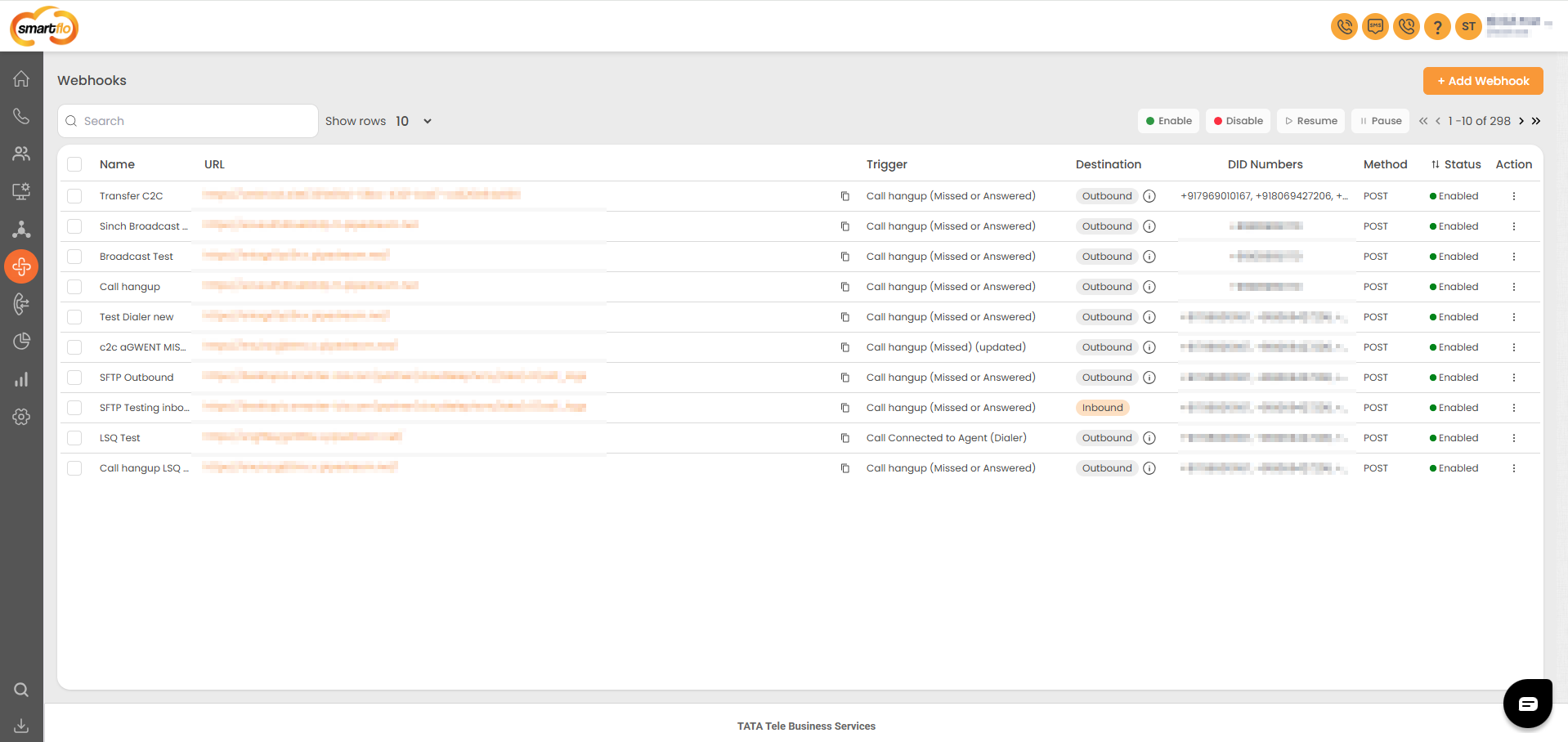
- Contact Tata Cloud Telephony services support team to enable Webhook for your account. You can configure the Webhook by setting up the HTTP Method, URL (where data will be sent), and selecting one of the trigger options, which are detailed below.
Getting Started with Webhook
- To go to Webhook to your Smartflo account, first log in using your unique User ID and Password. Once logged in, you will be directed to the main dashboard. From there, locate the navigation menu on the left-hand side of the screen and click on "API Connect". A set of options opens up. One of these options is the “Webhook".
- List of all Webhooks
- The table displays a list of all Webhooks with the following information:
Field | Description | Options/Example |
|---|---|---|
Name | The name of the webhook, used to identify it easily. | Example - "New Call Webhook" or "Agent Status Change" |
URL | The endpoint where the webhook data will be sent. | Example - "https://example.com/webhook" |
Trigger | The event(s) that activate the webhook, such as call start, call end, or agent status change. | Example - "Call hangup (Missed or Answered)" |
Destination | Specifies whether the webhook destination is Inbound or Outbound. For Outbound webhooks, an info icon is displayed next to the selection. Hovering over the icon reveals the outbound type, such as Dialer or Click-to-Call (C2C). |
|
DID Number | The webhook operates on the assigned DID number. | Example - "+9180696XXXX0" |
Method | Request Method of the Webhook. | Example- POST: Sends data to a server in the request body to create or update a resource. |
Status | The current status of the webhook, such as Active, Disabled, or Paused. | Example - "Enabled or Disabled" |
Action | Options to Edit, Disable or Enable, Pause, or Delete the webhook configuration. | Example - "Edit or Delete" |
- Add Webhook
- To add Webhook List, follow the below steps:
- Click on the API Connect tab on the side navigation.
- Click on Webhook.
- A list of all the Webhooks appears along with the relevant details.
- Click on Add Webhook.
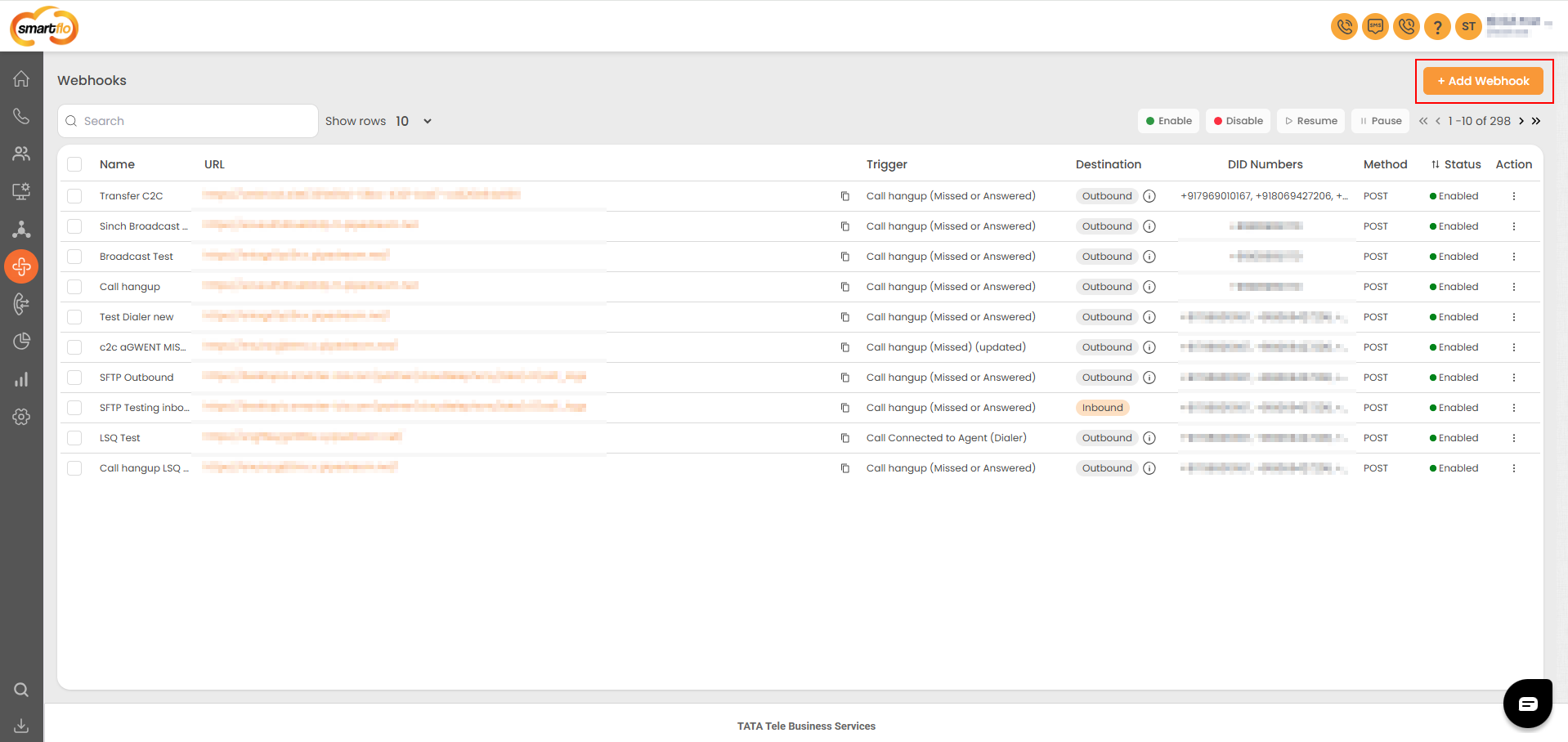
- The following screen will appear, prompting you to complete the necessary fields as shown in the screenshot below.
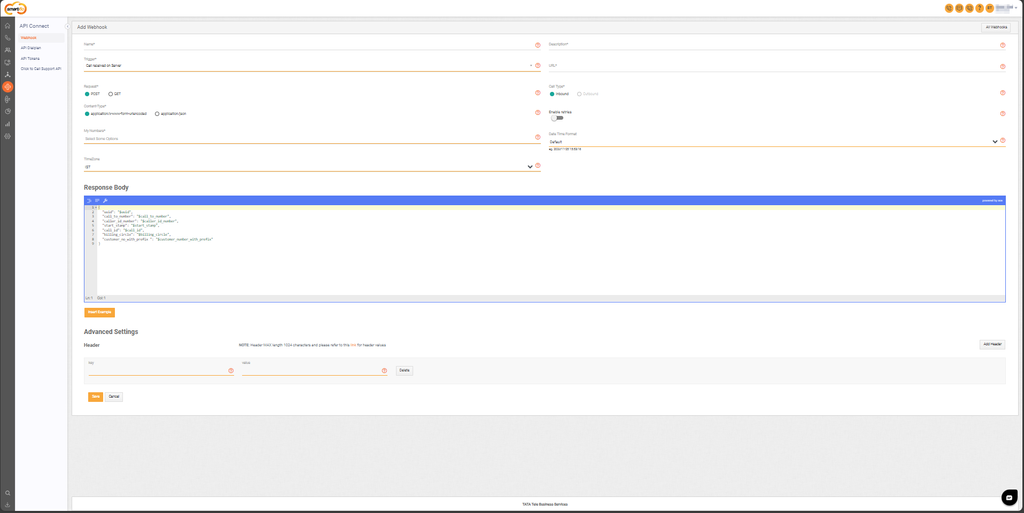
- Here is a table explaining the fields from the Add Webhook interface based on the screenshot:
Field | Description |
|---|---|
Name | Enter the name of the Webhook. |
Description | Add the Description. |
Trigger | Choose the trigger from the dropdown. A trigger is a predefined action or notification that activates the Webhook. Below are the available triggers for inbound and outbound calls:
|
URL | Enter the URL to provide HTTP callbacks for the Webhook. |
Request | Select a request from either of the following options: POST or GET.
|
Call Type | Select the required Call Type from either of the following options: Inbound or Outbound |
Content-Type | Select the Content-Type that contains the data from the following body types:
|
Outbound Type | Select the Outbound-Type that contains the data from the following options:
|
My Numbers | Select the required numbers from the dropdown. |
Date Time Format | A dropdown menu to select the format for date and time in webhook data. Options include:
|
Time Zone | A dropdown menu to select the time zone for webhook data. Options include:
|
Note: While configuring the triggers, Webhook sends an HTTP request encompassing various parameters to different endpoints. These parameters form the Response Body as demonstrated in the screenshot. Also, the parameters change as per the selected trigger.
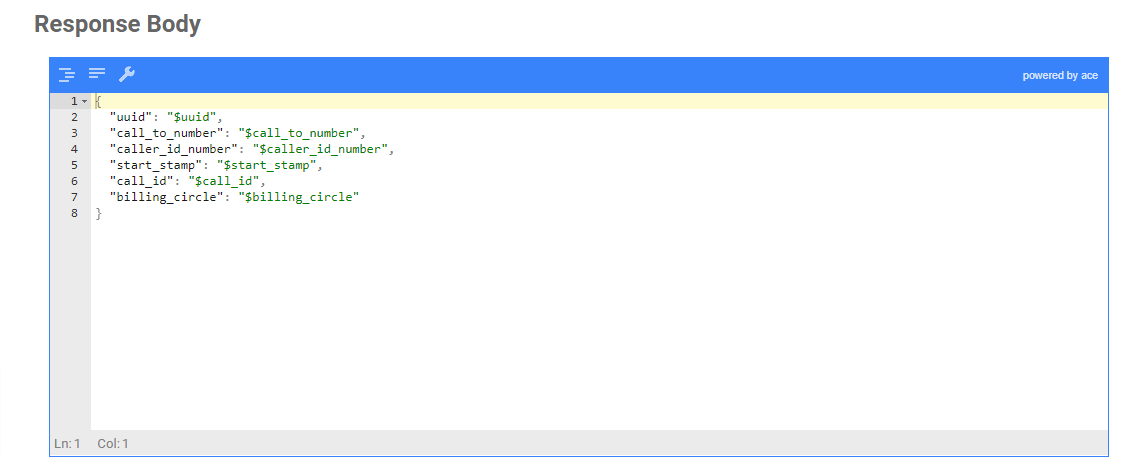
- Click Add header and enter the key and the value to insert additional values in the Response Body.
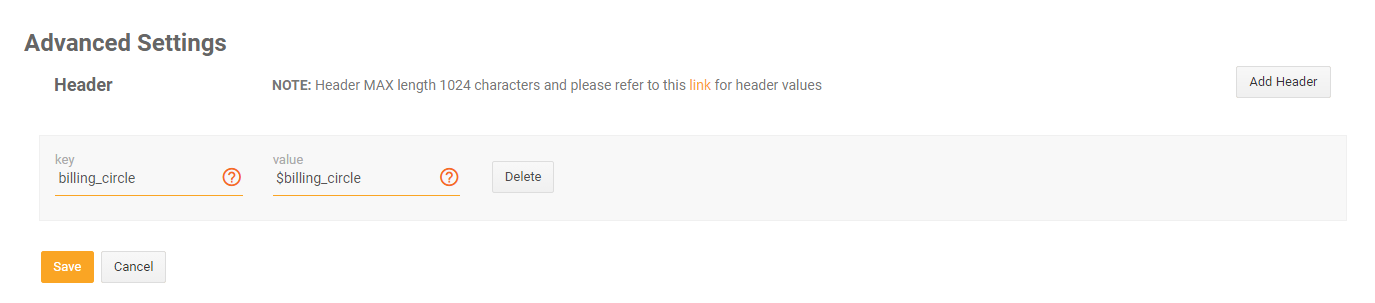
- Click Save.
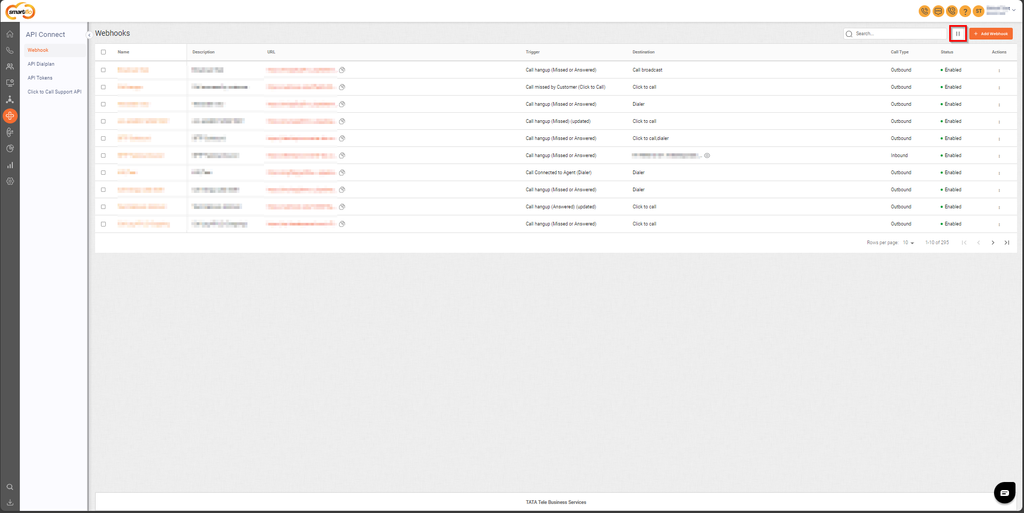
- Use Pause feature to temporarily disable all active webhooks configured in the system
- All Webhook Triggers
- The notifications are triggered at the start or end of a call or based on events occurred during a call. The below-mentioned triggers or the automated processes are generated for both inbound and outbound calls, which are as following:
| Trigger Name | Description | Call Type |
|---|---|---|
| Call received on Server | When a call is received on the server. | Inbound |
| Call answered on IVR | When a call is answered on IVR. | Inbound and Outbound |
| Call answered by Agent | When a call is answered by an agent. | Inbound and Outbound |
| Call hangup (Missed) (Deprecated) | When a call is missed. | Inbound and Outbound |
| Call hangup (Answered) (Deprecated) | When a call is answered. | Inbound and Outbound |
| Call hangup (Missed or Answered) | When a call is either hung up due to being missed or after being answered. | Inbound and Outbound |
| DTMF Option | When the DTMF option is pressed on IVR. | Inbound and Outbound |
| Dialed on Agent | When a call is dialed on an agent. | Inbound |
| Call received on Department | When a call is received on the department. | Inbound |
| Call received on Auto Attendant | When a call is received on an auto attendant. | Inbound |
| Call answered by Agent (Hangup) | When a call is answered by an agent and then hung up. | Inbound |
| Call missed by Agent (Hangup) | When a call is hung up due to being missed. | Inbound |
| Call answered by Customer (Click to call) | When a call is answered by the customer in the click to call dial method. | Outbound |
| Call missed by Customer (Click to call) | When a call is missed by the customer in the click to call dial method. | Outbound |
| Disposition Status Updated (Dialer) | When the agent updates the disposition status for a call via dialer. | Inbound and Outbound(Dialer) |
| Call Connected to Agent (Dialer) | When a customer is connected to an agent via dialer. | Inbound and Outbound(Dialer) |
| Session Call Answered | When the dialer session call is answered by the agent. | NA |
| Call hangup (Missed) (updated) | When a call is missed. | Inbound and Outbound |
| Call hangup (Answered) (updated) | When a call is answered. | Inbound and Outbound |
- To configure the triggers, Webhook sends an HTTP request, encompassing various parameters to different endpoints. The Request Parameters for each trigger are mentioned below.
Call Connected to Agent (Dialer) and Disposition Status Updated (Dialer) webhooks are only available for the dialer calls.
Call Answered by Agent (Hangup)
- The response variables for the Call Answered by Agent (Hangup) trigger type are:
Variable Name | Description | Data Type |
|---|---|---|
$uuid | The call ID of the number that varies for each call connection. For example, 61111f5e708c5. | String |
$call_to_number | The dialed number of the customer. For example, 9180XXXXXXXX. | String |
$caller_id_number | The caller ID visible to the customer. For example, 701XXXXXXX. | String |
$customer_number_with_prefix | Customer number with country code. | String |
$customer_number | Customer number | String |
$answered_agent_number | Number of the agent who answered the call. | String |
$answered_agent_name | Name of the agent who answered the call. | String |
$start_stamp | The start time of the call. For example, 2021-08-09 17:58:44. | String |
$answer_stamp | The answer time of the call on the server. For example, 2021-08-09 17:56:21. | String |
$end_stamp | The end time of the call. For example, 2021-08-09 17:58:44. | String |
$hangup_cause | The hang-up reason for the call. | String |
$billsec | The billing criteria of the call as per the duration of the call in seconds. For example, 4. | String |
$digits_dialed | The array containing DTMF input. For example, 1. | Array of Strings |
$direction | The direction of the call and the possible values are: | String |
$duration | The duration of the call. For example, 10. | String |
$answered_agent | The data of the agent who answered the call.
| Object |
$missed_agent | The data of the agent who missed the call.
| Array of Object |
$call_flow | The flow of the call.
| Array |
$broadcast_lead_fields | Details (name, email ID, phone number, address, etc) of the lead. | String |
$recording_url | The URL for recording. | String |
$start_date | Start date of the call. | String |
$start_time | Start time of the call. | String |
$call_connected | Whether the call is connected or not. | Boolean |
$broadcast_name | Name of the broadcast campaign | String |
$broadcast_id | ID of the broadcast campaign | String |
$call_status | Status of the call. (Answered or Missed) | String |
$call_id | The call ID of the number that helps to track the different triggers for a particular call. For example,1628512094.7228905. | String |
$outbound_sec | The duration of an outbound call. For example, 10. | String |
$agent_ring_time | The duration for which the call was in a ringing state. For example, 10. | String |
$billing_circle | The billing circle details for the operator and circle. | Object |
$telecom_operator | Name of the telecom operator. | String |
$telecom_circle | Name of the telecom circle | String |
$first_missed_agent_number | Number of the agent who first missed the call. | String |
$first_missed_agent_follow_me_number | Number of the agent who first missed the call. | String |
$end_time | End time of the call | String |
$aws_call_recording_identifier | The unique ID to identify saved call recordings on AWS. | String |
Call Missed by Agent (Hangup)
- The response variables for the Call Missed by Agent (Hangup) trigger type are:
Variable Name | Description | Data Type |
|---|---|---|
$uuid | The call ID of the number that varies for each call connection. For example, 61111f5e708c5. | String |
$call_to_number | The dialed number of the customer. For example, 9180XXXXXXXX. | String |
$caller_id_number | The caller ID visible to the customer. For example, 701XXXXXXX. | String |
$customer_number_with_prefix | Customer number with country code. | String |
$customer_number | Customer number | String |
$answered_agent_number | Number of the agent who answered the call | String |
$answered_agent_name | Name of the agent who answered the call | String |
$start_stamp | The start time of the call. For example, 2021-08-09 17:58:44. | String |
$answer_stamp | The answer time of the call on the server. For example, 2021-08-09 17:56:21. | String |
$end_stamp | The end time of the call. For example, 2021-08-09 17:58:44. | String |
$hangup_cause | The hang-up reason for the call. | String |
$billsec | The billing criteria of the call as per the duration of the call in seconds. For example, 4. | String |
$digits_dialed | The array containing DTMF input. For example, 1. | Array of Strings |
$direction | The direction of the call and the possible values are: | String |
$duration | The duration of the call. For example, 10. | String |
$answered_agent | The data of the agent who answered the call.
| Object |
$missed_agent | The data of the agent who missed the call.
| Array of Object |
$call_flow | The flow of the call.
| Array |
$broadcast_lead_fields | Details (name, email ID, phone number, address, etc) of the lead. | String |
$recording_url | The URL for recording. | String |
$start_date | Start date of the call. | String |
$start_time | Start time of the agent. | String |
$call_connected | Whether or not the call is connected. | Boolean |
$broadcast_name | Name of the broadcast campaign. | String |
$broadcast_id | ID of the broadcast campaign. | STring |
$call_status | Status of the call. (Answered or Missed) | String |
$call_id | The call ID of the number that helps to track the different triggers for a particular call. For example,1628512094.7228905. | String |
$outbound_sec | The duration of an outbound call. For example, 10. | String |
$agent_ring_time | The duration for which the call was in a ringing state. For example, 10. | String |
$billing_circle | The billing circle details for the operator and circle. | Object |
$telecom_operator | Name of the telecom operator. | String |
$telecom_circle | Name of the telecom circle. | String |
$first_missed_agent_number | Number of the agent who first missed the call. | String |
$first_missed_agent_follow_me_number | Number of the agent who first missed the call. | String |
$end_time | End time of the call. | String |
$aws_call_recording_identifier | The unique ID to identify saved call recordings on AWS. | String |
Call hangup (Missed or Answered)
- The response variables for the Call hangup (Missed or Answered) trigger typ are:
Variable Name | Description | Data Type |
|---|---|---|
$uuid | The call ID of the number that varies for each call connection. For example, 61111f5e708c5. | String |
$call_to_number | The dialed number of the customer. For example, 9180XXXXXXXX. | String |
$caller_id_number | The caller ID visible to the customer. For example, 701XXXXXXX. | String |
$customer_number_with_prefix | Customer number with country code. | String |
$customer_number | Customer number. | String |
$answered_agent_number | Number of the agent who answered the call. | String |
$answered_agent_name | Name of the agent who answered the call. | String |
$start_stamp | The start time of the call. For example, 2021-08-09 17:58:44. | String |
$answer_stamp | The answer time of the call on the server. For example, 2021-08-09 17:56:21. | String |
$end_stamp | The end time of the call. For example, 2021-08-09 17:58:44. | String |
$hangup_cause | The hang-up reason for the call. | String |
$billsec | The billing criteria of the call as per the duration of the call in seconds. For example, 4. | String |
$digits_dialed | The array containing DTMF input. For example, 1. | Array of Strings |
$direction | The direction of the call and the possible values are: | String |
$duration | The duration of the call. For example, 10. | String |
$answered_agent | The data of the agent who answered the call.
| Object |
$missed_agent | The data of the agent who missed the call.
| Array of Object |
$call_flow | The flow of the call.
| Array |
$broadcast_lead_fields | Details (name, email ID, phone number, address, etc) of the lead. | String |
$recording_url | The URL for recording. | String |
$start_date | Start date of the call. | String |
$start_time | Start time of the call. | String |
$call_connected | Whether or not the call was connected. | Boolean |
$broadcast_name | Name of the broadcast campaign. | String |
$broadcast_id | ID of the broadcast campaign. | String |
$call_status | Status of the call. (Answered or Missed) | String |
$call_id | The call ID of the number that helps to track the different triggers for a particular call. For example,1628512094.7228905. | String |
$outbound_sec | The duration of an outbound call. For example, 10. | String |
$agent_ring_time | The duration for which the call was in a ringing state. For example, 10. | String |
$billing_circle | The billing circle details for the operator and circle. | Object |
$telecom_operator | Name of the telecom operator. | String |
$telecom_circle | Name of the telecom circle. | String |
$first_missed_agent_number | Number of the agent who first missed the call. | String |
$first_missed_agent_follow_me_number | Number of the agent who first missed the call. | String |
$end_time | End time of the call. | String |
$aws_call_recording_identifier | The unique ID to identify saved call recordings on AWS. | String |
Call Hangup (Answered) (Deprecated)
- The response variables for Call Hangup (Answered) (Deprecated) trigger type are:
Variable Name | Description | Data Type |
|---|---|---|
$uuid | The call ID of the number that varies for each call connection. For example, 61111f5e708c5. | String |
$call_to_number | The dialed number of the customer. For example, 9180XXXXXXXX. | String |
$caller_id_number | The caller ID visible to the customer. For example, 701XXXXXXX. | String |
$customer_number_with_prefix | Customer number with country code. | String |
$customer_number | Customer number. | String |
$answered_agent_number | Number of the agent who answered the call. | String |
$answered_agent_name | Name of the agent who answered the call. | String |
$start_stamp | The start time of the call. For example, 2021-08-09 17:58:44. | String |
$answer_stamp | The answer time of the call on the server. For example, 2021-08-09 17:56:21. | String |
$end_stamp | The end time of the call. For example, 2021-08-09 17:58:44. | String |
$hangup_cause | The hang-up reason for the call. | String |
$billsec | The billing criteria of the call as per the duration of the call in seconds. For example, 4. | String |
$digits_dialed | The array containing DTMF input. For example, 1. | Array of Strings |
$direction | The direction of the call and the possible values are: inbound or outbound | String |
$duration | The duration of the call. For example, 10. | String |
$answered_agent | The data of the agent who answered the call.
| Object |
$missed_agent | The data of the agent who missed the call.
| Array of Object |
$call_flow | The flow of the call.
| Array |
$broadcast_lead_fields | Details (name, email ID, phone number, address, etc) of the lead. | String |
$recording_url | The URL for recording. | String |
$start_date | Start date of the call. | String |
$start_time | Start time of the call. | String |
$call_connected | Whether or not the call is connected. | Boolean |
$broadcast_name | Name of the broadcast campaign. | String |
$broadcast_id | ID of the broadcast campaign. | String |
$call_status | Status of the call. (Answered or Missed) | String |
$call_id | The call ID of the number that helps to track the different triggers for a particular call. For example,1628512094.7228905. | String |
$outbound_sec | The duration of an outbound call. For example, 10. | String |
$agent_ring_time | The duration for which the call was in a ringing state. For example, 10. | String |
$billing_circle | The billing circle details for the operator and circle. | Object |
$telecom_operator | Name of the telecom operator. | String |
$telecom_circle | Name of the telecom circle. | String |
$first_missed_agent_number | Number of the agent who first missed the call. | String |
$first_missed_agent_follow_me_number | Number of the agent who first missed the call. | String |
$end_time | End time of the call. | String |
$aws_call_recording_identifier | The unique ID to identify saved call recordings on AWS. | String |
Call Answered by Agent
- The response variables for Call Answered by Agent trigger type are:
| Variable Name | Description | Data Type |
|---|---|---|
| $uuid | The call ID of the number that varies for each call connection. For example, 61111f5e708c5. | String |
| $call_to_number | The dialed number of the customer. For example, 91806XXXXXXX. | String |
| $caller_id_number | The caller ID shown to the customer. For example, 98765XXXXXX. | String |
| $start_stamp | The date and time on which the call was received. For example, 2021-08-09 14:37:52. | String |
| $answered_agent_number | The number of the agent who answered the call. For example, 96432123XXX. | String |
| $call_id | The call ID of the number that helps to identify the call and track different triggers for a particular call. For example,1628364922.6274679. | String |
| $billing_circle | The billing circle details for the operator and circle. | Object |
| $call_status | The status of the call. For example, answered. | String |
| $direction | The direction of the call. For example, click_to_call. | String |
| $customer_no_with_prefix | Customer number with country code. | String |
Call answered on IVR
- The response variables for Call answered on IVR trigger type are:
Variable Name | Description | Data Type |
|---|---|---|
$uuid | The call ID of the number that varies for each call connection. For example, 61111f5e708c5. | String |
$call_to_number | The dialed number of the customer. For example, 91806XXXXXXX. | String |
$caller_id_number | The caller ID shown to the customer. For example, 98765XXXXXX. | String |
$start_stamp | The date and time on which the call was received. For example, 2021-08-09 14:37:52. | String |
$ivr_id | The unique ID of the IVR. For example, 3112.
| Integer |
$ivr_name | The name of the IVR through which the call has been received. For example, Election promotion IVR. | String |
$call_id | The call ID of the number that helps to identify the call and track different triggers for a particular call. For example,1628364922.6274679. | String |
$billing_circle | The billing circle details for the operator and circle. | Object |
$customer_no_with_prefix | Customer number with country code. | String |
DTMF Option
- The response variables for DTMF Option trigger type are:
| Variable Name | Description | Data Type |
|---|---|---|
| $uuid | The call ID of the number that varies for each call connection. For example, 61111f5e708c5. | String |
| $call_to_number | The dialed number of the customer. For example, 91806XXXXXXX. | String |
| $caller_id_number | The caller ID shown to the customer. For example, 98765XXXXXX. | String |
| $date | The time at which option is pressed. For example, 2021-08-10 01:43:47. | String |
| $digit_pressed | The DTMF Options pressed by the customer. For example, 3. | String |
| $call_id | The call ID of the number that helps to identify the call and track different triggers for a particular call. For example, 1628540022.7292026. | String |
| $billing_circle | The billing circle details for the operator and circle. | Object |
| $customer_no_with_prefix | Customer number with country code. | String |
Call Hangup (Missed) (Deprecated)
- The response variables for Call Hangup (Missed) (Deprecated) trigger type are:
Variable Name | Description | Data Type |
|---|---|---|
$uuid | The call ID of the number that varies for each call connection. For example, 61111f5e708c5. | String |
$call_to_number | The dialed number of the customer. For example, 9180XXXXXXXX. | String |
$caller_id_number | The caller ID visible to the customer. For example, 701XXXXXXX. | String |
$customer_number_with_prefix | Customer number with country code. | String |
$customer_number | Customer number. | String |
$answered_agent_number | Number of the agent who answered the call. | String |
$answered_agent_name | Name of the agent who answered the call. | String |
$start_stamp | The start time of the call. For example, 2021-08-09 17:58:44. | String |
$answer_stamp | The answer time of the call on the server. For example, 2021-08-09 17:56:21. | String |
$end_stamp | The end time of the call. For example, 2021-08-09 17:58:44. | String |
$hangup_cause | The hang-up reason for the call. | String |
$billsec | The billing criteria of the call as per the duration of the call in seconds. For example, 4. | String |
$digits_dialed | The array containing DTMF input. For example, 1. | Array of Strings |
$direction | The direction of the call and the possible values are: inbound or outbound. | String |
$duration | The duration of the call. For example, 10. | String |
$answered_agent | The data of the agent who answered the call.
| Object |
$missed_agent | The data of the agent who missed the call.
| Array of Object |
$call_flow | The flow of the call.
| Array |
$broadcast_lead_fields | Details (name, email ID, phone number, address, etc) of the lead. | String |
$recording_url | The URL for recording. | String |
$start_date | Start date of the call. | String |
$start_time | Start time of the call. | String |
$call_connected | Whether the call is connected or not. | Boolean |
$broadcast_name | Name of the broadcast campaign. | String |
$broadcast_id | ID of the broadcast campaign. | String |
$call_status | Status of the call. (Answered or Missed) | String |
$call_id | The call ID of the number that helps to track the different triggers for a particular call. For example,1628512094.7228905. | String |
$outbound_sec | The duration of an outbound call. For example, 10. | String |
$agent_ring_time | The duration for which the call was in a ringing state. For example, 10. | String |
$billing_circle | The billing circle details for the operator and circle. | Object |
$telecom_operator | Name of the telecom operator. | String |
$telecom_circle | Name of the telecom circle. | String |
$first_missed_agent_number | Number of the agent who first missed the call. | String |
$first_missed_agent_follow_me_number | Number of the agent who first missed the call. | String |
$end_time | End time of the call. | String |
$aws_call_recording_identifier | The unique ID to identify saved call recordings on AWS. | String |
Call Received on Server
- The response variables for Call Received on Server trigger type are:
| Variable Name | Description | Data Type |
|---|---|---|
| $uuid | The call ID of the number that varies for each call connection. For example, 610edefd7b4dd. | String |
| $call_to_number | The destination number where the call will be transferred. For example, 918069010148. | String |
| $caller_id_number | The caller ID shown to the customer. For example, 701XXXXXXX. | String |
| $start_stamp | The start time of the call. For example, 2021-08-08 00:59:01. | String |
| $call_id | The ID of the number that helps to identify the call and track different triggers for a particular call. For example, 1628364541.6274658. | String |
| $billing_circle | The billing circle details for the operator and circle. | Object |
| $customer_no_with_prefix | Customer number with country code. | String |
Dialed on Agent
- The response variables for Dialed on Agent trigger type are:
Variable Name | Description | Data Type |
|---|---|---|
$uuid | The call ID of the number that varies for each call connection.For example, 61110678a4896. | String |
$call_to_number | The destination number of the call. For example, 9180XXXXXXXX. | String |
$caller_id_number | The number on which the client called. For example, 97XXXXXXXX. | String |
$date | The date and time at which agent is called. For example, 2021-08-09 16:12:00. | String |
$call_flow | The complete call flow of how the call reached the agent.
| Array |
$dept_name | The names of the department which received the calls. For example, Sales Department.
| Array of strings |
$ivr_name | The names of the IVRs which received the call. For example, Election Promotion IVR.
| Array of strings |
$call_id | The call ID of the number that helps to track the different triggers for a particular call. For example, 1628505720.7070048. | String |
$billing_circle | The billing circle details for the operator and circle. | Object |
$agent_number | The agent phone number on which the call will be received. For example, +918383081442. | String |
$agent_name" | The name of the agent who will receive the call. For example, Dhawanas. | String |
$customer_no_with_prefix | Customer number with country code. | String |
Call Received on Department
- The response variables for Call Received on Department trigger type are:
| Variable Name | Description | Data Type |
|---|---|---|
| $uuid | The call ID of the number that varies for each call connection. For example, 610ee07a48b18. | String |
| $call_to_number | The number on which the client called. For example, 918069010148. | String |
| $caller_id_number | The number of the client. For example, 701XXXXXXX. | String |
| $date | The date and time on which the call was received. For example, 2021-08-09. | String |
| $call_flow | The complete call flow of how call reached the department. | Array |
| $dept_id | The unique ID of the department. For example, 6999. | String |
| $dept_name | The name of the department. For example, Demo Department | String |
| $ivr_name | The name of the IVR through which the call has been received. For example, Election promotion IVR. | String |
| $call_id | The call ID of the number that helps to identify the call and track different triggers for a particular call. For example,1628364922.6274679. | String |
| $billing_circle | The billing circle details for the operator and circle. | Object |
| $customer_no_with_prefix | Customer number with country code. | String |
Call Received on Auto Attendant
- The response variables for Call Received on Auto Attendant trigger type are:
| Variable Name | Description | Data Type |
|---|---|---|
| $uuid | The call ID of the number that varies for each call connection. For example, 6110f5411fa02. | String |
| $call_to_number | The number on which client called. For example, 80XXXXXXXX. | String |
| $caller_id_number | The number of the client. For example, 70XXXXXXXX. | String |
| $start_stamp | The date and time on which the call was received. For example, 2021-08-09 14:58:32. | String |
| $auto_attendant_id | The unique ID of auto attendant. For example, 3649. | String |
| $auto_attendant_name | The name of auto attendant. For example, Festival sale auto attendant. | String |
| $call_id | The call ID of the number that helps to track the different triggers for a particular call. For example,1628501312.6959347. | String |
| $billing_circle | The billing circle details for the operator and circle. | Object |
| $customer_no_with_prefix | Customer number with country code. | String |
Call Answered by Customer (Click to Call)
- The response variables for the Call Answered by Customer (Click to Call) trigger type are:
Variable Name | Description | Data Type |
|---|---|---|
$uuid | The call ID of the number varies for each call connection. For example, 6110f068a4139 | String |
$call_to_number | The dialled number of the customer. For example, 701XXXXXXX. | String |
$caller_id_number | The caller ID shown to the customer. For example, 918069010102 | String |
$start_stamp | The date and time on which the call was received. For example, 2021-08-09 14:37:52. | String |
$direction | The direction of the call. For example, click_to_call. | String |
$answer_agent_number | The number of agent who answered the call. For example, 918383081442. | String |
$billing_circle | The billing circle details for the operator and circle. | Object |
$call_status | The status of the call.
| String |
$customer_no_with_prefix | Customer number with country code. | String |
$customer_ring_time | It represents the time (in seconds) a customer’s phone rings before they answer, decline, or miss the call. | String |
Disposition Status Updated (Dialer)
- The response variables for Disposition Status Updated (Dialer) trigger type are:
| Variable Name | Description | Data Type |
|---|---|---|
| $call_id | The call ID of the number helps to identify the call and track different triggers for a particular call. For example, 1628540022.7292026. | String |
| $call_to_number | The dialled number of the customer. For example, 701XXXXXXX. | String |
| $caller_id_number | The caller ID shown to the customer. For example, 918069010102 | String |
| $start_stamp | The date and time at which the call started. For example, 2021-08-09 14:58:32. | String |
| $start_date | The date on which the call started. For example, 2021-08-09 | String |
| $start_time | The time at which the call started. For example,16:12:00. | String |
| $end_stamp | The date and time on which the call ended. For example, 2021-08-09 14:58:32. | String |
| $end_date | The date on which the call ended. For example, 2021-08-09 | String |
| $end_time | The time at which the call ended. For example,16:12:00. | String |
| $direction | The direction of the call and the possible values are: inbound or outbound. | String |
| $duration | The duration of the call in seconds. For example,12. | String |
| $call_flow | The complete call flow of how the call reached the agent and customer. | String |
| $lead_fields | The lead list fields of a lead in the dialer campaign. | String |
| $campaign_name | The name of the dialer campaign. For example, Demo campaign. | String |
| $campaign_id | The ID of dialer campaign. For example, 1213334. | String |
| $billing_circle | The billing circle details for the operator and circle. | Object |
| $agent | The agent assigned to the dialer campaign. For example, Demo Agent. | String |
| $agent_name | Name of the agent assigned to the dialer campaign. | String |
| $agent_number | Number of the agent assigned to the dialer campaign. | String |
| $disposition | The disposition status for a call set by the agent in the dialer panel. For example, Hangup. | String |
| sub_dispositon | Further division of disposition status. For example, if the disposition status is "Answered" then sub disposition status could be "Interested" or "Not Interested". | String |
| customer_no_with_prefix | Customer number with country code. | String |
Call Connected to Agent (Dialer)
- The response variables for Call Connected to Agent (Dialer) trigger type are:
| Variable Name | Description | Data Type |
|---|---|---|
| $call_id | The call ID of the number that helps to identify the call and track different triggers for a particular call. For example, 1628540022.7292026. | String |
| $call_to_number | The dialed number of the customer. For example, 701XXXXXXX. | String |
| $caller_id_number | The caller ID shown to the customer. For example, 918069010102 | String |
| $start_stamp | The date and time at which call started. For example, 2021-08-09 14:58:32. | String |
| $start_date | The date on which call started. For example, 2021-08-09 | String |
| $start_time | The time at which call started. For example,16:12:00. | String |
| $direction | The direction of the call and the possible values are: inbound or outbound. | String |
| $call_flow | The complete call flow of how the call reached the agent and customer. | String |
| $lead_fields | The lead list fields of a lead in the dialer campaign. | String |
| $campaign_name | The name of the dialer campaign. | String |
| $campaign_id | The ID of dialer campaign. For example, 1213334. | String |
| $billing_circle | The billing circle details for the operator and circle. | Object |
| $agent | The agent assigned to the dialer campaign. For example, Demo Agent. | String |
| $agent_name | Name of the agent assigned to the dialer campaign. | String |
| $agent_number | Number of the agent assigned to the dialer campaign. | String |
| customer_no_with_prefix | Customer number with country code. | String |
Call Missed by Customer (Click to Call)
- The response variables for Call missed by Customer (Click to Call) trigger type are:
Variable Name | Description | Data Type |
|---|---|---|
$uuid | The call ID of the number that varies for each call connection. For example, 6110f068a4139 | String |
$call_to_number | The dialed number of the customer. For example, 701XXXXXXX. | String |
$caller_id_number | The caller ID shown to the customer. For example, 918069010102 | String |
$customer_number | Phone number of the customer | String |
$start_stamp | The date and time on which the call was received. For example, 2021-08-09 14:37:52. | String |
$answer_stamp | The date and time on which the call was answered. For example, 2021-09-09 14:38:30. | String |
$end_stamp | The date and time on which the call ended. For example, 2021-08-09 14:58:32. | String |
$hangup_cause | The hang-up reason for the call. | String |
$billsec | The billing criteria of the call as per the duration of the call in seconds. For example, 4. | String |
$direction | The direction of the call and the possible values are: inbound or outbound. | String |
$duration | The duration of the call in seconds. For example,12. | String |
$answered_agent | The name of the agent who answered the call. For example, John. | String |
$call_flow | The complete call flow of how the call reached the agent.
| Array |
$recording_url | The URL for recording. | String |
$call_status | The status of the call. For example, Answered. | String |
$call_id | The call ID of the number that helps to identify the call and track different triggers for a particular call. For example, 1628540022.7292026. | String |
$billing_circle | The billing circle details for the operator and circle. | Object |
$aws_call_recording_identifier | The unique ID to identify saved call recordings on AWS. | String |
customer_no_with_prefix | Customer number with country code. | String |
Session Call Answered.
- The response variables for Session Call Answered trigger type are:
| Variable Name | Description | Data Type |
|---|---|---|
| $uuid | Unique ID of the call. | String |
| $call_to_number | The number the call was made to. | String |
| $caller_id_number | The caller's ID number. | String |
| $call_status | Status of the call (answered). | String |
| $call_id | The unique call ID. | String |
| $campaign_id | The ID of the campaign associated with the call. | String |
| $agent_id | The ID of the agent handling the call. | String |
Call Hangup (Missed) (Updated)
- The response variables for Call missed by Customer (Click to Call) trigger type are:
| Variable Name | Description | Data Type |
|---|---|---|
| $uuid | Unique ID of the call. | String |
| $call_to_number | The number the call was made to. | String |
| $caller_id_number | The caller's ID number. | String |
| $start_stamp | The timestamp when the call started. | String |
| $answer_stamp | The timestamp when the call was answered. | String |
| $end_stamp | The timestamp when the call ended. | String |
| $hangup_cause | The reason for the call hangup. | String |
| $billsec | Duration of the call in seconds. | Integer |
| $digits_dialed | The digits dialed during the call. | String |
| $direction | The direction of the call (inbound or outbound). | String |
| $duration | The total duration of the call. | Integer |
| $answered_agent | The ID of the agent who answered the call. | String |
| $answered_agent_name | The name of the agent who answered the call. | String |
| $answered_agent_number | The number of the agent who answered the call. | String |
| $missed_agent | The ID of the agent who missed the call. | String |
| $call_flow | The flow the call followed. | String |
| $broadcast_lead_fields | Additional broadcast lead fields related to the call. | String |
| $recording_url | The URL of the call recording. | String |
| $call_status | Status of the call (missed). | String |
| $call_id | The unique call ID. | String |
| $outbound_sec | The time in seconds the outbound call was active. | Integer |
| $agent_ring_time | The ring time of the agent in seconds. | Integer |
| $billing_circle | The billing circle associated with the call. | String |
| $call_connected | Indicates if the call was connected. | Boolean |
| $aws_call_recording_identifier | The identifier for the AWS call recording. | String |
| $customer_number_with_prefix | The customer number, including the prefix. | String |
| $campaign_name | The name of the campaign associated with the call. | String |
| $campaign_id | The ID of the campaign associated with the call. | String |
| $customer_ring_time | The time in seconds it took for the customer to answer. | Integer |
| $reason_key | The reason for the missed call, if any. | String |
Call Hangup (Answered) (Updated)
- The response variables for Call Hangup (Answered) (Updated) trigger type are:
| Variable Name | Description | Data Type |
|---|---|---|
| $uuid | Unique ID of the call. | String |
| $call_to_number | The number the call was made to. | String |
| $caller_id_number | The caller's ID number. | String |
| $start_stamp | The timestamp when the call started. | String |
| $answer_stamp | The timestamp when the call was answered. | String |
| $end_stamp | The timestamp when the call ended. | String |
| $hangup_cause | The reason for the call hangup. | String |
| $billsec | Duration of the call in seconds. | Integer |
| $digits_dialed | The digits dialed during the call. | String |
| $direction | The direction of the call (inbound or outbound). | String |
| $duration | The total duration of the call. | Integer |
| $answered_agent | The ID of the agent who answered the call. | String |
| $answered_agent_name | The name of the agent who answered the call. | String |
| $answered_agent_number | The number of the agent who answered the call. | String |
| $missed_agent | The ID of the agent who missed the call. | String |
| $call_flow | The flow the call followed. | String |
| $broadcast_lead_fields | Additional broadcast lead fields related to the call. | String |
| $recording_url | The URL of the call recording. | String |
| $recording_name | The name of the call recording. | String |
| $call_status | Status of the call (answered). | String |
| $call_id | The unique call ID. | String |
| $outbound_sec | The time in seconds the outbound call was active. | Integer |
| $agent_ring_time | The ring time of the agent in seconds. | Integer |
| $agent_transfer_ring_time | The transferring time of the agent in seconds. | Integer |
| $billing_circle | The billing circle associated with the call. | String |
| $call_connected | Indicates if the call was connected. | Boolean |
| $aws_call_recording_identifier | The identifier for the AWS call recording. | String |
| $customer_number_with_prefix | The customer number, including the prefix. | String |
| $campaign_name | The name of the campaign associated with the call. | String |
| $campaign_id | The ID of the campaign associated with the call. | String |
| $customer_ring_time | The time in seconds it took for the customer to answer. | Integer |
| $reason_key | The reason for the call hangup, if any. | String |
Updated 9 days ago