Zendesk CRM
Steps to Integrate Smartflo with Zendesk:
- Login to your Smartflo account.
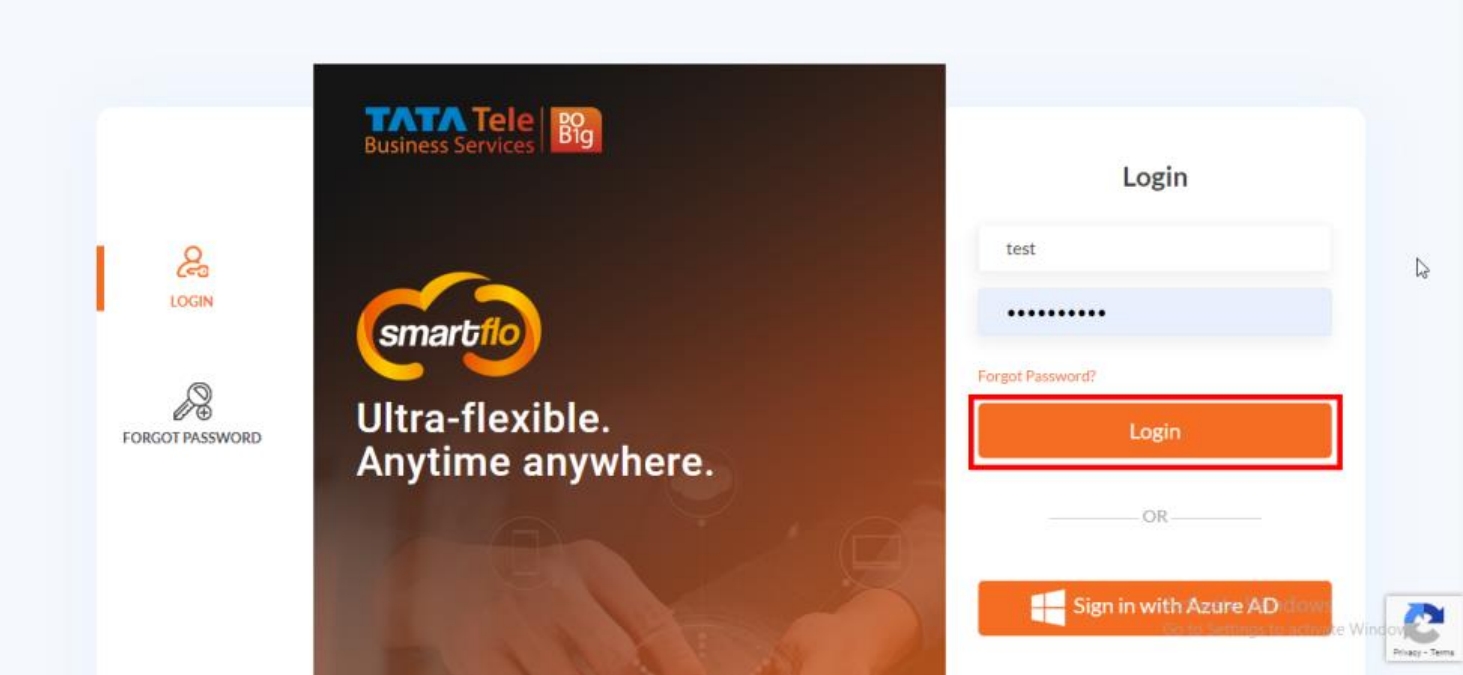
- Select Integrations under the Services tab.
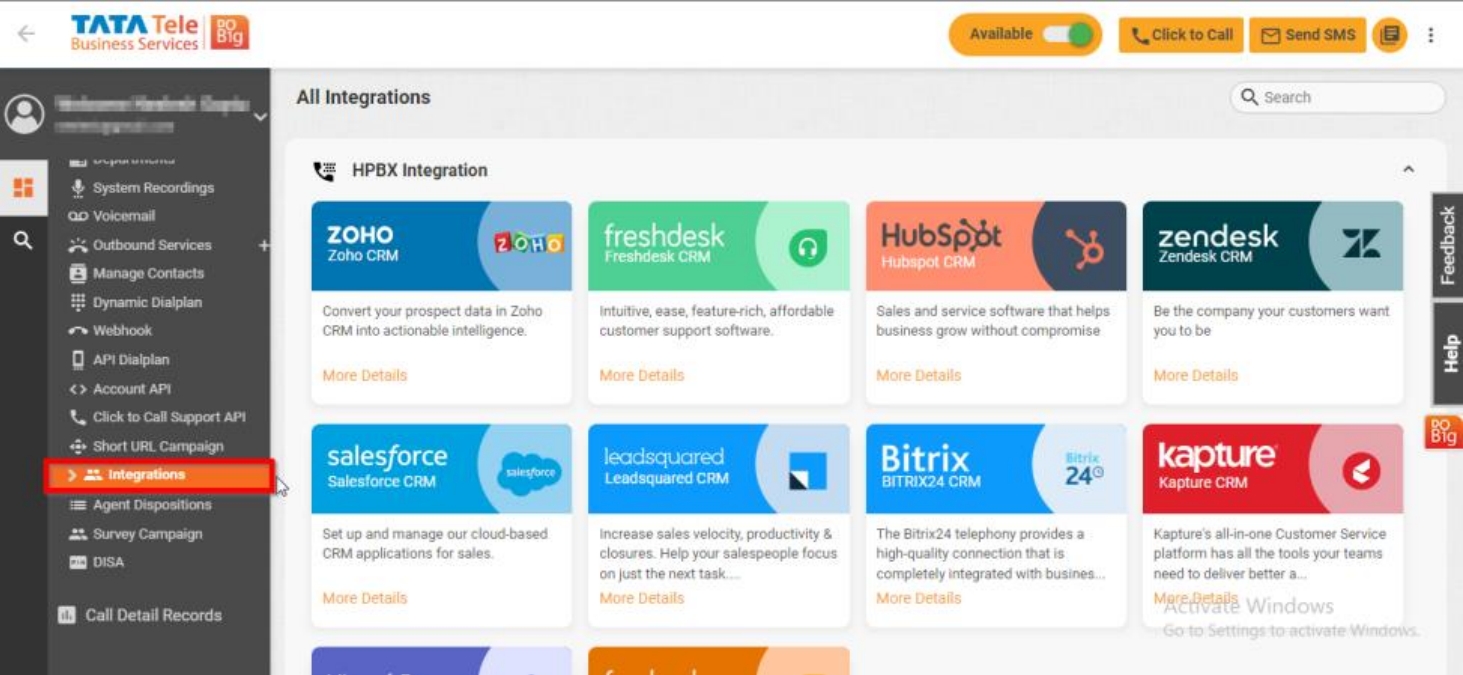
- Enable the Zendesk CRM integration under Dialer Integration section and click on More Details.
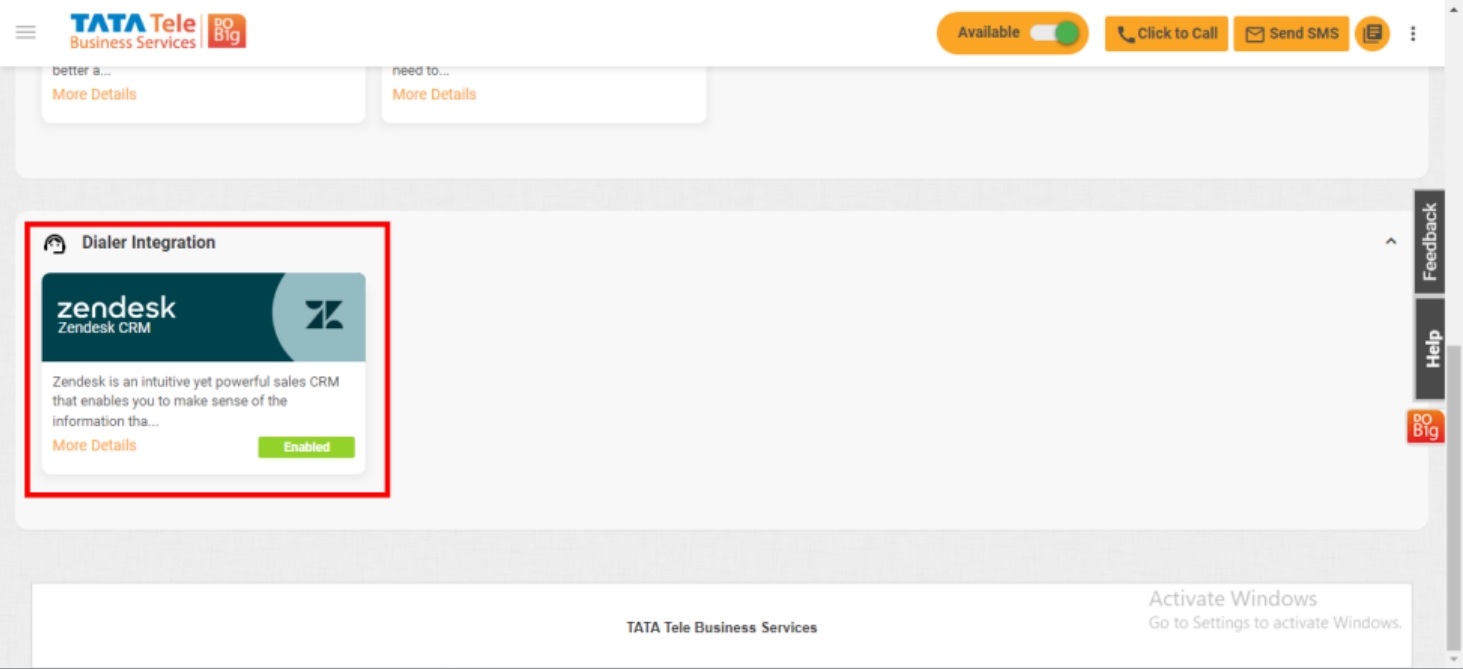
- Click on Settings.
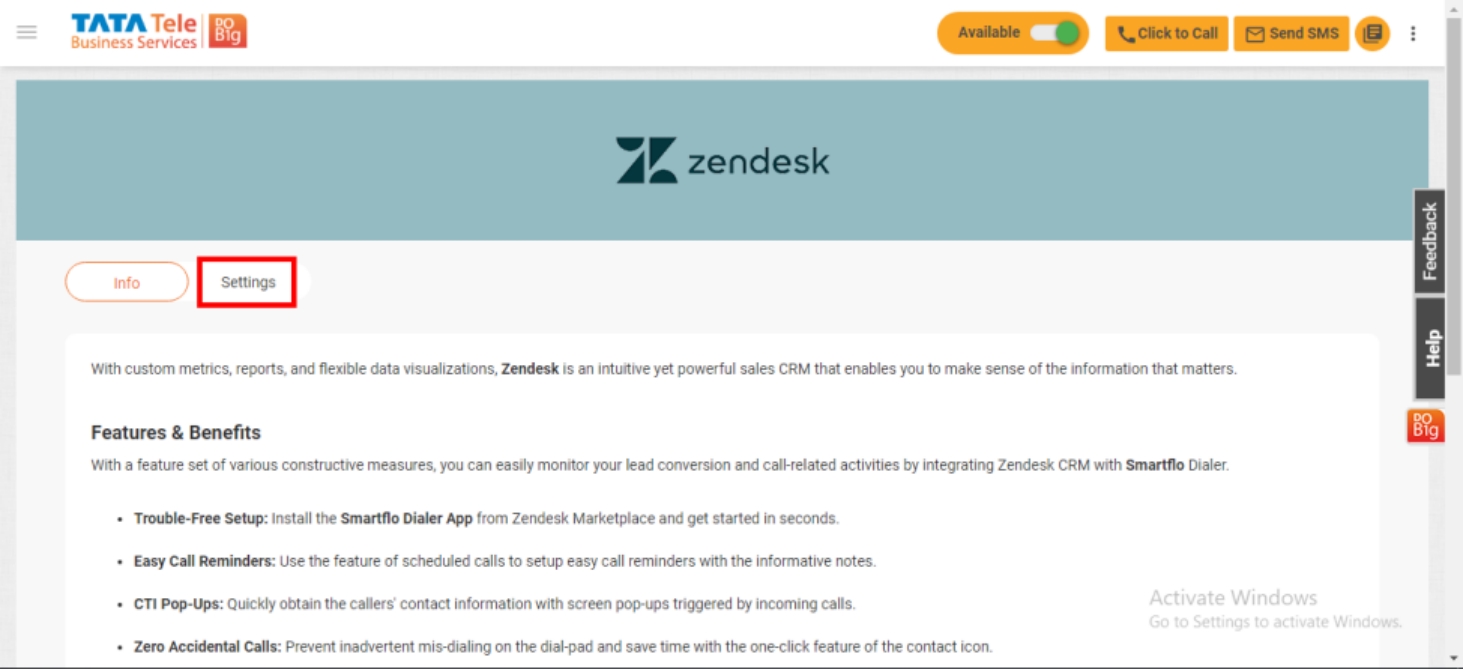
- Click on the Configure button for Dialer Campaign Configurations, choose the Campaigns for the agents and click Save.
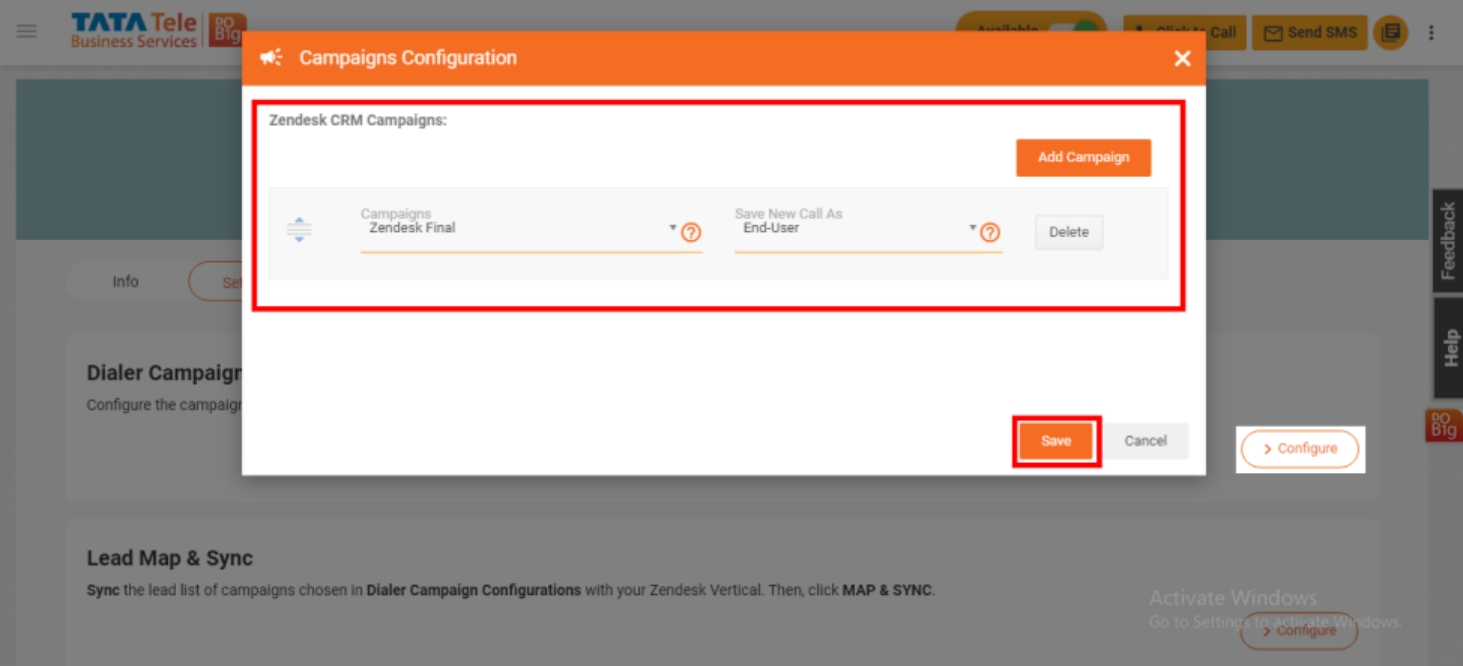
Note: When choosing a dialer campaign, keep the following points in mind. Otherwise, you may encounter errors.
i. Dialer campaign should not contain multiple lead lists.
ii. Dialer campaign should be configured with the same lead list for outbound, manual, and inbound calls.
iii. Dialer campaign should have its Agent Wise Lead List feature disabled.
- Click on Configure button for Lead Map & Sync.
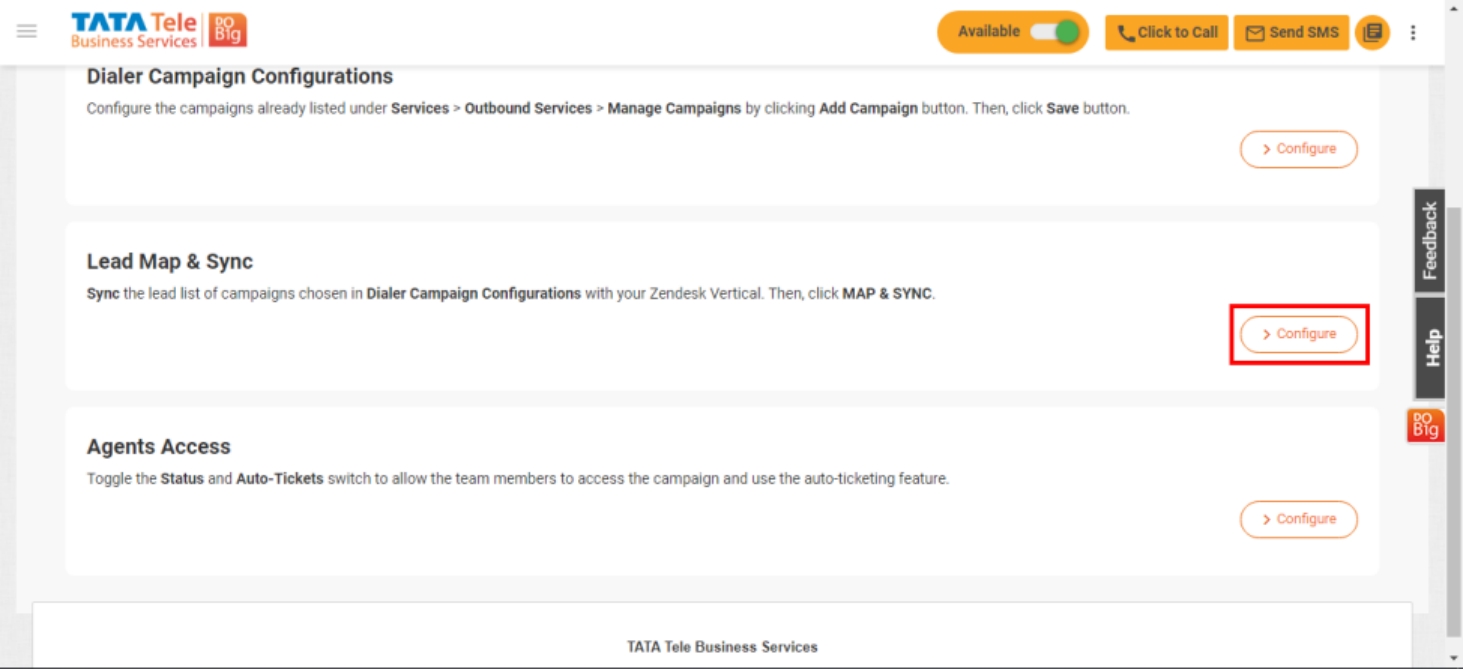
- Select the Fields in the lead list of the campaign and map its fields with the CRM fields.
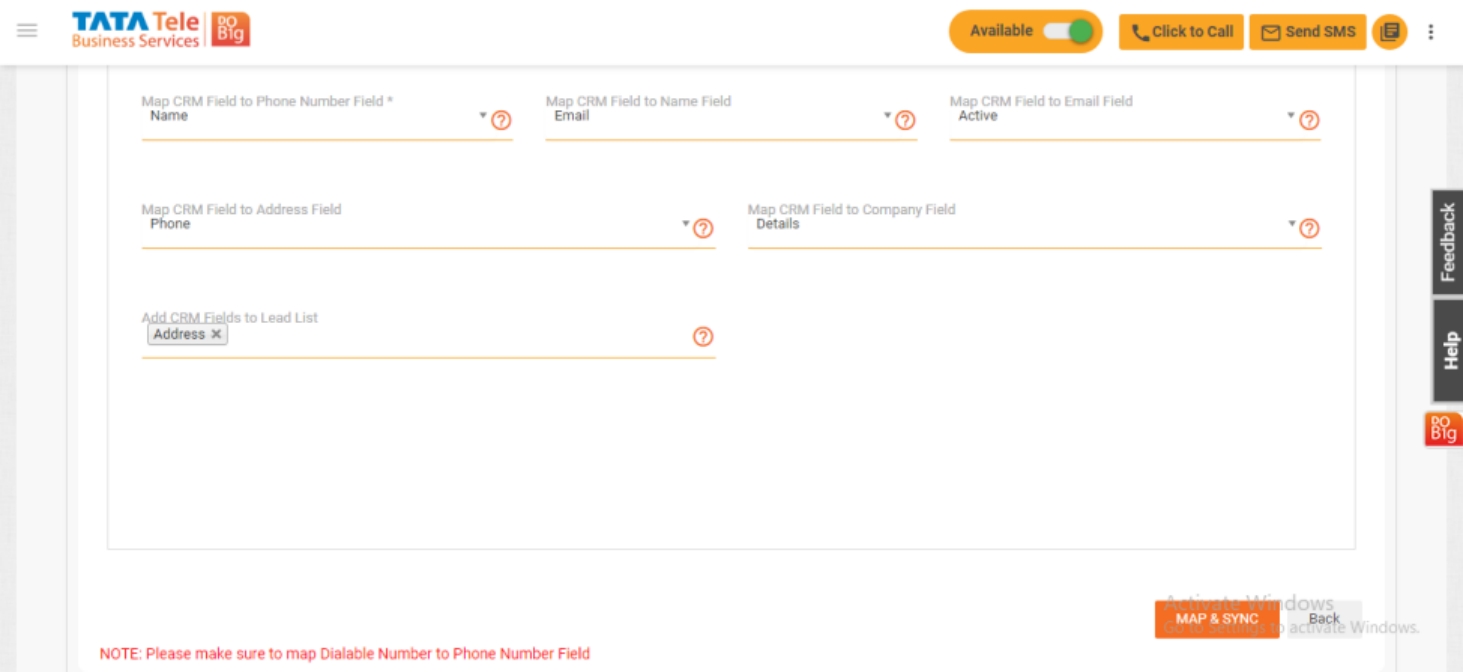
Note: Please make sure to map the dialable number to the phone number field.
- Click on Configure button for Agent Access.
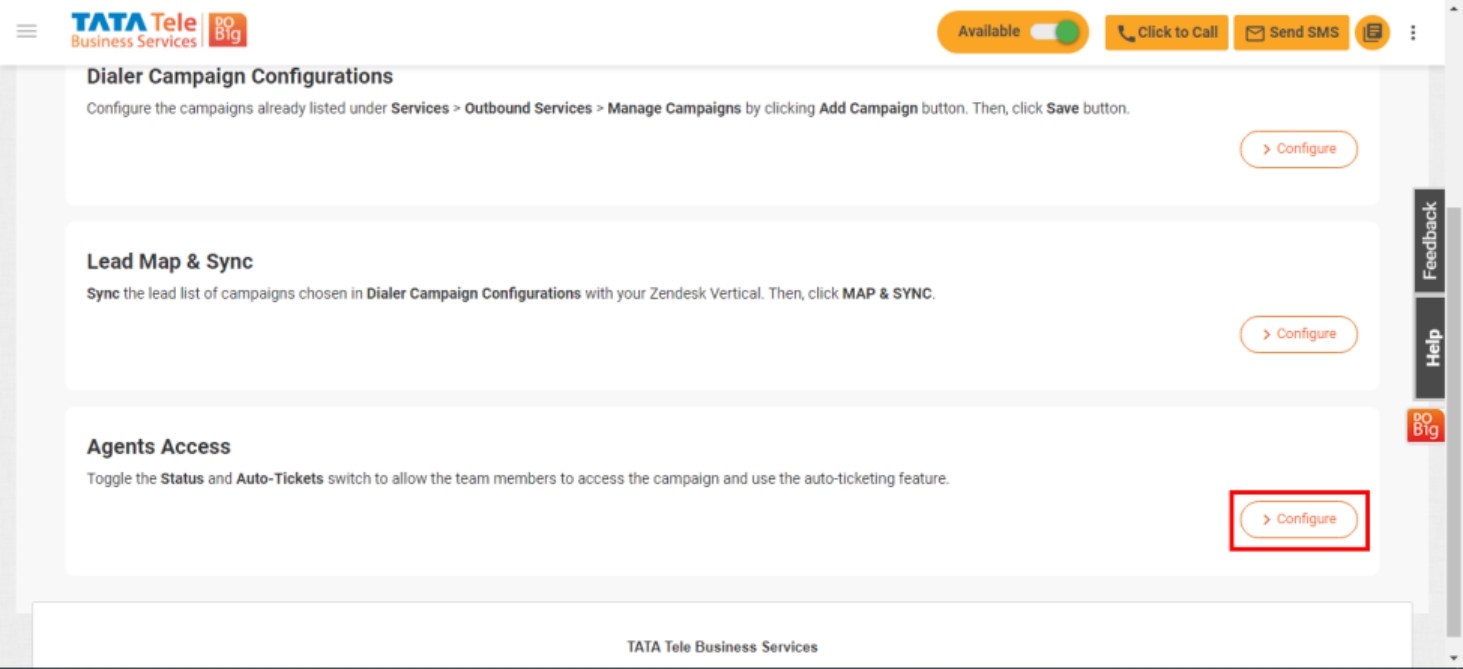
- Allow the agents to access the campaign, and toggle to allow Status and Auto-tickets for each agent.
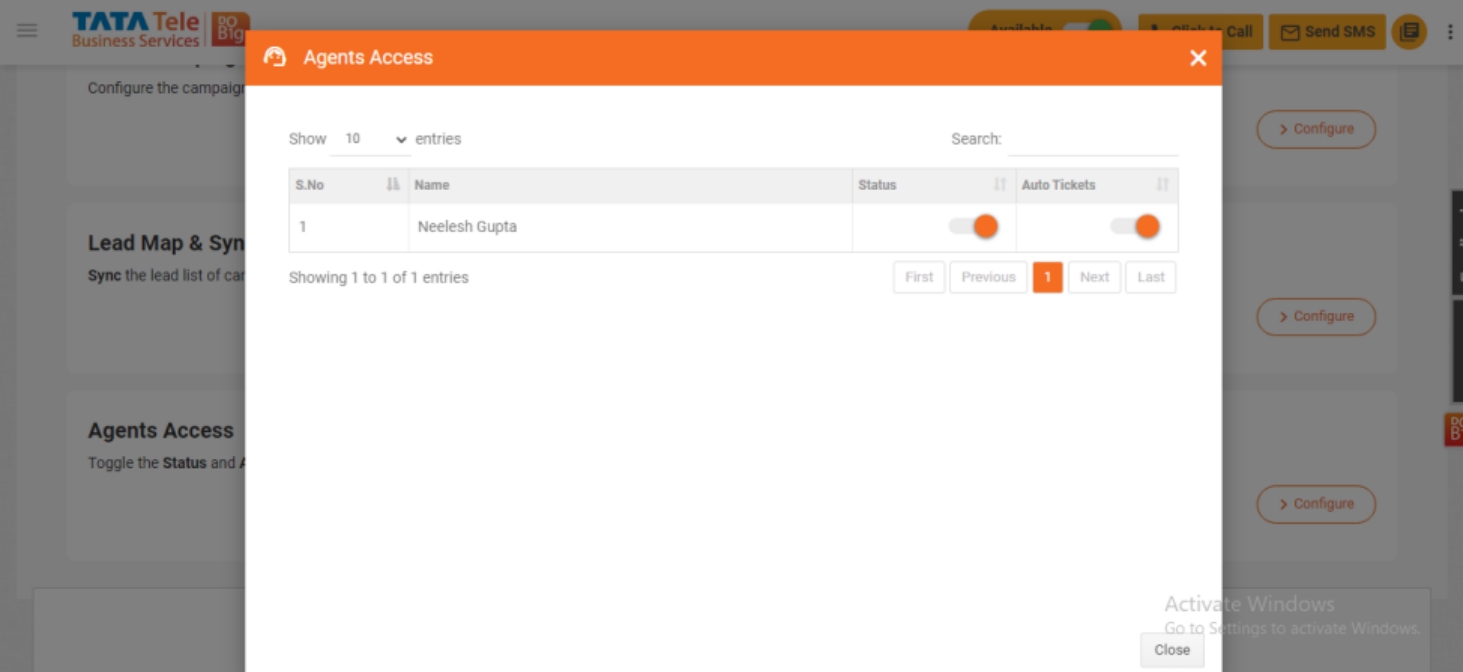
- Now, log into your Zendesk account.
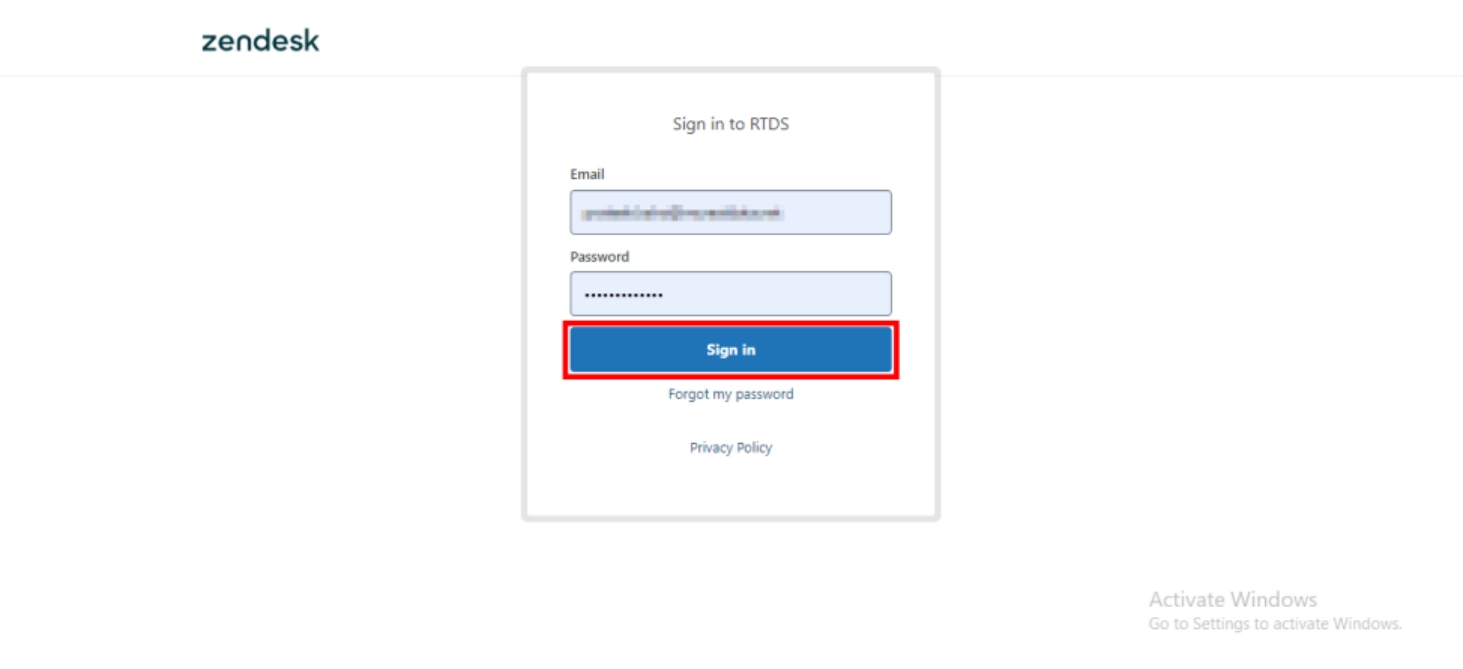
- Click on the cogwheel icon and select Go to Admin Center.
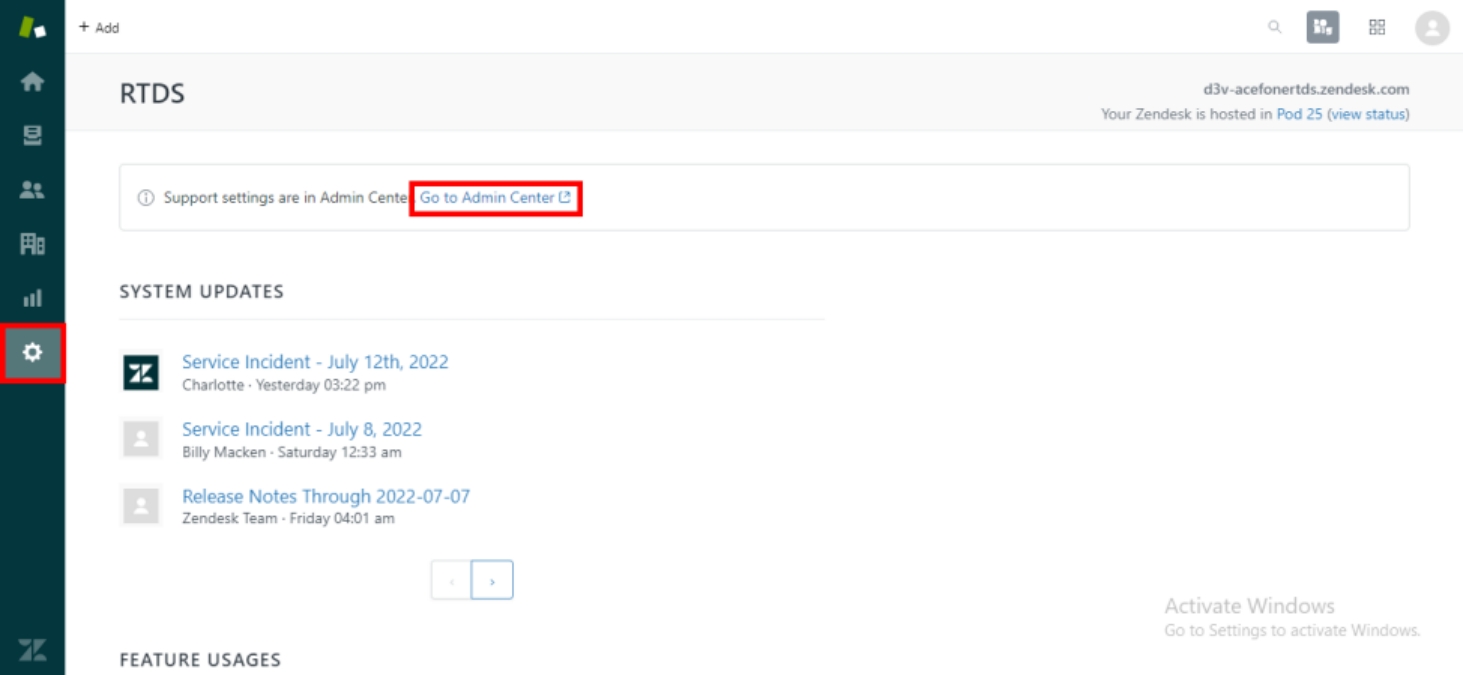
- Click on Apps and integrations and go to Marketplace.
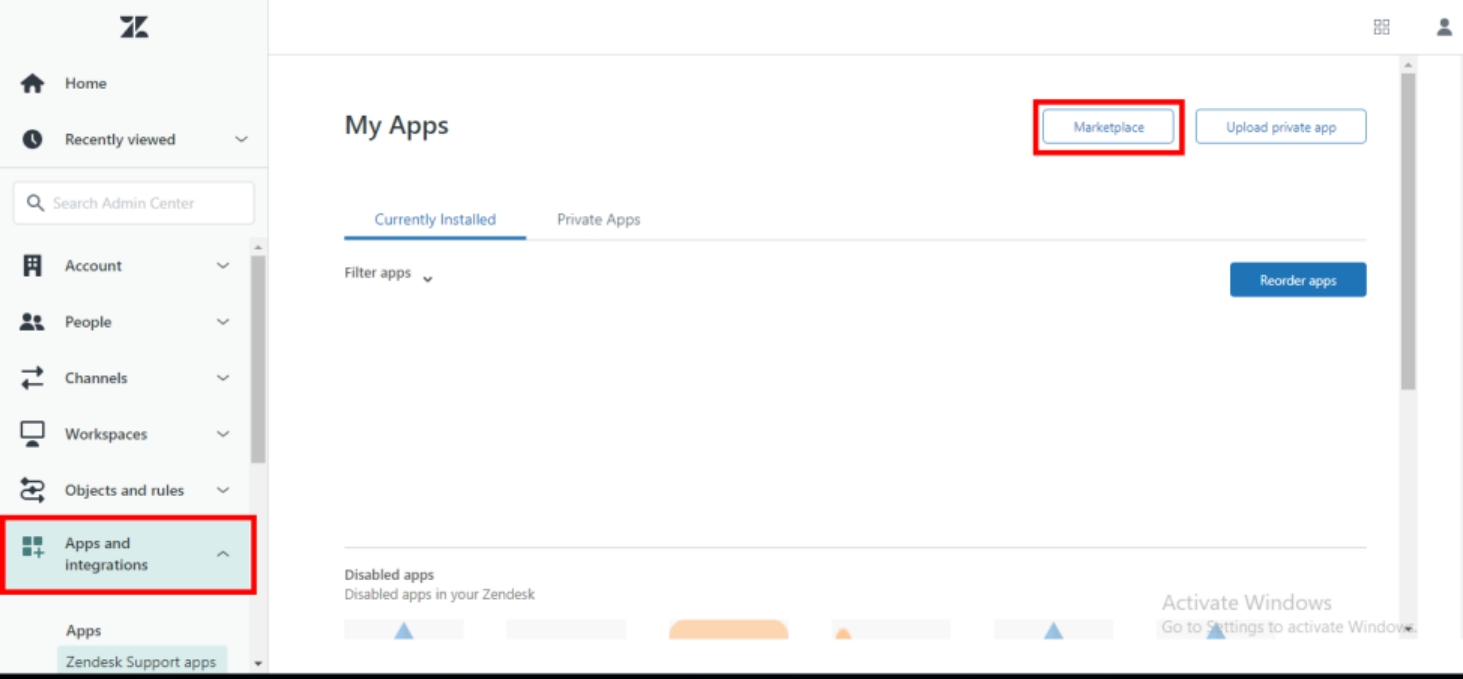
- Download and install the Smartflo dialer application. Sign In with agent credentials.
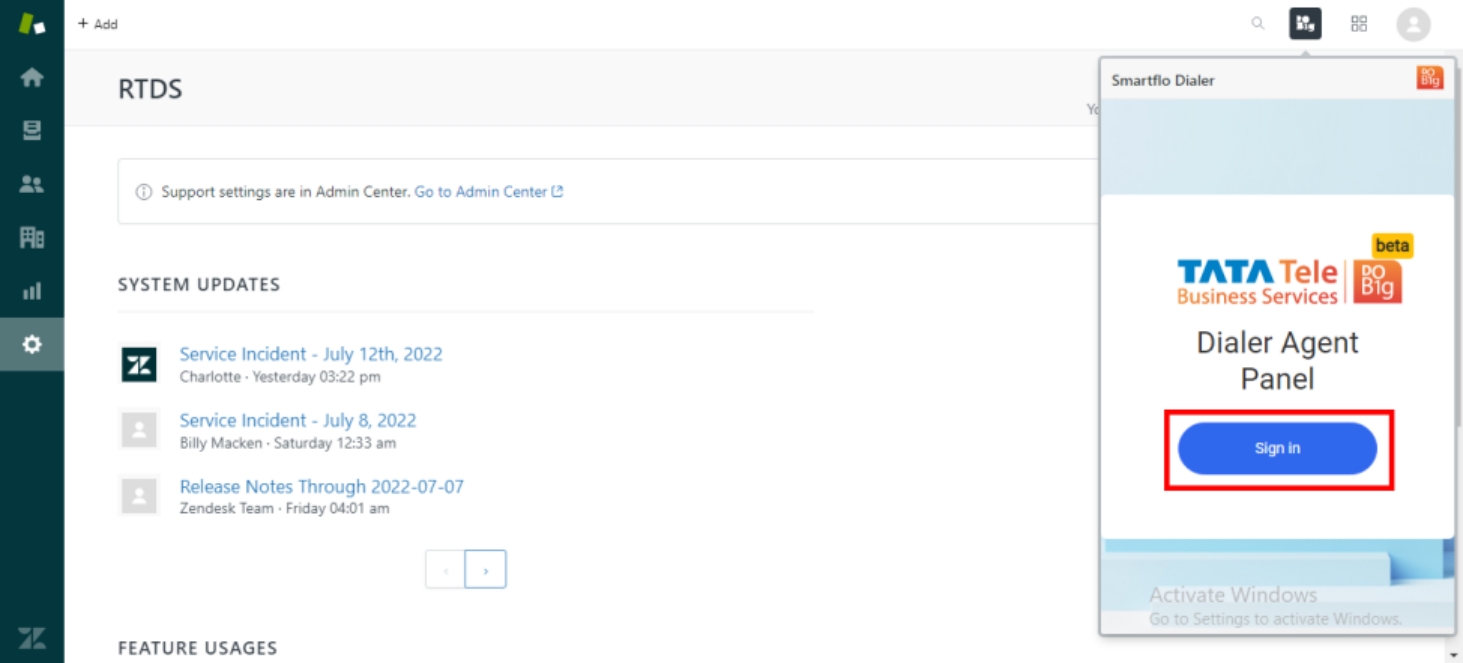
- Select the Campaign and click on Proceed to panel button.
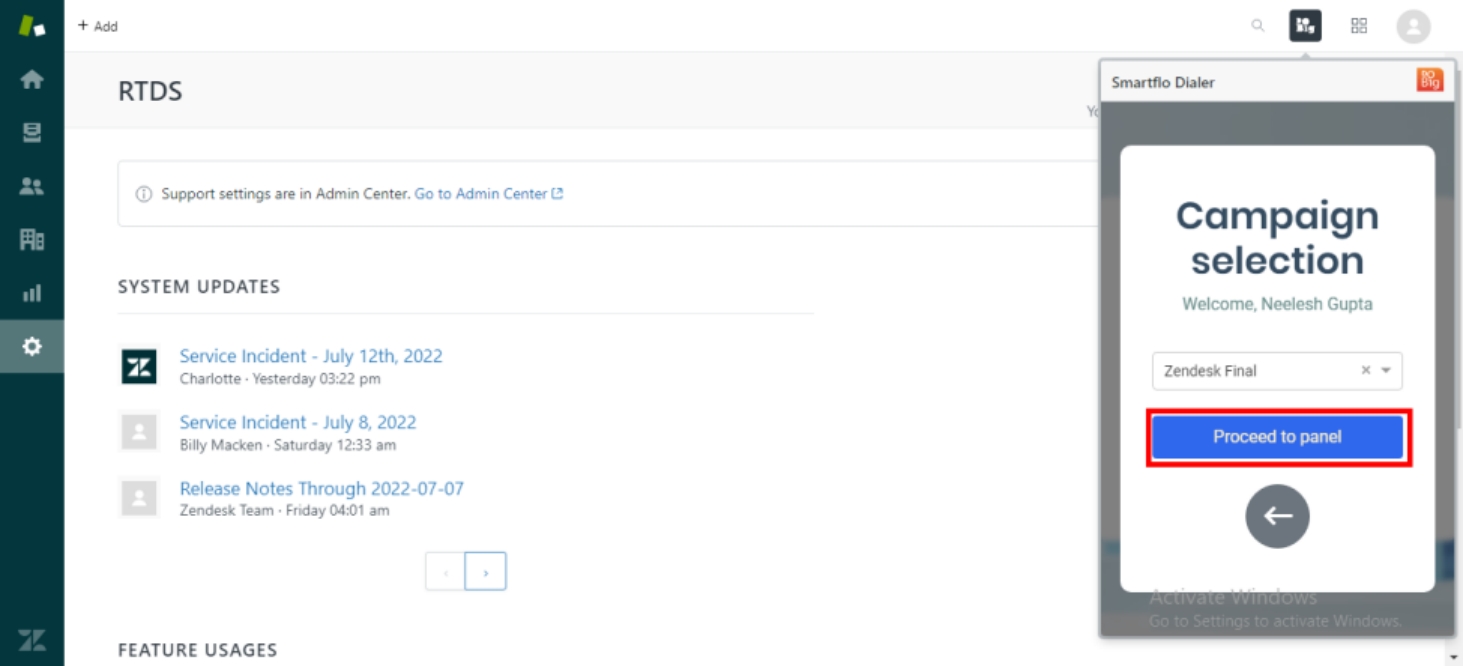
- Click on the Number or Extension to start receiving calls.
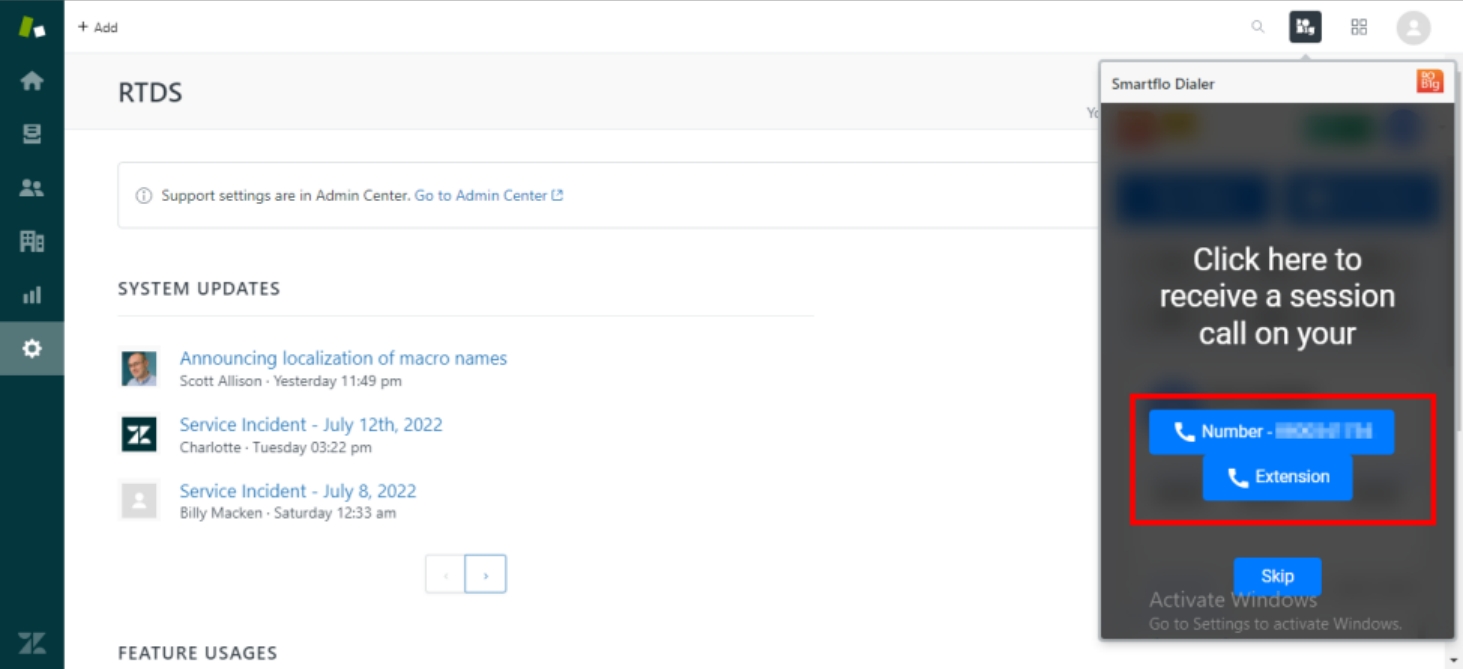
- Now, you are ready to use the dialer agent panel on your Zendesk account.
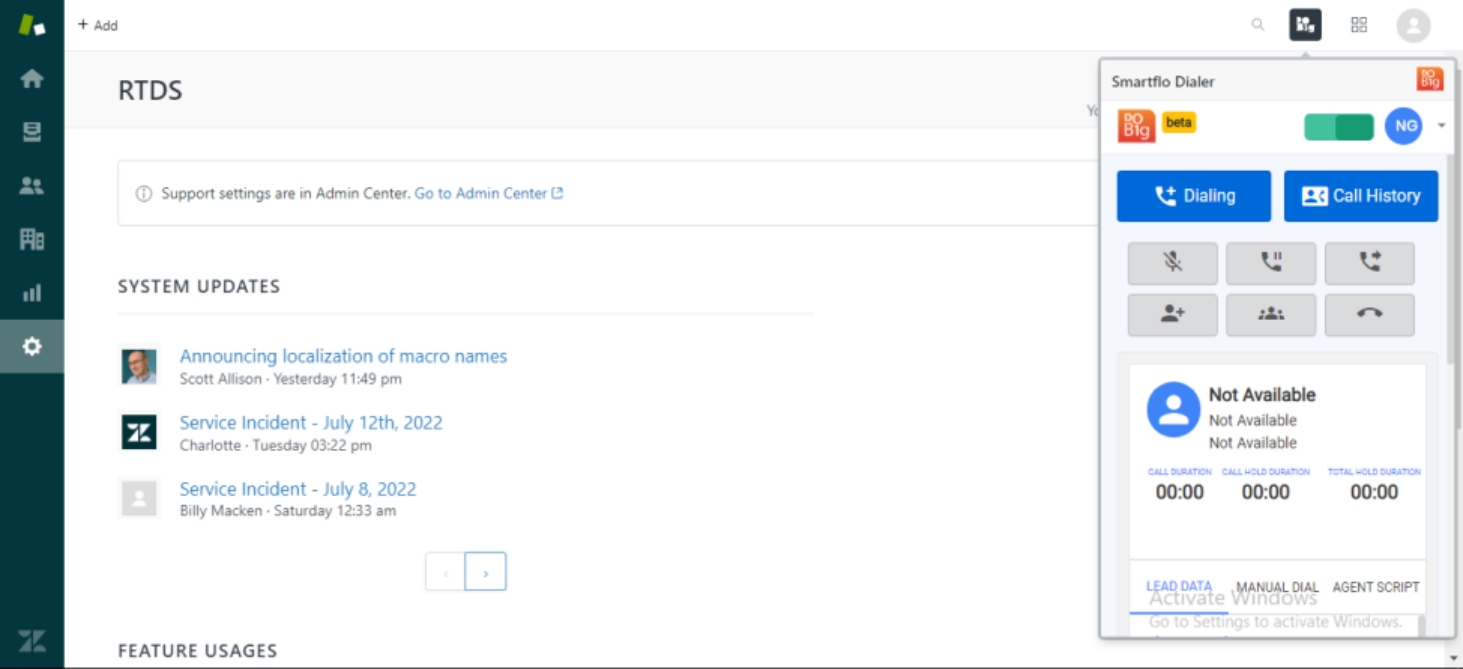
Updated 11 months ago