Active Calls
Active Calls Overview
- The Smartflo "Active Calls" allows users to monitor and manage ongoing calls in real-time. This feature provides a detailed overview of live call activities and offers options to perform specific actions on calls.
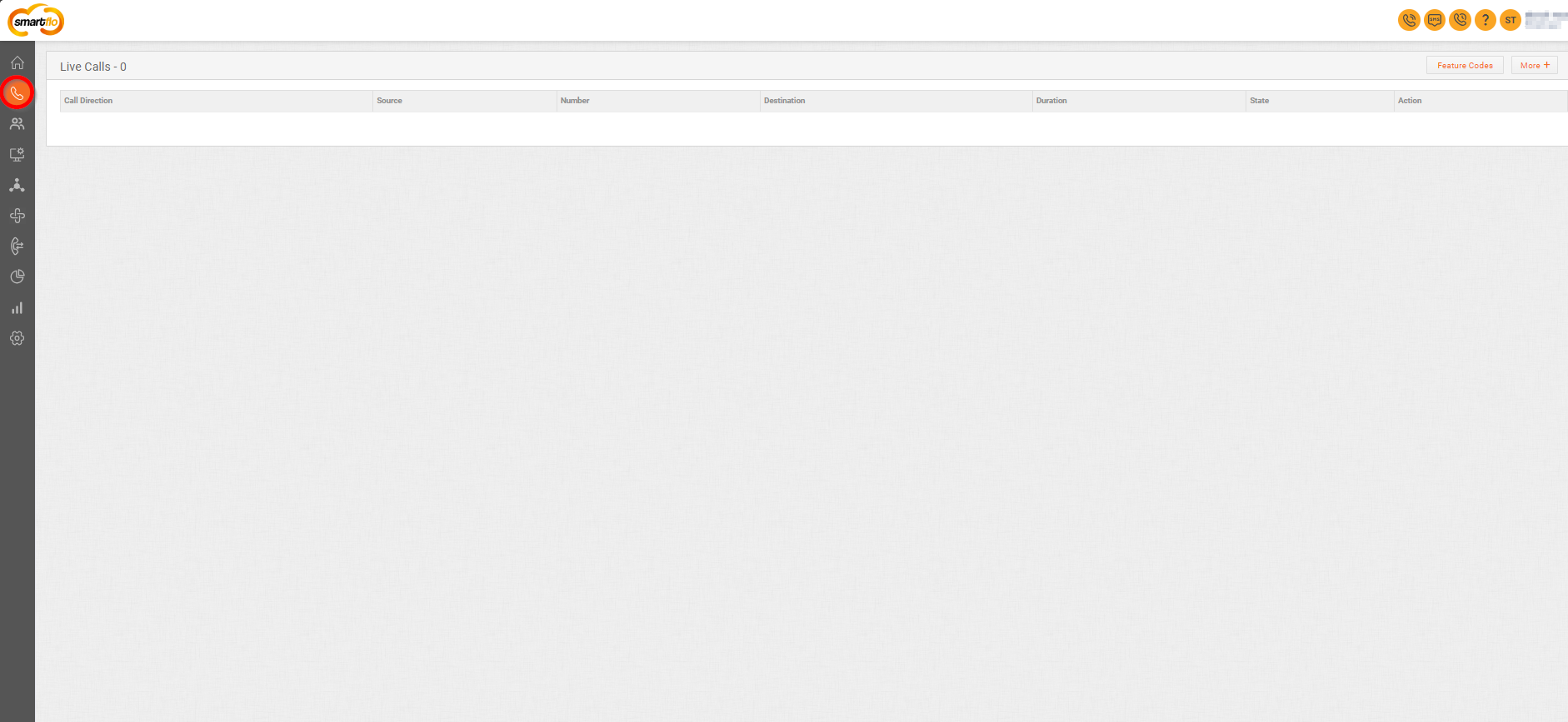
Getting Started with Active Calls
Login to your Smartflo account using your unique User ID and Password. Once logged in, you will be directed to the main dashboard. Now to go to Active Calls, simply locate the navigation menu on the left-hand side of the screen.
1. Monitoring Live Calls
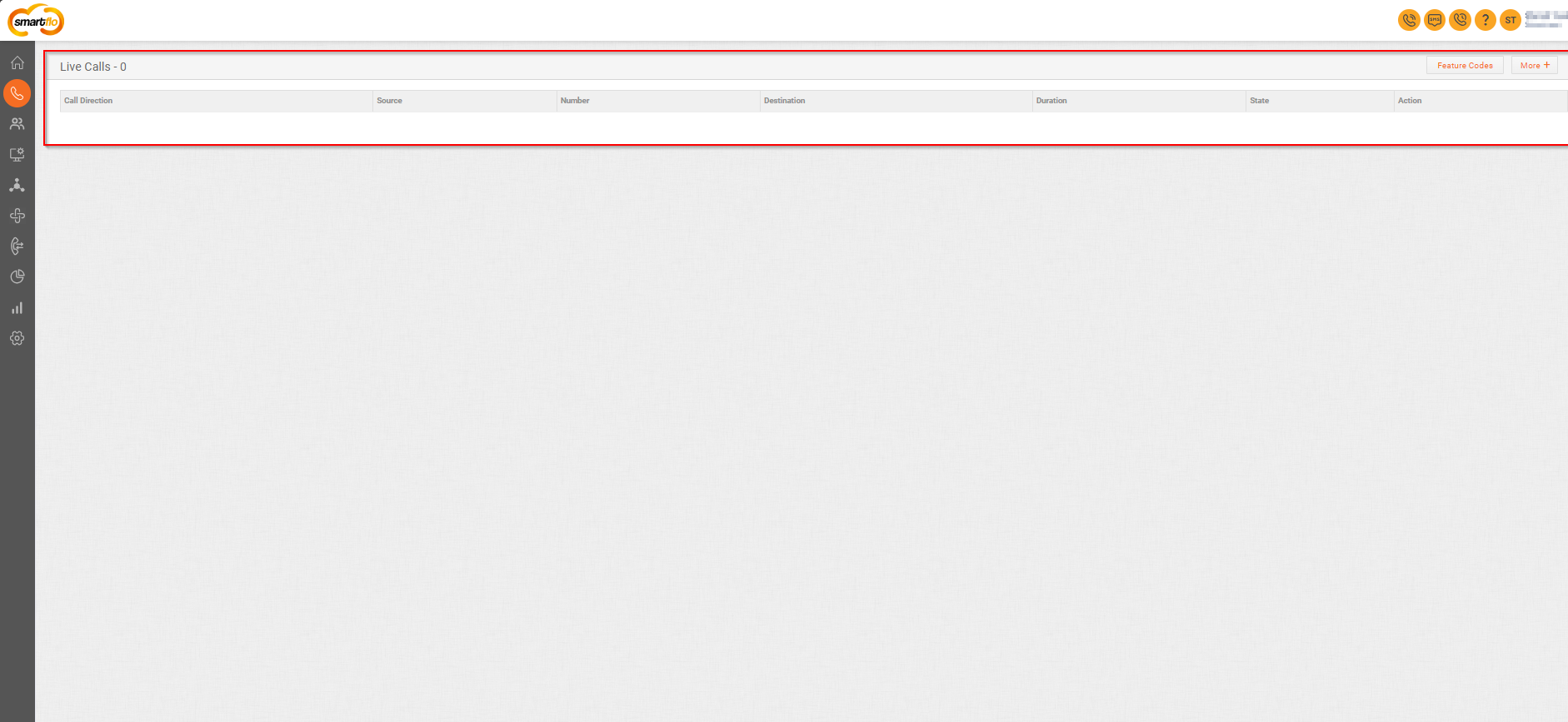
- Live Calls refer to calls that are actively in progress within the system, either inbound or outbound, where communication is currently taking place. The status of live calls provides real-time information, including the call direction, source and destination numbers, call duration, and available actions that can be performed while the call is ongoing.
Field | Explanation | Options/Example |
|---|---|---|
Call Direction | Indicates if the call is inbound (incoming) or outbound (outgoing). | Example-"Incoming" |
Source Number | The phone number or extension from which the call originated. | Example-"(+9190XXXXXXX0)" or Agent A-Extension(0604XXXXX55) |
Number | The DID number on which the call is received or the DID used to make the outgoing call. | Example-"+91806XXXXXX0" |
Destination | The phone number or extension to which the call is being directed. | Example-"096XXXXXXX0" |
Duration | Shows the length of time that the call has been active, usually in minutes and seconds. | Example: 00:05:32 (5 minutes and 32 seconds). |
State | Describes the current status of the call, such as "Ringing," "Active," or "On Hold." | Example-"Answered" |
Action | Represents the actions available after the call, such as ending the call or taking further steps. | Example: Hangup, Listen/Whisper, Copy Call-Id - Actions like ending the call, listening and whispering to it, or copying the Call ID. 1.Once you click on Listen/Whisper, you can perform multiple actions: i: Monitor: Allows you to listen to the live call without the agent or customer knowing you're listening. |
2. Feature Codes
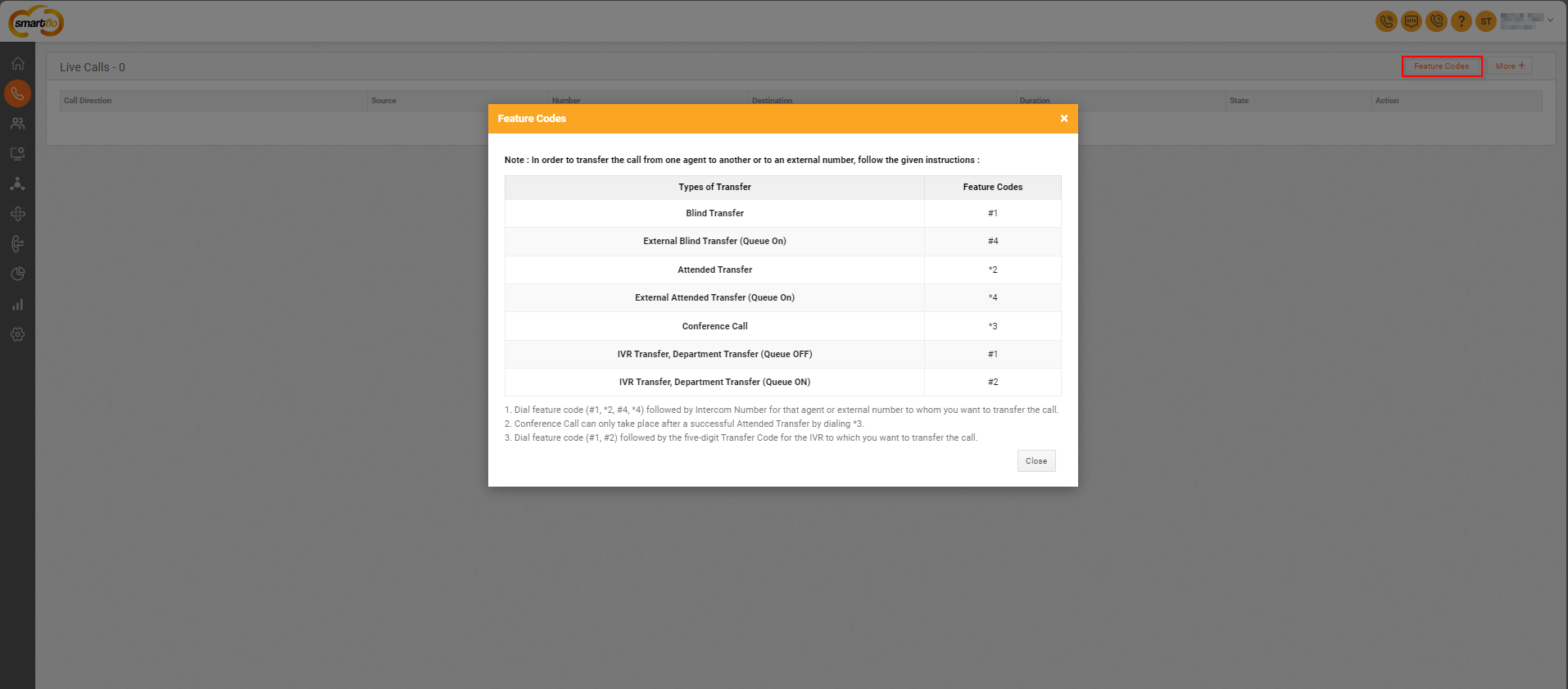
- Dial the feature code followed by the intercom number or external number to transfer the call. Example: Dial #1 followed by the intercom number to perform a blind transfer.
Note: In order to transfer the call from one agent to another or to an external number, follow the given instructions:
| Type of Transfer | Feature Code | Explanation |
|---|---|---|
| Blind Transfer | # 1 | Transfers the call immediately without notifying the recipient. |
| External Blind Transfer (Queue On) | # 4 | Transfers the call to an external number while the queue is active. |
| Attended Transfer | *2 | Allows the agent to speak to the recipient before transferring the call. |
| External Attended Transfer (Queue On) | *4 | Transfers the call to an external number after confirming with the recipient (queue active). |
| Conference Call | *3 | Initiates a three-way call between the original caller, recipient, and transferring agent. |
| IVR Transfer, Department Transfer (Queue OFF) | # 1 | Transfers the call to a specific department through IVR when the queue is inactive. |
| IVR Transfer, Department Transfer (Queue ON) | # 2 | Transfers the call to a specific department through IVR when the queue is active. |
- Dial feature code (#1,*2, #4, *4) followed by Intercom Number for that agent or external number to whom you want to transfer the call.
- Conference Call can only take place after a successful Attended Transfer by dialing *3.
- Dial feature code (#1, #2) followed by the five-digit Transfer Code for the IVR to which you want to transfer the call.
3. More+ Metrics
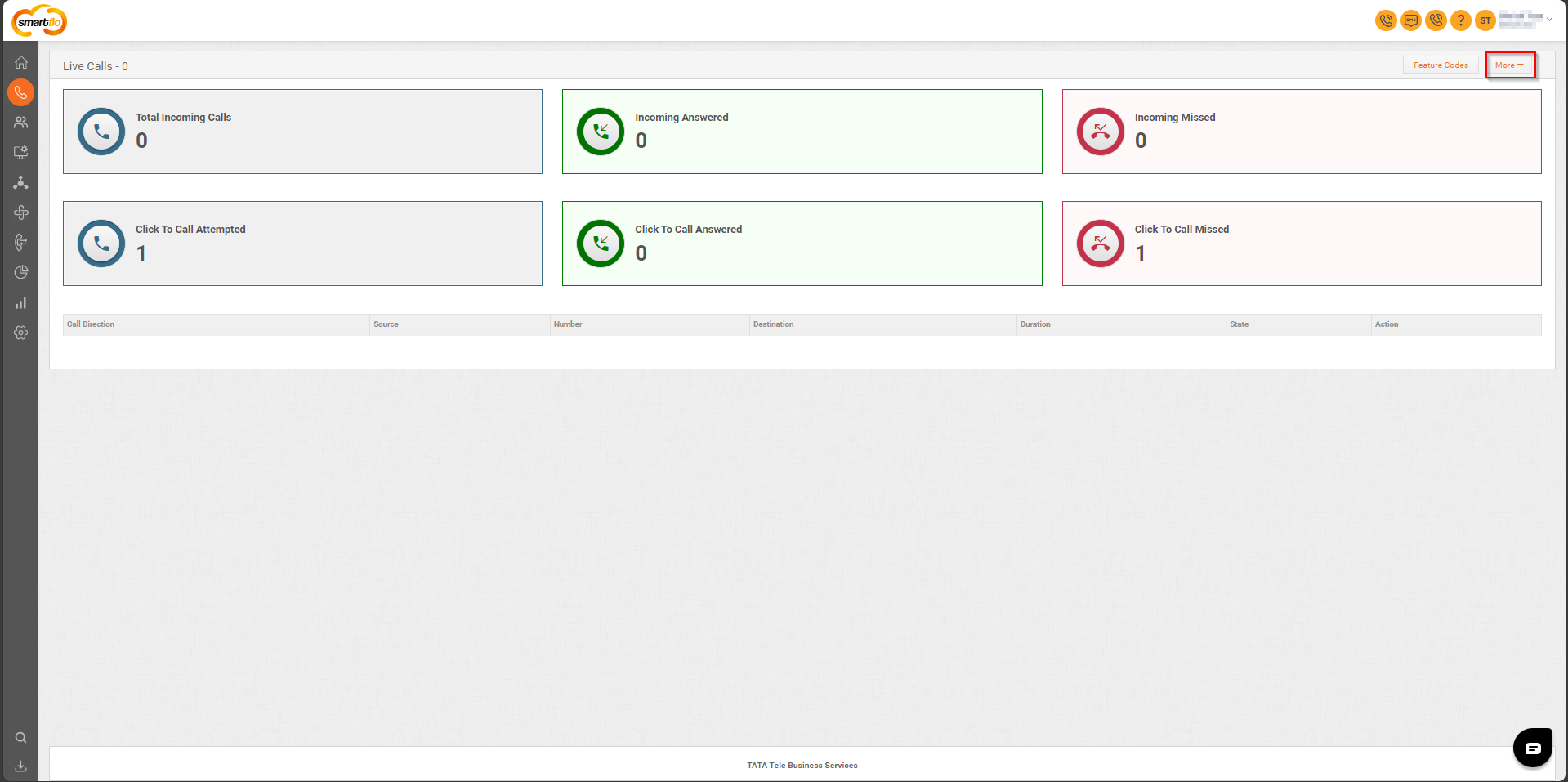
- Click on the "More+" button to view additional metrics related to active calls. Use these metrics to get a comprehensive view of call activities, including incoming calls, click-to-call attempts, and their outcomes.
- Here is the table for the call metrics with explanations:
| Metric | Explanation |
|---|---|
| Total Incoming Calls | Shows the total number of incoming calls, helping monitor overall call volume. |
| Incoming Answered | Displays the number of incoming calls that were answered, indicating the efficiency of call handling. |
| Incoming Missed | Indicates the number of incoming calls that were missed, highlighting potential areas for improvement. |
| Click To Call Attempted | Shows the number of click-to-call attempts, reflecting efforts in making outbound calls. |
| Click To Call Answered | Displays the number of click-to-call attempts that were answered, indicating the success rate of outbound calls. |
| Click To Call Missed | Indicates the number of click-to-call attempts that were missed, providing insights into potential issues with outbound call handling. |
Updated 11 months ago