All Members
The Manage Team feature allows you to:
- View all team members added to the account.
- Edit, enable SMS/email notifications, and delete any team member.
- Regenerate passwords for all team members.
- Clicking this option generates an Excel sheet containing Name, Email, Login ID, and Password.
- Manage team member groups:
- Click on Team Member Group to create a group and add Team members (Users/Agents) to it.
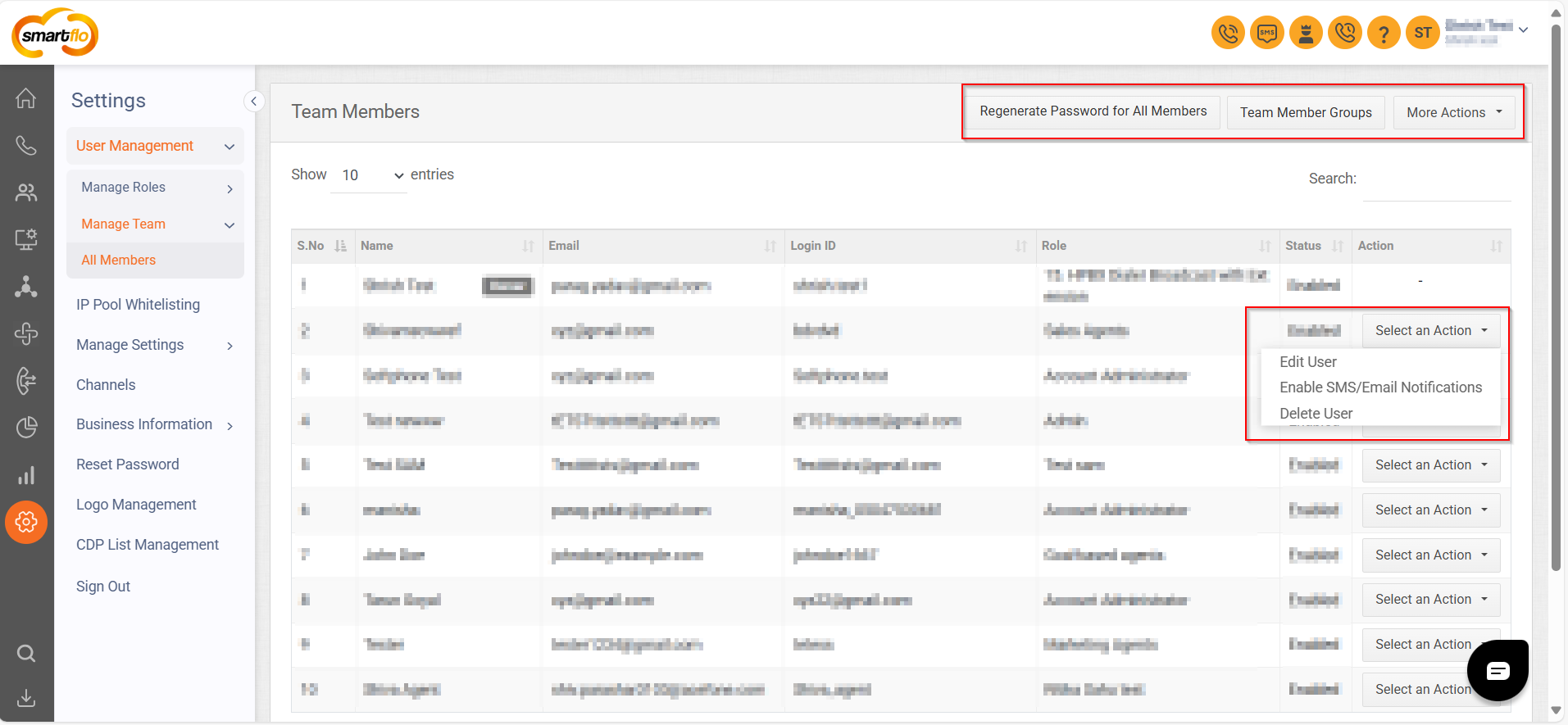
- Use the "More Actions" button:
- Add a Team Member: Redirects you to the Users Page to add a new user.
- Upload Team Members: Allows bulk upload of users and redirects to the Users Page for bulk upload.
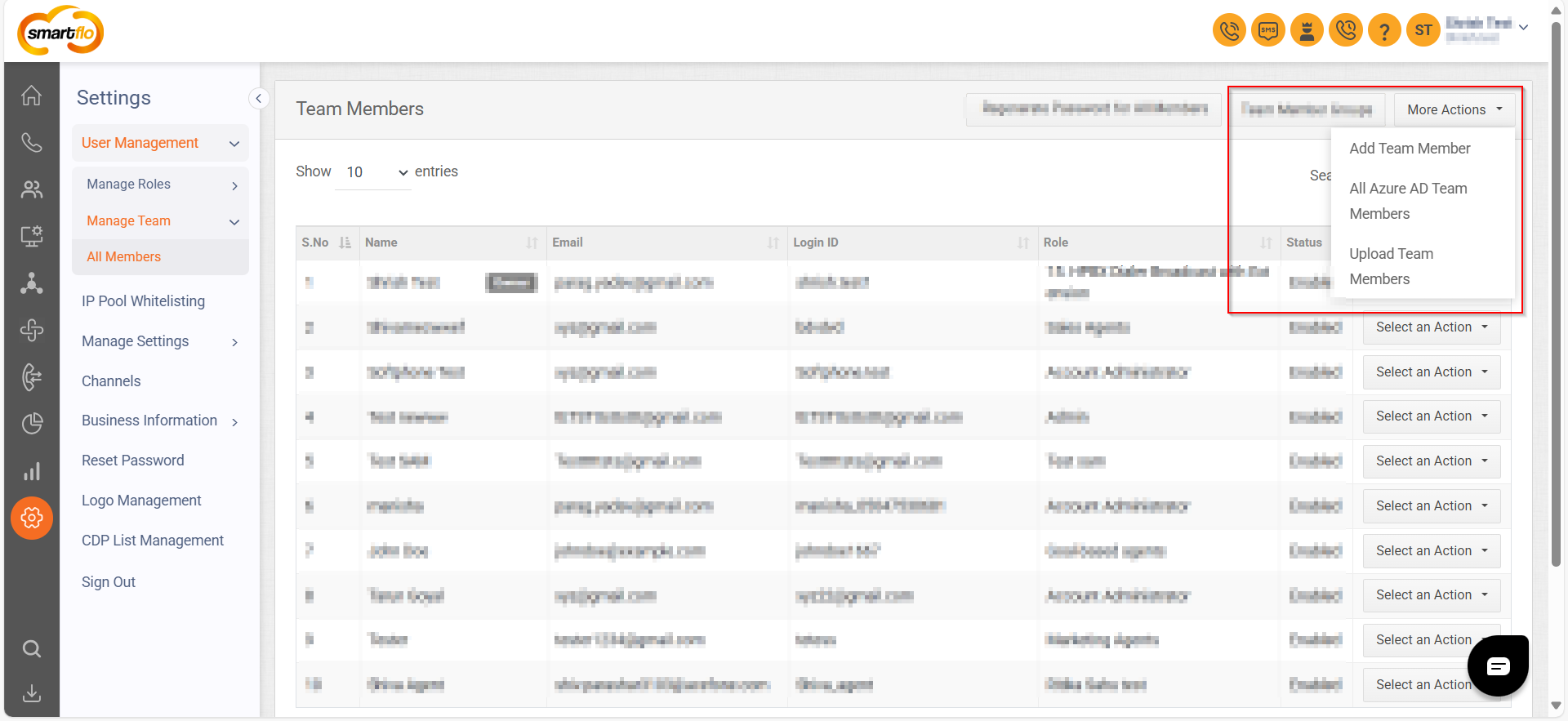
- Manage Azure AD Team Members:
- View all Azure AD Team Members.
- Use the Import Azure AD Users button to add new Azure AD users.
- Search Azure AD Users using the search function.
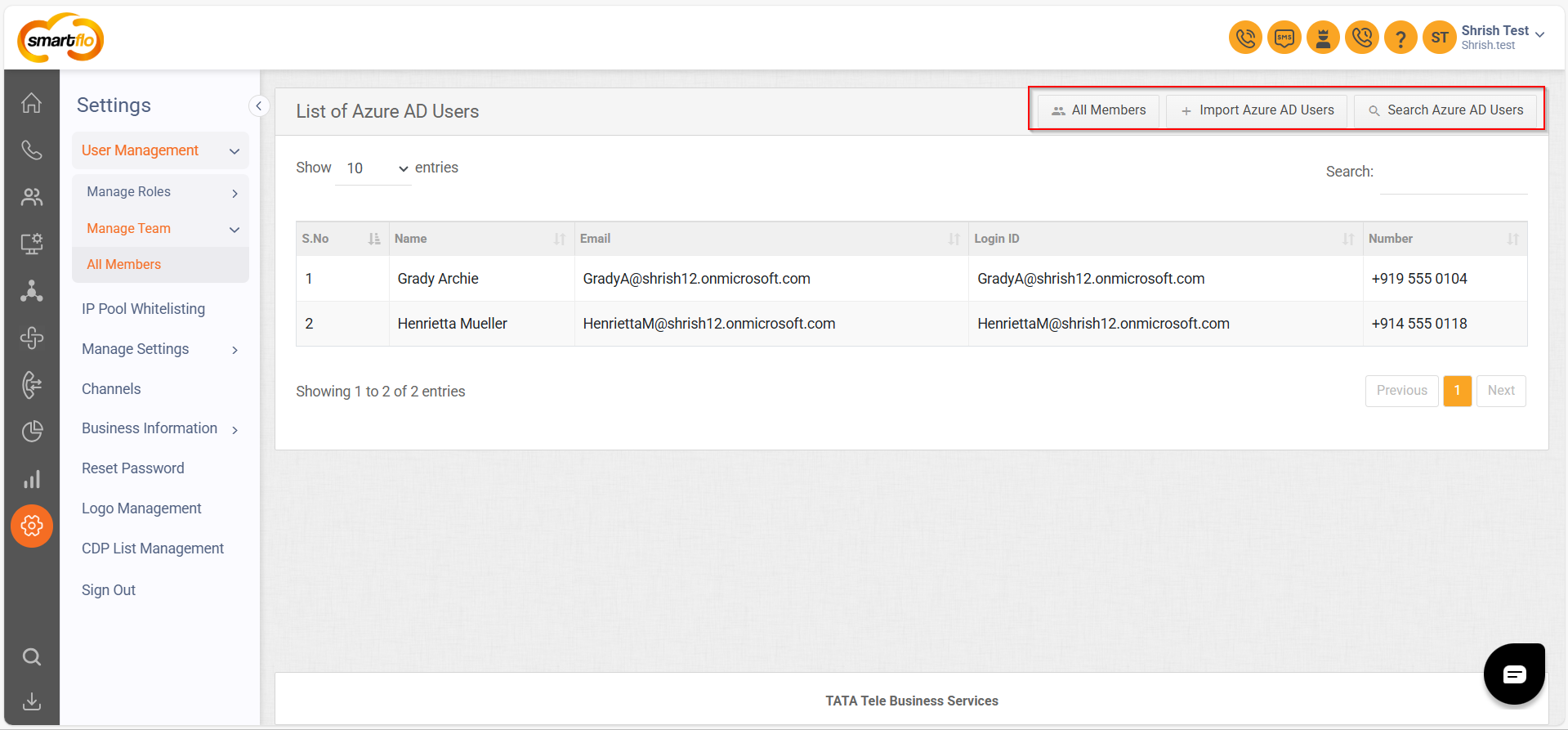
Updated 11 months ago