Manage Campaigns
Manage Campaigns is a feature that allows users to efficiently create and manage two types of marketing or outreach campaigns: Dialer Campaigns and Broadcast Campaigns. This tool is designed to streamline communication efforts by automating how you connect with prospects.
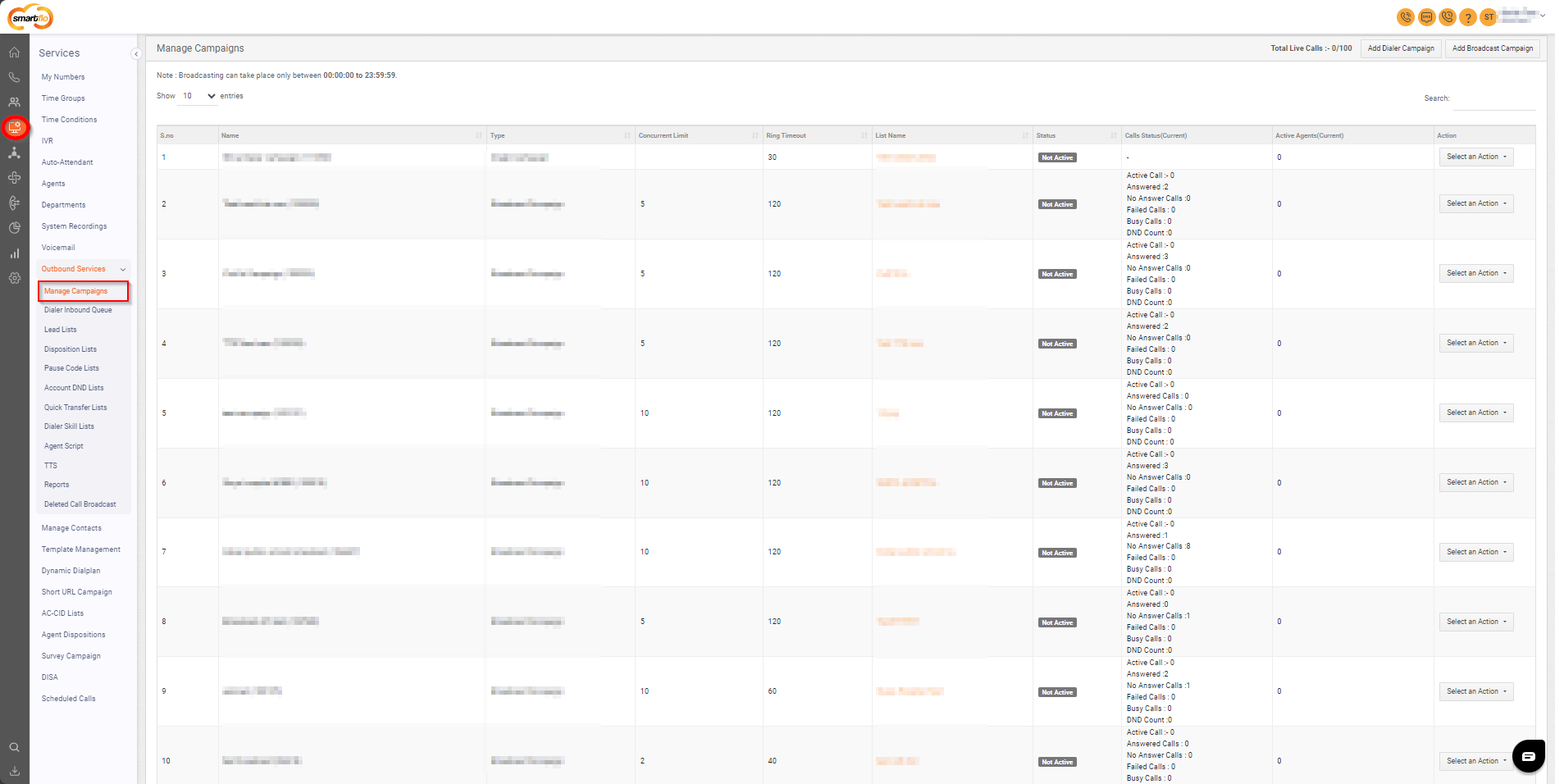
Getting Started with Manage Campaigns
To go to Manage Campaigns to your Smartflo account, first log in using your unique User ID and Password. Once logged in, you will be directed to the main dashboard. From there, locate the navigation menu on the left-hand side of the screen and click on "Services" then “Outbound Services”. A set of options opens up. One of these options is the “Manage Campaigns".
- List of Campaigns
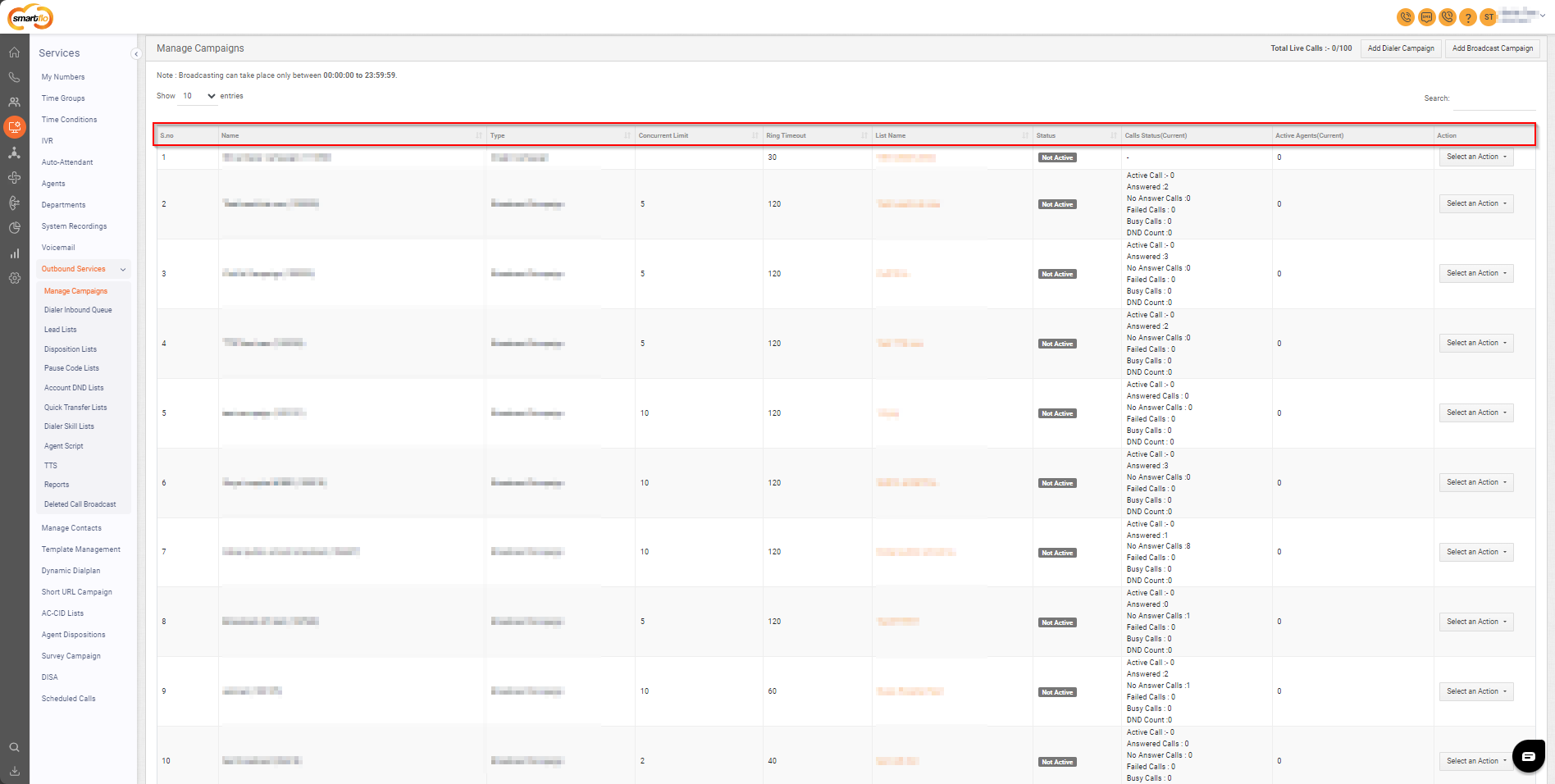
- The table displays a list of all campaigns with the following information:
Field | Description | Options/Examples |
|---|---|---|
S.no | A serial number is used to uniquely identify or organize each campaign. | Example: 1, 2, 3 to organize campaigns sequentially. |
Name | The name of the campaign for easy identification, including the campaign ID. | Example: "Customer Support Campaign[CS101]" for better clarity. |
Type | Specify whether the campaign is a Dialeror Broadcastcampaign. | Example: Dialer Campaign for direct outbound calls or Broadcast Campaign for message broadcasts. |
Concurrent Limit | The maximum number of concurrent calls allowed for the campaign. | Example: Set to 2 to allow up to 2 calls at the same time. |
Ring Timeout | The duration of time (in seconds) the call will ring on the agent. | Example: Set to 30 seconds to allow sufficient ringing time for the agent. |
List Name | The name of the lead list associated with the campaign. | Example: "Premium Leads List" linked to the campaign for calling purposes. |
Status | Indicates whether the campaign is currently activeor inactive. | Example: Active to show the campaign is running or Inactive if it's paused or stopped. |
Calls Status (Current) | Displays the current status of calls for broadcastcampaigns, including counts of active, answered, no answer, failed, busy, and DND calls. | Example: Active: 5, Answered: 10, No Answer: 3, Failed: 2. |
Active Agents (Current) | The current number of agents active on the campaign. | Example: Active Agents: 8 |
Dialer Campaign Actions | Options for managing dialer campaigns: Edit, Clone, or Delete the campaign. | Example: Use Editto modify campaign settings, Cloneto duplicate the campaign, or Deleteto remove it. |
Broadcast Campaign Actions | Options specific to broadcast campaigns: View Call Broadcast Details, Dialable Leads, View Broadcast, Edit, Start Broadcast, or Delete. | Example: Use View Call Broadcast Details to review performanceStart Broadcast to initiate the campaign, Deleteto remove it, View Broadcast to show the broadcast details, Editto modify the campaign, and Dialable Leads to see the eligible leads for the campaign. |
- You can perform two operations via Manage Campaigns:
Create a Dialer Campaign: This enables you to connect with prospects seamlessly using our in-house Dialer tool. It facilitates connecting interested leads with agents to provide custom-tailored solutions.
Create a Broadcast Campaign: This allows you to reach out to hundreds or thousands of prospects in seconds by broadcasting a message to a targeted audience and recording their responses.
Updated 11 months ago