CDP List Management
The CDP List Management module allows users to manage custom dial plan lists, including creating, viewing, and performing actions on existing lists.
Navigation
- To access CDP List Management:
- Navigate to Settings in the left sidebar.
- Click on CDP List Management.
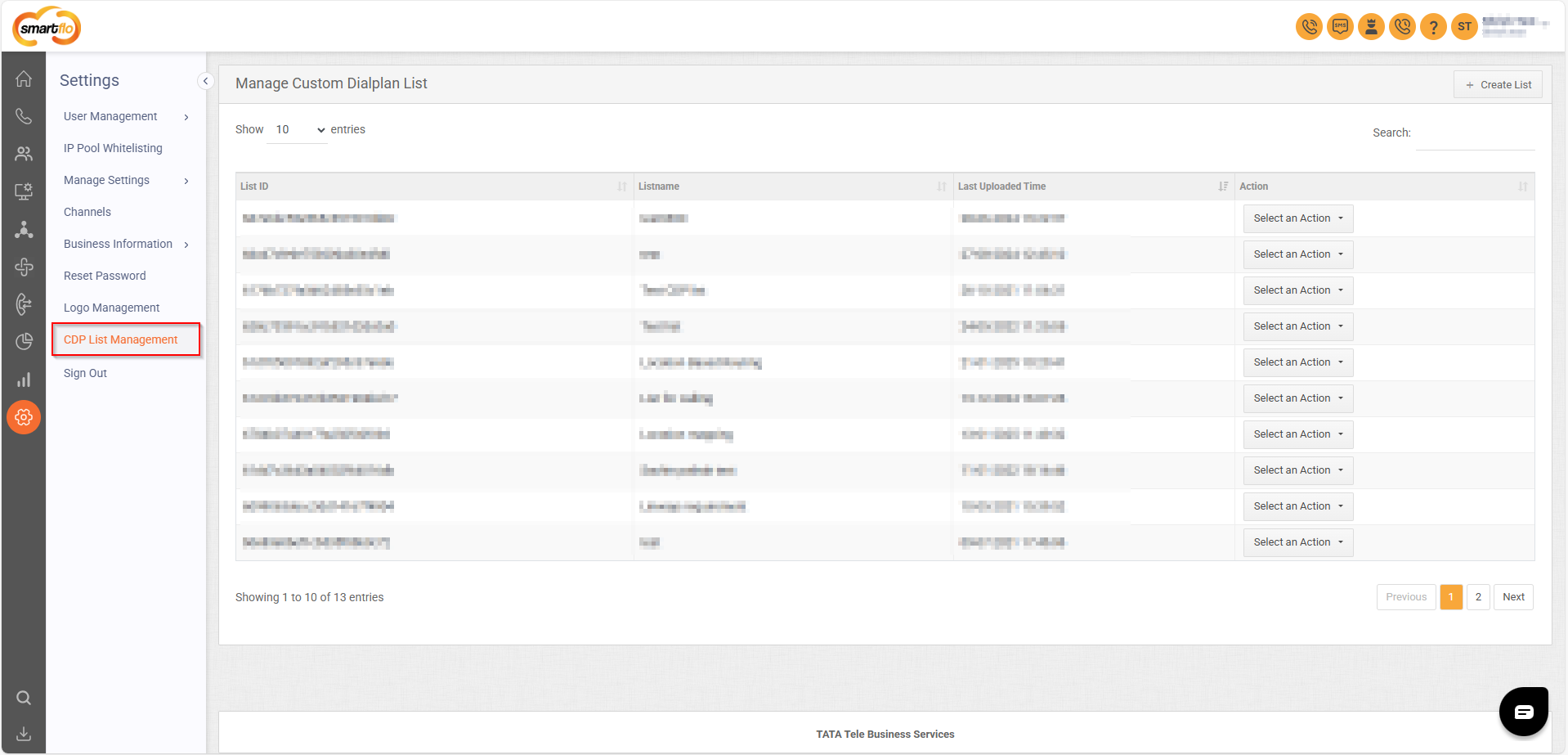
Managing Lists
Viewing Existing Lists
- The list displays columns for List ID, List Name, Last Uploaded Time, and Actions.
- You can search for a specific list using the search bar.
- The number of displayed entries can be adjusted.
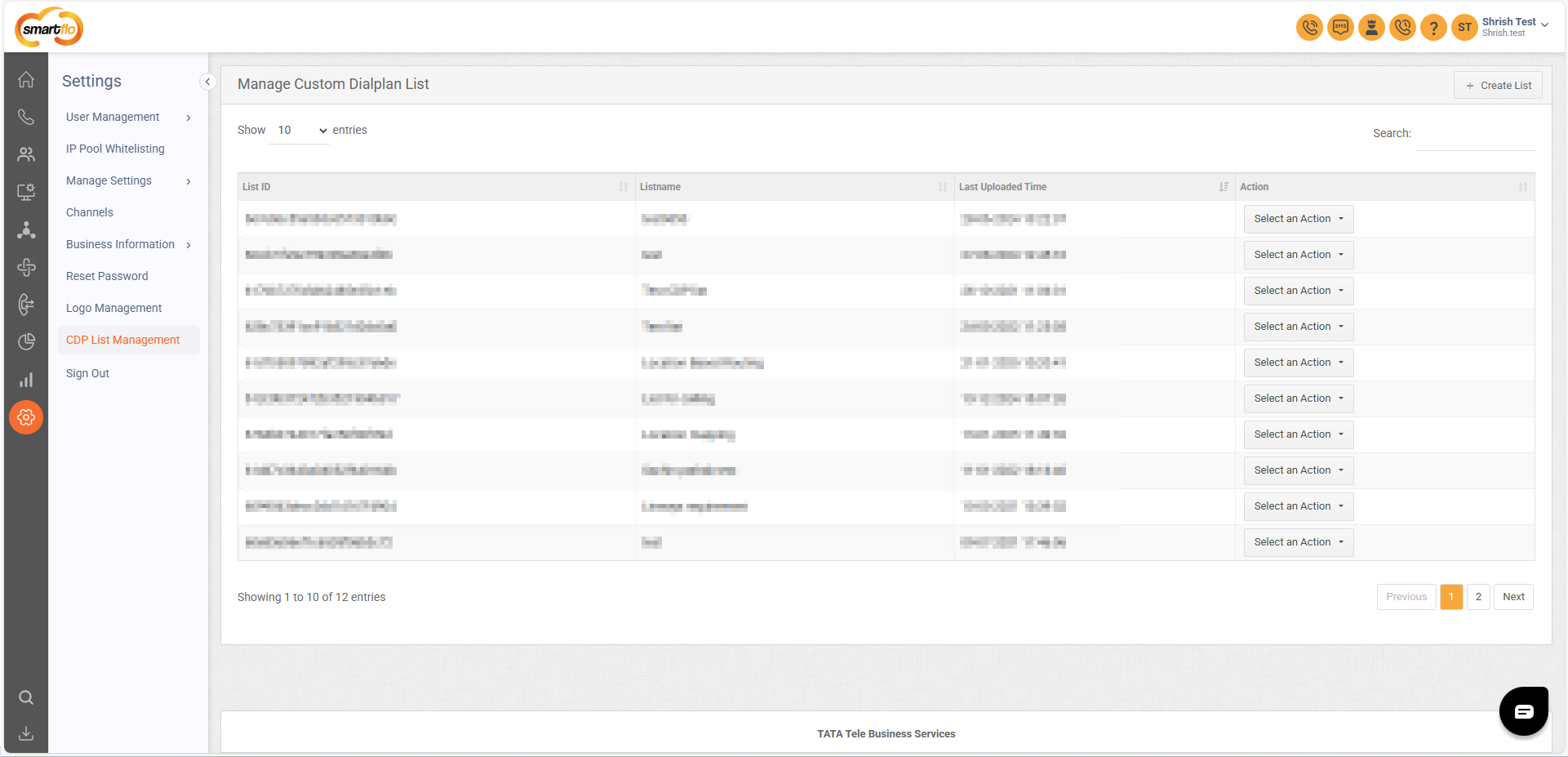
Creating a New List
- To create a new list:
- Click the "+ Create List" button in the top-right corner.
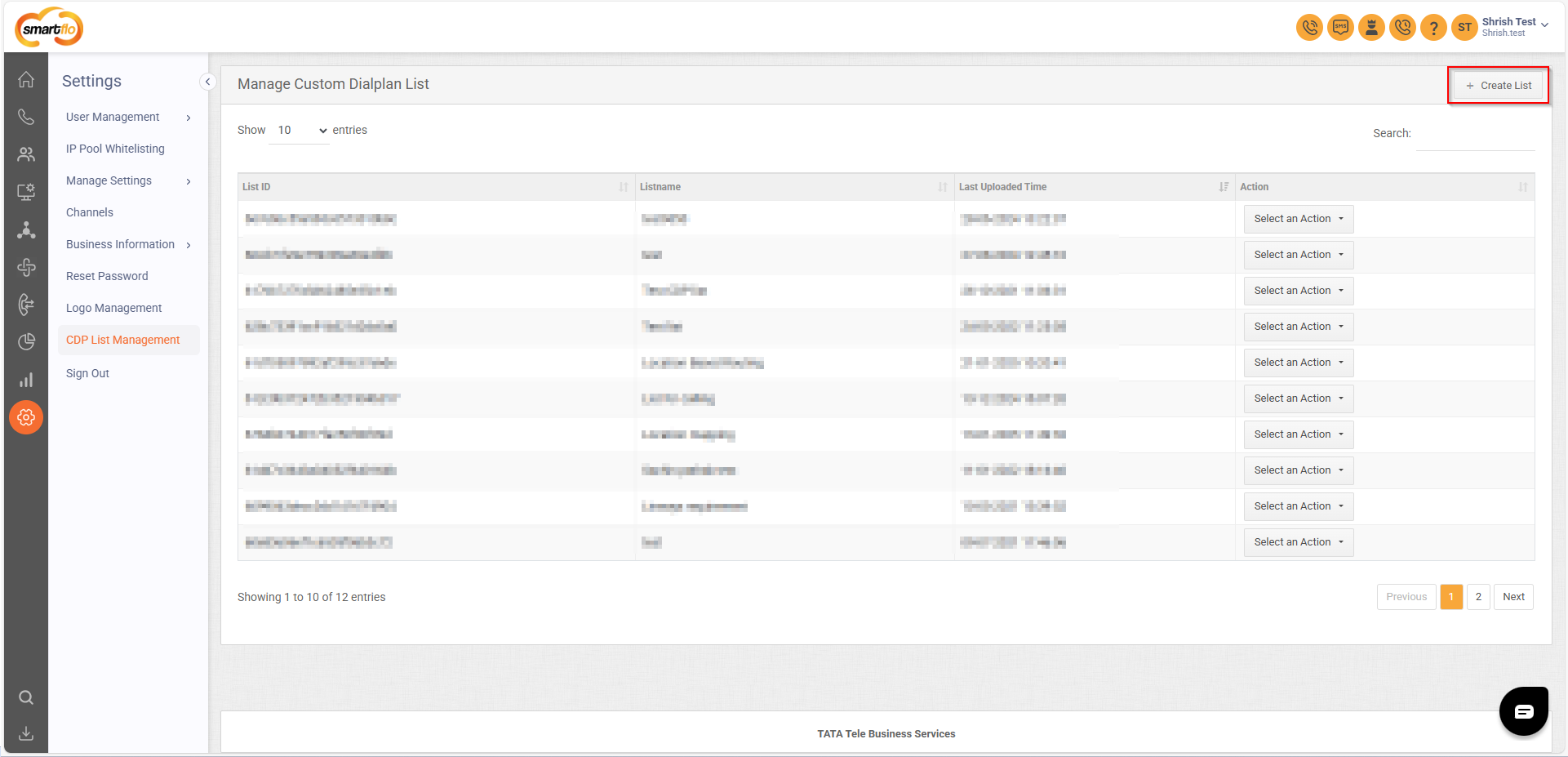
- Enter the required details in the form.
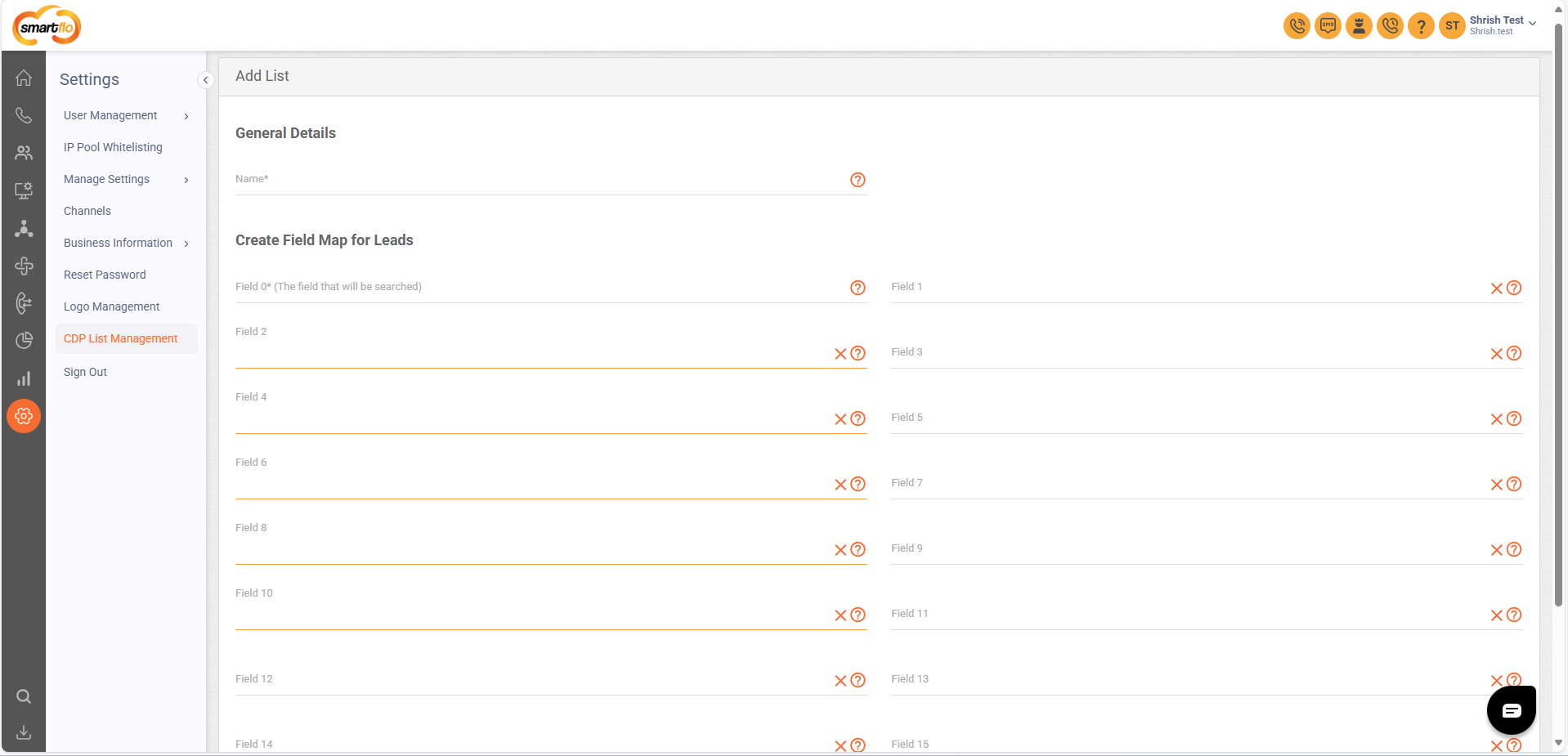
- Save the form to add the new list.
Users can add up to a maximum of 15 fields.
Actions
- Each list has a "Select an Action" dropdown in the Action column, allowing users to:
- Download Sample CSV
- Upload List Data (CSV)
- Download List Data
- Sync List with Contact Group
- Clear List Data
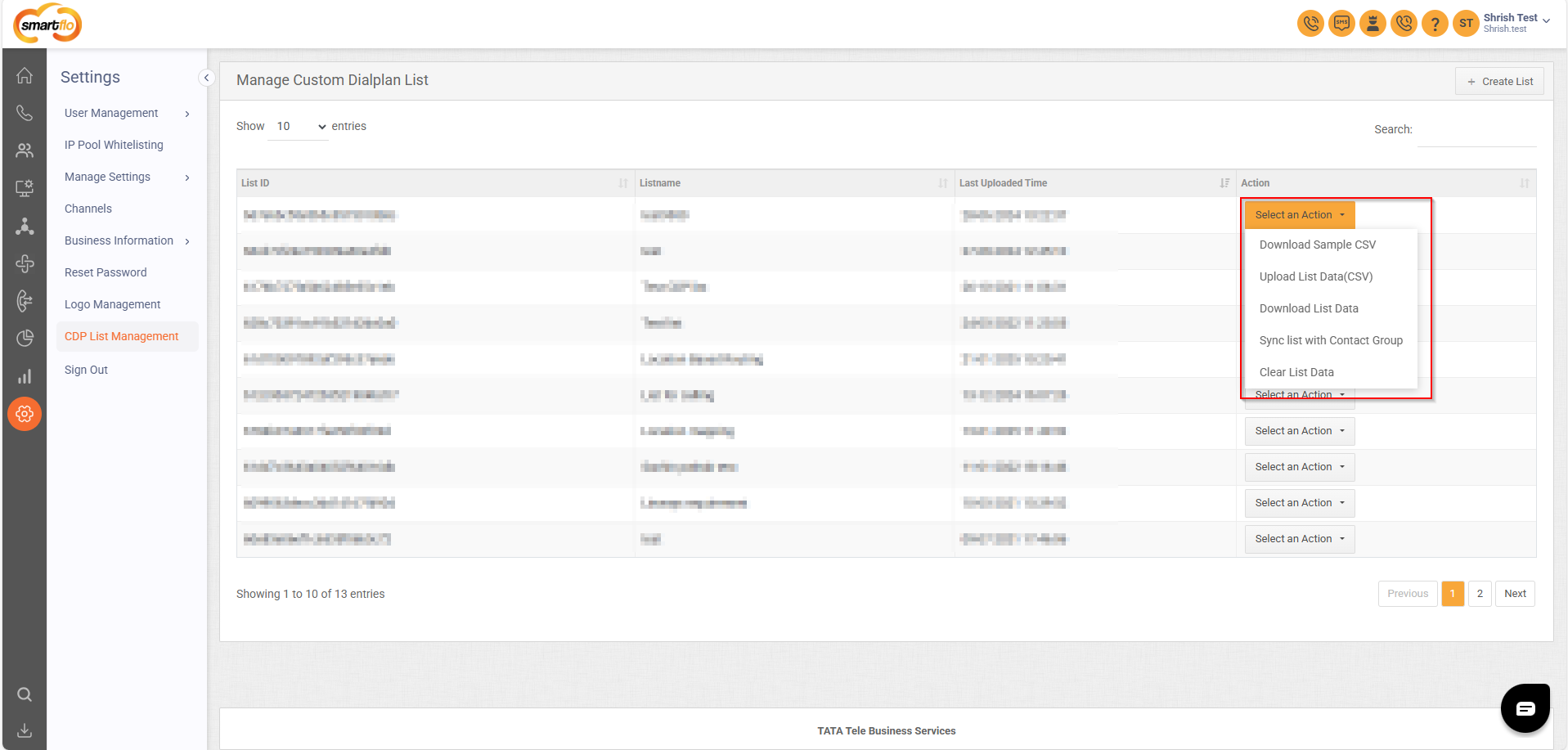
Syncing a List with a Contact Group
- If a contact group is created in Manage Contacts, you can map its fields to the CDP list and sync the data seamlessly.
How to Sync a Contact Group:
- Open the CDP List Management page.
- Choose the list you want to sync and select "Sync List with Contact Group" from select an action dropdown.
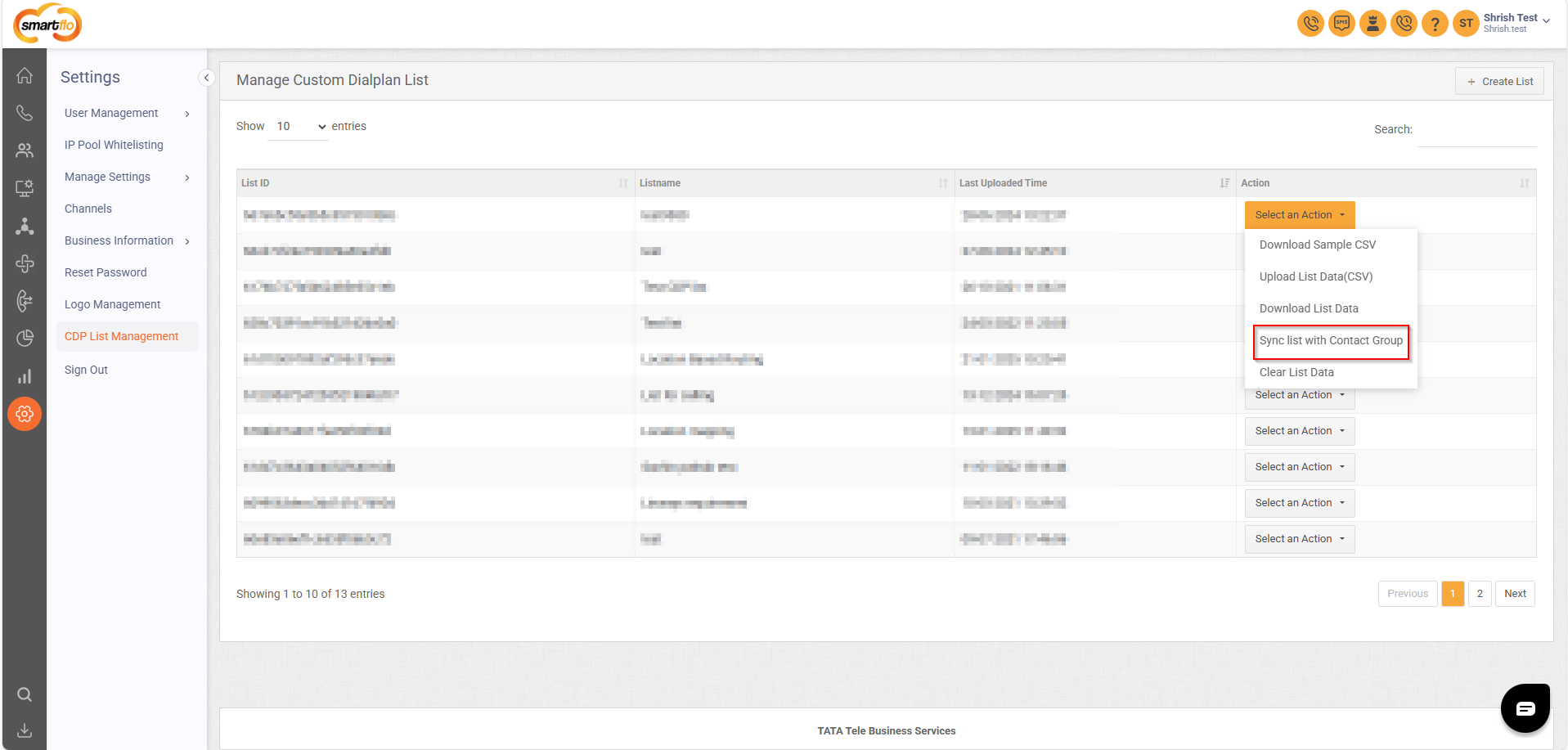
- Choose the contact group you want to map.
- Map the contact group fields to the corresponding CDP list fields.
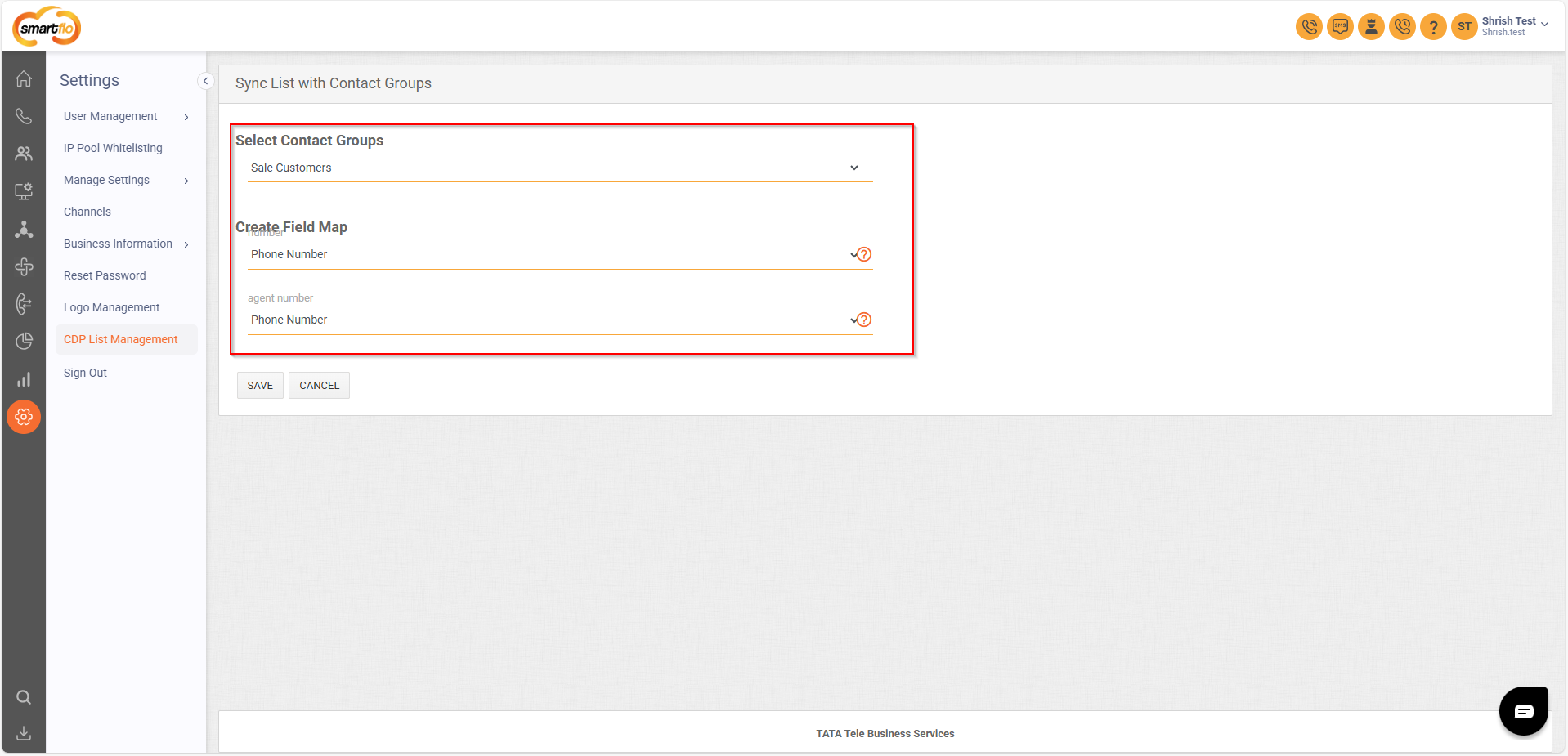
- Click Save to Sync the data.
Updated 11 months ago