Short URL Campaign
Short URL Campaign Overview
The Smartflo portal lets users create and manage Short URL Campaigns, generating short and shareable links for business use. This service helps track and optimize digital efforts with advanced analytics tools. Short URL Campaigns can only be activated through the SMS/Email Template service, ensuring smooth integration and efficient campaign management.
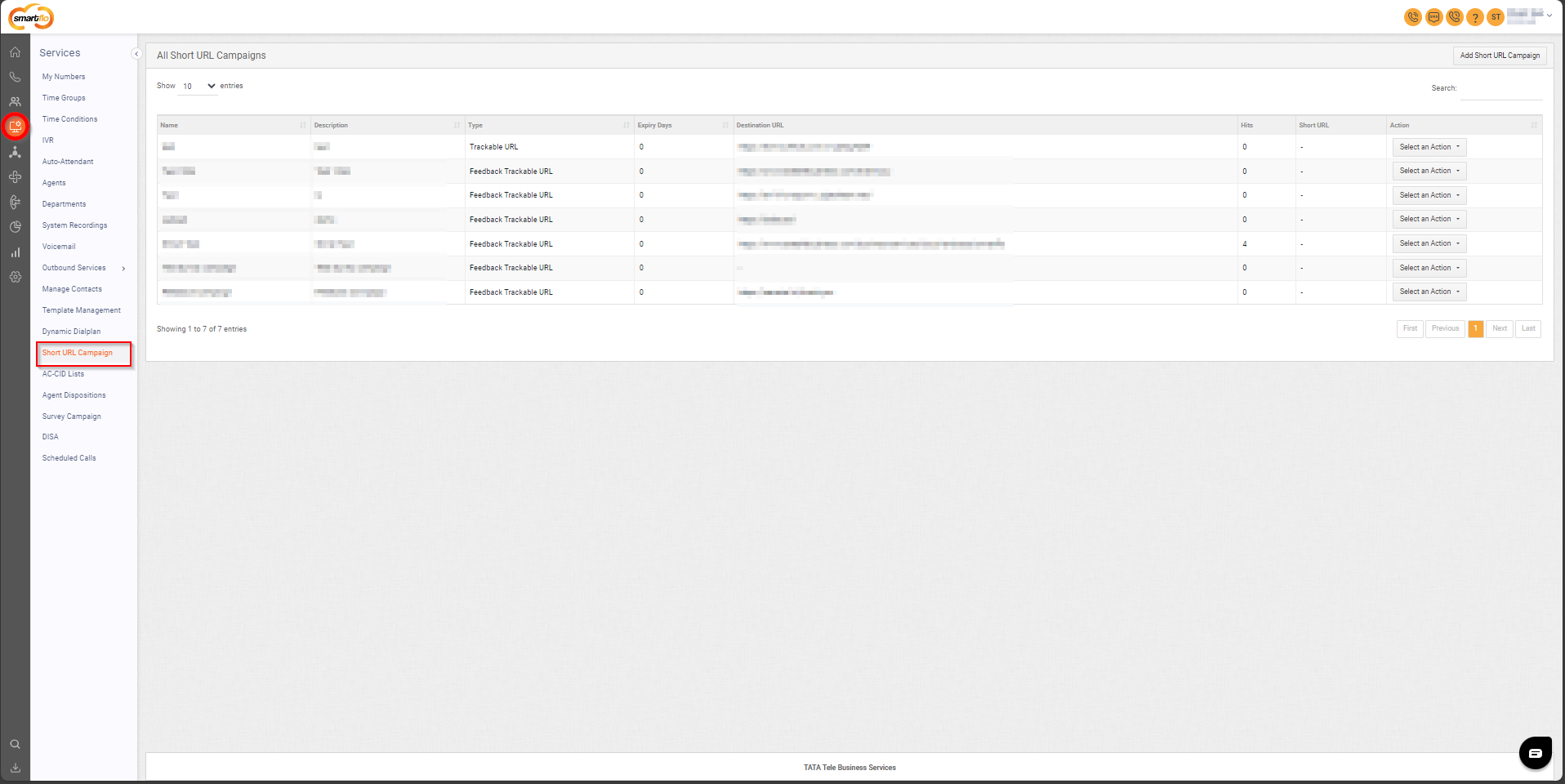
Getting Started with Short URL Campaign
To go to Short URL Campaign to your Smartflo account, first log in using your unique User ID and Password. Once logged in, you will be directed to the main dashboard. From there, locate the navigation menu on the left-hand side of the screen and click on "Services". A set of options opens up. One of these options is the “Short URL Campaign".
- List of all Short URL Campaigns
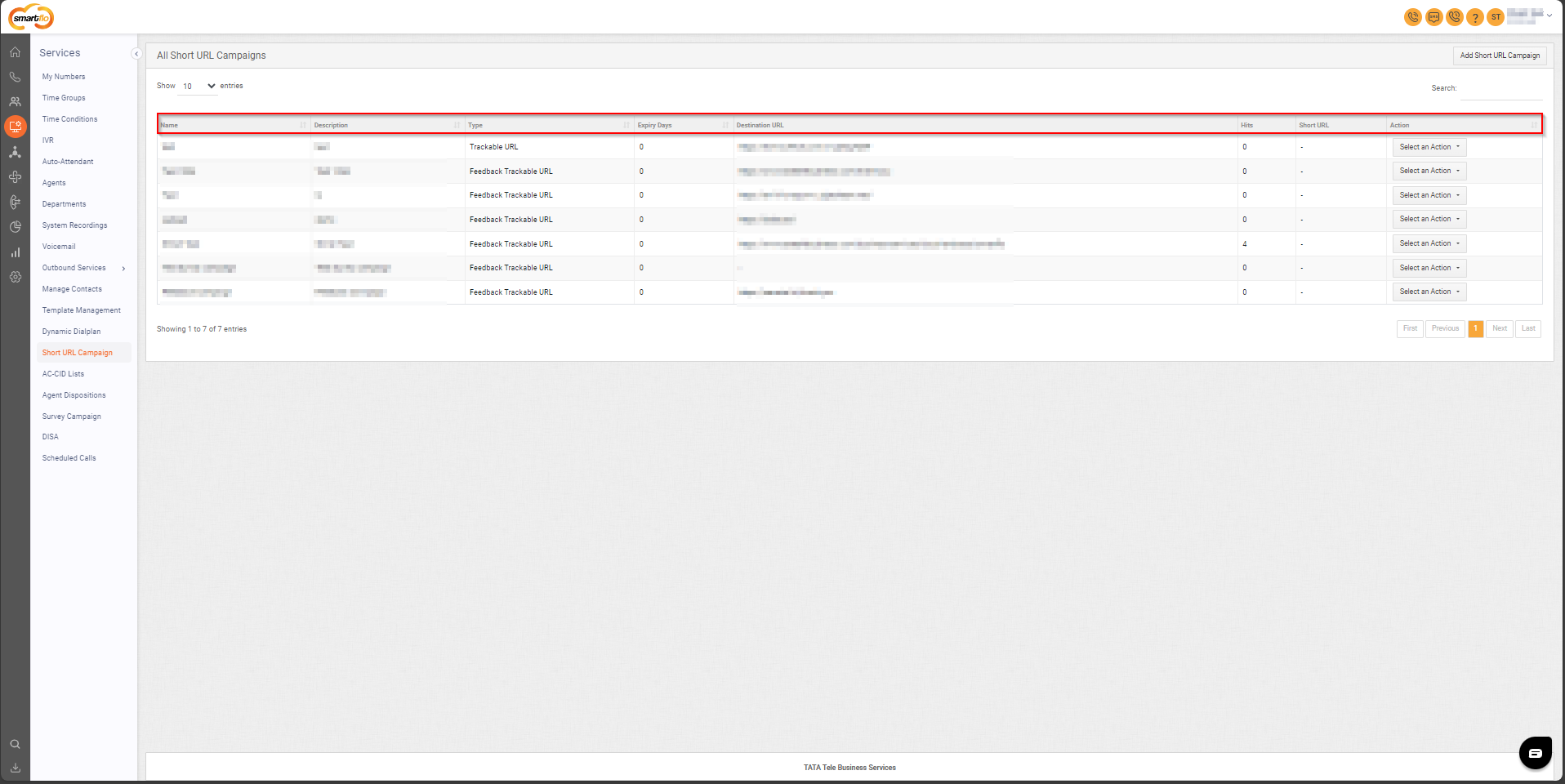
- The table displays a list of all Short URL Campaigns with the following information:
| Field | Explanation |
|---|---|
| Name | The name of the short URL campaign, used to identify it easily. |
| Description | A brief explanation of the campaign's purpose or objectives. |
| Type | Type of Short URL |
| Expiry Days | The number of days after which the short URL will expire. |
| Destination URL | The final URL where users will be redirected after clicking the short URL. |
| Hits | The total number of clicks or visits received on the short URL. |
| Short URL | The generated shortened URL for the campaign. |
| Action | Options to Edit, Delete Campaign, or View Report for the short URL campaign. |
- Add Short URL Campaign
- To add Short URL Campaign, follow the below steps:
- Click on the Services tab on the side navigation.
- Click on Short URL Campaign.
- A list of all the Short URL Campaigns appears along with the relevant details.
- Click on Add Short URL Campaign.
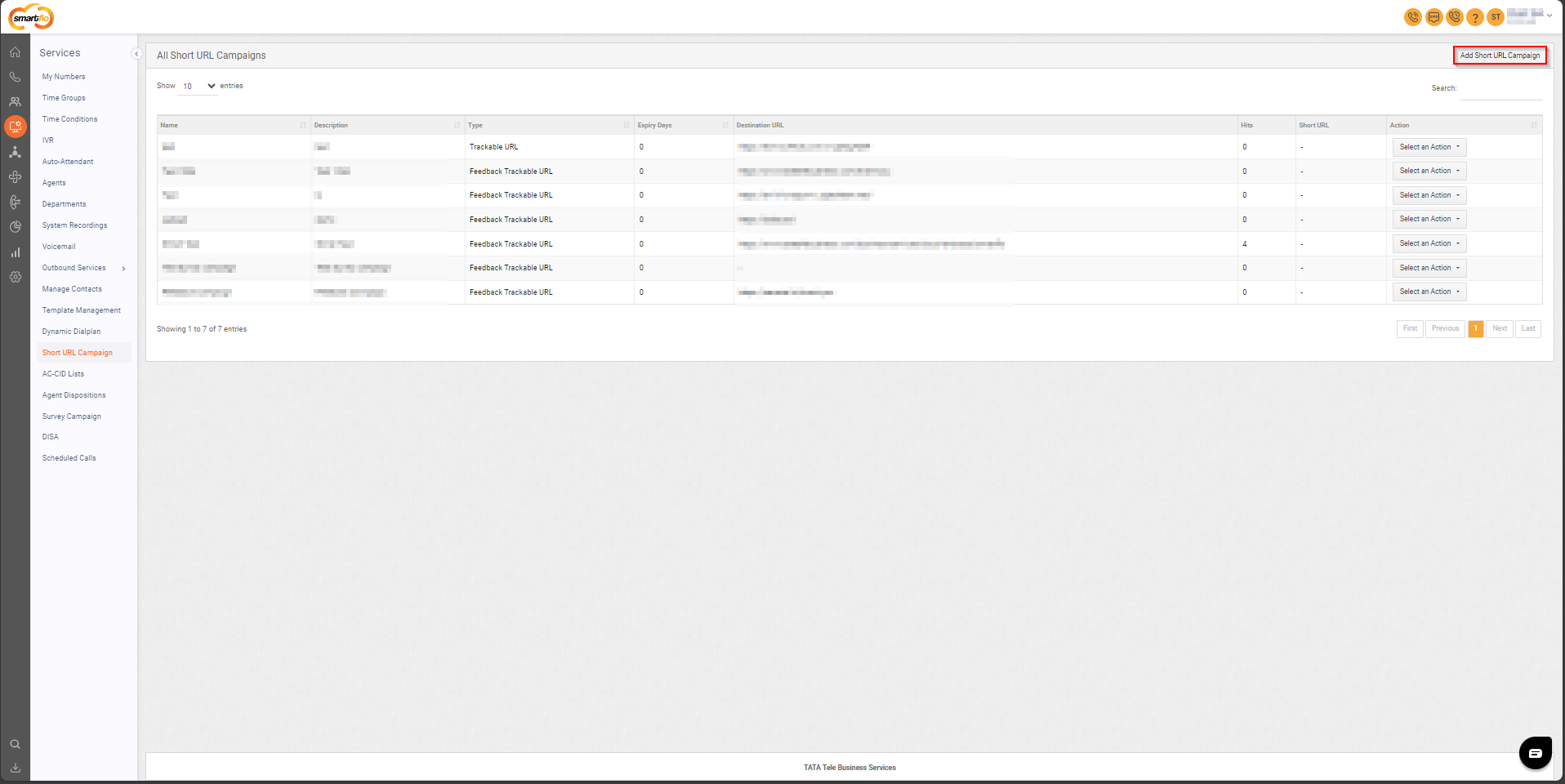
- The following screen will appear, prompting you to complete the necessary fields as shown in the screenshot below.
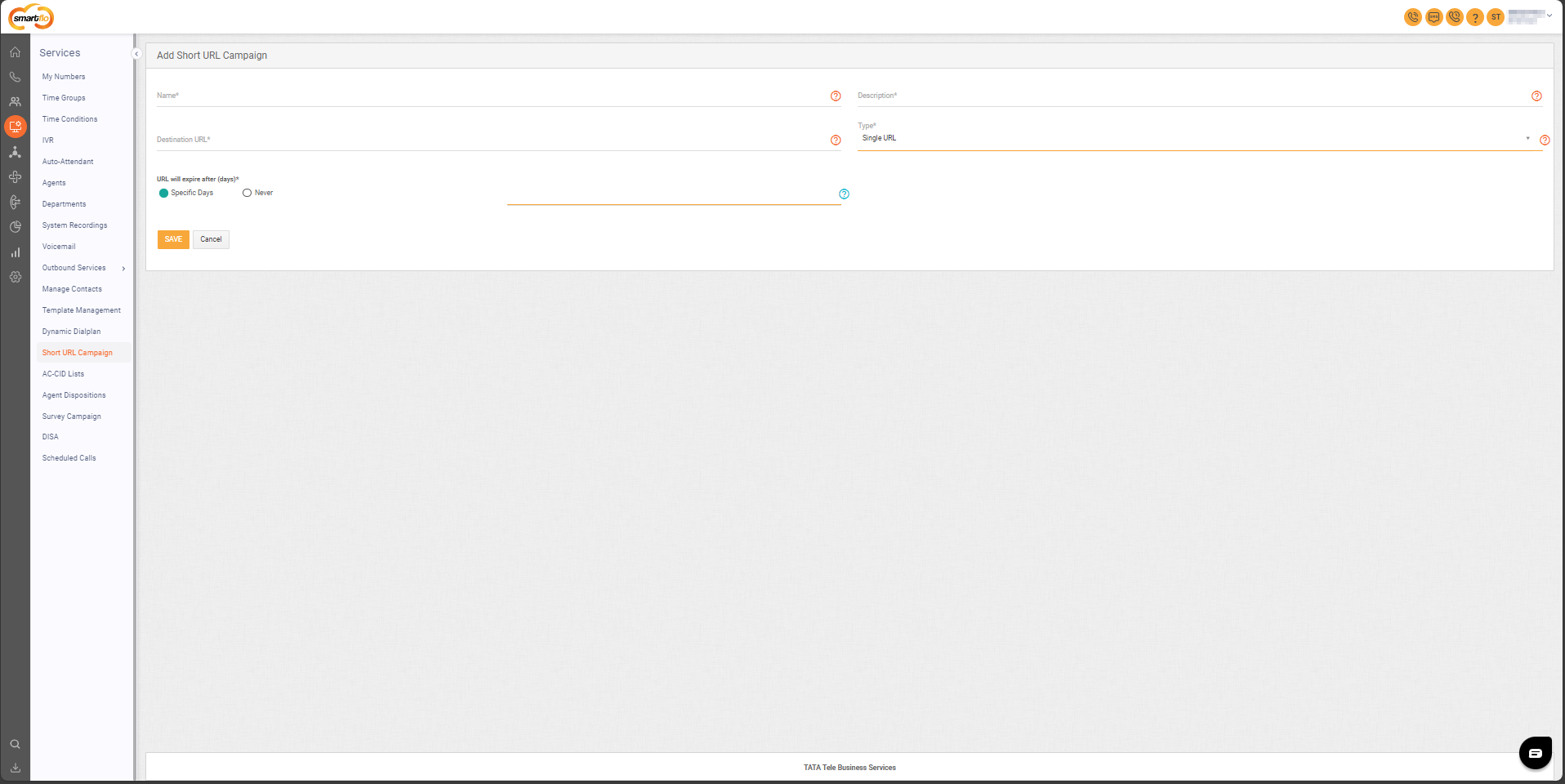
- Here is a table explaining the fields from the Add Short URL Campaign interface based on the screenshot:
Field | Description |
|---|---|
Name | Enter the name of the campaign. |
Description | Enter the description for the campaign. |
Destination URL | Enter the Destination URL where the customer needs to be redirected. |
Type | Select the type of URL:
|
URL will expire after(days) | Select Specific Days and enter the number of days post which the URL will expire. You may select Never to make it permanent. |
-
You can easily trigger a Short URL Campaign by choosing it in a SMS/Email Template.
Follow the below-mentioned steps to view Feedback Trackable URL Report
- Click Select an Action against the desired short URL campaign for which you want to view the report and then click on View Report.
Note: The Report section is available for the Feedback Trackable URL only.
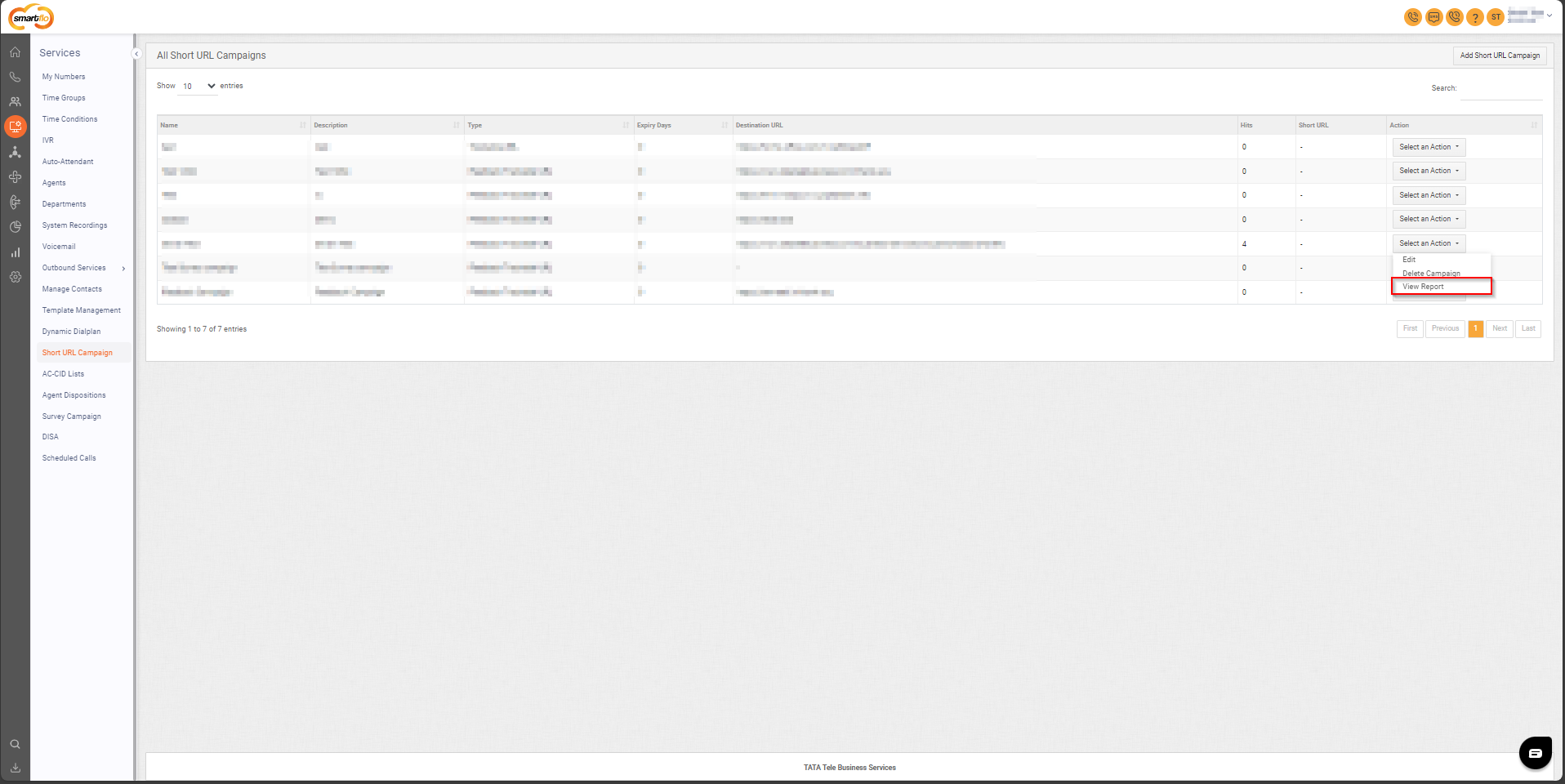
- Click on Download Report to download in .csv format.
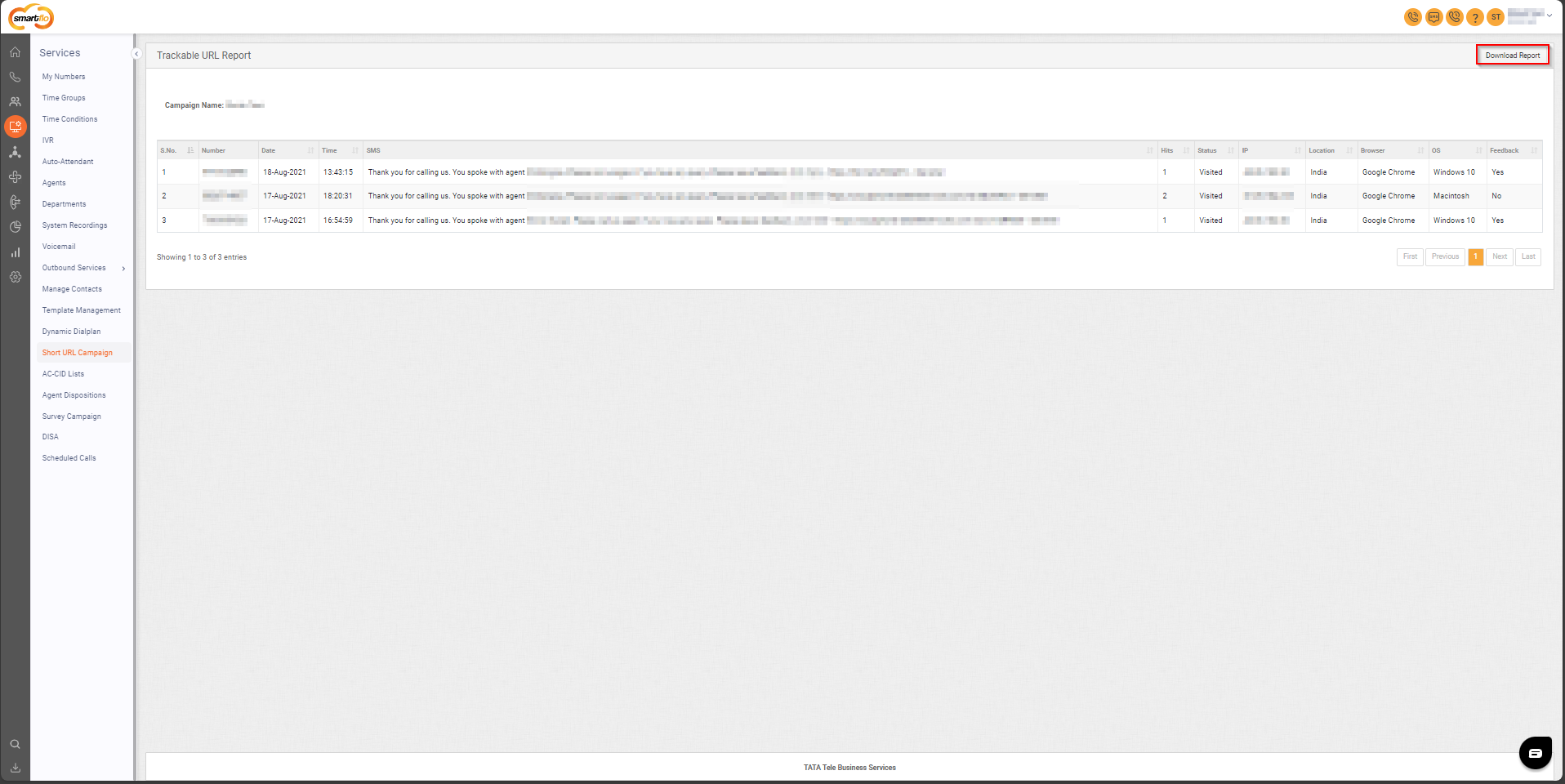
- Click on the Yes button to view the feedback responses.
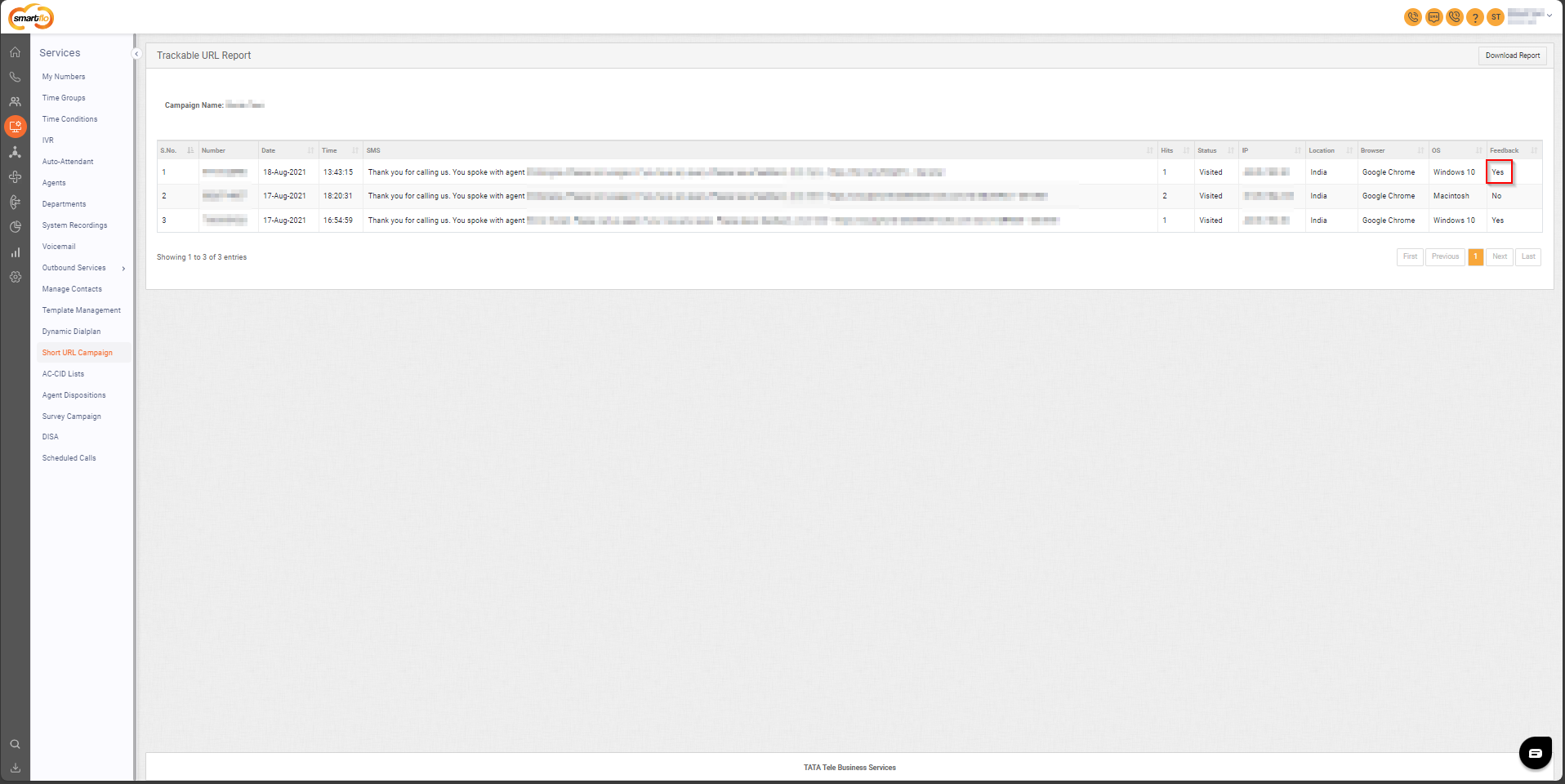
Updated 11 months ago