Android
Our apps will soon require Android 12 or above. Please update your OS for uninterrupted access.
Smartflo Android Application
- Smartflo App is available on Android also, providing a seamless experience for managing your business call flow effectively.
Downloading Smartflo for Android
- To install Smartflo on your Android device:
- Open the Play Store.
- Search for Smartflo Call Management App.
- Download and install the application.
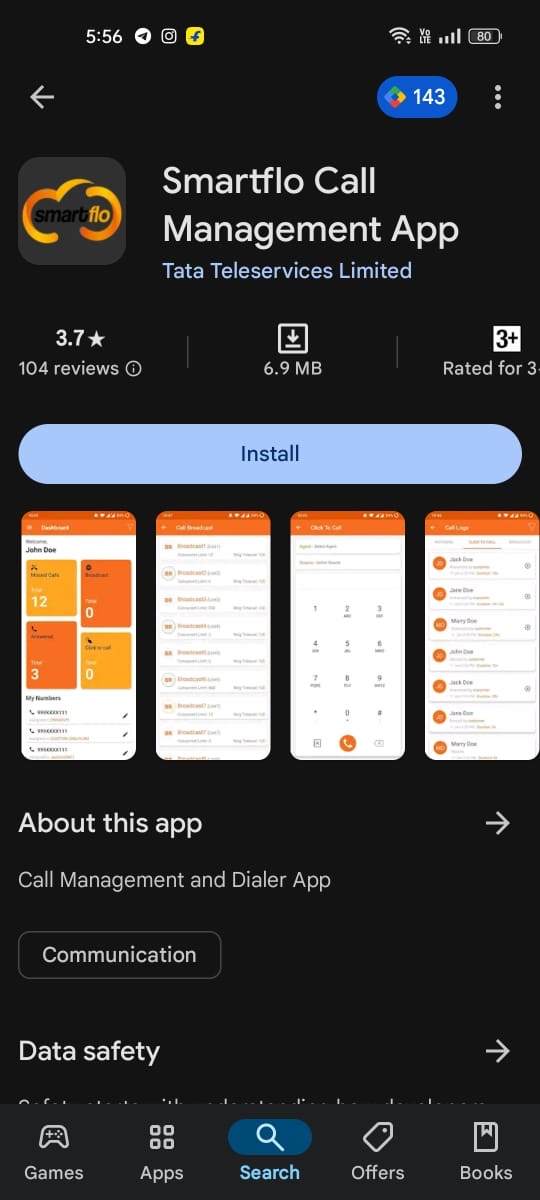
Feature Overview
1. Dashboard
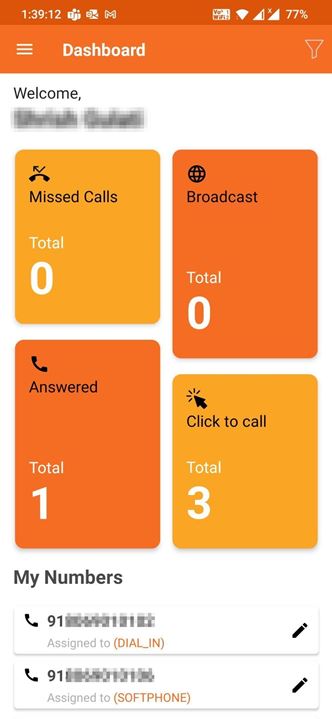
- The Dashboard provides real-time insights into key call metrics such as missed calls, answered calls, and total calls for the current day. The data resets daily.
2. Logs (Call Detail Records)
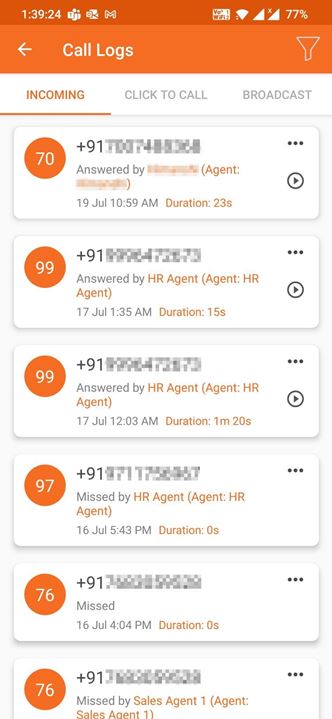
- This section records all incoming and outgoing calls, displaying details such as call duration, date & time, call recordings, and additional features.
3. Active Calls
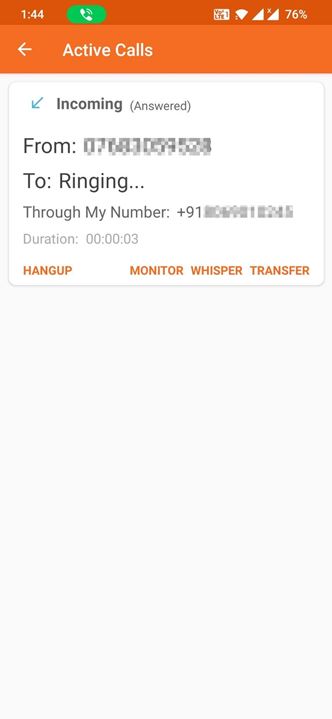
- The Active Calls section displays all ongoing incoming and outgoing calls associated with your DID numbers.
- Available actions:
- Hang-up – End an active call.
- Listen/Transfer – Opens a pop-up with the agent’s name and call forwarding number.
- Monitor – Silently listen to the call.
- Whisper – Speak only to the agent without the customer hearing.
- Transfer – Disconnect the call from the agent and route it to another agent.
- Available actions:
4. Click to Call
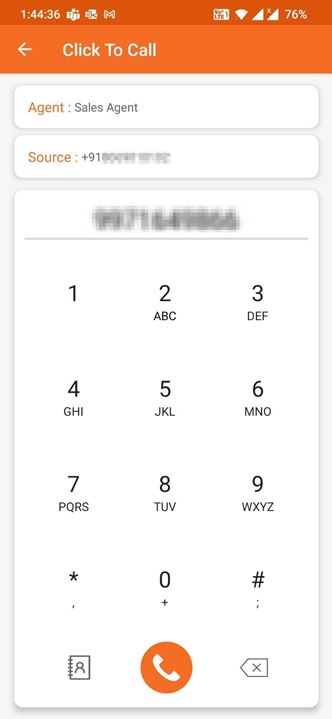
- This feature enables outbound calls.
- Agent Selection – Choose an agent from the dropdown list.
- Source Selection – Select the DID number that will be displayed to the customer.
5. Destinations
Agents
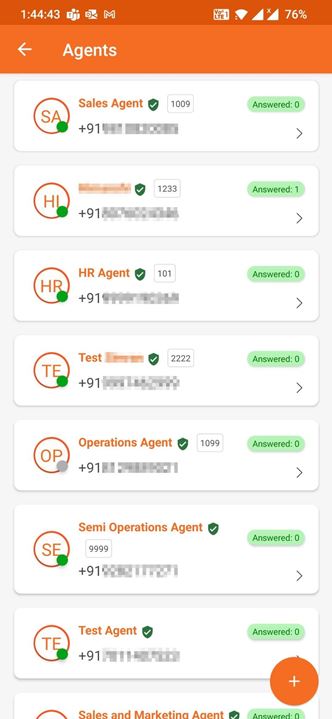
- This section lets you add or edit agent information, similar to the desktop portal view.
Contacts
- This section allows you to create and manage a contact list.
Broadcast
- In this section, you can view, start, stop, or delete all configured call broadcasts.
Time Group

- Time Groups are used to define the shift hours for Agents/Departments. Calls can be routed to different destinations during off hours.
Departments
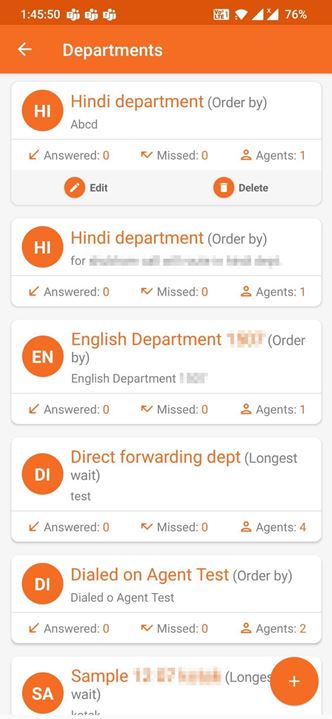
- You can create or edit departments, which contain agents who will answer calls based on the configured ring strategy.
FAQs
- When I try to dial a call from the App, it automatically drops before connecting
- There are multiple reasons for this behavior. Kindly verify the configuration below before raising a support ticket
- Make sure your Admin/Supervisor has permitted you to use Caller ID. Calls will not connect in case there is no allowed caller ID for the user. As part of troubleshooting, edit the user and save it by removing all allowed caller IDs and adding them again.
- I have logged in to the application, but I am stuck on the login screen.
- Our applications are region-specific, and if your system time zone is different the site on which you are attempting to log in, it will be stuck on the loading screen, waiting for your to change your system’s timezone.
Updated 9 months ago