Softphone on Android phone
Our apps will soon require Android 12 or above. Please update your OS for uninterrupted access.
Follow the below steps to start using the Smartflo softphone Mobile app:
Step 1: Open Android Play Store, search for the Tata Tele Smartflo Softphone and click on the Smartflo Softphone app.
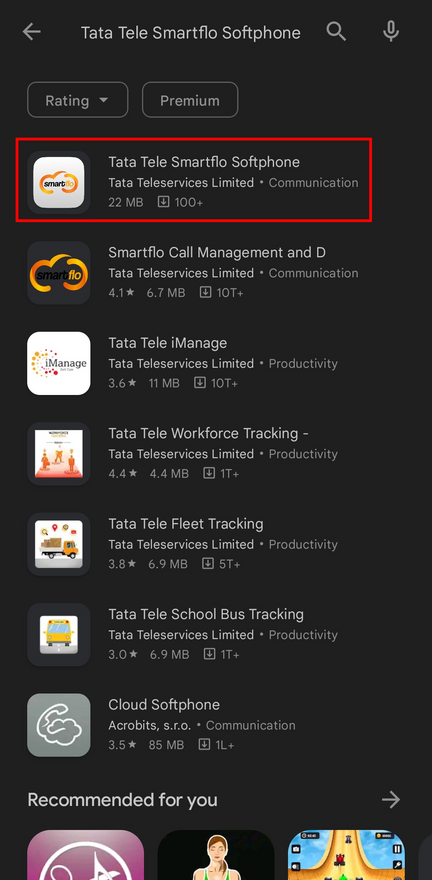
Step 2: Click Install.
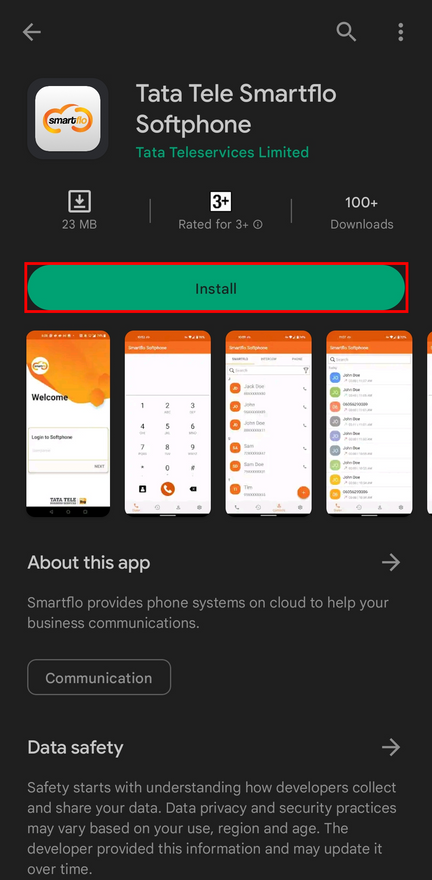
Step 3: Log in to your Smartflo account using your username and click NEXT.
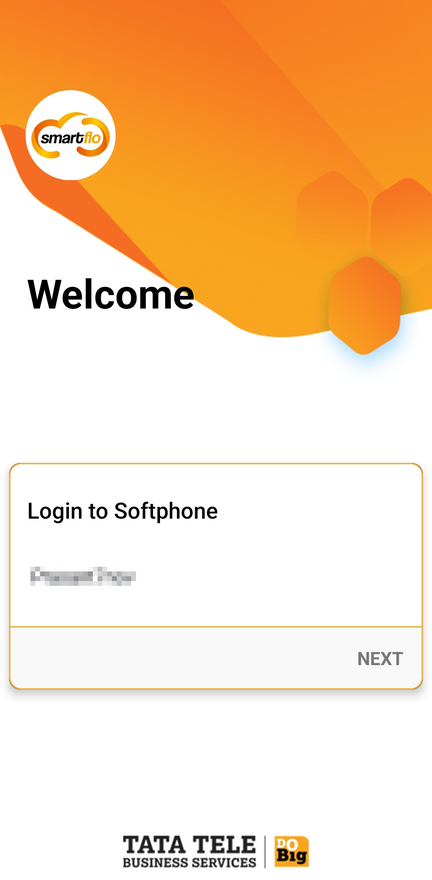
Step 4: Enter your account password and click SUBMIT.
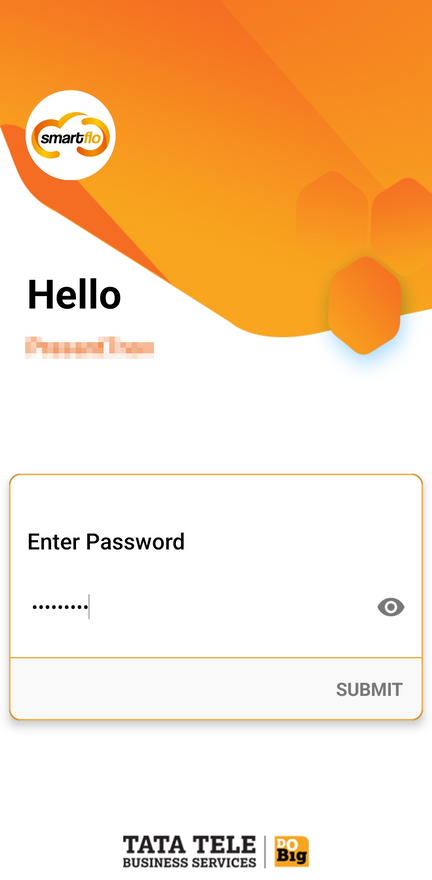
Step 5: A permission notification will pop up. Click on Grant to permit access to the telephone and microphone.
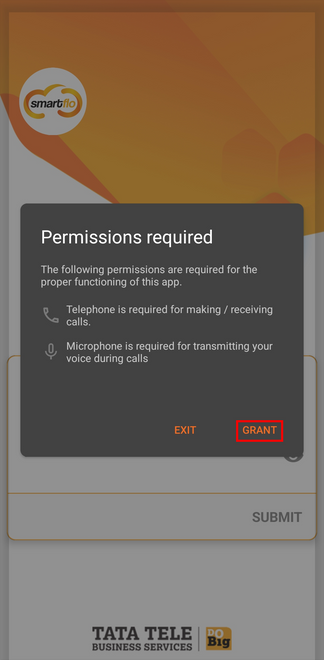
Step 6: Click on While using the app to authorize Smartflo Softphone to record audio during the call.
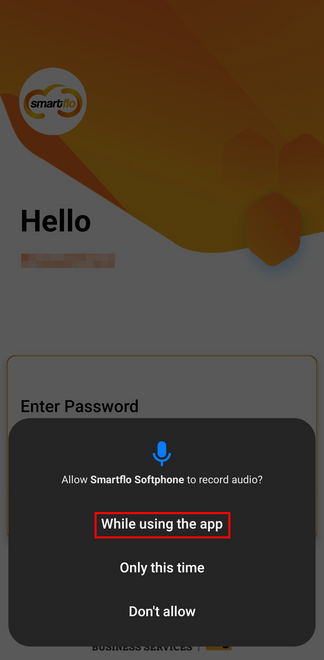
Step 7: Click on Allow to authorize Smartflo Softphone to make and manage phone calls.
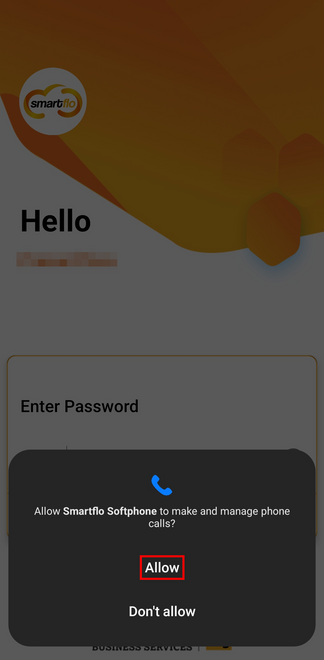
Step 8: Click on OK to allow Smartflo Softphone to set up a VPN connection.
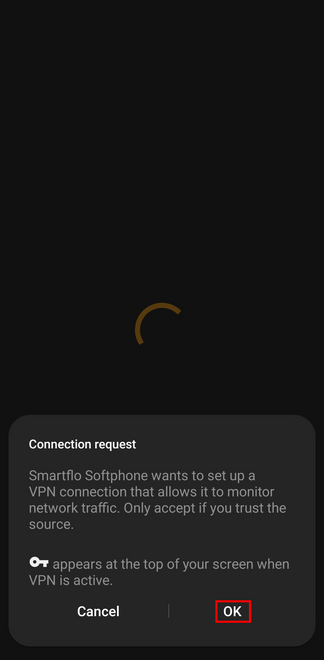
Step 9: Now you can start calling.
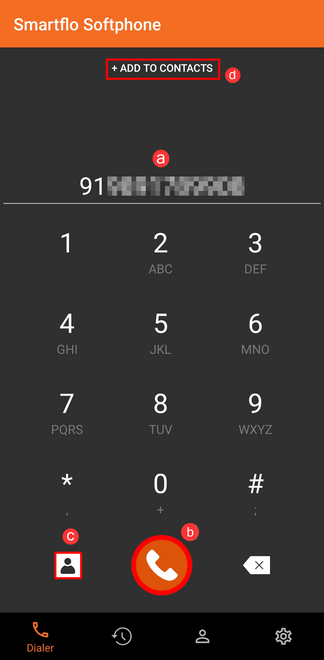
a. Enter the number you want to dial along with the country code.
b. Click to dial the number.
c. Click to access your personal contacts.
d. Add the dialed number to your contacts.
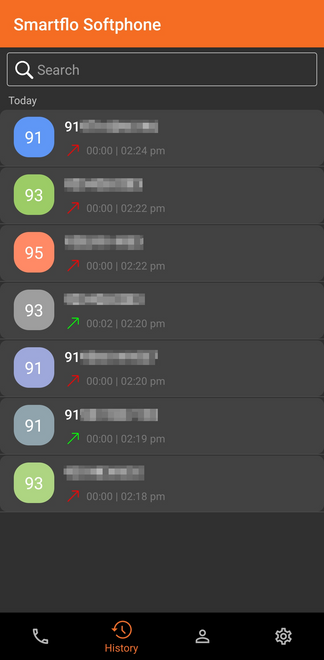
-
Calling Contacts
- If you wish to call a softphone contact, then go to Intercom and choose the contact you would like to call.
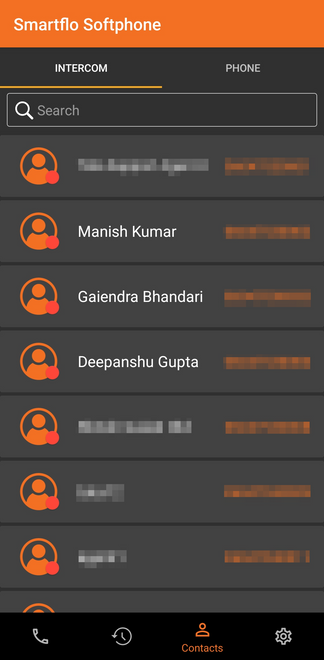
- Or if you would like to sync your personal contacts, then go to Phone and click on Grant Permission.
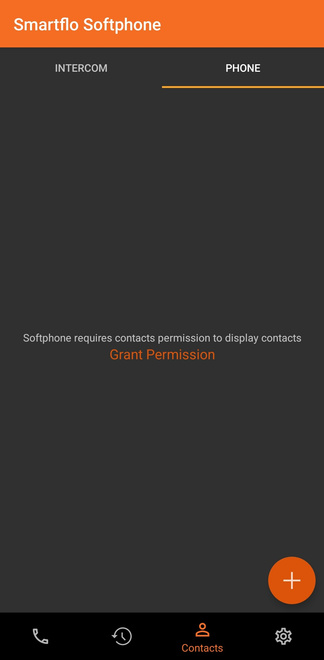
- If you wish to call on mobile phone, then go to SMARTFLO and choose the contact you would like to call
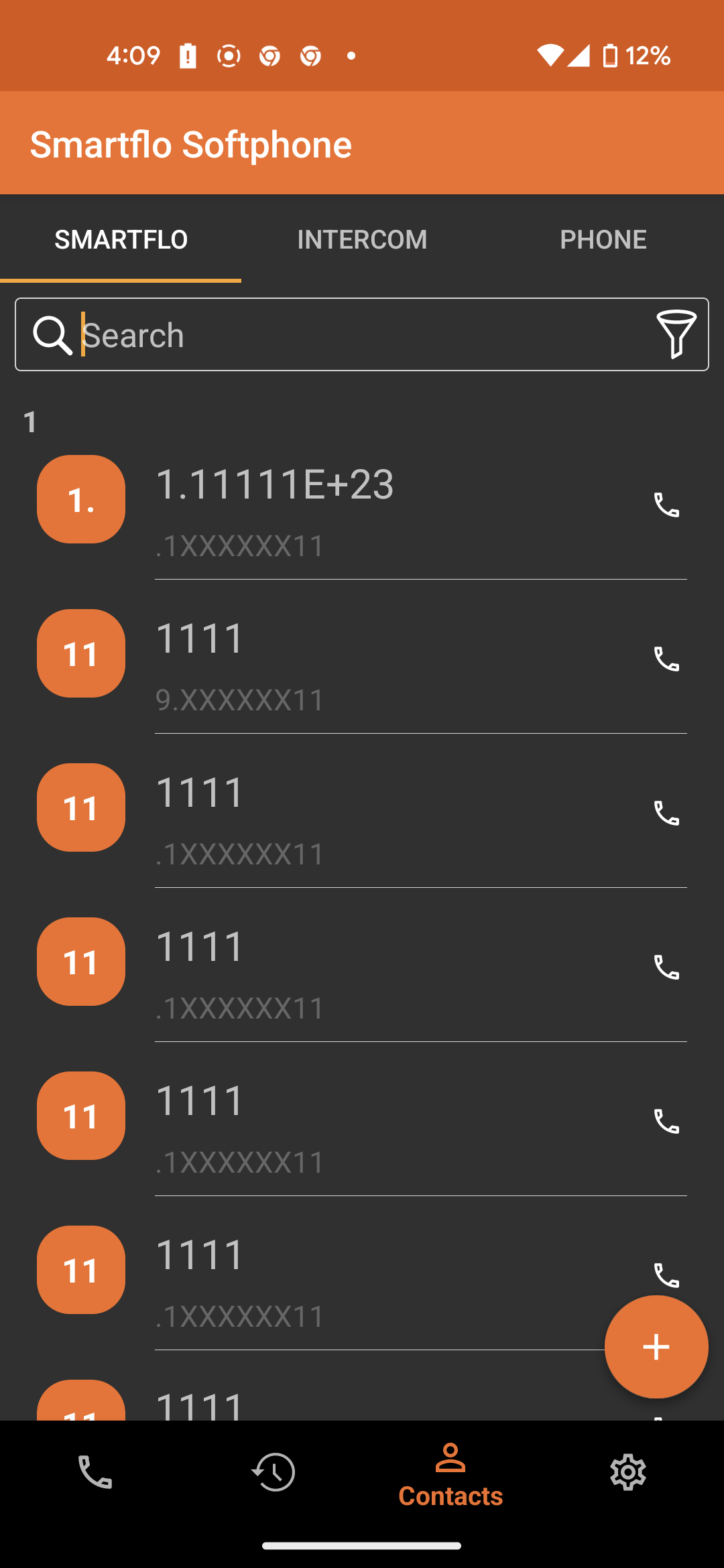
Settings
- Click on Settings to view your profile, and advanced features, and to log out from the Smartflo Softphone.
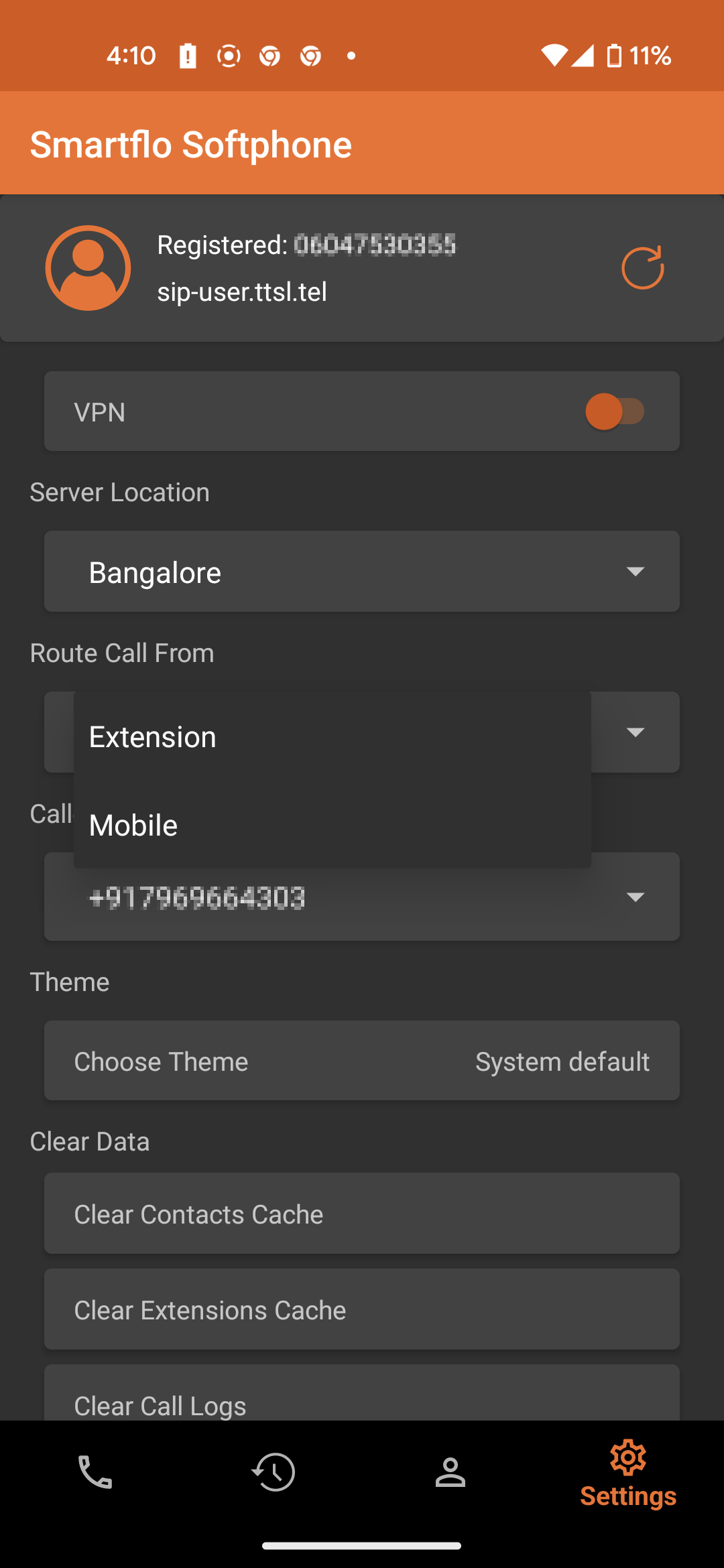
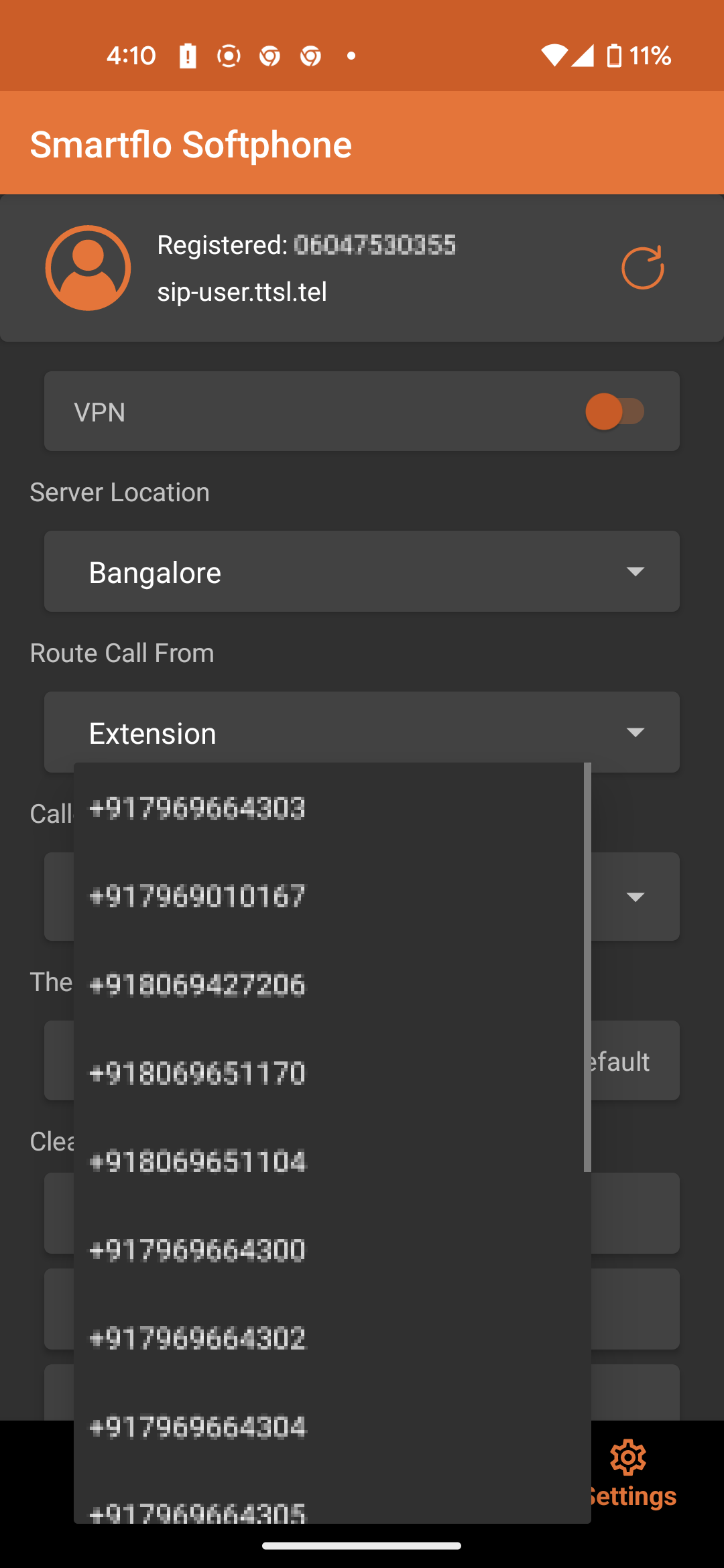
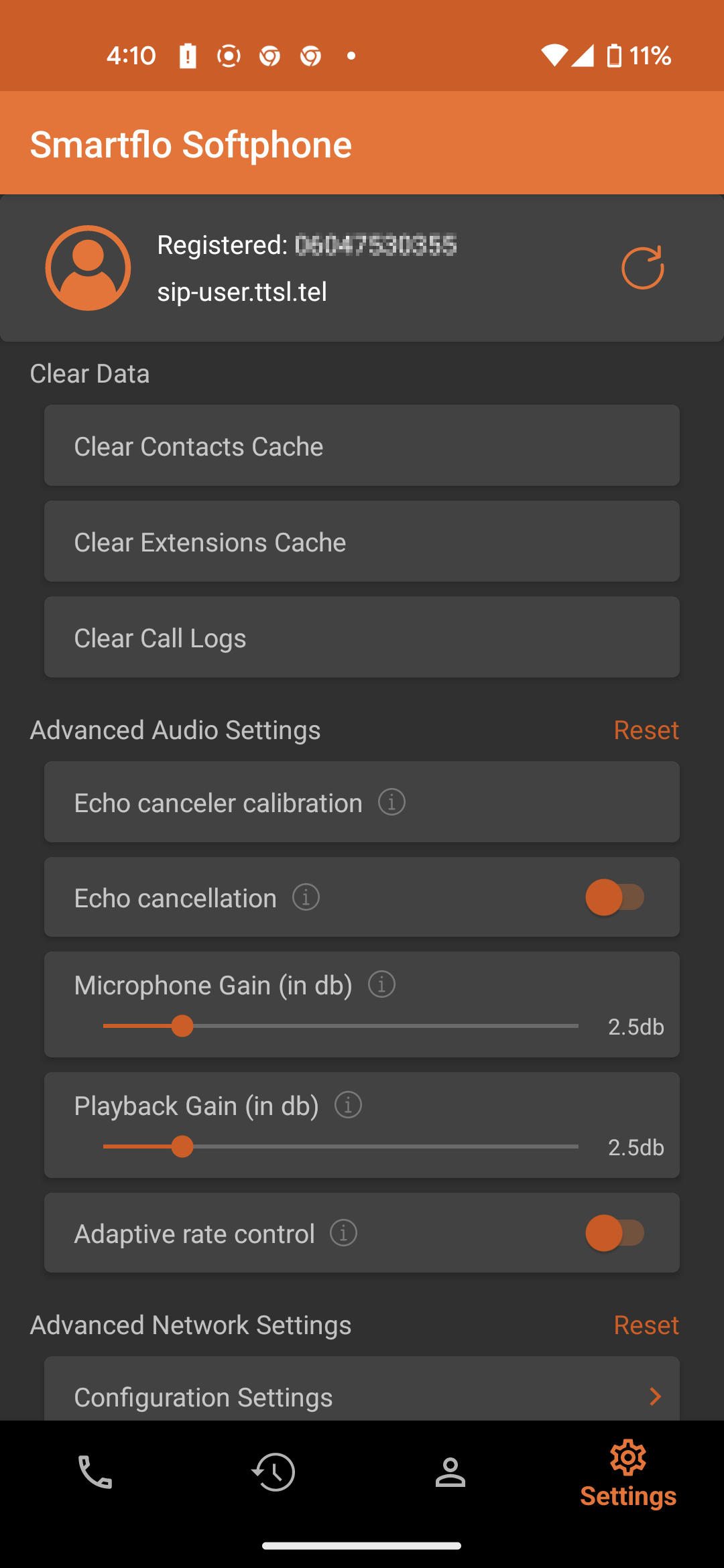

Feature | Description & Explanation |
|---|---|
Registered | It shows the extension id of the user |
SIP Server | The SIP server address ( |
VPN | This indicates that a VPN (Virtual Private Network) is available, which can be useful for secure communication, particularly when accessing VoIP services over an unsecured network. |
Server Location | Users can choose a server location in either Bangalore or Ahmedabad, allowing for optimized call routing and reduced latency based on their region. |
Route Call From | Users can choose to route calls either through the extension (Smartflo Softphone) or their mobile phone, depending on their preference. |
Caller ID | Users can choose the Caller ID to initiate calls. Note: Only numbers assigned to the agent will be available for selection. If an agent has only one Caller ID assigned, only that number will be displayed. |
Theme Selection | Users can customize the app’s appearance by selecting a preferred theme, improving the user experience. |
Clear Data | This option allows users to reset the application’s stored data, which can be useful in case of configuration issues or performance problems. |
Clear Contacts Cache | Removes cached contact details, ensuring that any changes to contacts are refreshed and displayed correctly. |
Clear Extensions Cache | Deletes cached extension details, which helps update internal phone numbers/extensions if there are any recent modifications. |
Clear Call Logs | Erases call history stored within the app, helping users manage privacy and storage. |
Advanced Audio Settings | A reset option is available to revert all audio settings to default, useful if users experience sound issues. |
Echo Canceler Calibration | This feature allows the app to optimize its echo cancellation settings to improve call quality by reducing echo feedback during conversations. |
Echo Cancellation | An option to enable or disable echo cancellation, which is critical in VoIP calls to ensure clear audio without feedback issues. |
Microphone Gain (dB) | The microphone sensitivity is set to |
Playback Gain (dB) | Similar to microphone gain, but for playback audio, ensuring that received voice calls are at an optimal volume level ( |
Adaptive Rate Control | This feature helps manage network bandwidth dynamically by adjusting the call quality based on internet speed, reducing issues like jitter and lag. |
Advanced Network Settings | A reset option is available to restore network configurations, useful if users experience connectivity issues. |
Configuration Settings | A general settings menu where users can modify various app configurations to tailor the softphone experience to their needs. |
Select Codecs | Codecs are used to compress and decompress voice data for transmission. Users can choose from different audio codecs based on their network conditions. PCMU (G.711 U-law) and PCMA (G.711 A-law) are widely used for high-quality VoIP calls, while GSM provides better compression for bandwidth efficiency. |
FAQs
❓When I try to dial a call from the App, it automatically drops before connecting
- There are multiple reasons for this behavior. Kindly verify the configuration below before raising a support ticket
- Make sure your Admin/Supervisor has permitted you to use Caller ID. Calls will not connect in case there is no allowed caller ID for the user. As part of troubleshooting, edit the user and save it by removing all allowed caller IDs and adding them again.
❓I have logged in to the application, but I am stuck on the login screen.
- Our applications are region-specific, and if your system time zone is different the site on which you are attempting to log in, it will be stuck on the loading screen, waiting for your to change your system’s timezone.
❓What should I do if I change networks during a Softphone session?
- If you switch networks while using the Softphone:
Do not refresh the application.
- Refreshing causes an IP mismatch and triggers a permission error.
Immediately log out and log back in.
- This ensures a new session is created with the updated IP address, keeping your Softphone fully authenticated and functional.
Important: Always log out and re-login after any network change to avoid disruption.
Updated 8 months ago