Permission to Users
This document enables you to set up interaction permission for your users as before setting up your agent profile, you need to create new or edit existing user roles with the necessary permission.
Setting Up for Interactions
-
To create a new user role, navigate to Settings>User Management>Manage Roles>Add User Role and turn the toggle on for all the general permission you need to grant your agent. For WhatsApp Permission, turn the toggle on for WhatsApp P2P permission and click on Save.
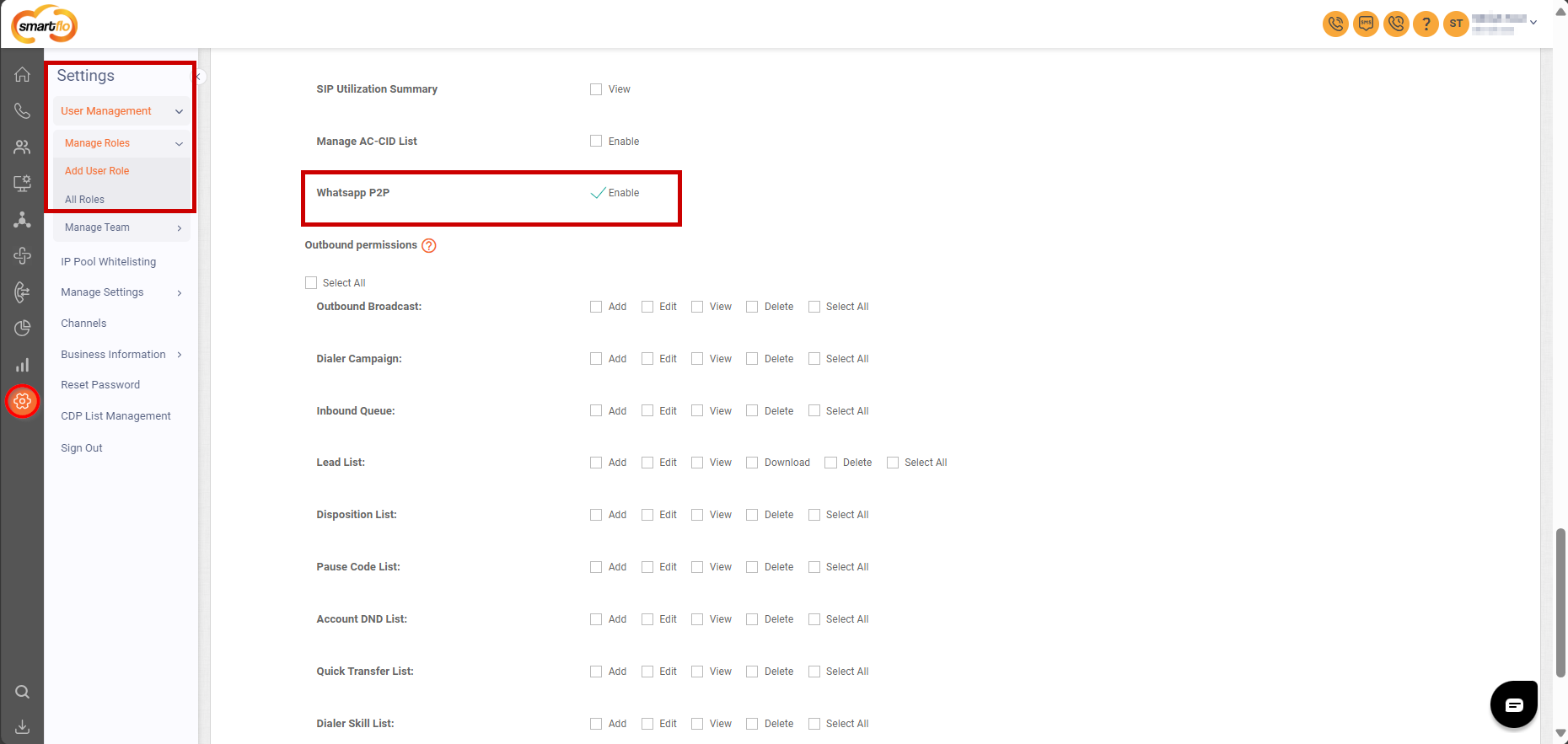
-
To edit an existing user role, navigate to Settings>User Management>Manage Roles>All Roles, click on Select an Action then click Edit Role, and turn the toggle on for WhatsApp P2P permission.
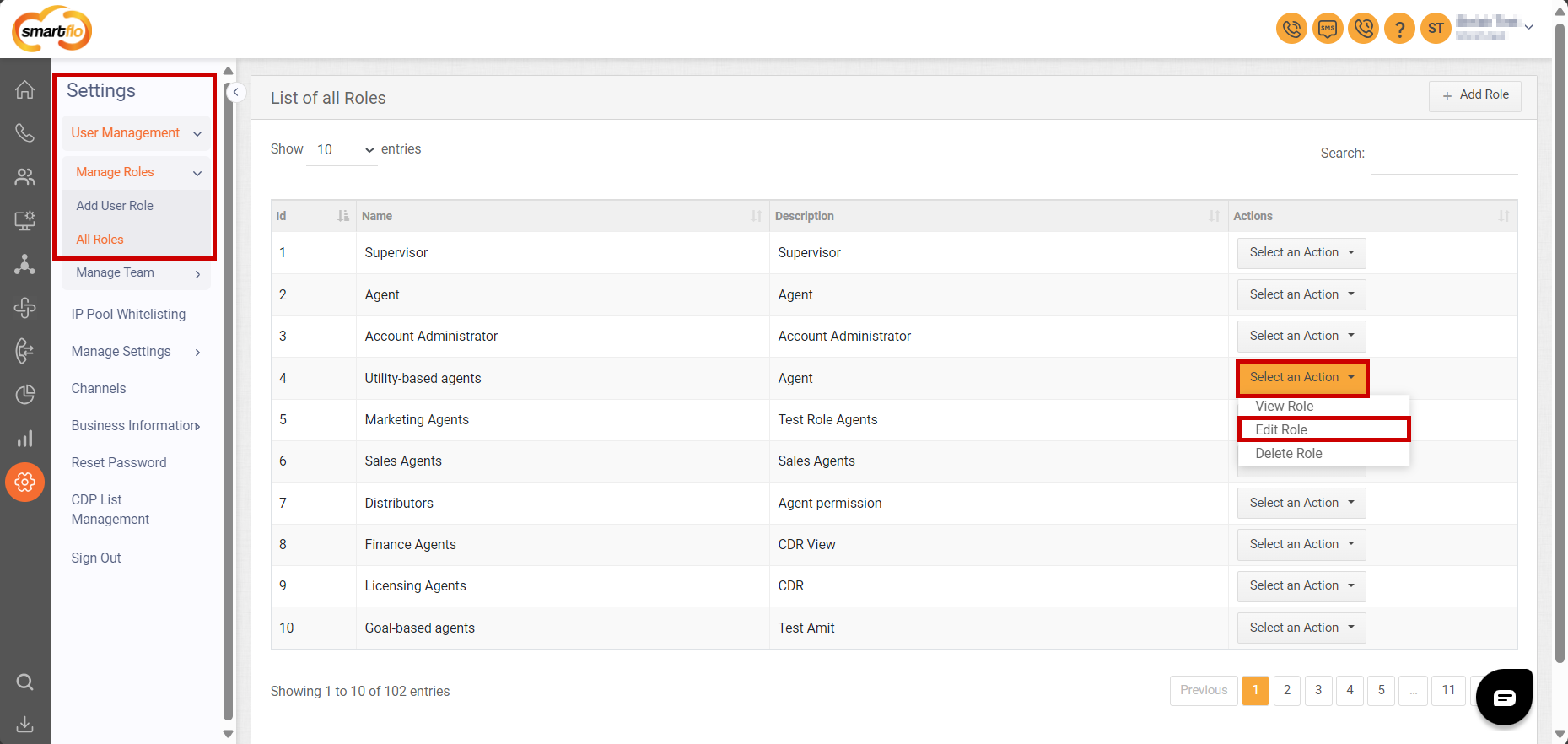
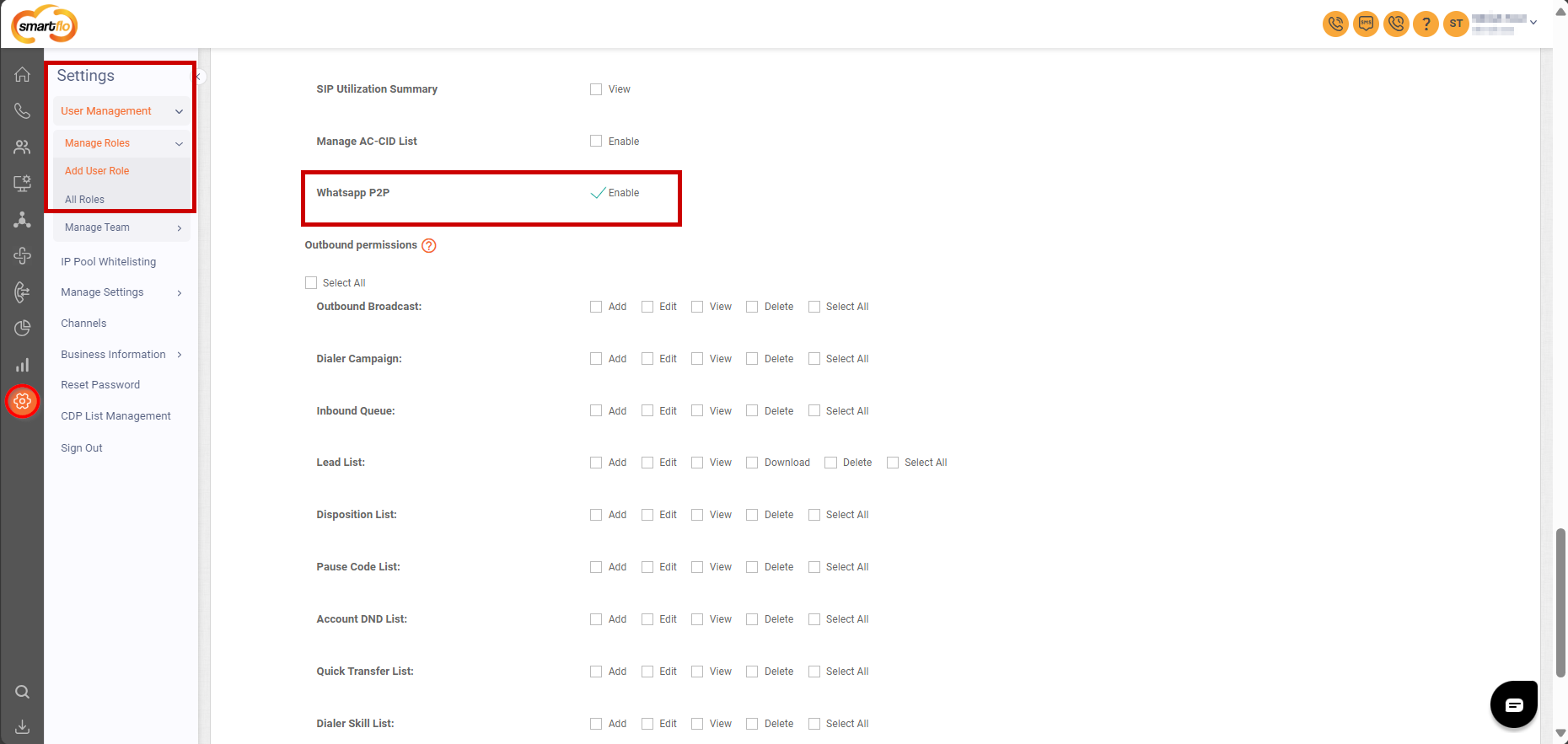
-
Otherwise, follow the mentioned link on the comprehensive guide on user roles. [User Management].
-
Now, you need to set up a new or edit an existing agent profile with your custom user role having WhatsApp permission.
-
To create a new user, follow the link [Add User] and remember to assign the new user with your custom user role having WhatsApp Permission.
-
To edit an existing user, follow the link [All Users] and update the user role with your WhatsApp-enabled custom role.
NoteTo experience interactions on our platform, some mandatory user toggles are there to keep in mind - Login Based Calling & Enable Interactions should be ON and select WhatsApp Number for that particular agent.
- Your agent account setup is successful, now you can log in using your agent credentials.
- In Agent Profile, click on the Interactions Button and start with your personalized interactions experience.
Updated 12 months ago