Direct Inward System Access (DISA)
DISA Overview
DISA (Direct Inward System Access) lets agents make outbound calls directly from their phones without logging into the portal. Agents can simply call the assigned DID number, enter the Access PIN, and enter the customer’s number for a seamless connection, ensuring flexibility and convenience.
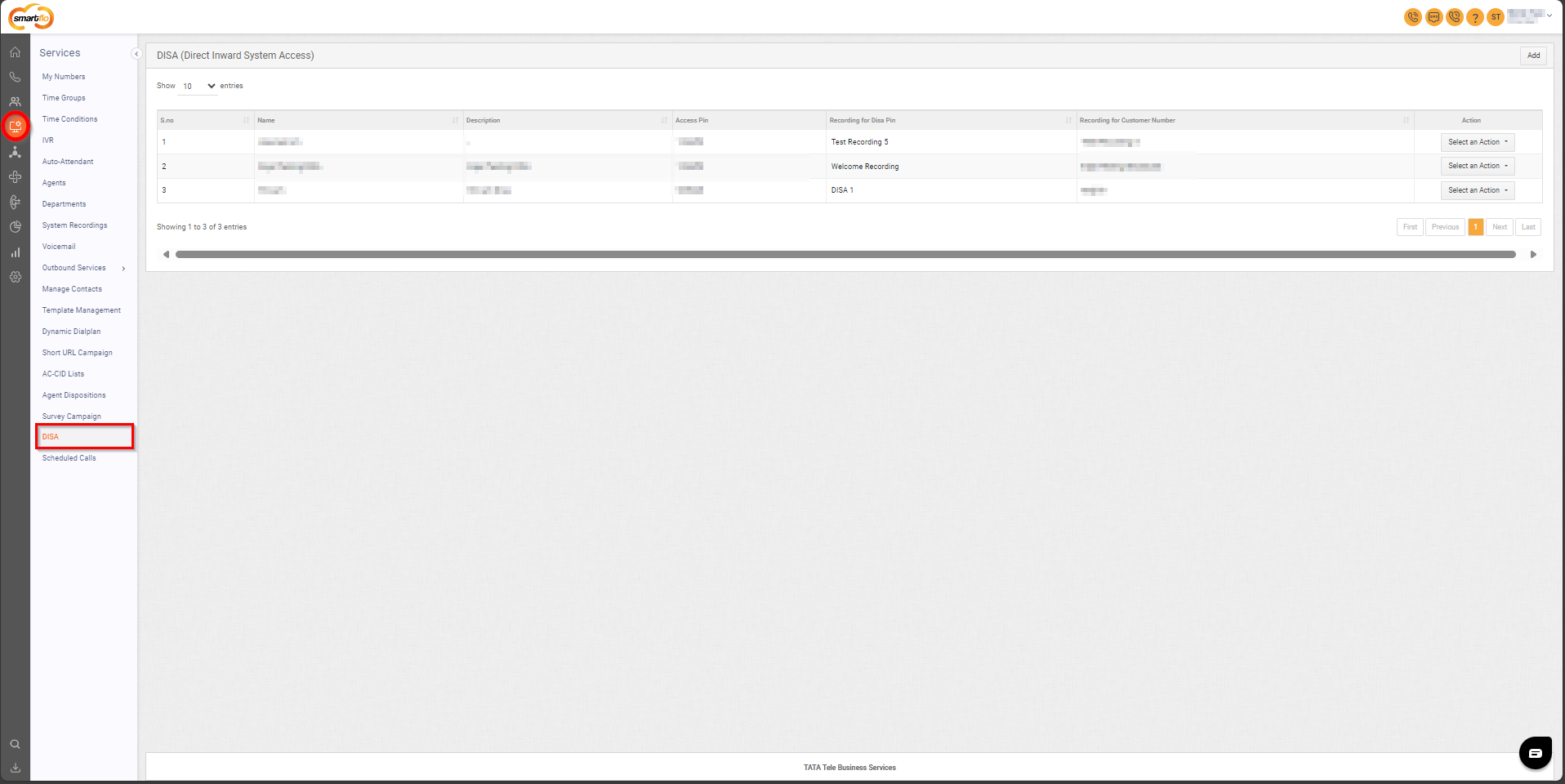
Getting Started with DISA
To go to DISA Lists to your Smartflo account, first log in using your unique User ID and Password. Once logged in, you will be directed to the main dashboard. From there, locate the navigation menu on the left-hand side of the screen and click on "Services". A set of options opens up. One of these options is the “DISA".
- List of all DISA
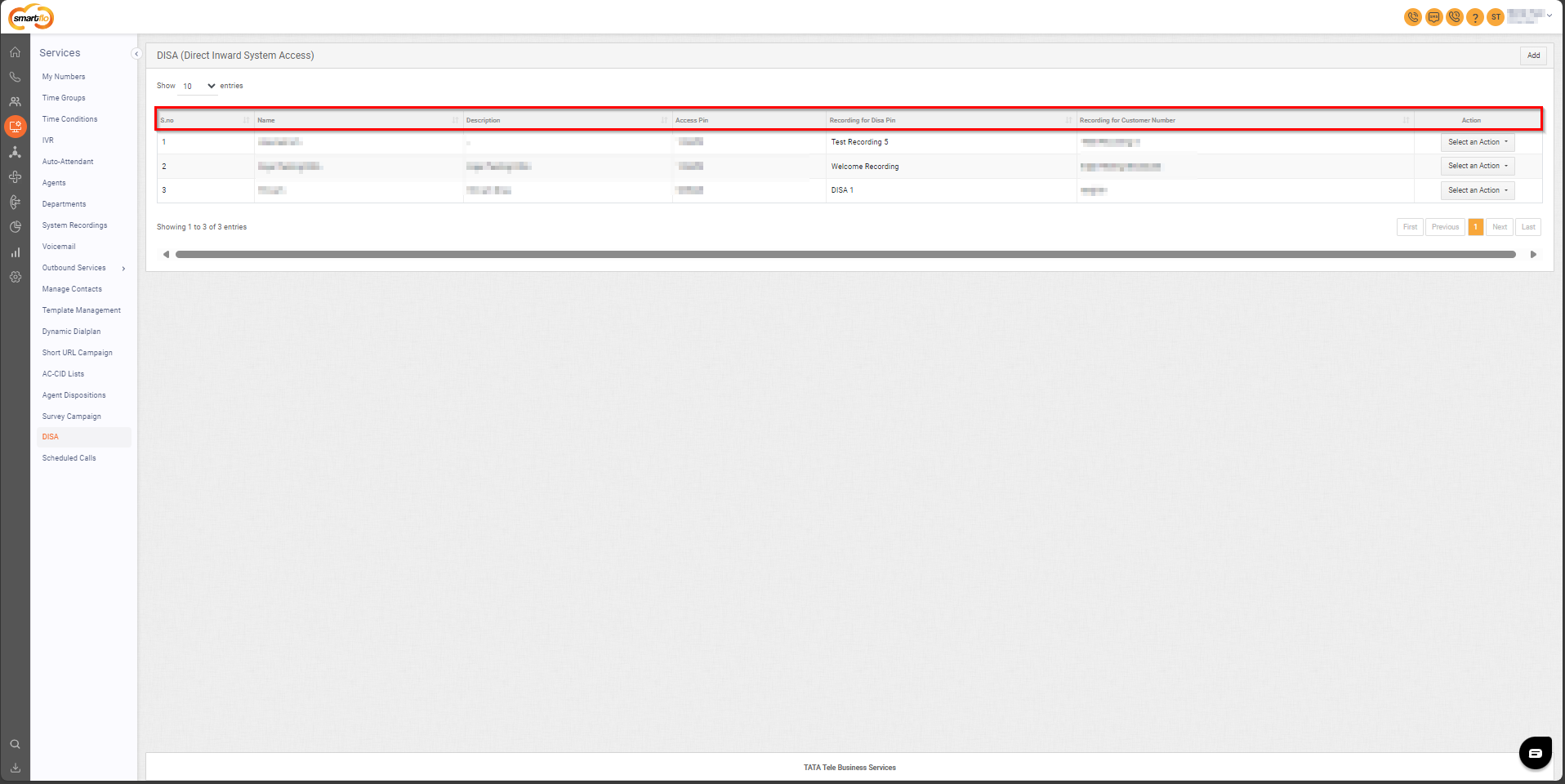
- The table displays a list of all DISA with the following information:
| Field | Description |
|---|---|
| S.No. | Serial number used to uniquely identify or order each DISA configuration. |
| Name | The name of the DISA configuration for easy identification. |
| Description | A brief explanation of the purpose or use of the DISA setup. |
| Access Pin | The PIN that agents must enter after calling the DID number to authenticate their access. |
| Recording for DISA Pin | The audio recording played to prompt agents to enter their DISA PIN. |
| Recording for Customer Number | The audio recording played to prompt agents to enter the customer's phone number. |
| Action | Options to Edit or Delete the DISA configuration. |
- Add DISA
- To add DISA, follow the below steps:
- Click on the Services tab on the side navigation.
- Click on DISA.
- A list of all the DISA appears along with the relevant details.
- Click on Add.
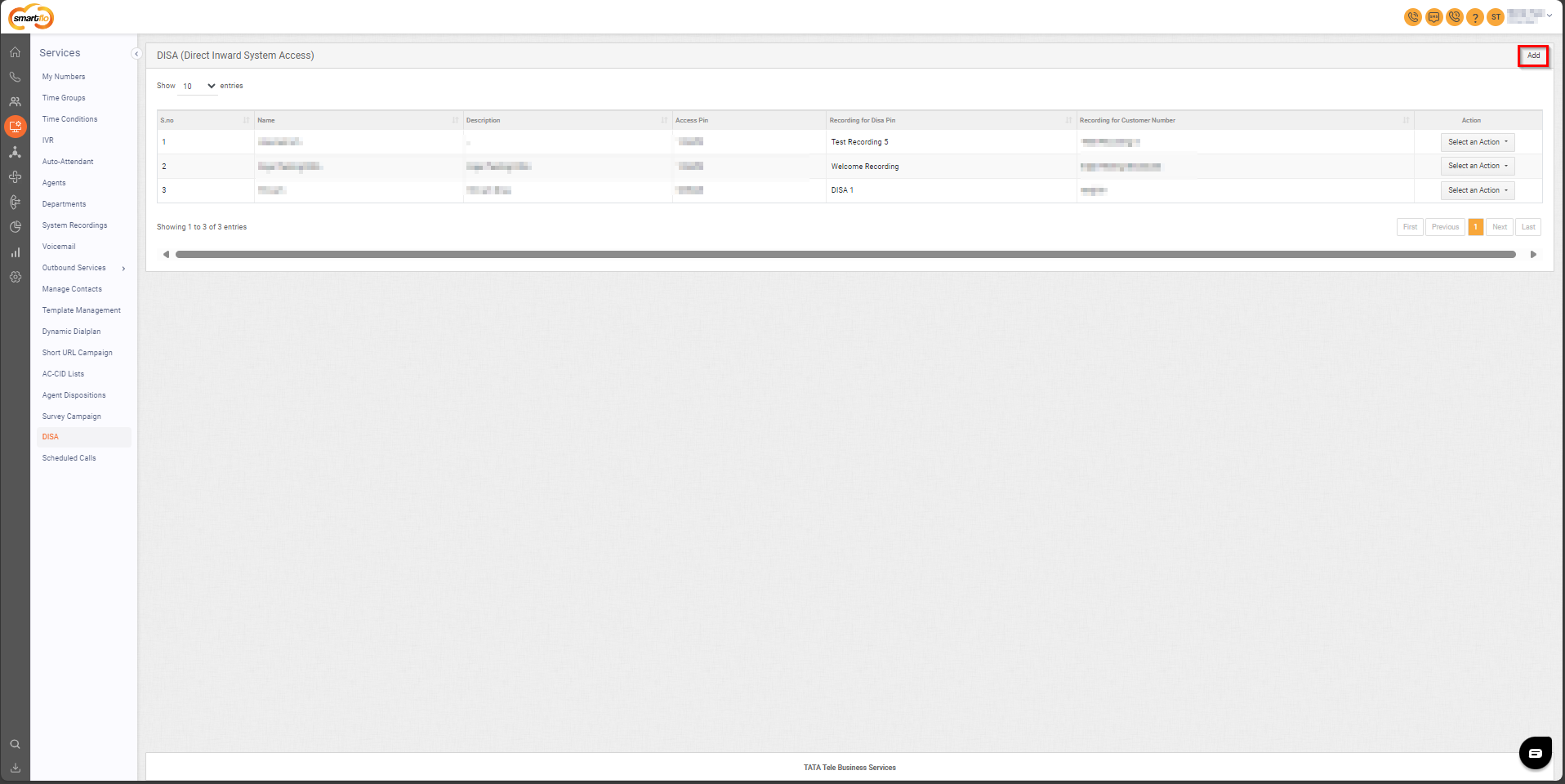
- Enter the details.
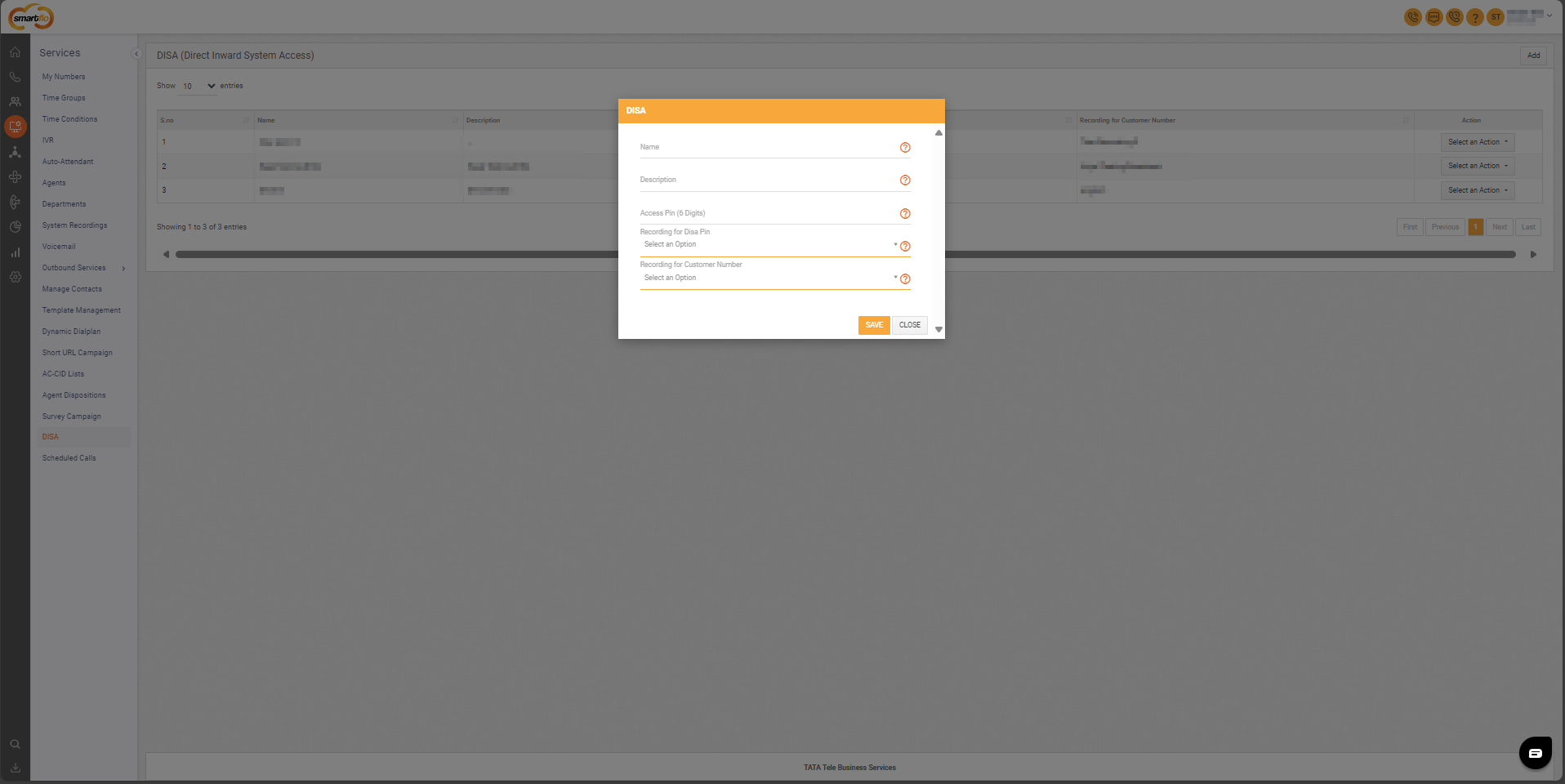
- Name: Enter the name of the DISA configuration for easy identification.
- Description: Enter a brief explanation of the purpose or use of the DISA setup.
- Access Pin (6 Digit): Enter the 6 digit PIN that agents must enter after calling the DID number to authenticate their access.
- Recording for Disa Pin: Select the system recording played to prompt agents to enter their DISA PIN.
- Recording for Customer Number: Enter the system recording played to prompt agents to enter the customer's phone number.
- Click Save to create a DISA.
Note: Select the Recording for DISA PIN that facilitates the agent to enter the PIN after hearing the recording and choose the desired System Recording as Recording for Customer Number.
Updated 11 months ago