Voicemail
Voicemail Overview
Voicemail is a recorded voice message left by a caller when their call is not answered. It can serve as a failover destination in an IVR system when an agent is unavailable to take the call.
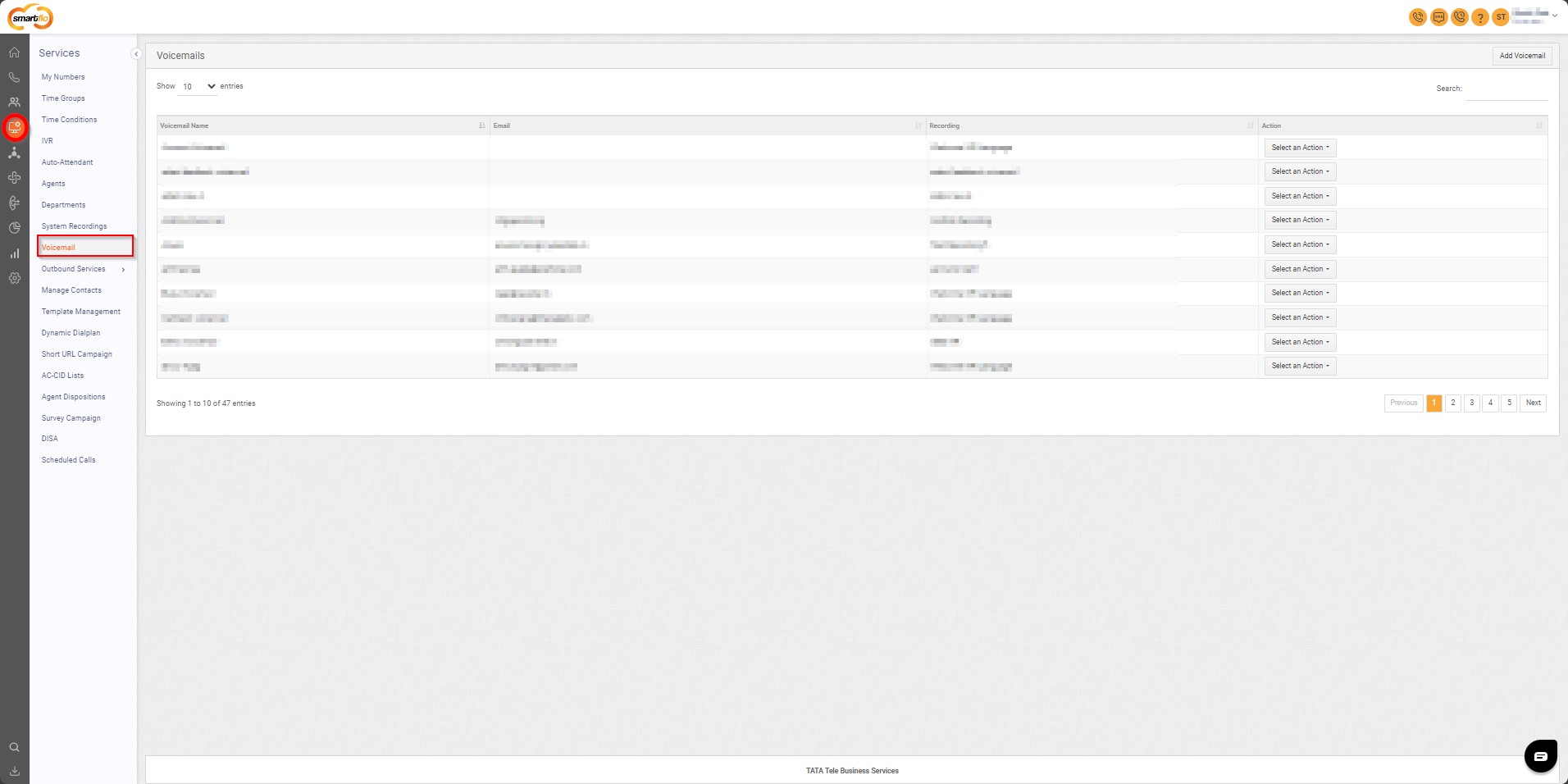
Getting Started with Voicemail
To go to Voicemail to your Smartflo account, first log in using your unique User ID and Password. Once logged in, you will be directed to the main dashboard. From there, locate the navigation menu on the left-hand side of the screen and click on "Services." A set of options opens up. One of these options is the “Voicemail".
- List of Voicemail
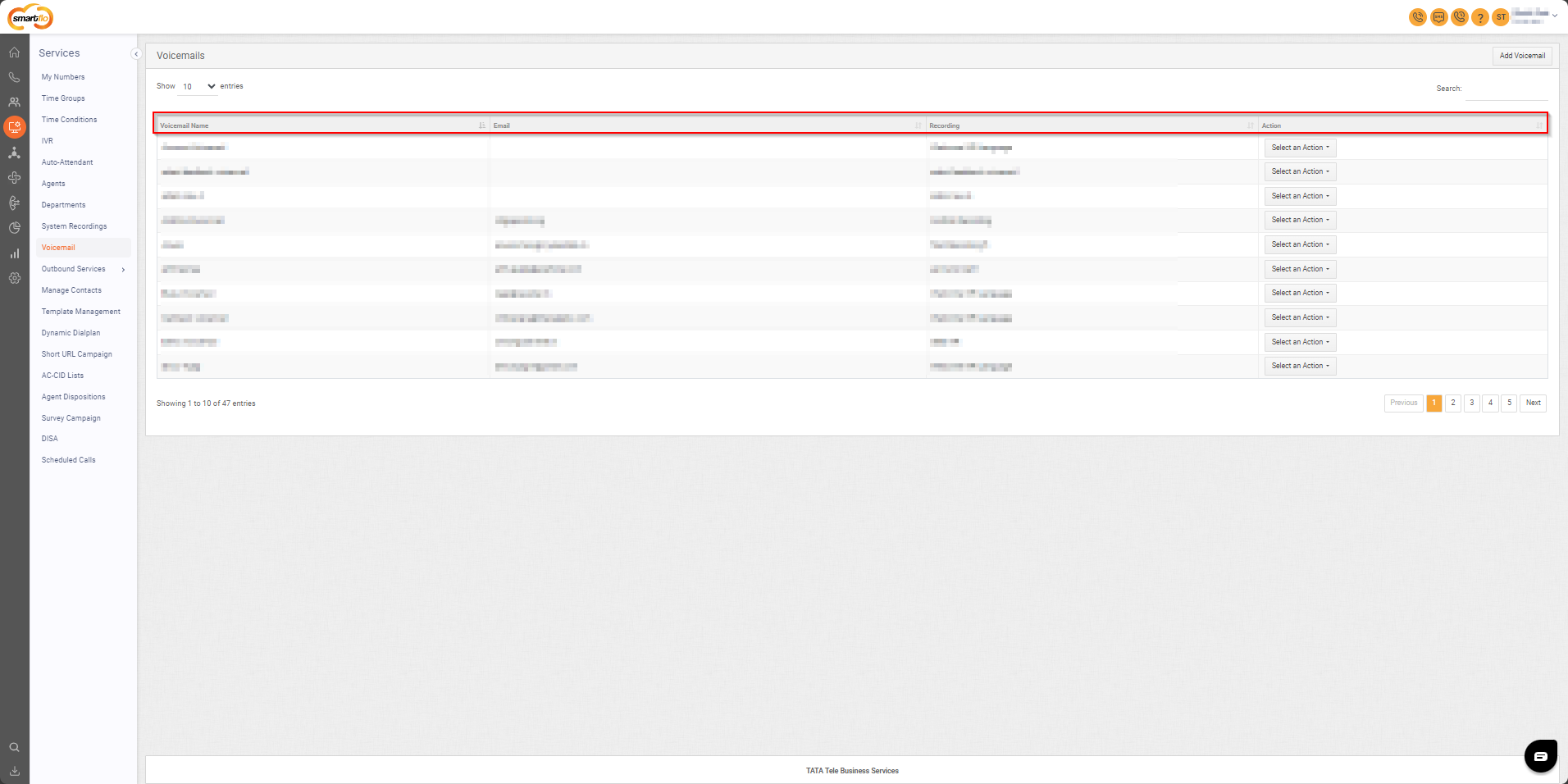
- The table displays a list of all voicemails with the following information:
| Field | Description |
|---|---|
| Voicemail Name | The name assigned to the voicemail for easy identification. |
| The email address where voicemail notifications or transcripts will be sent. | |
| Recording | The pre-recorded message or greeting played to callers when they reach voicemail. |
| Action | Allows you to edit voicemail settings or delete the voicemail as needed. |
- Add Voicemail
- To add a voicemail, follow the below steps:
- Click on the Services tab on the side navigation.
- Click on Voicemail.
- A list of all Voicemails is displayed along with the relevant details.
- Click on Add Voicemail.
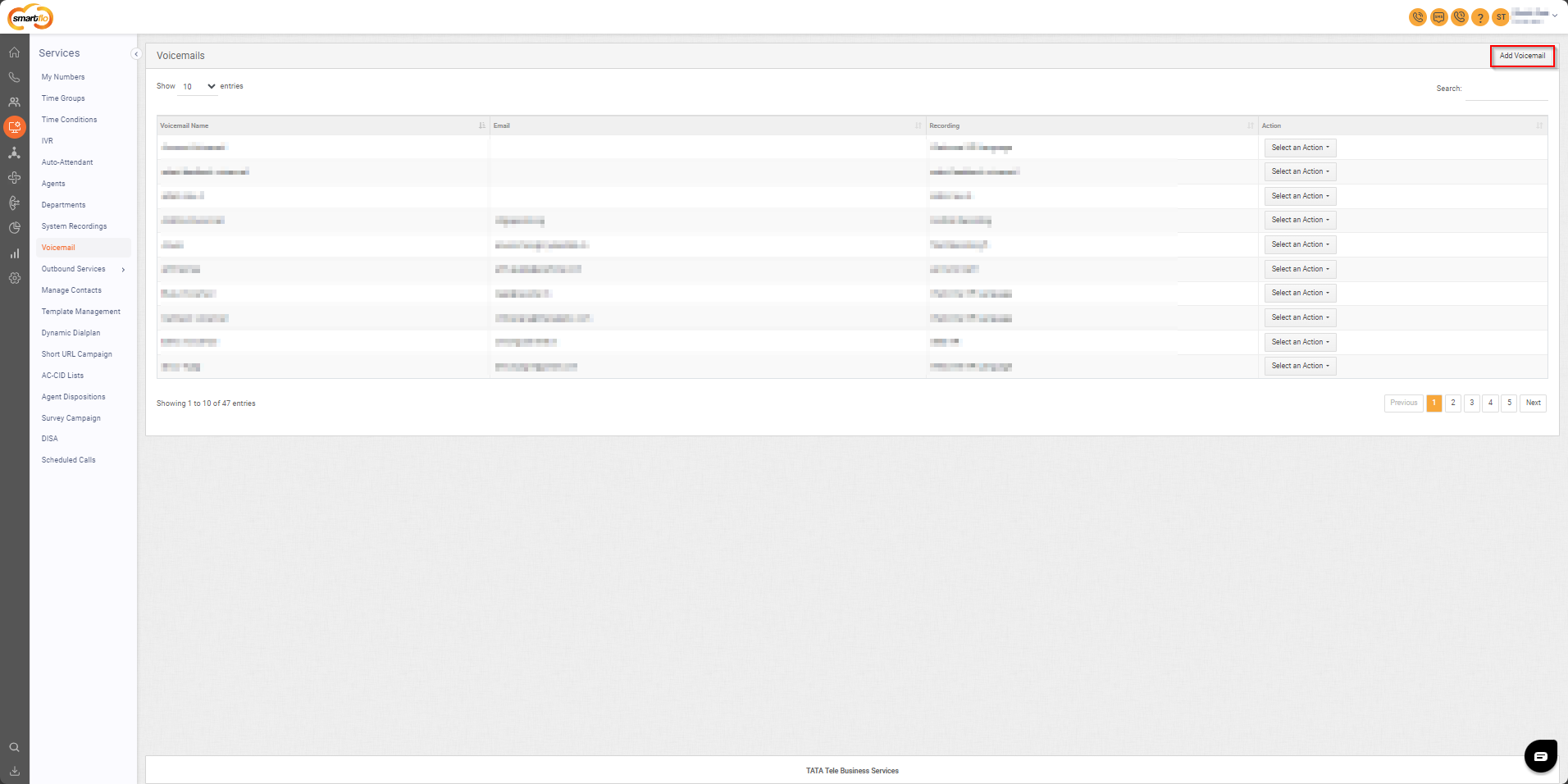
- Enter the Voicemail Name.
- Provide the email address where the voicemail notifications will be sent.
- Choose the recording to be played when the call is forwarded to voicemail.
- Set the maximum duration for which the agent can record the voicemail. After this time limit is reached, the call will automatically hang up.
- Require Notification Toggle: Enable this option if the account admin wants the voicemail to be sent to a specified email address.

- Click Save to finish adding voicemail.
Updated 12 months ago