Reset Password
Reset Password
- On the Reset Password page, you can update your password by following these steps:
- Enter your Current Password.
- Enter your New Password.
- Confirm your New Password by re-entering it.
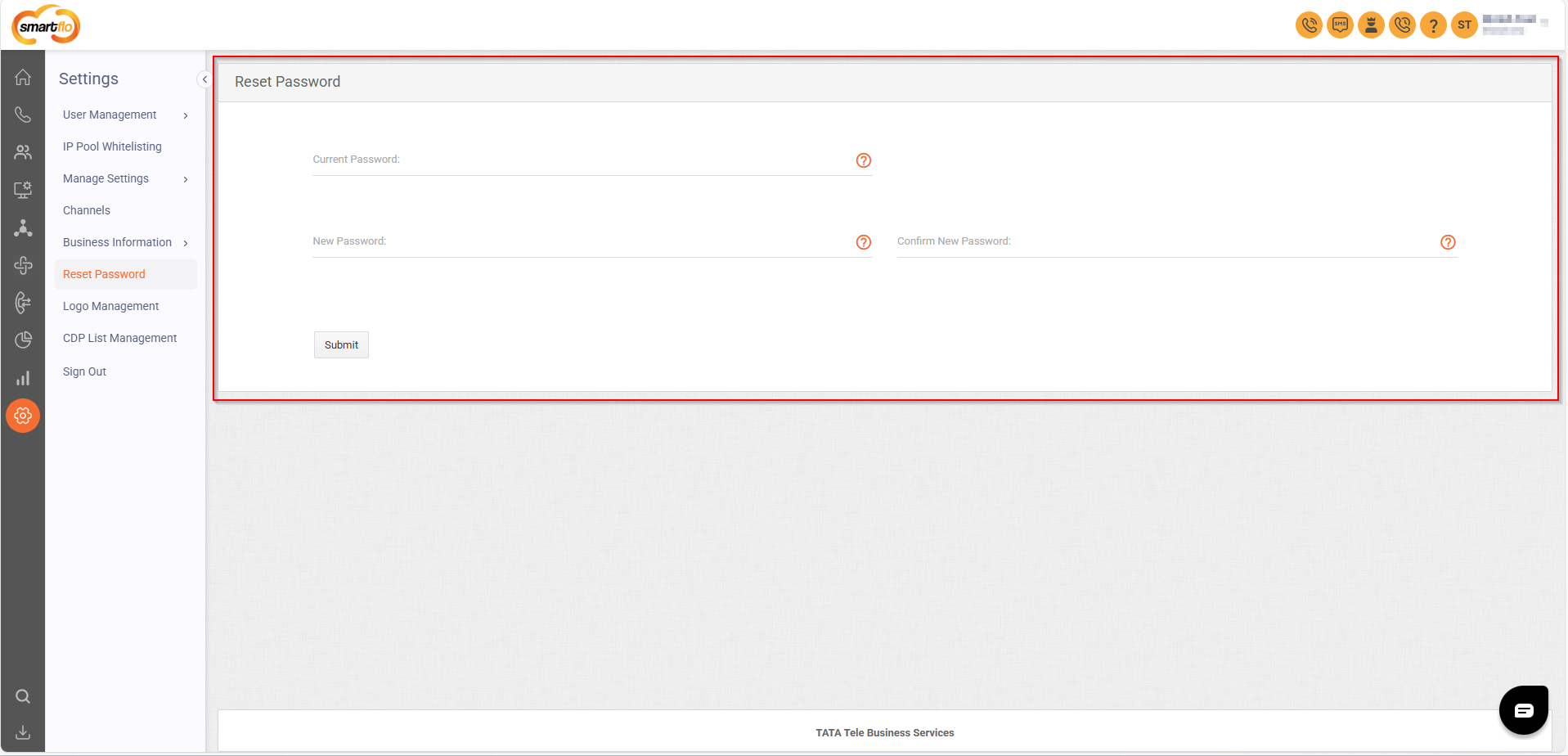
- Click Submit to save the changes.
Make sure your new password meets the security requirements.
30 Days of Inactivity
- If your account has been inactive for 30 days:
- Log in with your correct Login ID and Password.
- A message will notify you about the account's inactivity.
- Complete the verification process via OTP.
- Set a new password and regain access to your account.
If there is no login activity on the portal for 30 consecutive days, your account will be temporarily blocked.
90+ Days Without Password Reset
- If you haven’t updated your password for over 90 days, your account will be temporarily blocked.
- Please check your inbox for the account unblock mail.
- Complete the verification process via OTP.
- Set a new password to unblock and regain access to your account.
Blocked Accounts (By Client Admin)
- If your account (User) has been blocked by your Client Admin, you must contact them directly to unblock it.
- Refer to the Service Request page for guidance on raising a service request:
Service Request (SR)
Updated 11 months ago