Logo Management
The Logo Management section allows users to upload, manage, and update their logos. Logos must meet the specified format and size requirements.
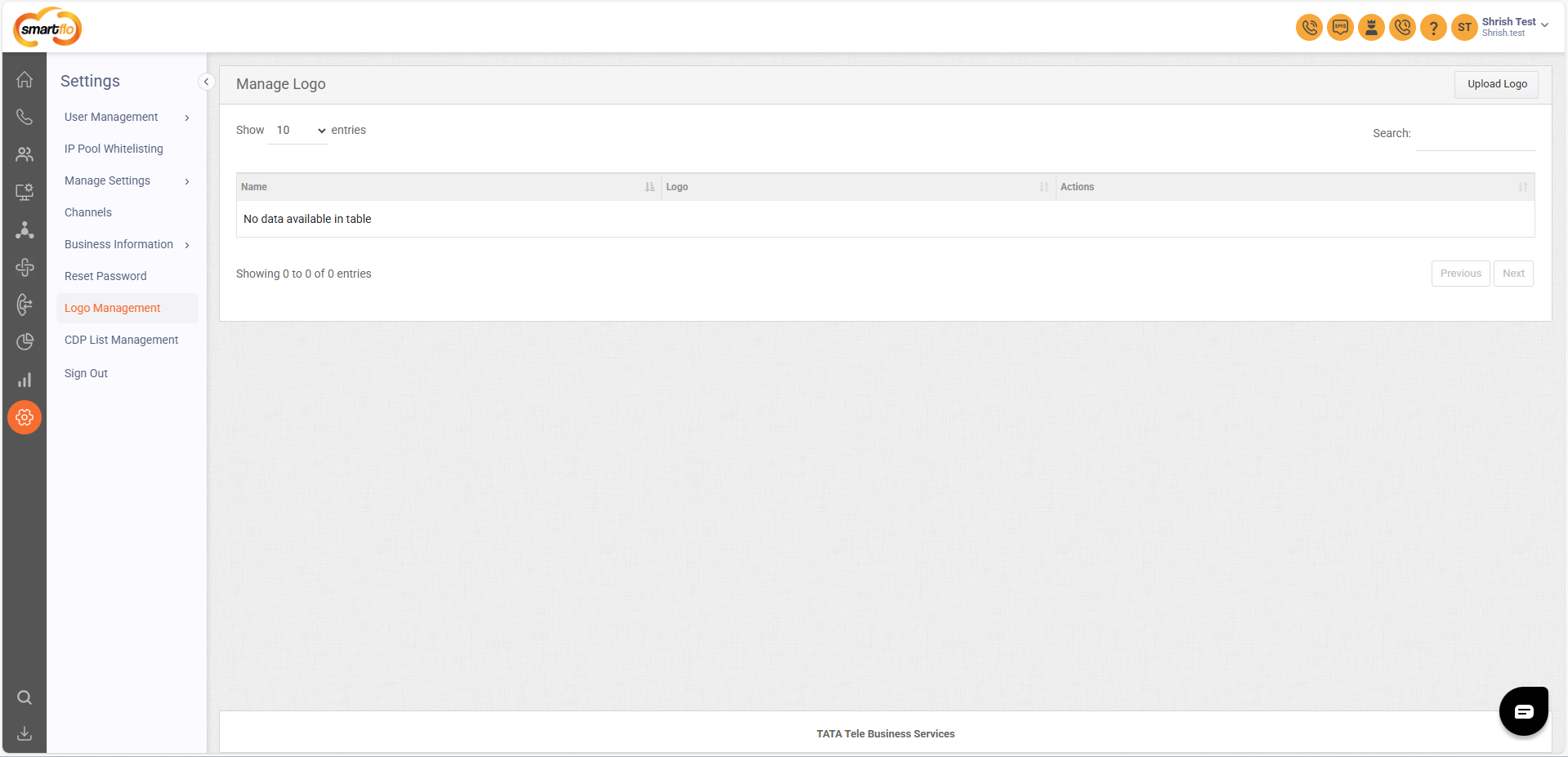
Accessing Logo Management
- Navigate to Settings in the left sidebar.
- Click on Logo Management.
Uploading a Logo
- Click the Upload Logo button.

- Enter a File Name.
- Click Choose File and select an image.
- Accepted formats: .png, .jpeg
- Maximum size: 5 MB
- Dimensions: Max height: 60px, Max width: 160px
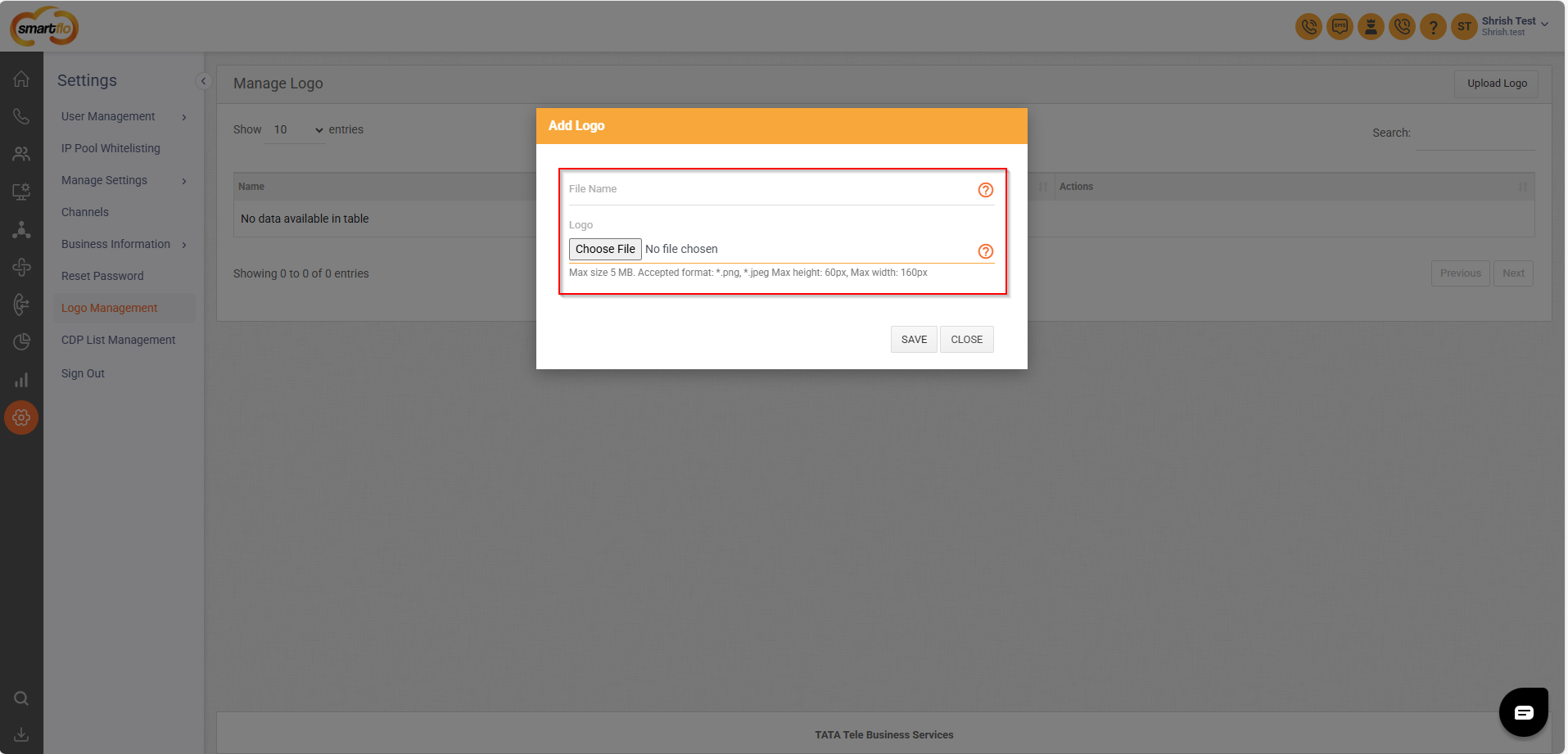
- Click Save to upload the logo.
Editing a Logo
- Locate the logo in the table.
- Click the Edit button under the Actions column.
- Update the file name or replace the existing logo.
- Click Save to apply changes.
Deleting a Logo
- Locate the logo in the table.
- Click the Delete button under the Actions column.
- Confirm the deletion.
- If no logos are available, the table will display: "No data available in table."
- Logos must follow the format and size restrictions to be accepted.
Updated 11 months ago