Scheduled Calls
As part of our latest release, Scheduled Calls older than 30 days will now be automatically deleted. This change helps improve system performance and ensures data is kept clean and relevant.⚠️A one-time cleanup has already removed past records older than 30 days.
Scheduled Calls Overview
The Smartflo portal allows agents to schedule calls for customers when required. After a call is disconnected, the agent can fill in the Disposition Details dialog box to schedule a callback. The system then reminds the agent to initiate the scheduled call, ensuring timely follow-ups and improving customer engagement.
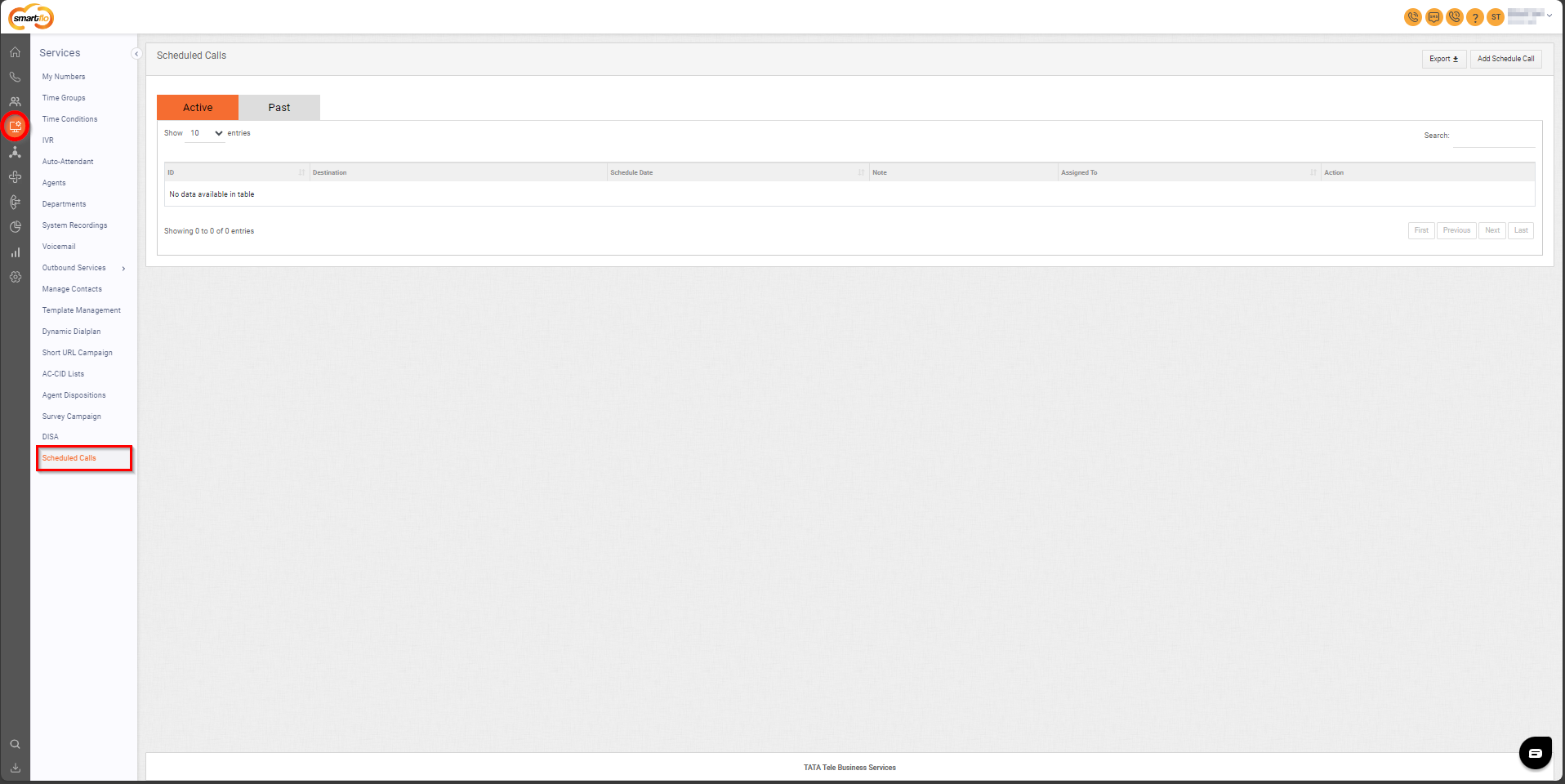
Getting Started with Scheduled Calls
To go to scheduled calls to your Smartflo account, first log in using your unique User ID and Password. Once logged in, you will be directed to the main dashboard. From there, locate the navigation menu on the left-hand side of the screen and click on "Services". A set of options opens up. One of these options is the scheduled calls".
- List of all Scheduled Calls
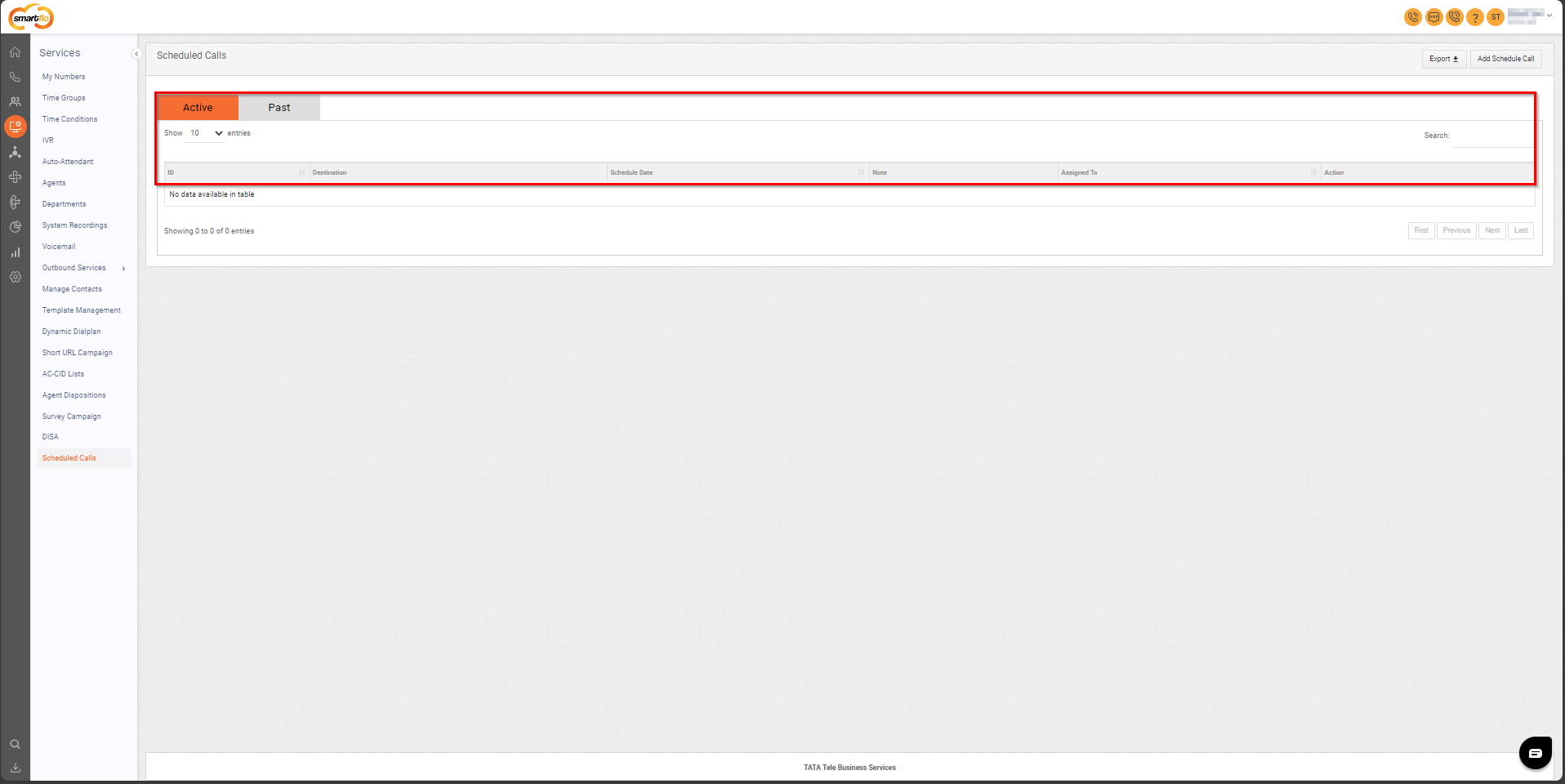
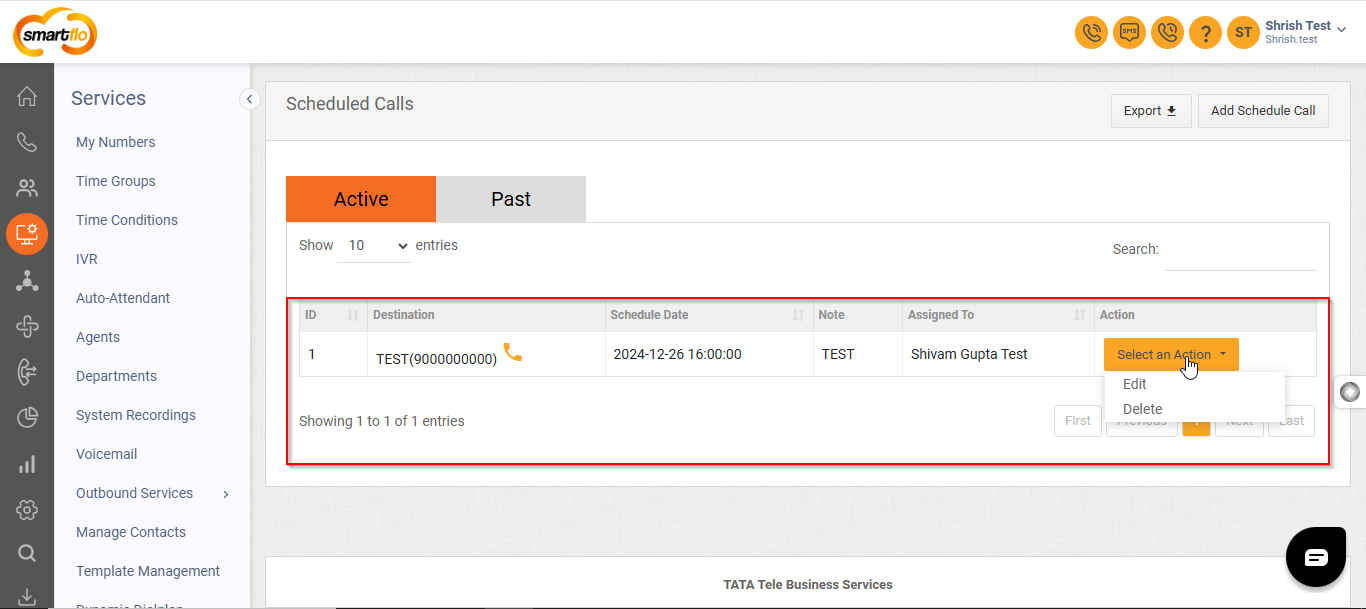
The table displays a list of all Scheduled Calls with the following information:
| Field | Description |
|---|---|
| Active/Past | Allows the account admin to toggle between Active or Past scheduled calls. Selecting Active displays all ongoing or upcoming scheduled calls, while selecting Past shows completed scheduled calls. |
| ID | A unique identifier assigned to each scheduled call for easy tracking and reference. |
| Destination | Displays the customer’s name and phone number. |
| Schedule Date | Shows the scheduled call date. |
| Note | Additional comments or details entered by the agent about the scheduled call. |
| Assigned To | The assigned agent's name. |
| Action | Options to Edit or Delete the scheduled call as required. |
- Add Scheduled Calls
To add Scheduled Calls, follow the below steps:
- Click on the Services tab on the side navigation.
- Click on Scheduled Calls.
- A list of all the Scheduled Calls appears along with the relevant details.
- Click on Add Schedule Call.
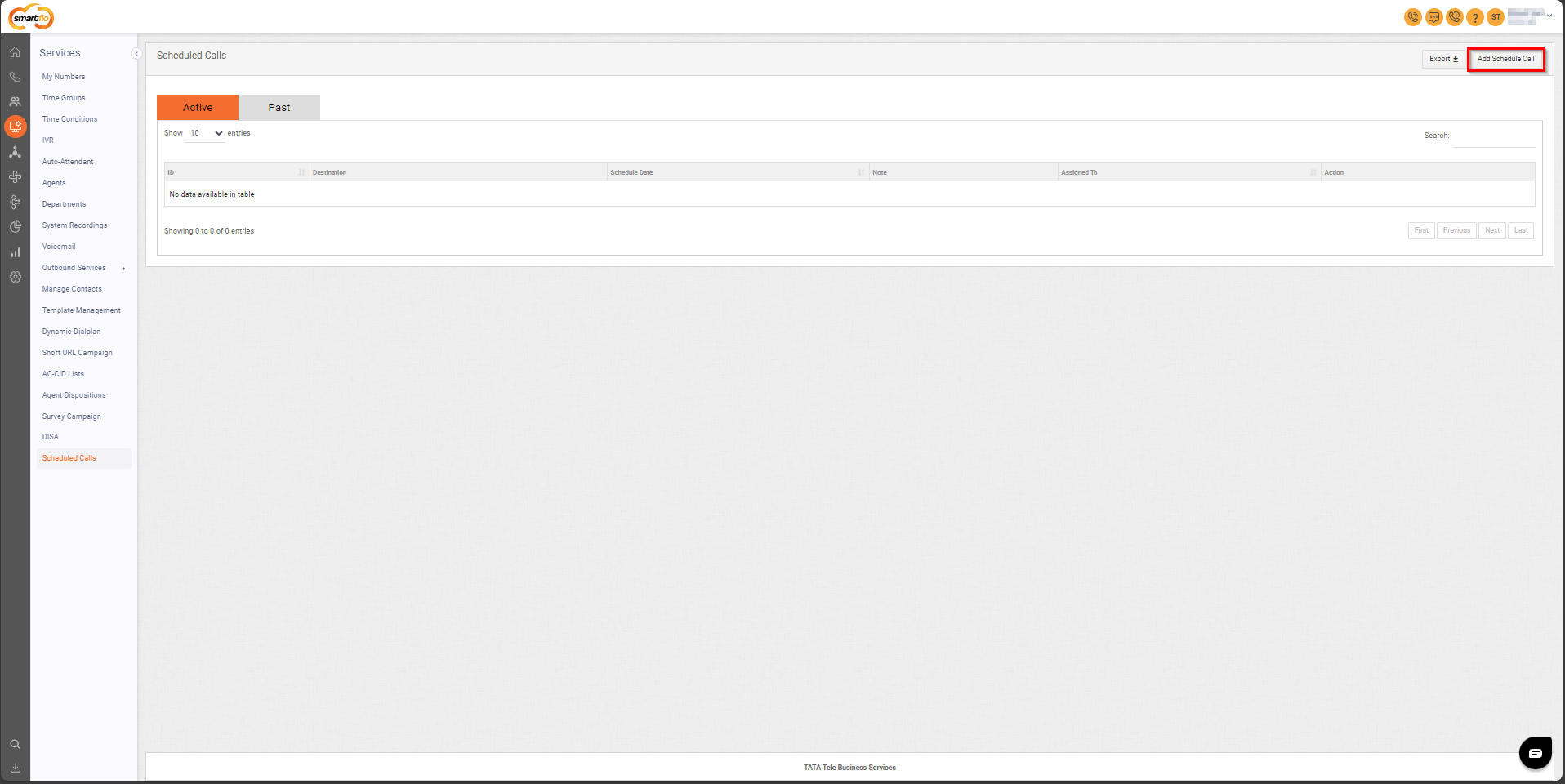
The following screen will appear with the fields as shown in the screenshot below.
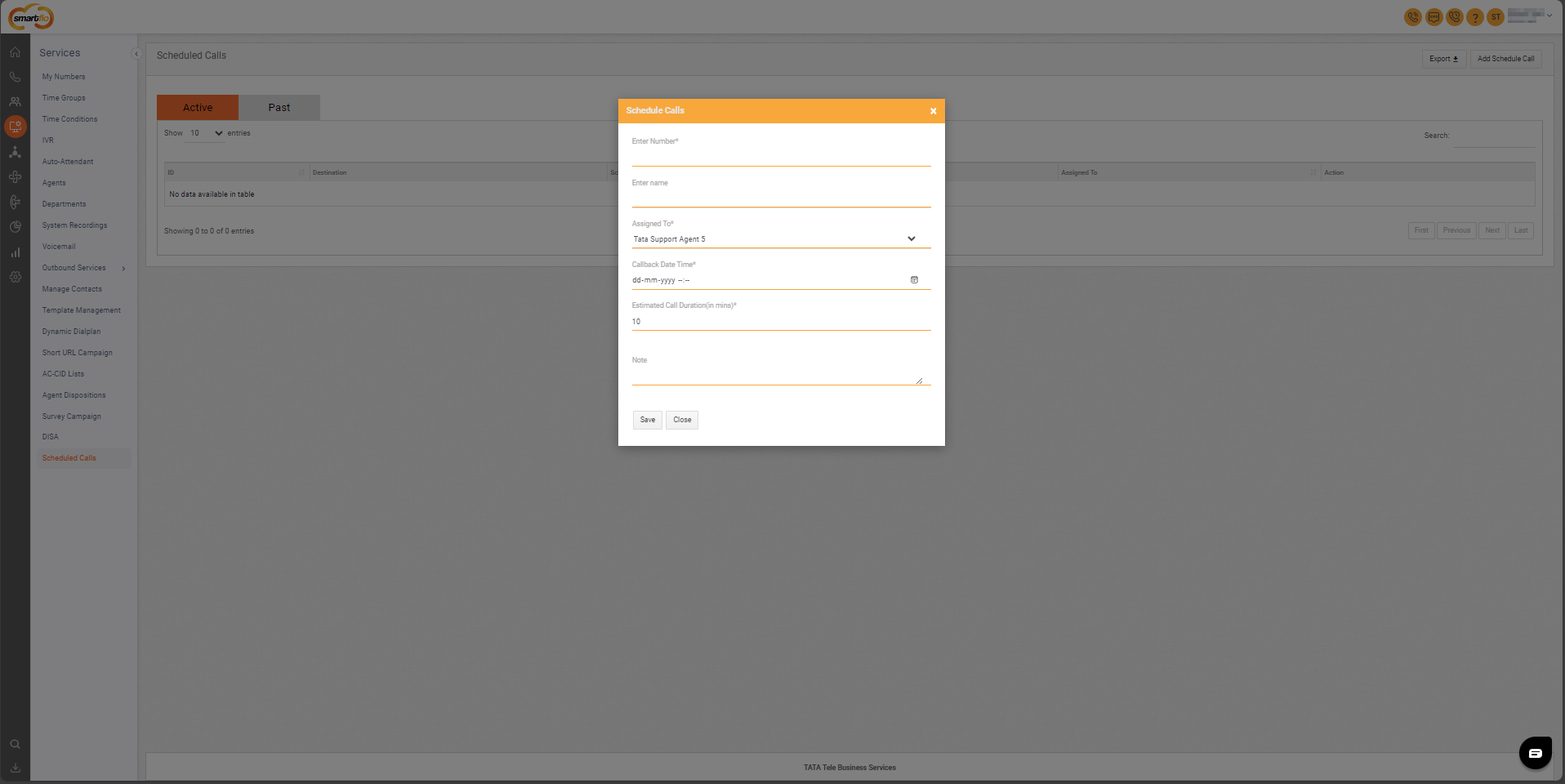
-
Add the details.
- Number: Enter the caller's (customer's) number.
- Name: Enter the caller's (customer's) name.
- Assigned To: Select the agent to whom the scheduled call should be assigned.
- Callback Date and Time: Choose the date and time for the scheduled callback.
- Estimated Call Duration: Enter the estimated call duration.
Note: This is the amount of time the account admin expect the call to last. It helps in planning and scheduling other tasks or calls, ensuring there is enough time allocated for the conversation.
- Note: Enter any additional information or instructions for the agent about the call to assist them during the conversation.
-
Click on Save.
-
Export
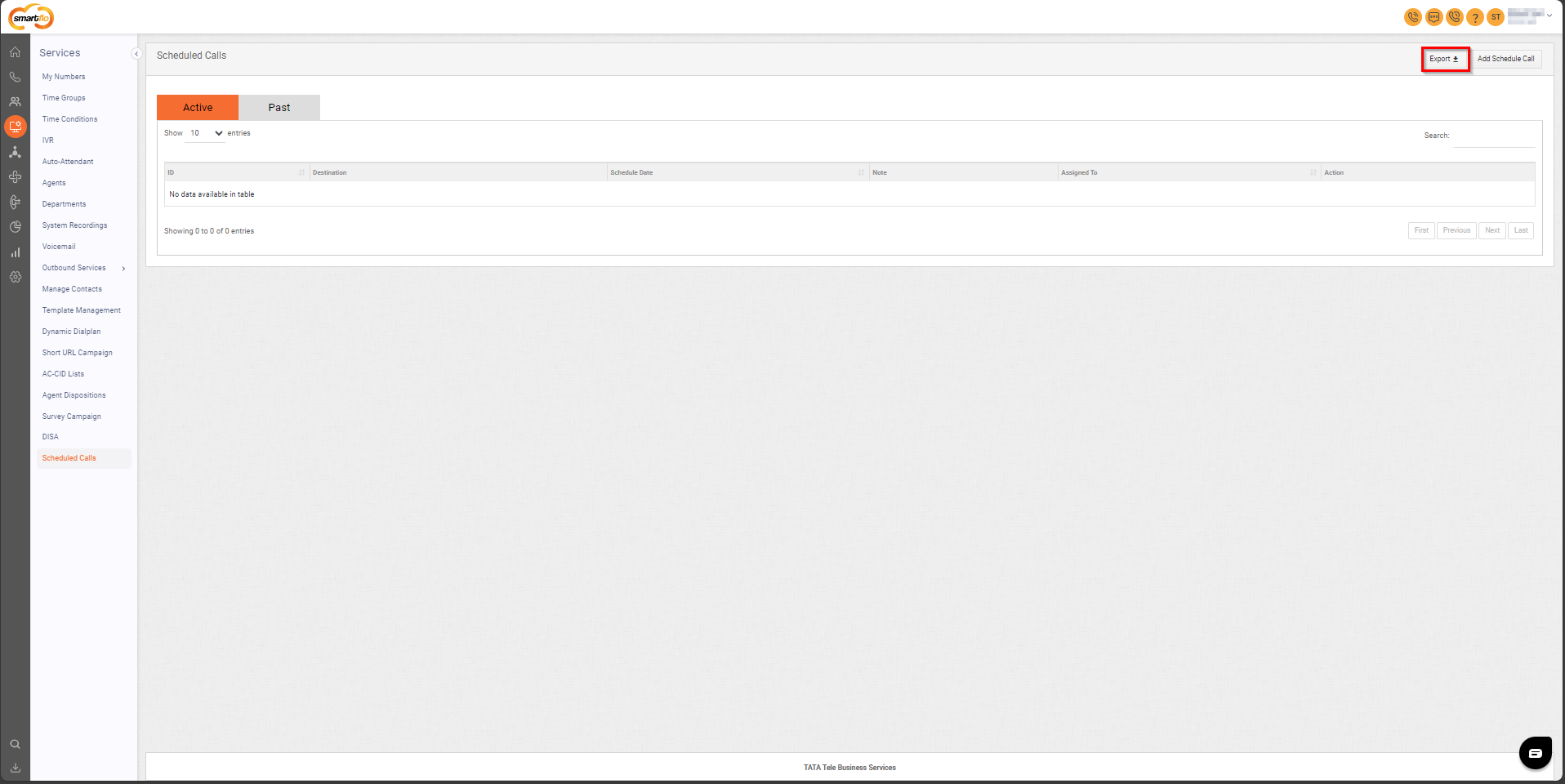
- Click on the Export option to download an Excel file to your local storage containing details of the Active or Past scheduled calls.
Updated 6 months ago