Smartflo Microsoft Azure AD
Integrate Microsoft Azure AD with Smartflo by following the below-mentioned steps.
- Log in to Smartflo account with the admin credentials.
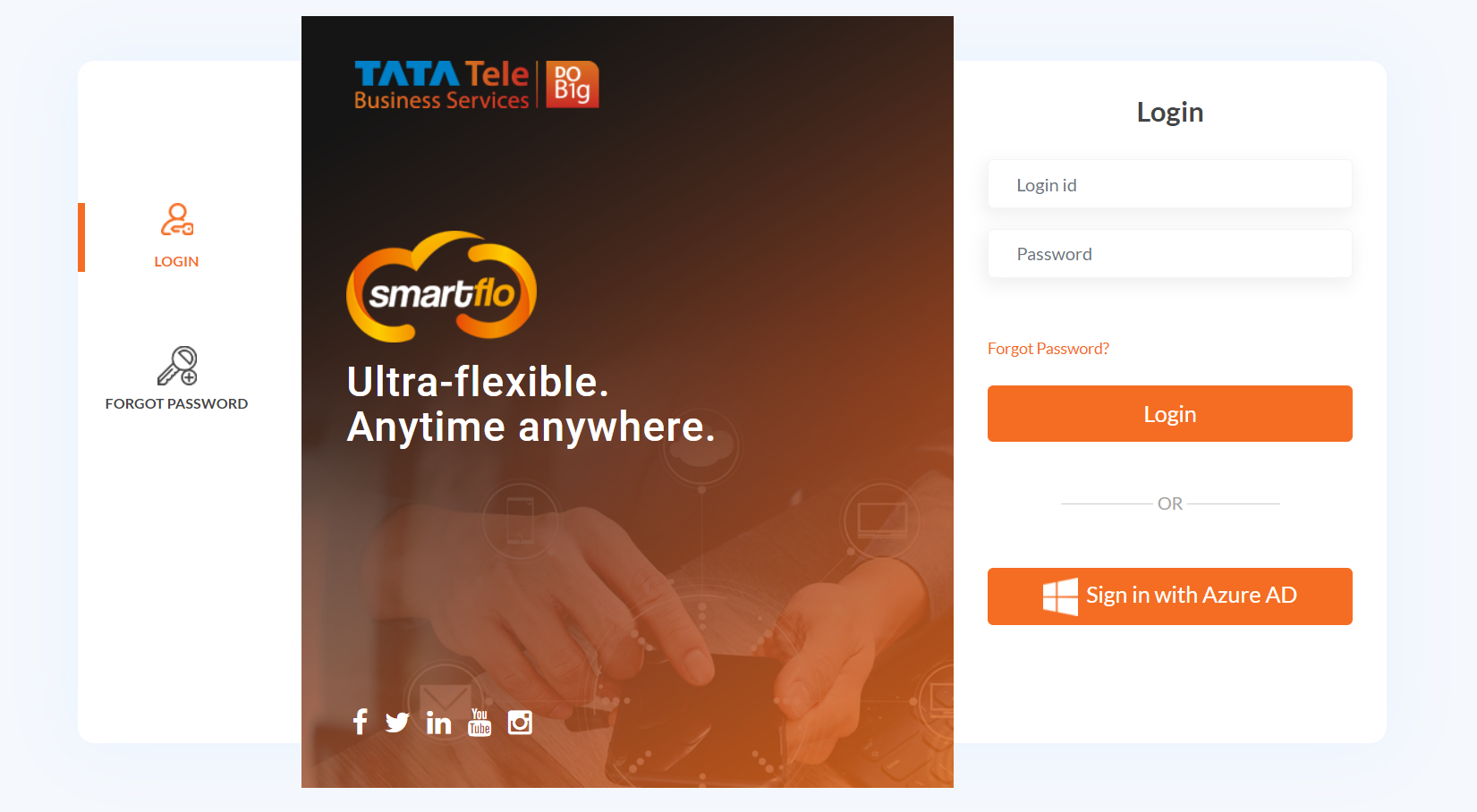
- On successful login, go to Settings > User Management > Manage Team > All Members.
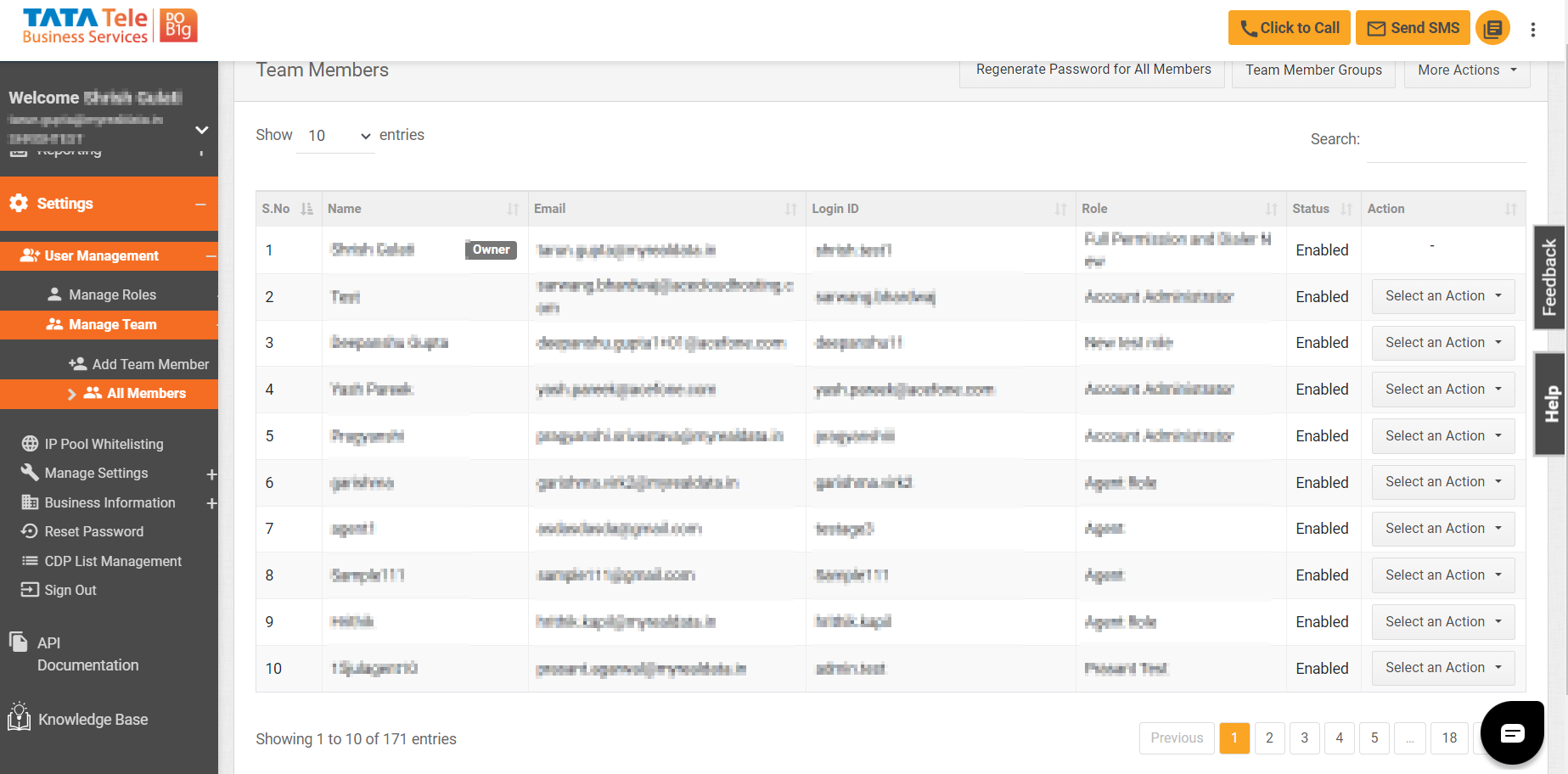
- Click on All Azure AD Team Members.
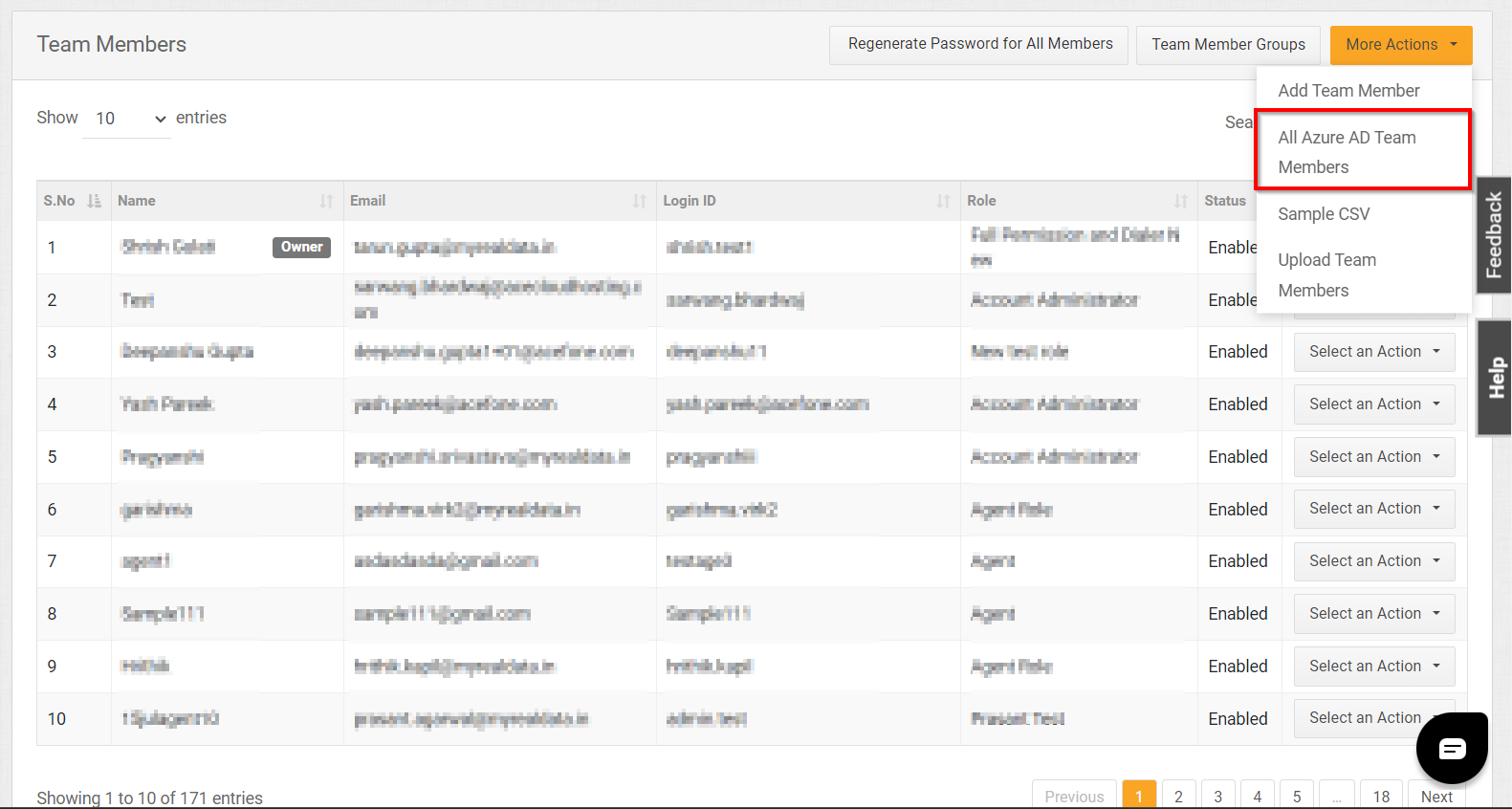
- Click on Import Azure AD Team Members to import your Microsoft Azure users.
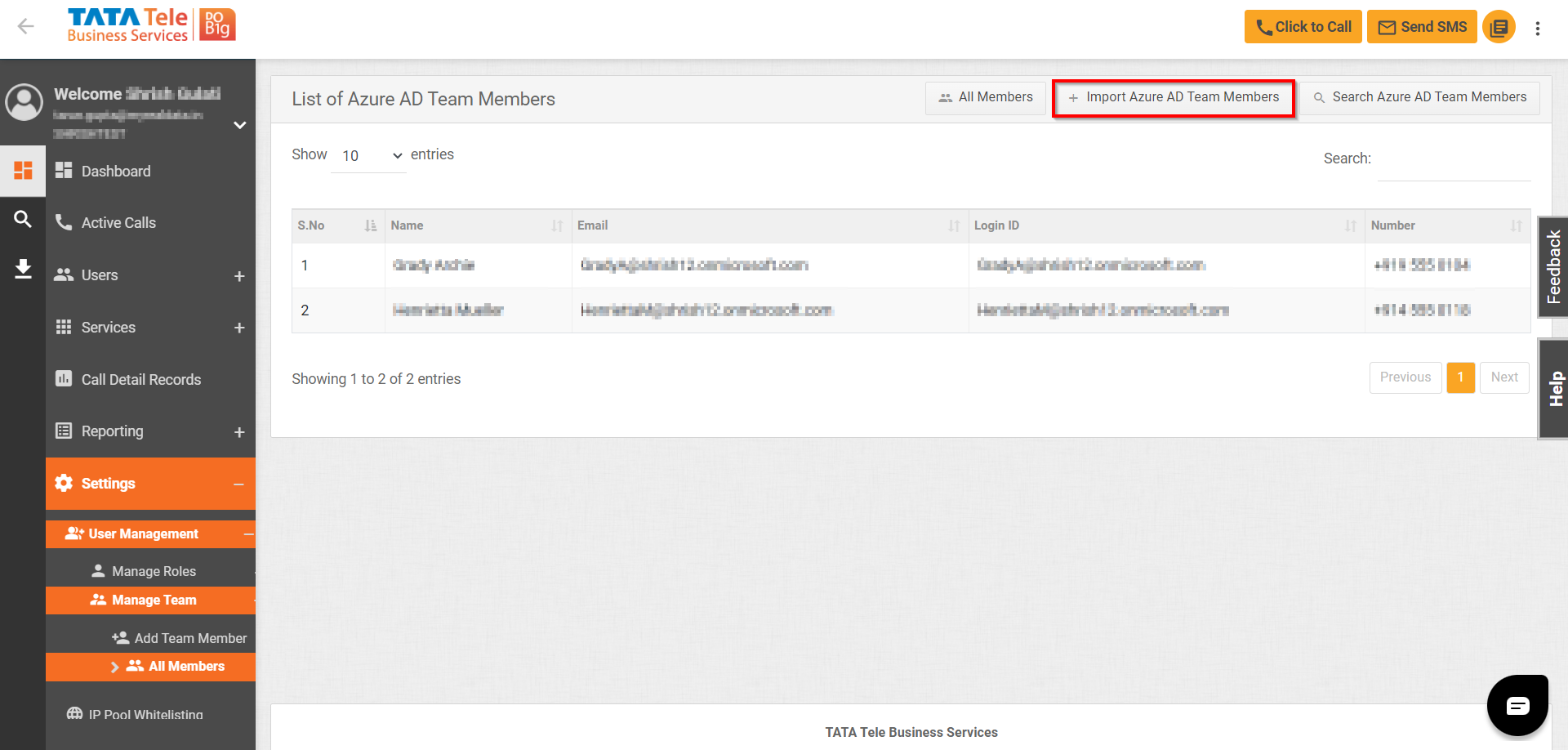
- Log in to your Microsoft account.
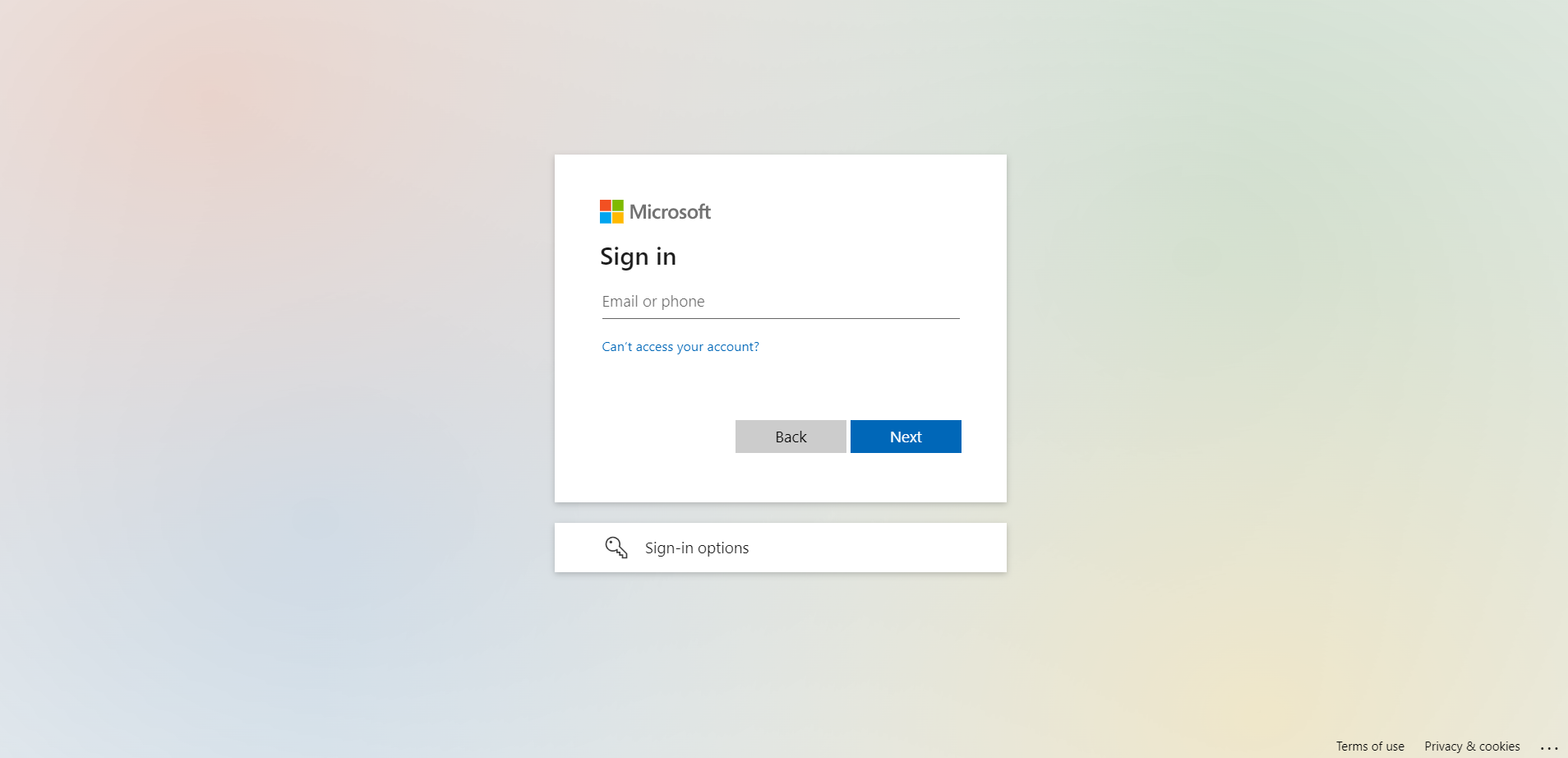
Note: You need to have an administrator account in order to import the contacts.
- Select the checkbox to allow the required permission and click **Accept.** By giving this permission, Smartflo will be able to access the list of all users in your Azure AD and read the user's name, phone number, and email address.
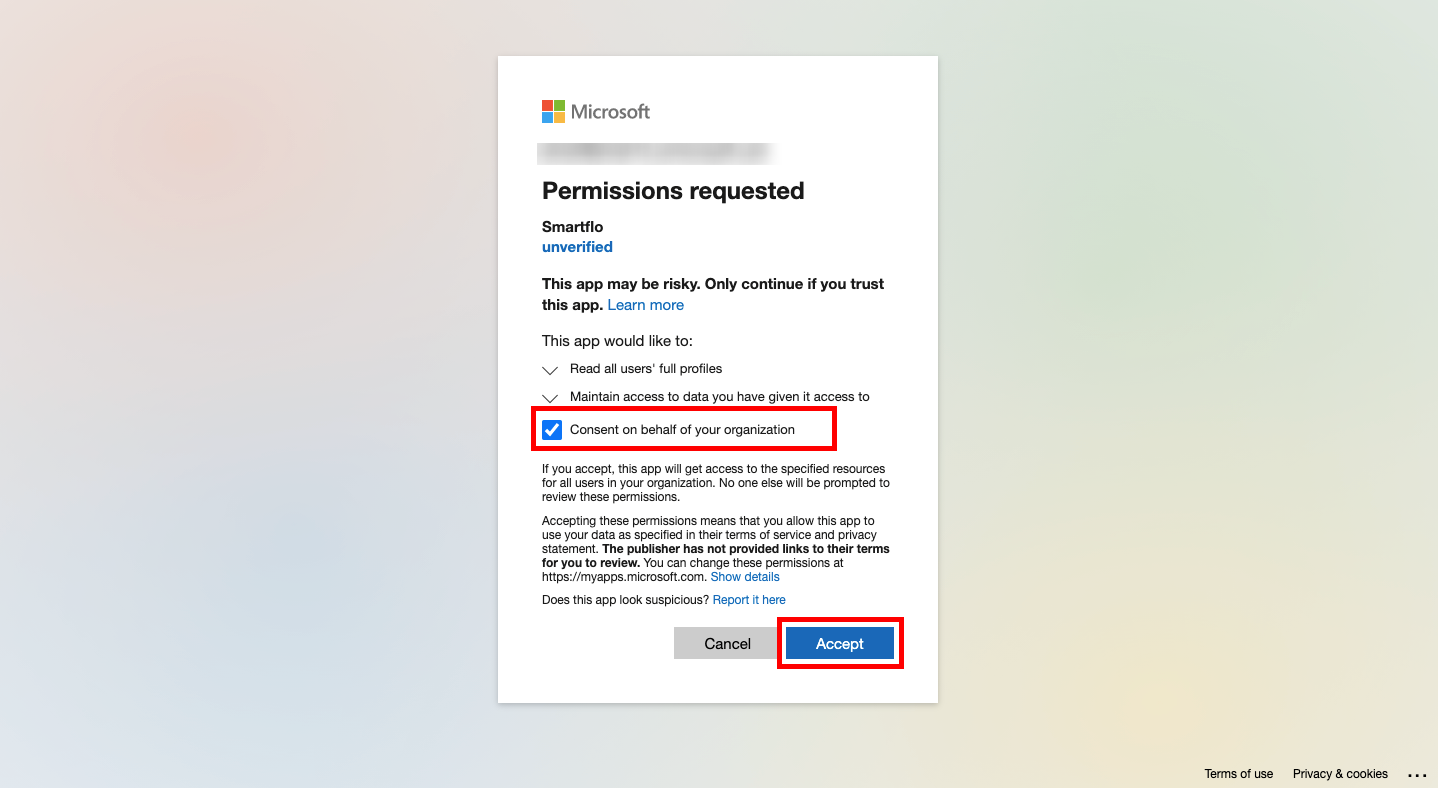
- A list of all users will get populated. Choose a User Role from the dropdown menu for the account to be imported.
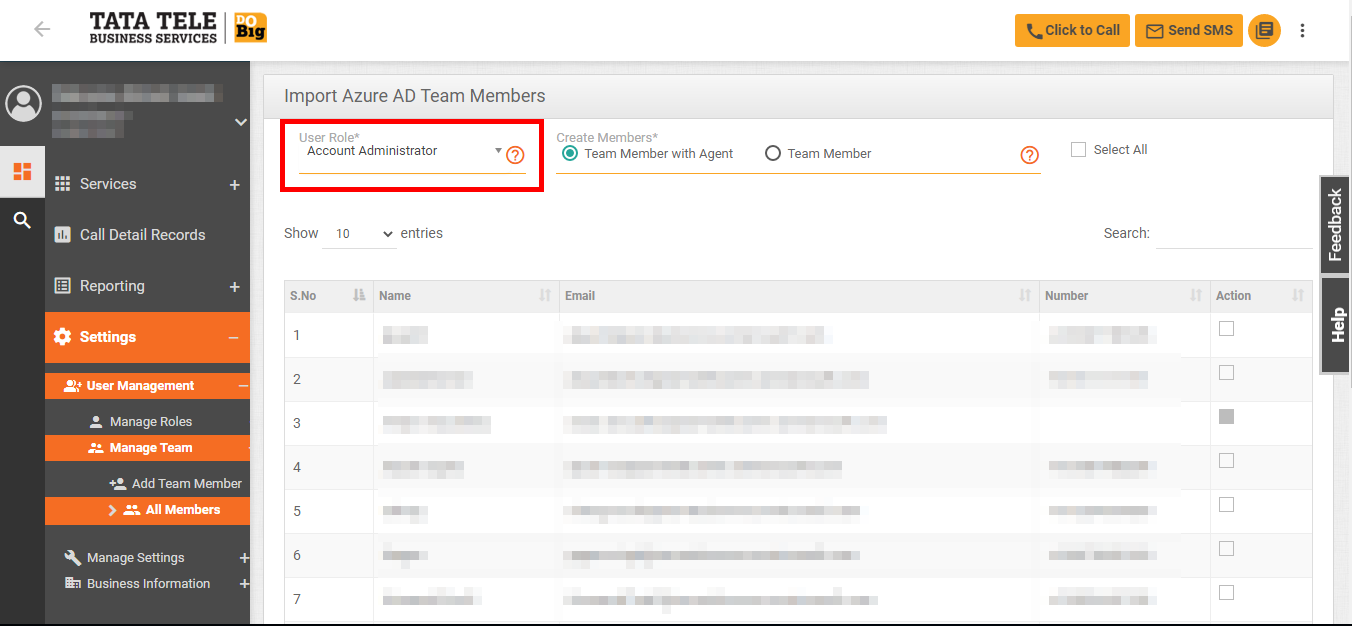
- Next, select the Create Member type by choosing Team Member with Agent or Team Member.
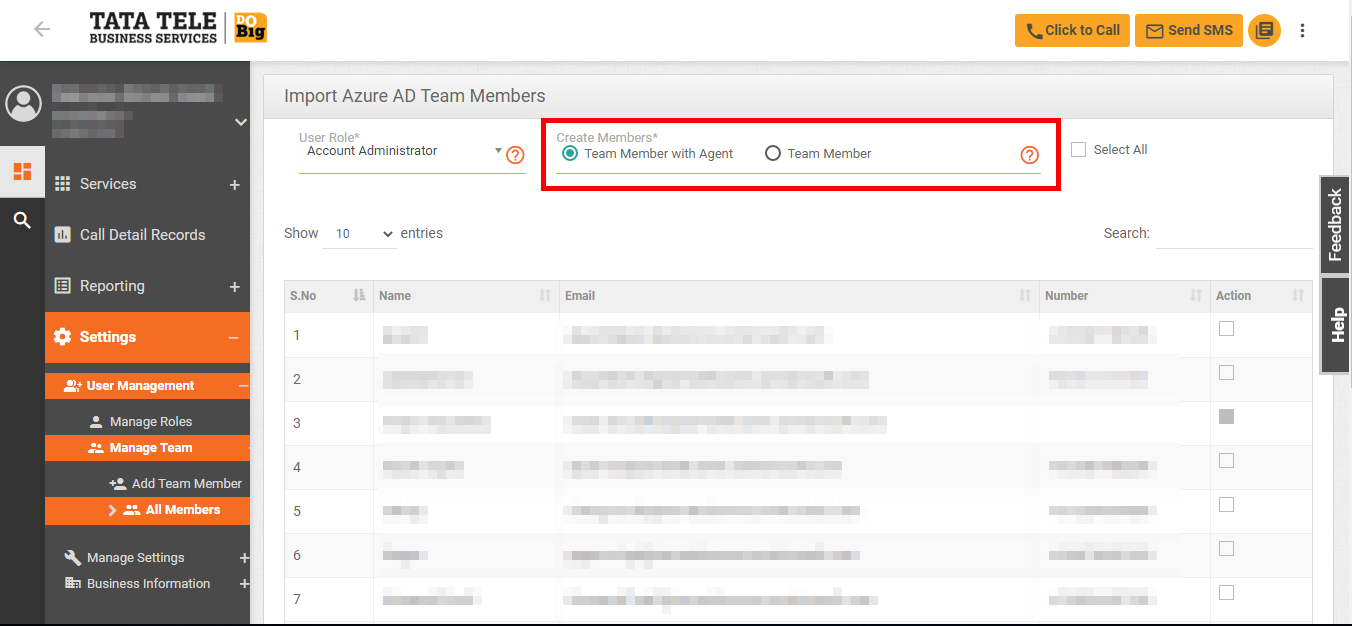
- Team Member with Agent - Imports the selected user as a team member and also creates an agent for the account.
- Team Member - Imports the selected user as a team member only.
- Select the checkbox for the user accounts to be imported and click Save. You can choose to import all by clicking the Select All button on top.
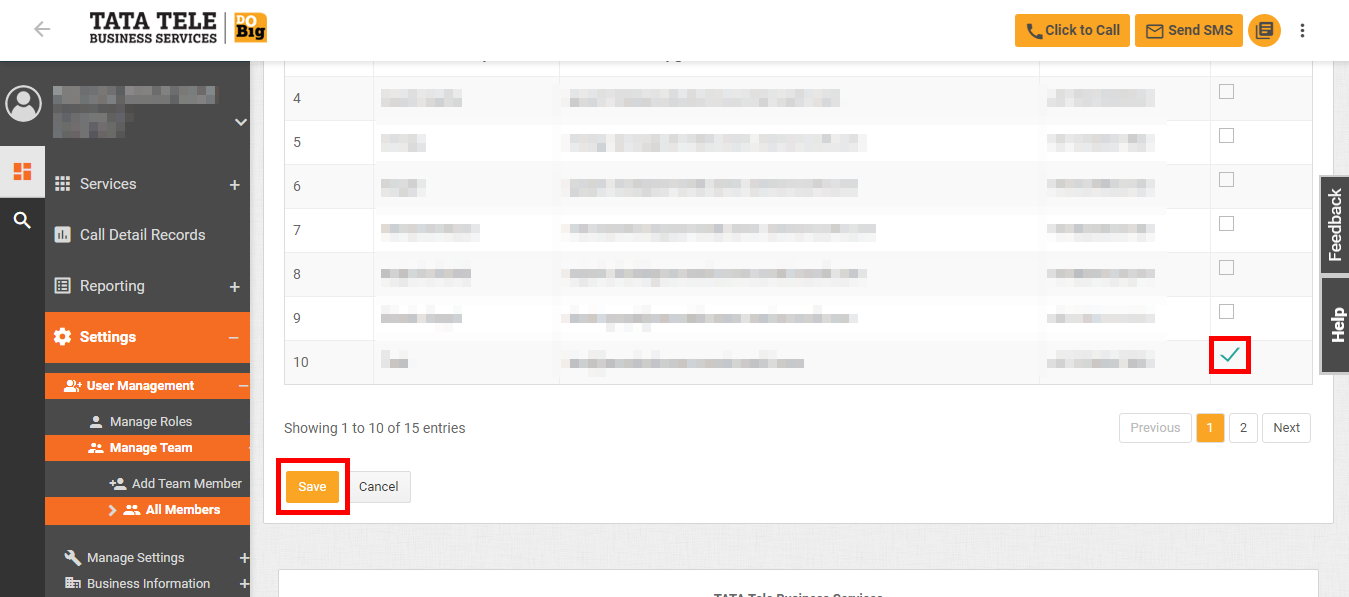
- On successful integration, the imported users will be shown with the Azure AD tag. Only the users with this tag are allowed to log in to Smartflo using Azure AD.
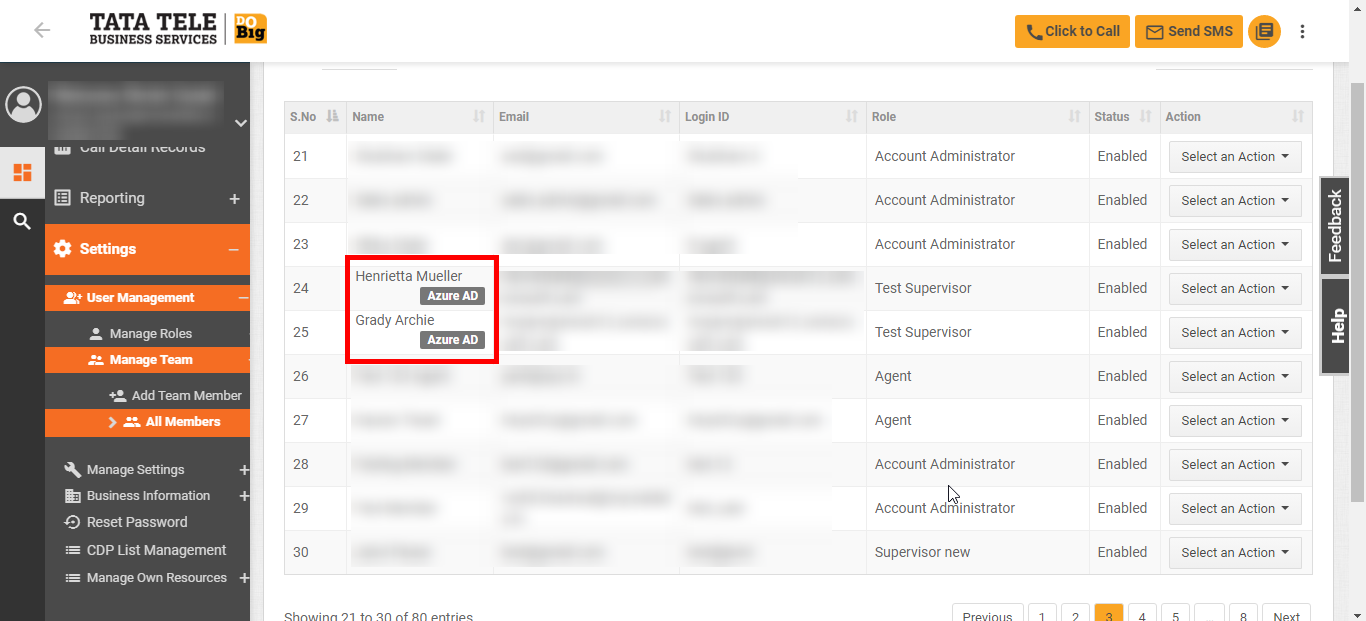
Log in using Azure AD
- On successful completion of the integration through the above steps, log in by clicking on the Sign in with Azure AD button.
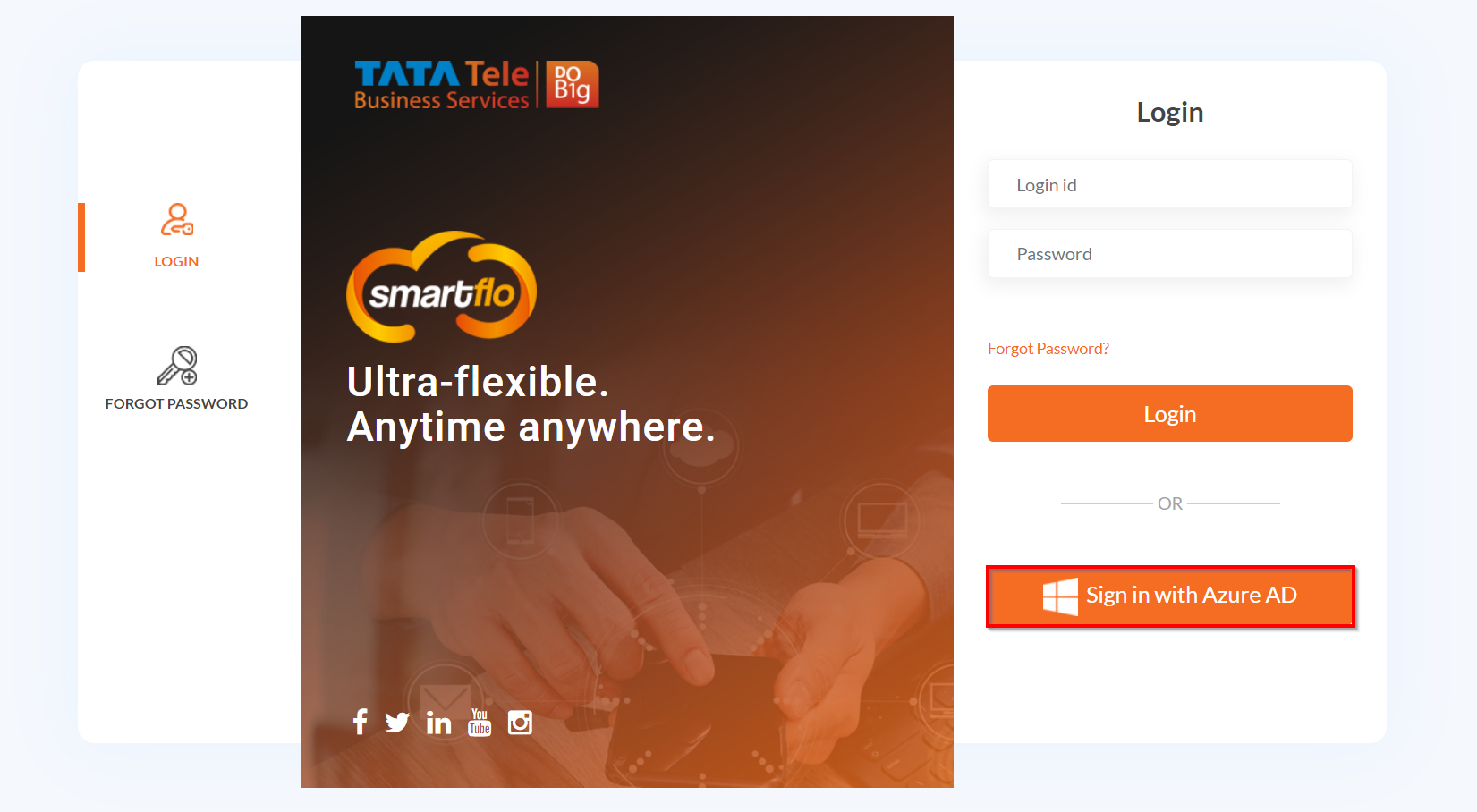
- Authenticate using your Microsoft Azure credentials, and that's it, you will be redirected to the Smartflo panel.
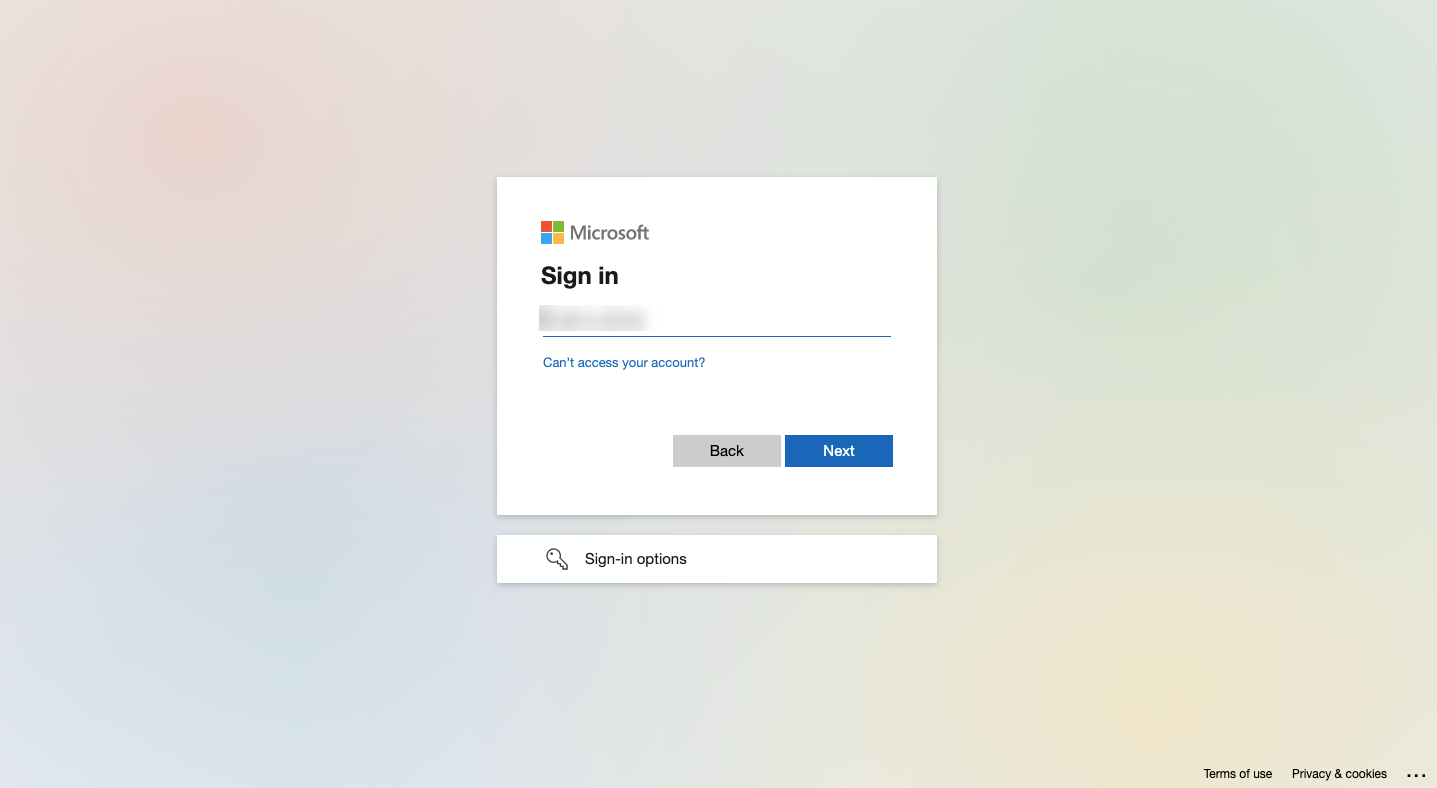
Updated 12 months ago