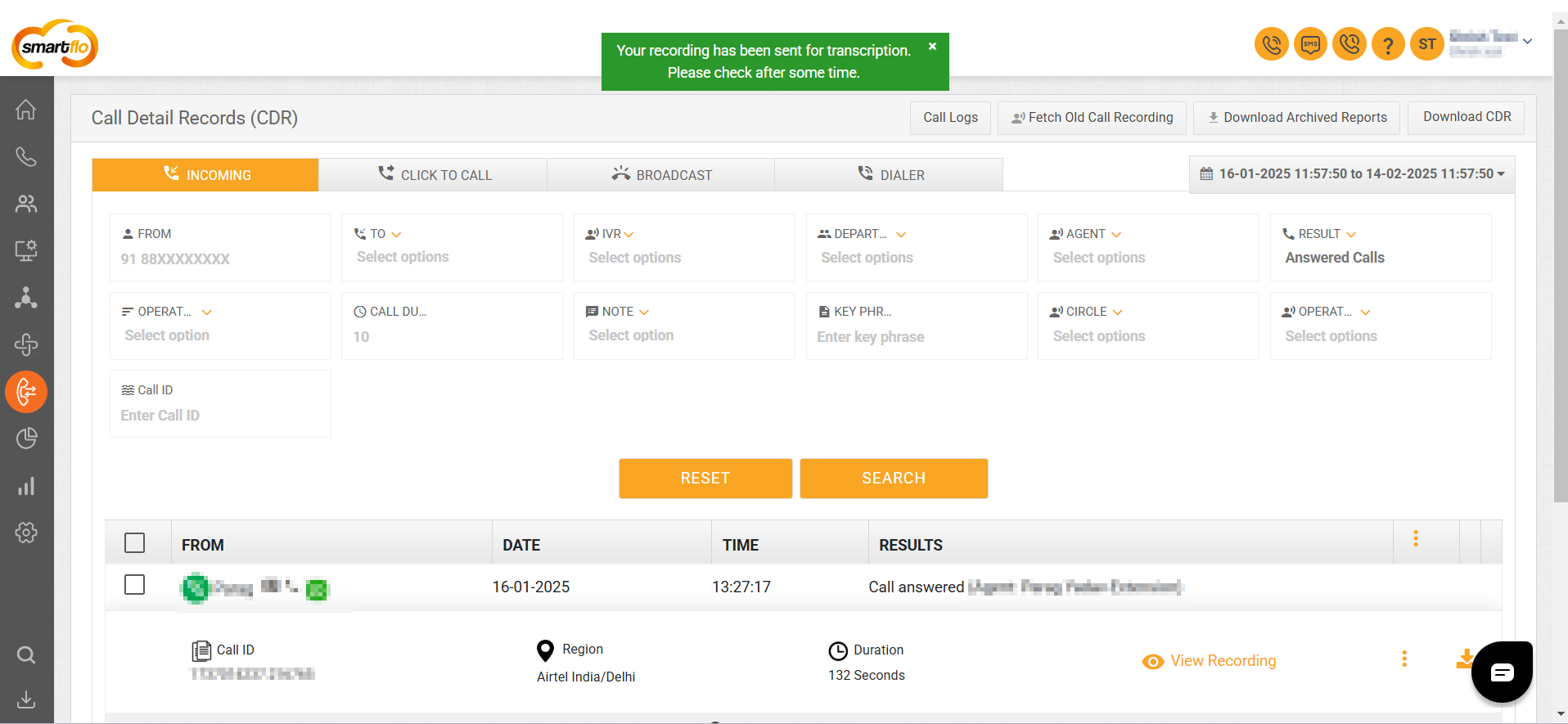Call Detail Records (CDR)
Call Detail Records (CDR) Overview
- Call Detail Records (CDR) in Smartflo provide a comprehensive view of all call logs, including inbound, outbound, and internal calls. It enables users to track, analyze, and manage call interactions efficiently. Each CDR entry includes detailed information such as call origin, destination, duration, and outcome. The system allows filtering, downloading, and analyzing call data to optimize customer communication
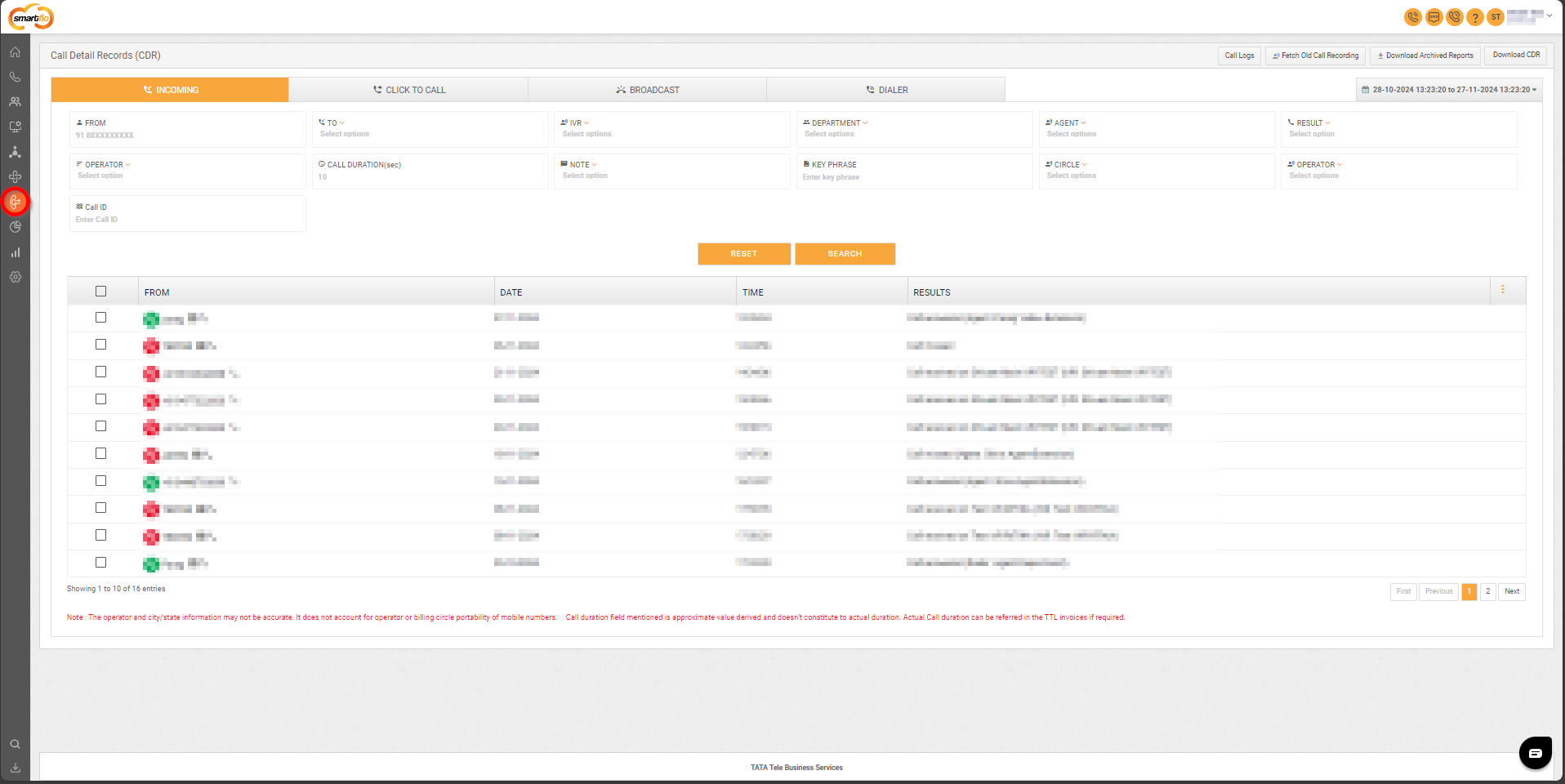
Getting Started with Call Detail Records (CDR)
- To go to Call Detail Records to your Smartflo account, first log in using your unique User ID and Password. Once logged in, you will be directed to the main dashboard. From there, locate the navigation menu on the left-hand side of the screen and click on "Call Detail Records".
Incoming
- Options in Call Records
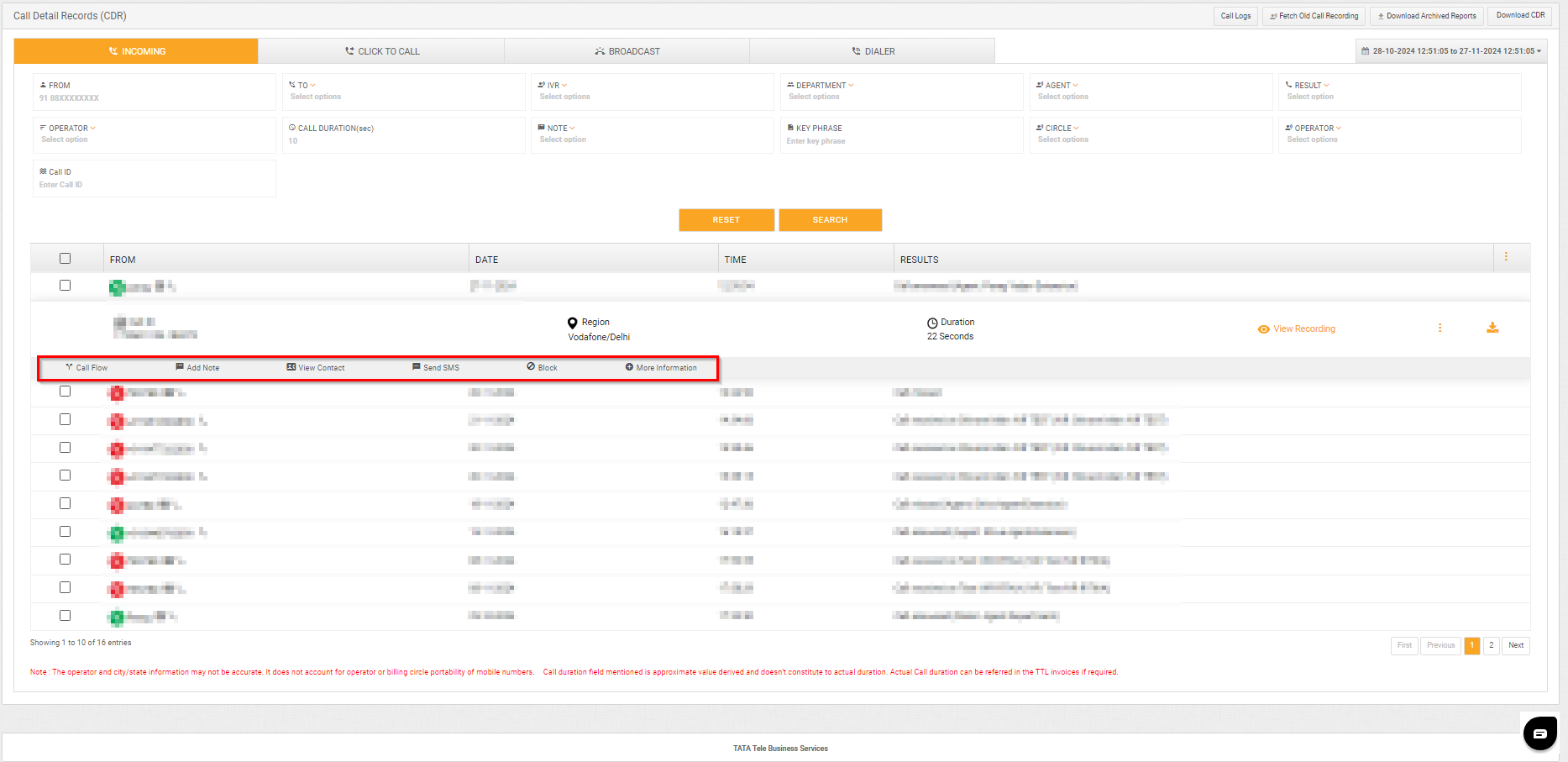
- The table displays the following information highlighted in the screenshot above:
Field | Description |
|---|---|
Call Flow | Displays the complete journey of the call, including transfers and interactions with different modules. |
Add Note | Enables users to add notes relevant to the specific context of the selected call. |
View Contact | Displays the contact details linked to the call.
|
Send SMS | Opens up a screen to send a message to the associated contact.
|
Block | Blocks the number for future interactions. |
More Information | Provides additional call details such as hangup cause, reason key, DTMF entries, Disposition Code, Disposition Name, Agent Ring Time (in seconds) and user SIP response. |
Notes Functionality
- Single Note per Call ID
- For any given Call ID, only one note is stored.
- View All Notes Section
- Displays all notes linked to the customer number of the selected Call ID. This allows users to see notes across different calls for the same customer.
- Date Column
- The Date shown is the Call Date/Time. Since note timestamps are not stored, note-level time is not available.
- UI Enhancement
- The Date column heading will be updated to “Call Date” to make this clearer.
- Send SMS
- The following screen will appear, prompting you to complete the necessary fields as shown in the screenshot below.
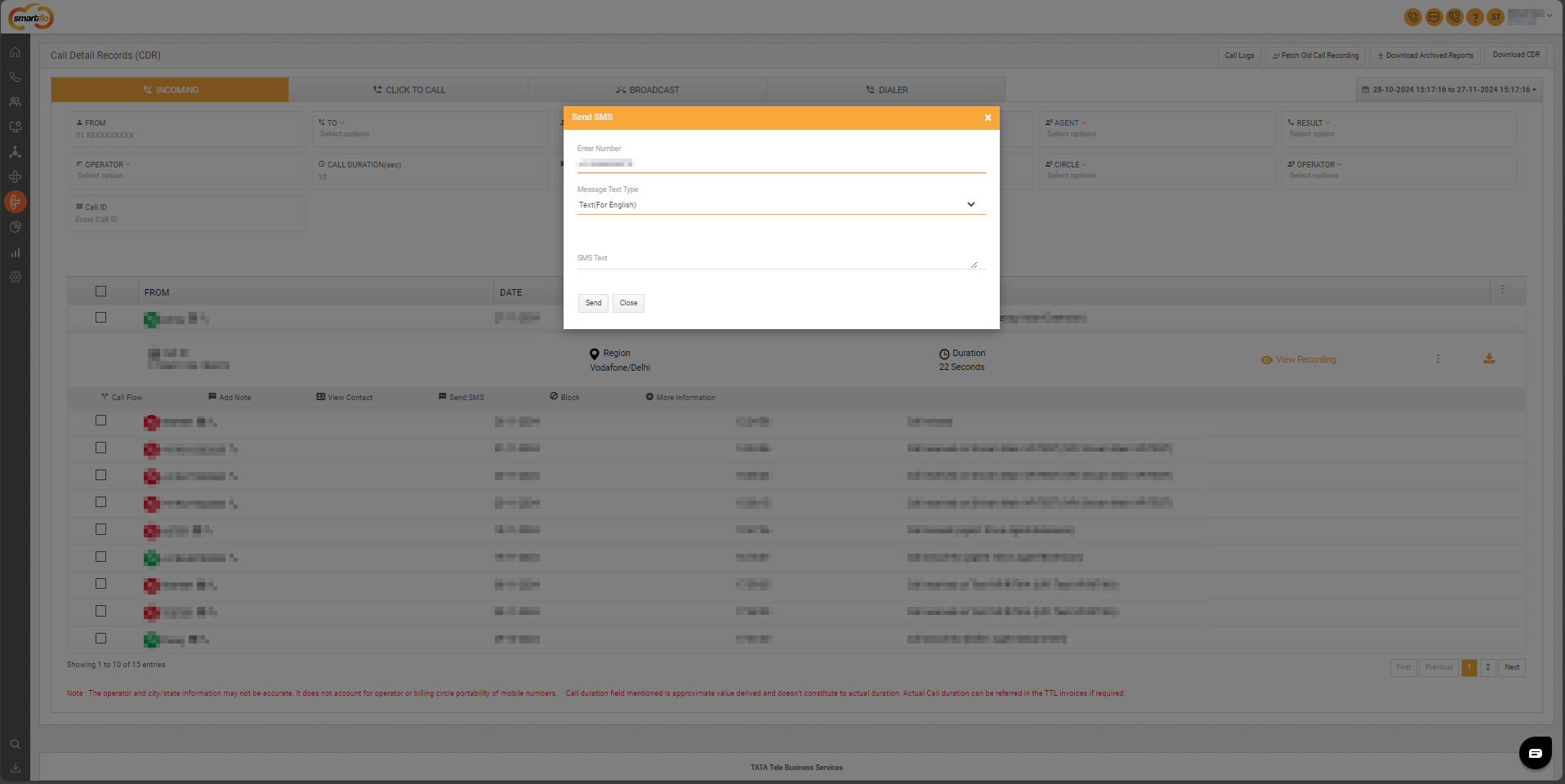
- Here is a table explaining the fields from the Send SMS interface based on the screenshot:
Field | Description |
|---|---|
Enter Number | Displays the caller's number, allowing you to send an SMS to that number. |
Message Text Type | Provides a dropdown to select the type of message (e.g., Text (For English) or Unicodefor other languages). |
SMS Text | A text area where the user can compose the message to be sent.
|
- More Information
- The following screen will appear, prompting you to complete the necessary fields as shown in the screenshot below.

- Here’s a detailed table explaining the More Information fields from the Call Detail Records (CDR):
| Field | Description | Options/Examples |
|---|---|---|
| Hangup Cause | Provides the reason why the call was disconnected. | Normal temporary failure, User busy, Call rejected |
| DTMF | Indicates if any DTMF inputs were made during the call. | Example -1, 2, 3, 4 |
| Reason Key | Explains the cause of the call termination in more detail. | Call Disconnected By Caller, |
| Disposition Code | The code assigned to the call for classification. | 200, 486, 603 |
| Disposition Name | The descriptive name assigned to the disposition code. | Completed, Busy, Declined |
| Agent Ring Time | Time (in seconds) that the call rang at the agent's phone or extension before being answered or missed. | 10 Seconds |
| User SIP Response (Code) | Displays the Session Initiation Protocol (SIP) response code indicating the status of the call. | Click here to view User SIP Response, Code: 180 (Ringing), Code: 200 (OK) |
| Date | The date when the call occurred. | 20-01-2025 11:55:42 |
| Time Group | The time group category under which the call falls. | Working Hour Time group |
| Status | Indicates whether the call was answered or missed. | ANSWERED, MISSED |
| Hangup Reason | Provides additional details about why the call was disconnected, such as whether it was terminated by the agent, customer, or system. | ANSWERED, MISSED |
| SIP Data | Shows technical details related to SIP for the call, helpful for debugging or troubleshooting connection-related issues. | NA |
- View Recording, More, and Download Recording
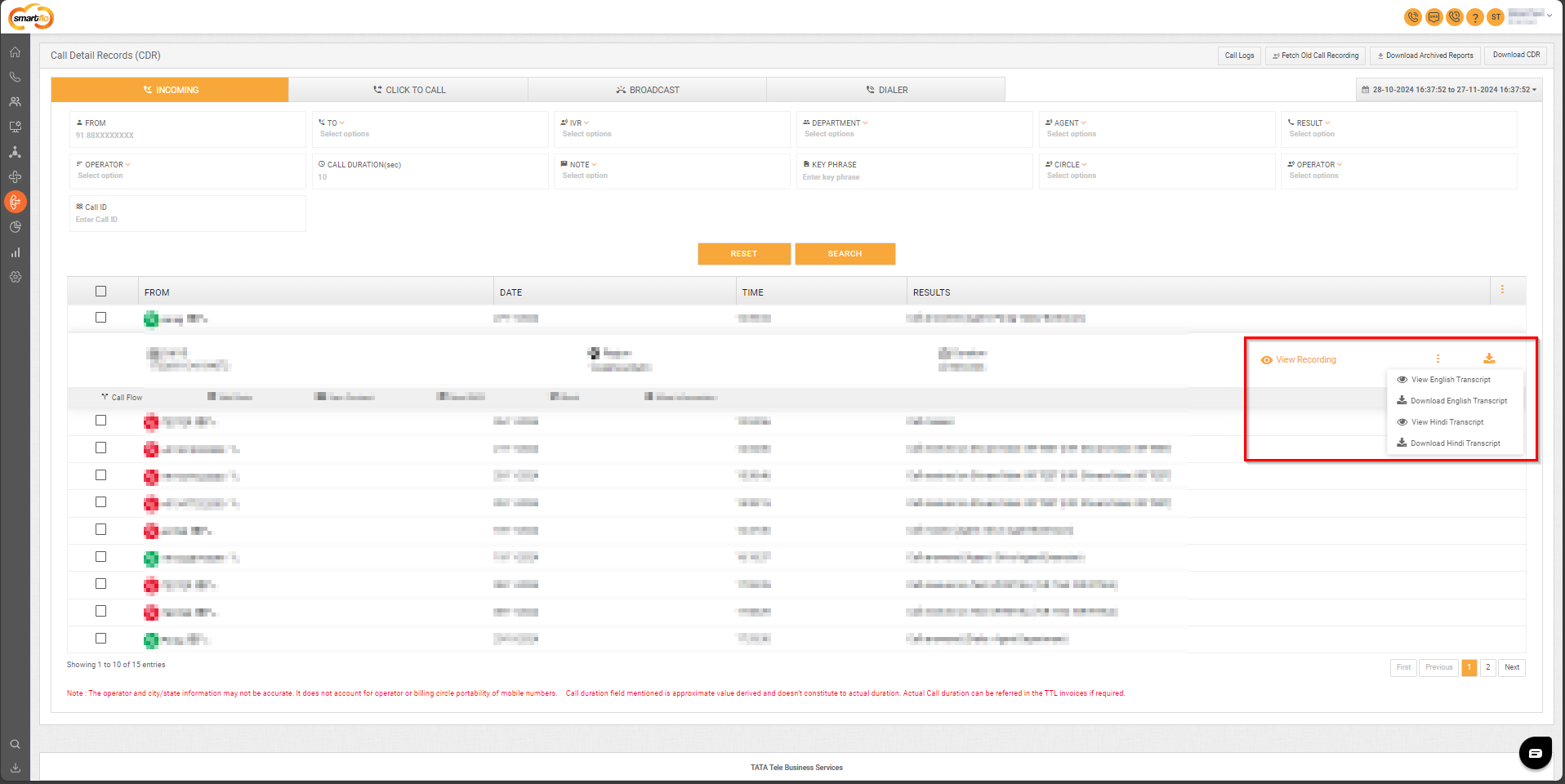
Currently, call recordings are available only for the initial leg and first transfer of a call. If a call undergoes multiple transfers, recordings for the subsequent transferred legs are not captured. This is by design to ensure optimal recording stability and performance. We're evaluating extended support based on demand and technical feasibility.
- Clicking on "View Recording" opens a playback interface to listen to the call recording.
- The "More Options" (Three Dots) is located next to the View Recording option in the Call Detail Records (CDR) table.
- Here is the breakdown of the options visible in the dropdown:
| Option | Description |
|---|---|
| View English Transcript | Opens the English transcript of the call. |
| Download English Transcript | Downloads the transcript of the call in English as a file. |
| View Hindi Transcript | Opens the Hindi transcript of the call. |
| Download Hindi Transcript | Downloads the transcript of the call in Hindi as a file. |
Note:To download a transcript, the user must first request transcription by clicking onView English Transcript or View Hindi Transcript. Once processed, the transcript will be available for download.
Transcription services are currently available only inEnglish and Hindi.
- Clicking on this option downloads the call recording as an .MP3 file.
- Filters
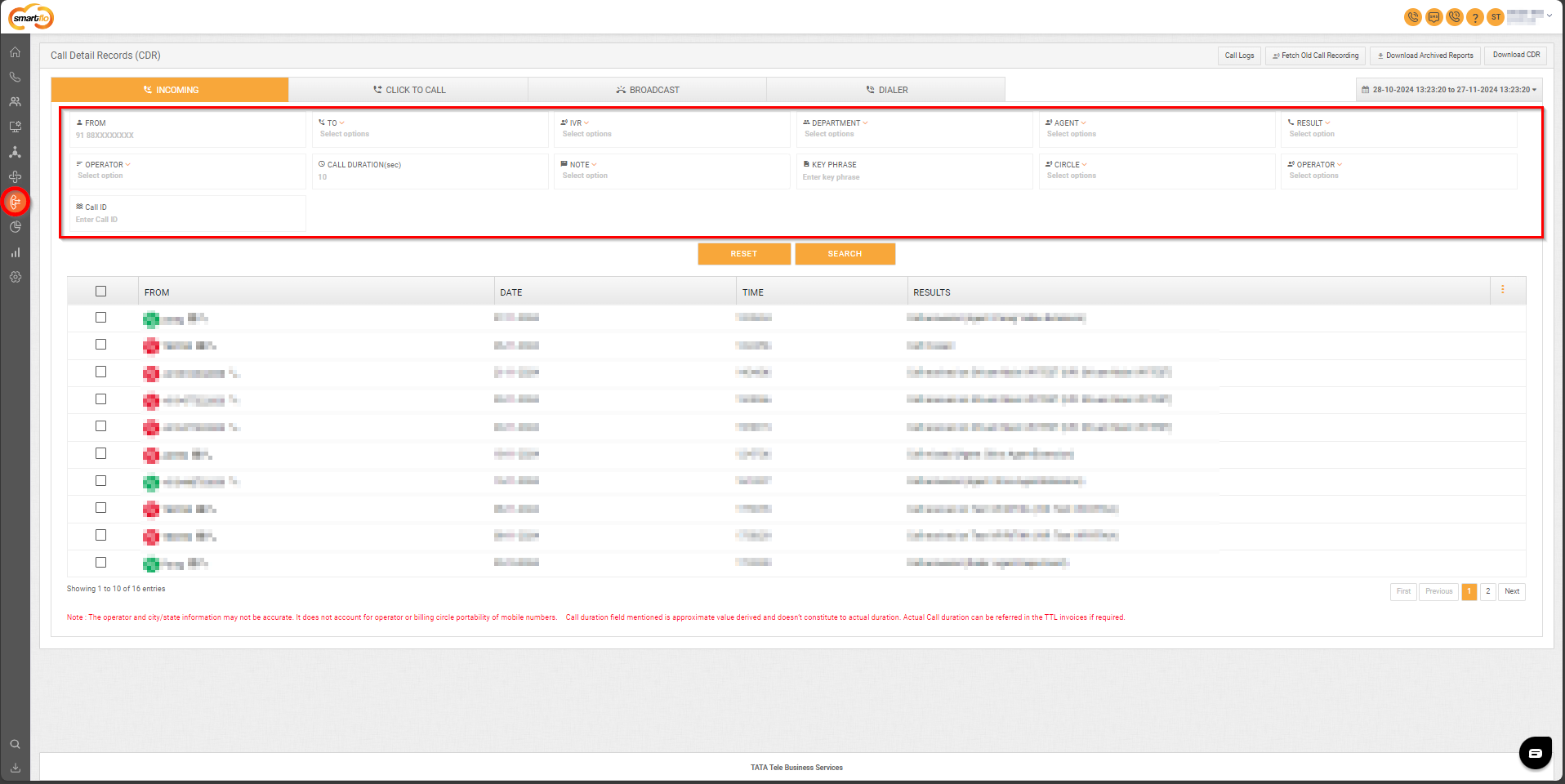
- Here are the filters available on the Call Detail Records (CDR) page, presented in a table format:
Filter | Description |
|---|---|
From | Filters calls based on the source phone number. |
To | Filters calls based on the destination phone number. |
IVR | Filters calls based on the IVR name associated with the call. |
Department | Filters calls by the department handling the call. |
Agent | Filters calls by the agent handling the call. |
Result | Filters calls based on their result, such as Answered by Customer,Missed by Customer or Missed by Agent (Click to Call) (as shown in the dropdown). |
Operator | This operator is used to define logical conditions for filtering Call Duration. Available options include:
|
Call Duration | Allows filtering of calls based on their duration. You can only input numeric values (in seconds) to specify the duration criteria. |
Note | Filters calls where notes were added or not. (YES or NO) |
Key Phrase | Filters calls by specific key phrases entered. |
Circle | Filters calls based on the geographical telecom circle. |
Operator | Filters calls by the telecom operator associated with the number (e.g., Vodafone, Airtel). |
Call ID | Filters calls by a specific call ID for detailed tracing. |
- Top-Right Options

- Here are the Top-Right Options in Call Detail Records (CDR) explained in a table:
| Option | Description |
|---|---|
| Call Logs | Redirects to the Insights section and opens the Call Performance Dashboard, where you can view overall call statistics and performance metrics. |
| Fetch Old Call Recording | Enables retrieval of older call recordings that are not currently visible in the list, making it useful for accessing archived data. |
| Download Archived Reports | Provides the ability to download previously archived call reports, which are stored in a pre-processed format for easy access and analysis. |
| Download CDR | Allows downloading of Call Detail Records in Excel format, offering a comprehensive log of call activities, including call duration, status, and agent interactions. Ideal for offline analysis or report creation. |
| Date Range Picker | Facilitates the selection of a specific time range for displaying call data, allowing customization of both the start and end date/time for filtering. |
Click to Call
- More Information
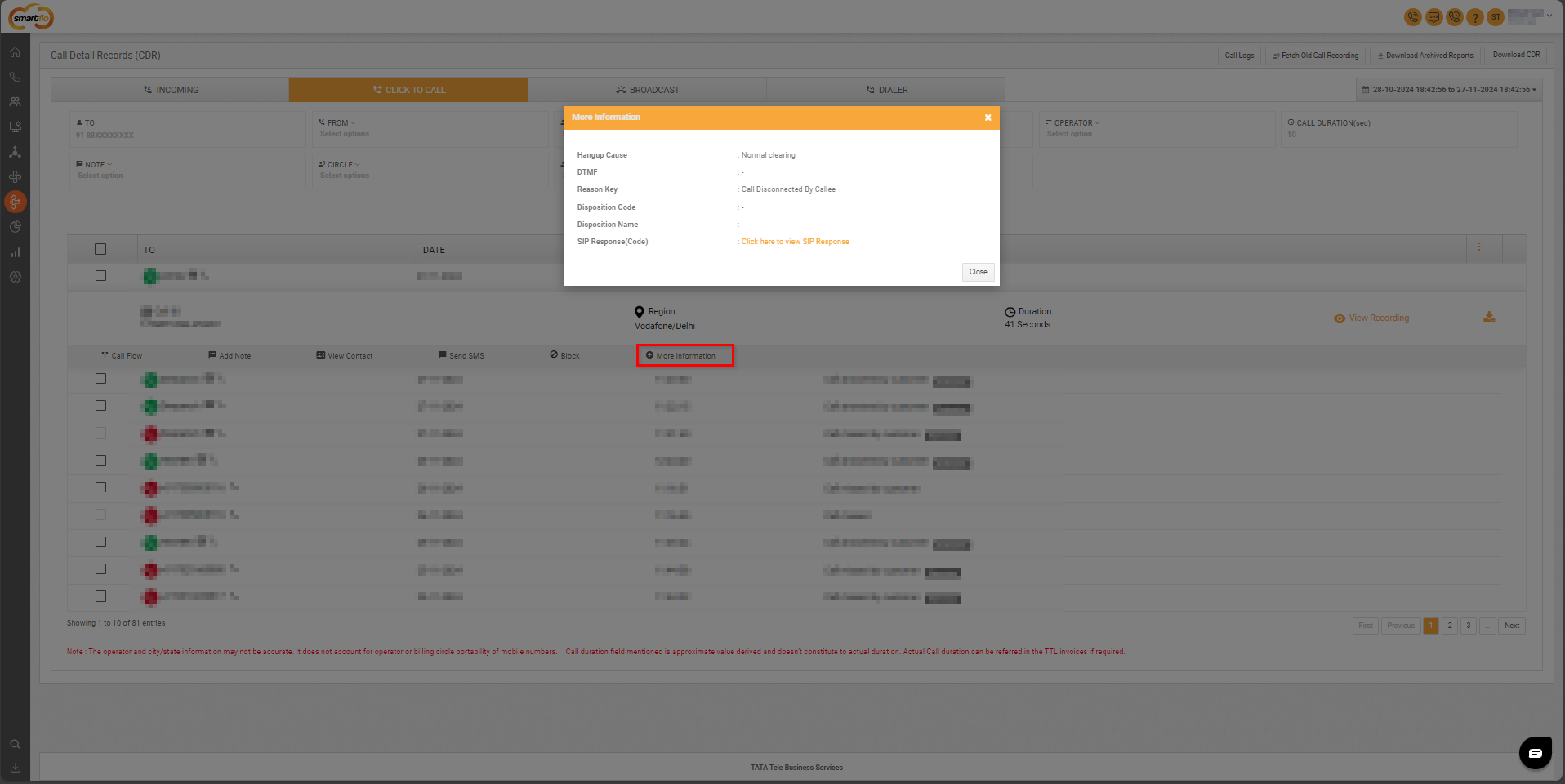
- Here is the detailed explanation of the "More Information" fields visible in the screenshot in a table format:
| Field | Description | Options/Examples |
|---|---|---|
| Hangup Cause | Provides the reason why the call was disconnected. | Normal temporary failure, User busy, Call rejected |
| DTMF | Indicates if any DTMF inputs were made during the call. | Example -1, 2, 3, 4 |
| Reason Key | Explains the cause of the call termination in more detail. | Call Disconnected By Caller, |
| Disposition Code | The code assigned to the call for classification. | 200, 486, 603 |
| Disposition Name | The descriptive name assigned to the disposition code. | Completed, Busy, Declined |
| SIP Response (Code) | A clickable link that provides the SIP (Session Initiation Protocol) response details. | NA |
Missed by Customer (Filter Explanation) In C2C call
-
Normal Calls
- In normal calls, the flow is: first the call goes to the agent → then to the customer.
- If the customer does not answer the call, it is marked as Missed by Customer.
-
Click-to-Call (C2C API) Calls
- In C2C calls, the flow is different: the call directly goes to the customer first.
- In this case, the Missed by Customer filter has no additional use.
- Both “Normal Missed” and “Customer Missed” will reflect the same status here.
Broadcast
- More Information
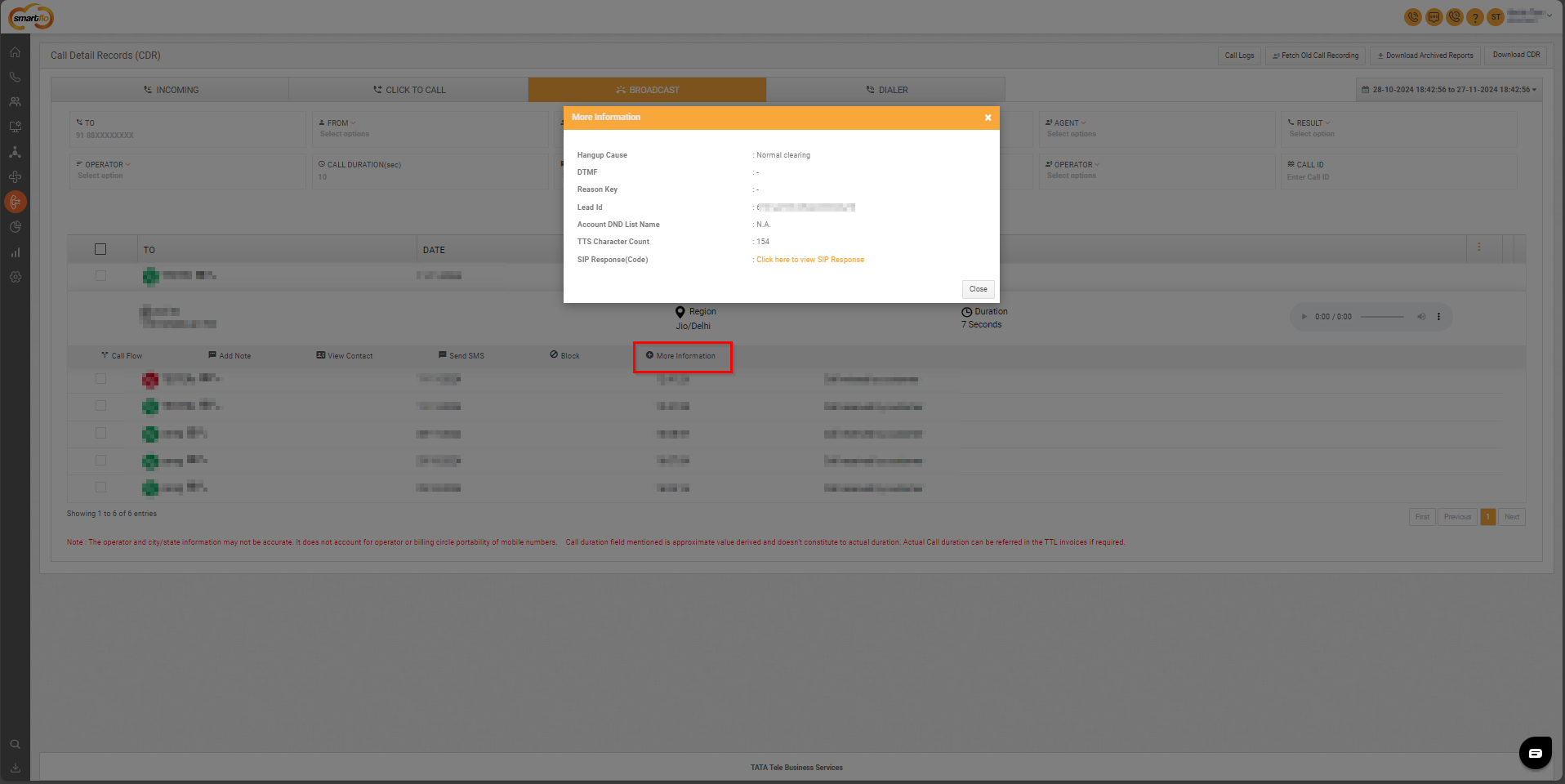
- Here is the explanation of the "More Information" fields displayed in the screenshot in a table format:
| Field | Description | Options/Examples |
|---|---|---|
| Hangup Cause | Provides the reason why the call was disconnected. | Normal clearing, temporary failure, User busy, Call rejected |
| DTMF | Indicates if any DTMF inputs were made during the call. | Example -1, 2, 3, 4 |
| Reason Key | Explains the cause of the call termination in more detail. | Call Disconnected By Caller, |
| Lead ID | Shows the unique identifier for the lead associated with the call. | 675abcd8ff5dbad8fa0937a0 |
| Account DND List Name | Displays the name of the Do Not Disturb (DND) list associated with the account, if applicable. | VIP DND List, Standard DND List |
| TTS Character Count | Displays the total count of characters used for Text-to-Speech (TTS) in the call. | 150 characters |
Dialer
- More Information
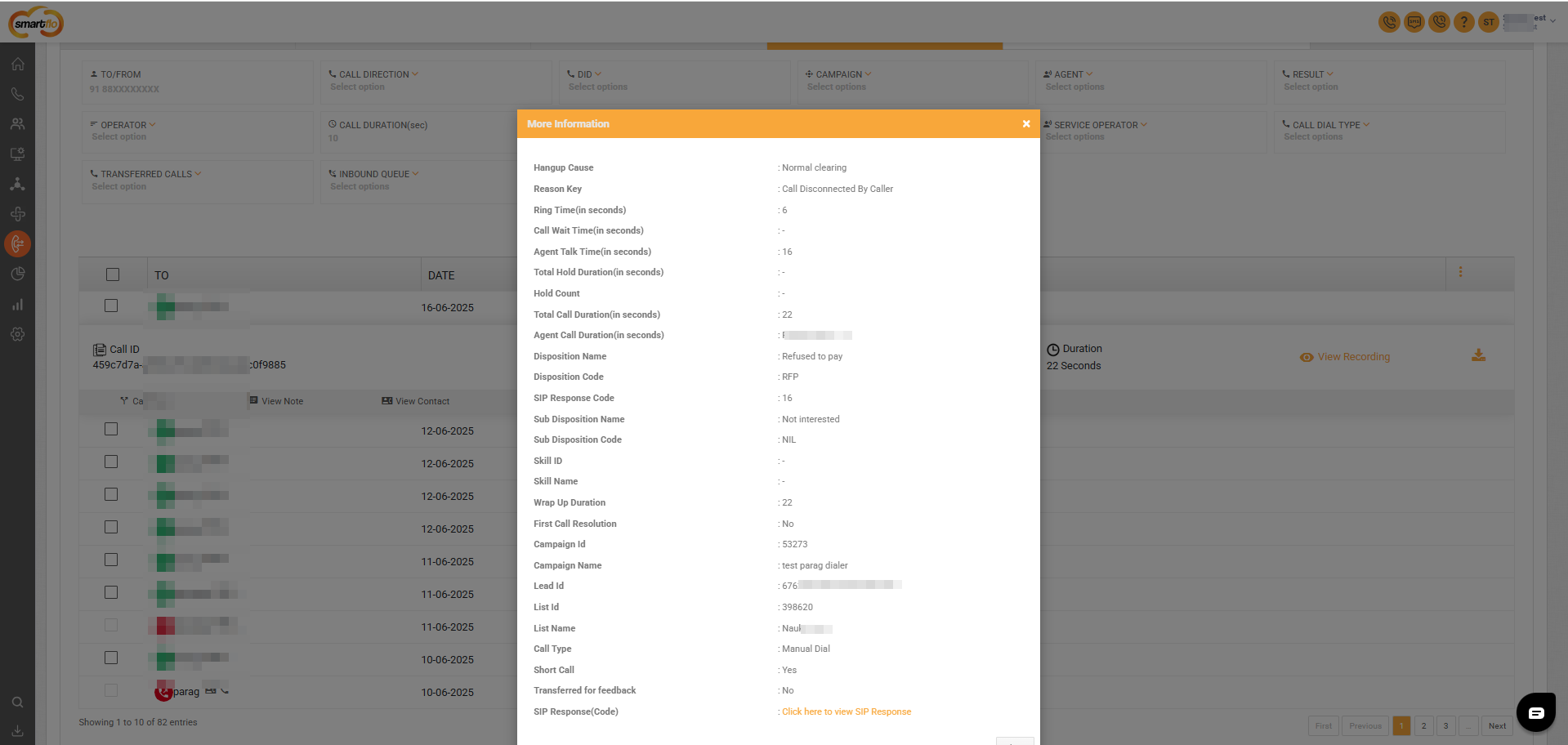
- Here is the explanation of the "More Information" fields from the provided screenshot in a table format:
| Field | Description | Options/Examples |
|---|---|---|
| Hangup Cause | Provides the reason why the call was disconnected. | Normal temporary failure, User busy, Call rejected |
| Reason Key | Explains the cause of the call termination in more detail. | Call Disconnected By Caller, Network Issue, Call Forwarded |
| Ring Time (in seconds) | Time (in seconds) that the call rang at the agent's phone before being answered or missed. | 5 seconds, 15 seconds |
| Call Wait Time (in seconds) | The total time the caller waited before the call was answered or disconnected. | 20 seconds, 45 seconds |
| Agent Talk Time (in seconds) | The total duration the agent spoke with the customer. | 120 seconds, 250 seconds |
| Total Hold Duration (in seconds) | The total duration the call was on hold. | 30 seconds, 2 minutes |
| Hold Count | The number of times the call was placed on hold during the session. | 1, 3 |
| Total Call Duration (in seconds) | The overall duration of the call, including all stages. | 300 seconds, 540 seconds |
| Agent Call Duration (in seconds) | The duration for which the call was connected to an agent. | 150 seconds, 400 seconds |
| Disposition Name | The disposition or outcome of the call. | Answered, Missed, Voicemail |
| Disposition Code | The code associated with the call's disposition. | 001 (Answered), 002 (Missed) |
| Sub Disposition Name | The sub-category of the disposition. | Resolved, Escalated, Transferred |
| Sub Disposition Code | The code for the sub-disposition. | 01 (Resolved), 03 (Escalated) |
| Wrap-Up Duration | Time taken by the agent to finish any post-call work or notes after disconnecting the call. | 60 seconds, 180 seconds |
| First Call Resolution | Indicates whether the call was resolved in the first attempt. | Yes, No |
| Campaign ID | Unique identifier of the campaign associated with the call. | 78142 |
| Campaign Name | The name of the campaign associated with the call. | Summer Promo, New Year Sale |
| Lead ID | Unique identifier for the lead associated with the call. | 66ebc8cc2bcd33d8040fafb8 |
| List ID | Unique identifier of the call list associated with the campaign. | 320006 |
| List Name | Name of the call list associated with the campaign. | Customer Retention List, Product Inquiry List |
| Call Type | Indicates the type of call. | Inbound, Outbound |
| Short Call | Indicates whether the call was short. | Yes, No |
| Transferred for Feedback | Indicates if the call was transferred for feedback. | Yes, No |
| SIP Response (Code) | A clickable link to view SIP response details for the call. | NA |
- Filters
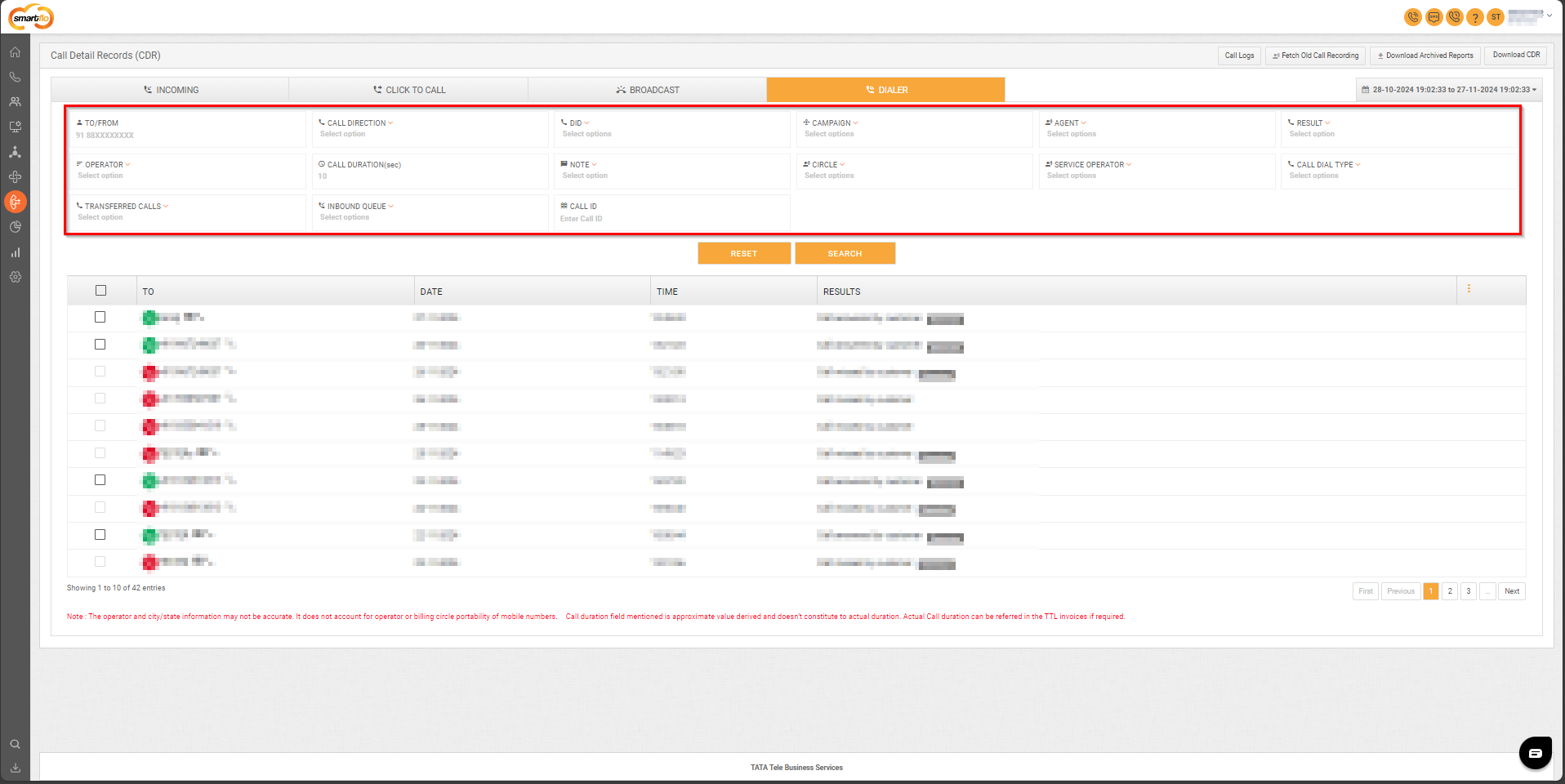
- Here is the explanation of the filters from the screenshot:
| Filter Name | Description |
|---|---|
| TO/FROM | Allows filtering calls based on the phone number of the caller or receiver. |
| CALL DIRECTION | Filters calls based on whether they were inbound or outbound. |
| DID | Filters calls based on the DID number used for the call. |
| CAMPAIGN | Allows filtering calls linked to a specific campaign. |
| AGENT | Filters calls handled by a specific agent. |
| RESULT | Filters calls based on the outcome of the call. |
| OPERATOR | Filters calls by the operator associated with the customer number. |
| CALL DURATION (sec) | Filters calls based on their duration in seconds. |
| NOTE | Filters calls where notes were added or not. (YES or NO) |
| CIRCLE | Filters calls based on the telecom circle (geographical area) of the customer’s location. |
| SERVICE OPERATOR | Filters calls by the telecom operator providing the service. |
| CALL DIAL TYPE | Filters calls by the call dial type (eg:- Preview Dial, Manual dial) |
| TRANSFERRED CALLS | Filters calls that were transferred to another agent or department. |
| INBOUND QUEUE | Filters calls that entered a specific inbound queue. |
| CALL ID | Filters calls based on their unique Call ID. |
| CALL DIAL TYPE | Filters calls based on the type of dialing used. |
Call Drop Reasons
| Hangup Cause | Reason Key |
|---|---|
| calls_perday_limit_exceeded | Daily call limit reached |
| not_in_active_dates | Call outside active date range |
| not_in_active_hours | Call outside active hours |
| concurrent_limit_exceeded | Concurrent call limit exceeded |
| no_active_destinations | No available destination |
| concurrent_limit_exceeded_weightage | No overflow destination defined |
| noone_pickedup_call | No one picked up the call |
| interval_limit_exceeded | Maximum calls per interval exceeded |
| failed | Call failed |
| congestion | Network congestion |
| chanunavail | Channel unavailable |
| did_block | Call blocked on DID number |
| account_block | Call blocked on Account |
| disconnected_by_caller | Disconnected by caller |
| disconnected_by_callee | Disconnected by receiver |
| agent_not_available | Agent not available |
| agent_is_disabled | Agent is disabled |
| agent_is_blocked | Agent is blocked |
| agent_is_offline | Agent is offline |
| no_agent_found | No agent found |
| department_not_found | Department not found |
| invalid_extension | Invalid agent extension |
| invalid_number_dialed | Invalid number dialed |
| did_disabled | DID disabled |
| outbound_calls_blocked_for_agent | Outbound calls blocked for agent |
| c2c_channel_limit_utilized | Click-to-call channel limit utilized |
| init_name_hangup | Hang-up as per destination |
| destination_hangup | Hang-up as per destination |
| hangup_as_per_destination | Hang-up as per destination |
FAQs
- Why is my call marked as a missed call even when I see there is some talktime in the call log?
- Our platform marks a call as a missed call in case the talktime over a call is less than 1 second. This is known system behavior, and we will not be able to manually change the call status from missed to answered.
- Can missed calls, including Ring Back Tone (RBT) messages, be recorded?
- Yes, recording missed calls including IVR and RBT messages is available as an on-request feature. This is particularly useful for compliance and post-call analysis. The feature is disabled by default and can be enabled by the support team upon request. It is considered a super admin-level configuration.
Updated 21 days ago