Dialer CSAT Report
The CSAT (Customer Satisfaction) Report provides an overview of customer feedback collected through specific campaigns.

Date Selection
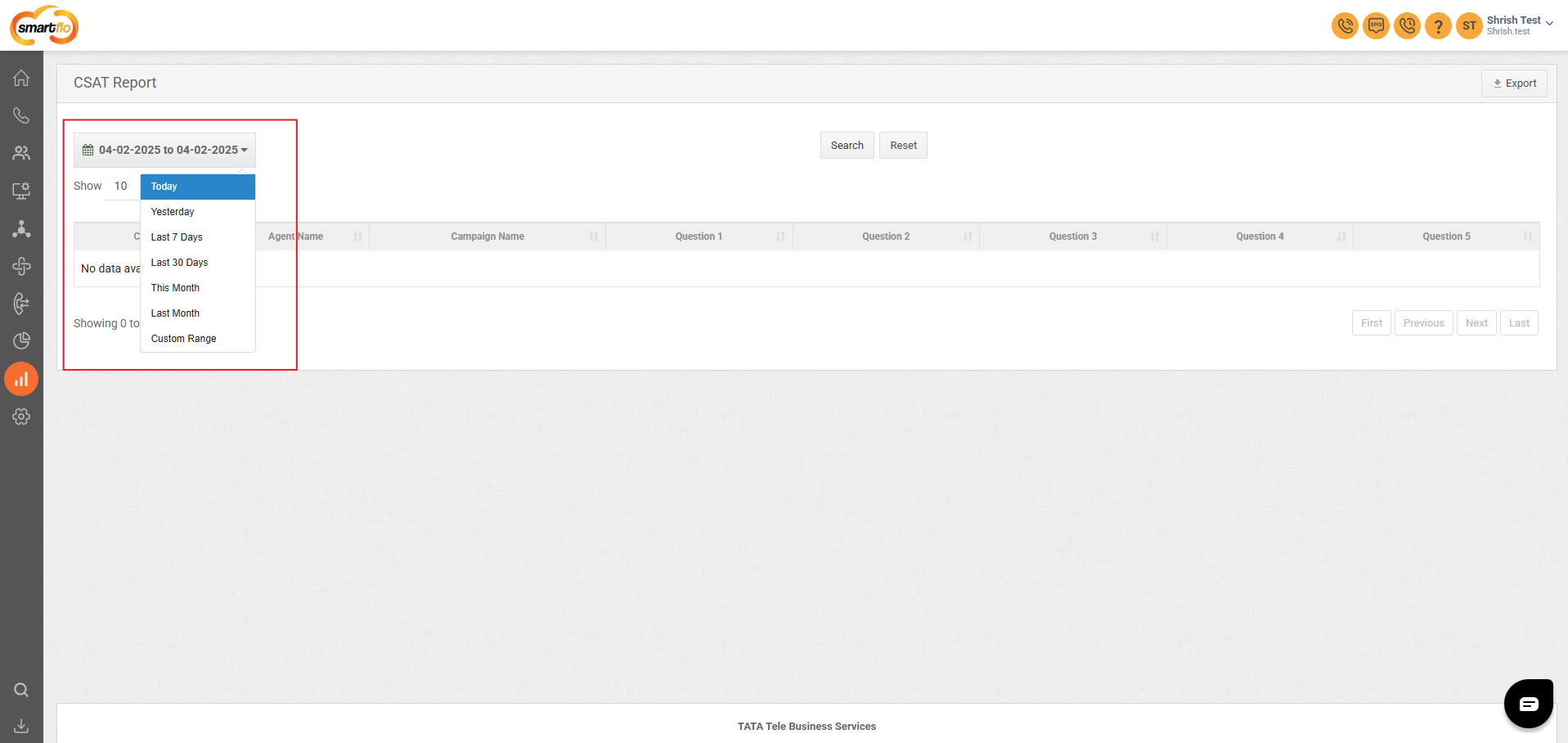
- Click on the date selection tool, as shown in the screenshot above.
- The date selection tool allows users to define the time range for the dashboard data. Users can select predefined ranges (e.g., Last 7 Days, Last Month) or choose a custom time frame by specifying start and end dates/times. However, the filter allows the selection of a maximum of 30 days in one go to ensure optimal performance and data accuracy.
- The table displays a list of the following information in the CSAT Report:
| Column Name | Description |
|---|---|
| Call ID | A unique identifier for the call, linking it to the associated feedback. |
| Agent Name | The name of the agent who handled the call. |
| Campaign Name | The name of the campaign associated with the call helps categorize feedback by campaign. |
| Question 1 | Feedback or response to the first question in the CSAT survey. |
| Question 2 | Feedback or response to the second question in the CSAT survey, marked as "N/A" if not applicable. |
| Question 3 | Feedback or response to the second question in the CSAT survey, marked as "N/A" if not applicable. |
| Question 4 | Feedback or response to the second question in the CSAT survey, marked as "N/A" if not applicable. |
| Question 5 | Feedback or response to the second question in the CSAT survey, marked as "N/A" if not applicable. |
- Click on Export to download the .csv file of the report.

Updated 11 months ago