Channels
WhatsApp Numbers Management
Navigating to WhatsApp Numbers
- To view or manage WhatsApp numbers in the Smartflo portal, follow these steps:
- Log in to your Smartflo account.
- Navigate to Settings > Channels.
- You will be redirected to the Whatsapp Numbers page, where you can view all configured WhatsApp numbers.
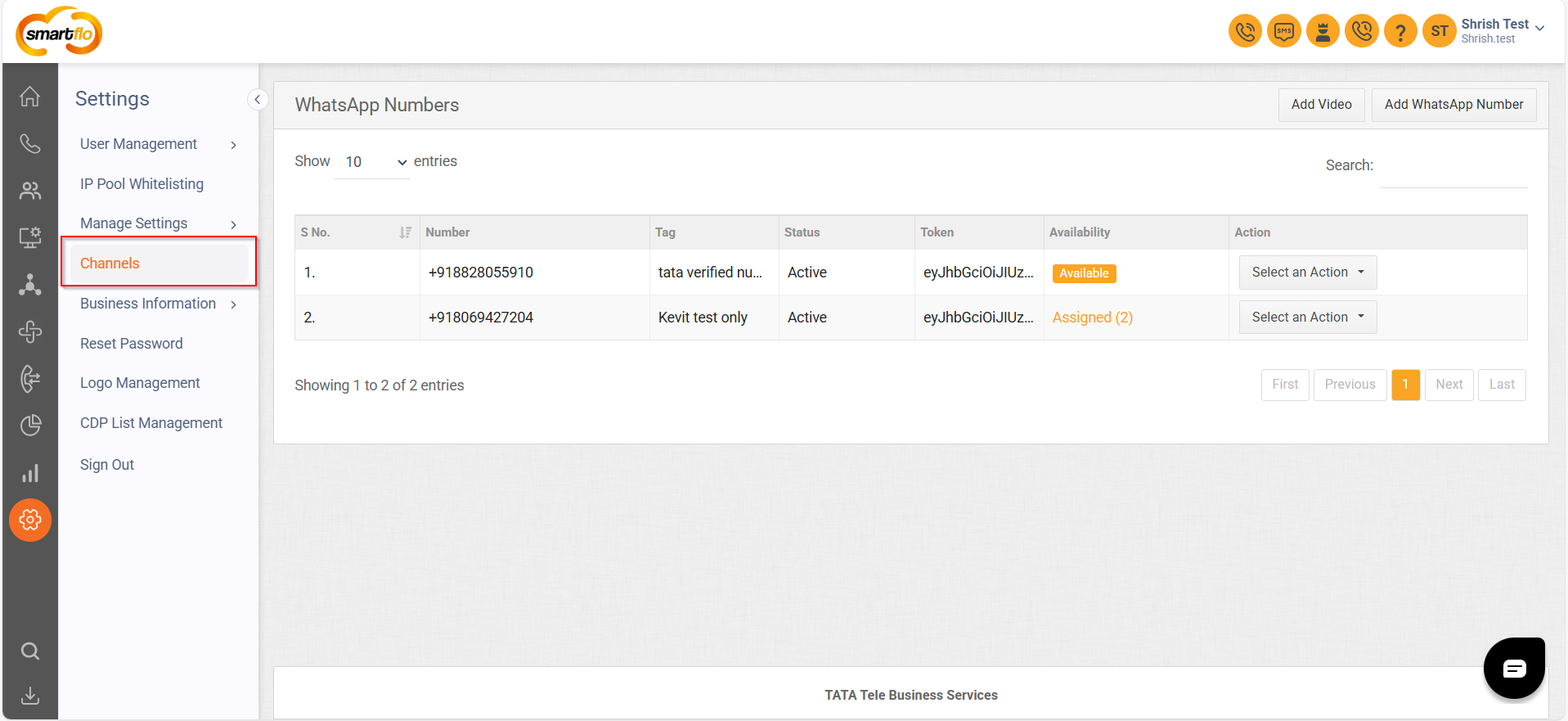
WhatsApp Numbers List
- On this page, you will see a table displaying the list of WhatsApp numbers with the following fields:
| S. No | Number | Tag | Status | Token | Availability | Action |
|---|---|---|---|---|---|---|
| 1 | +918828055xxx | Support | Active | eyJhbGciOiJIUzI1NiIsInR5cCI6IkpXVCJ9... | Available | Edit/Inactive or Active /Delete |
| 2 | +91806942xxxx | Sales | Active | eyJhbGciOiJIUzI1NiIsInR5cCI6IkpXVCJ9... | Assigned (2) | Edit/Inactive or Active /Delete |
Status:
- Active: The WhatsApp number is currently in use.
- Inactive: The number is not in use.
Availability:
- Available: The number is ready to be assigned.
- Assigned: The number is already in use.
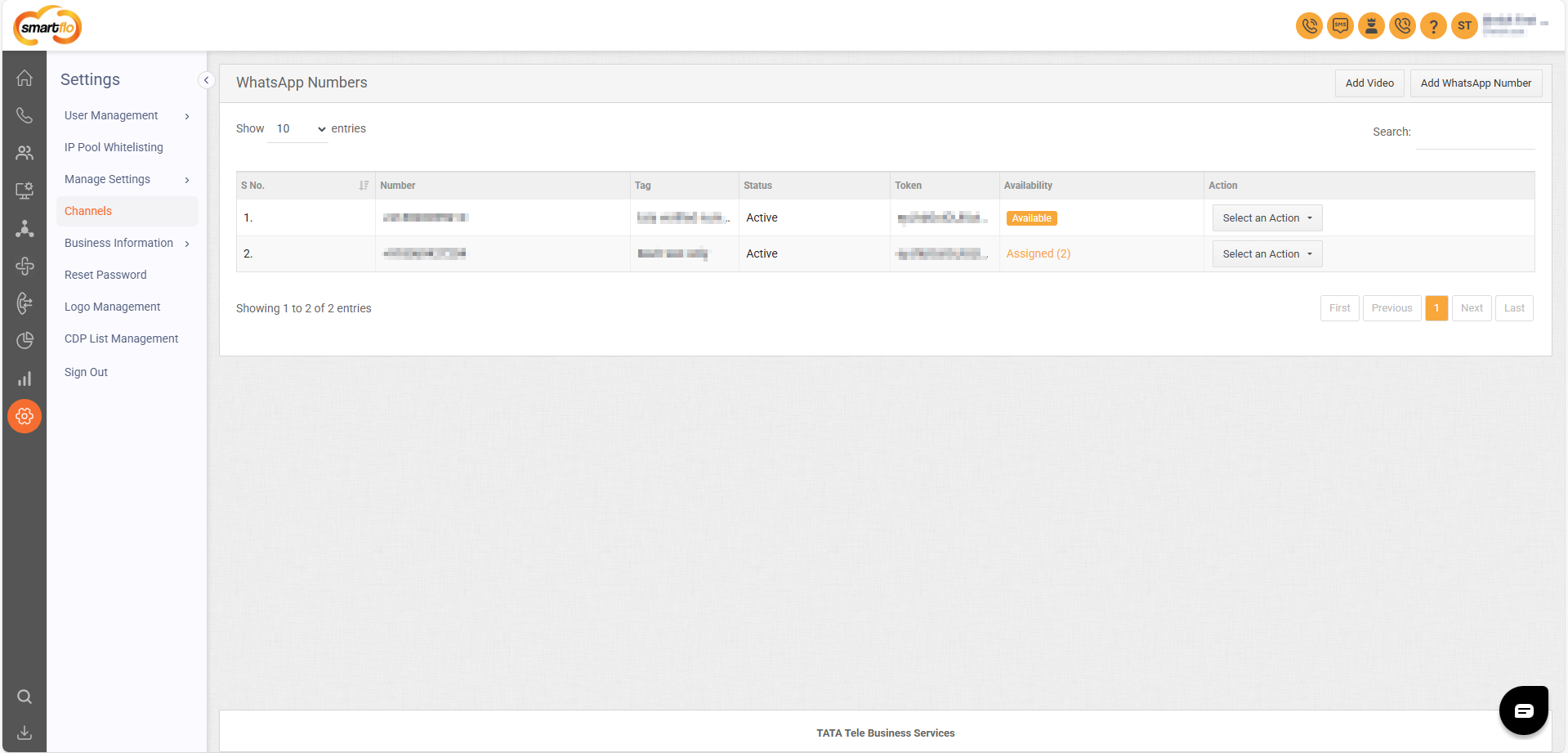
Adding a WhatsApp Number
- To add a new WhatsApp number:
- Click on Add WhatsApp Number.
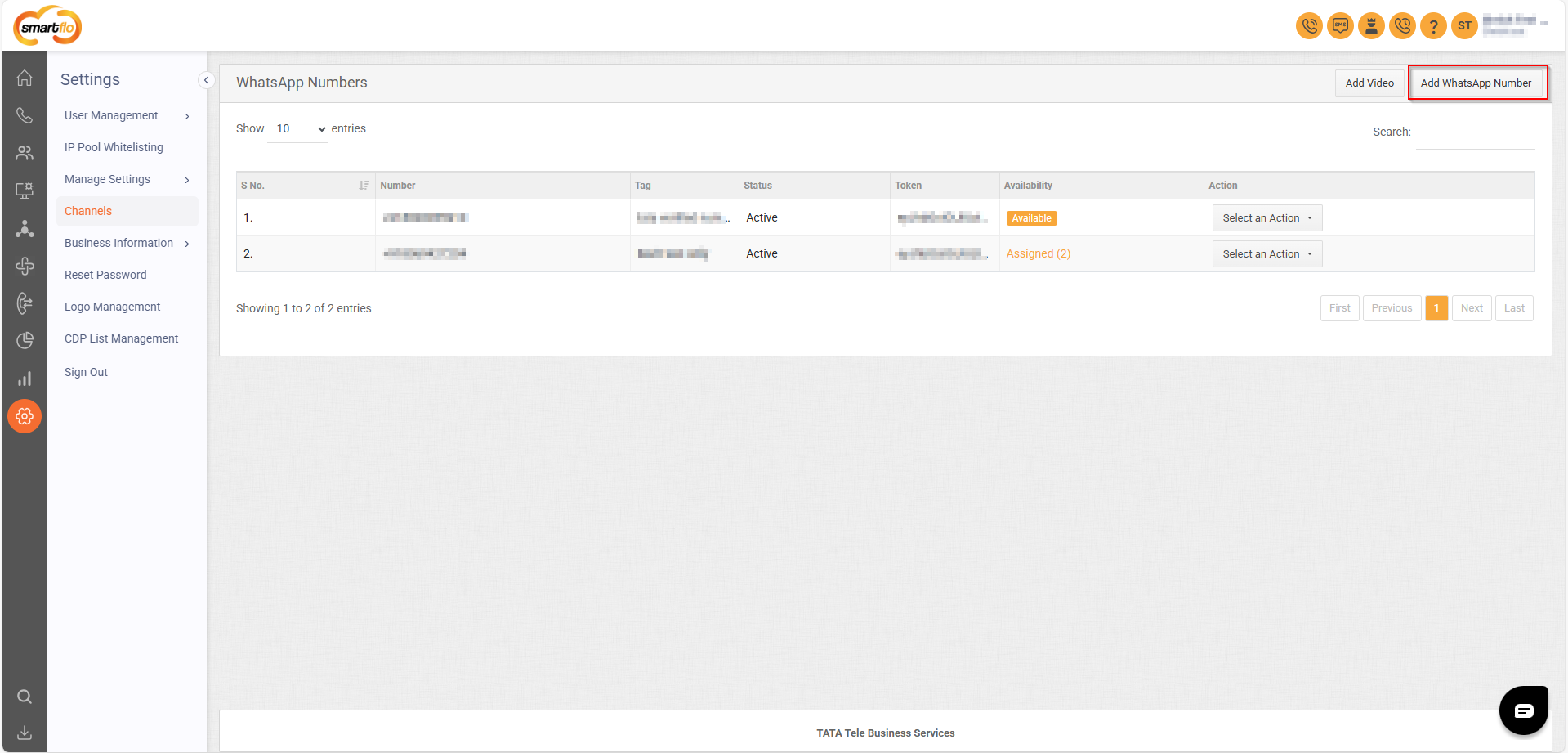
- Enter the required details:
-
- Number: Enter the Whatsapp number.
- Tag: Provide a relevant tag (e.g., Verified, Test, Support).
- Token: Enter the authentication token.
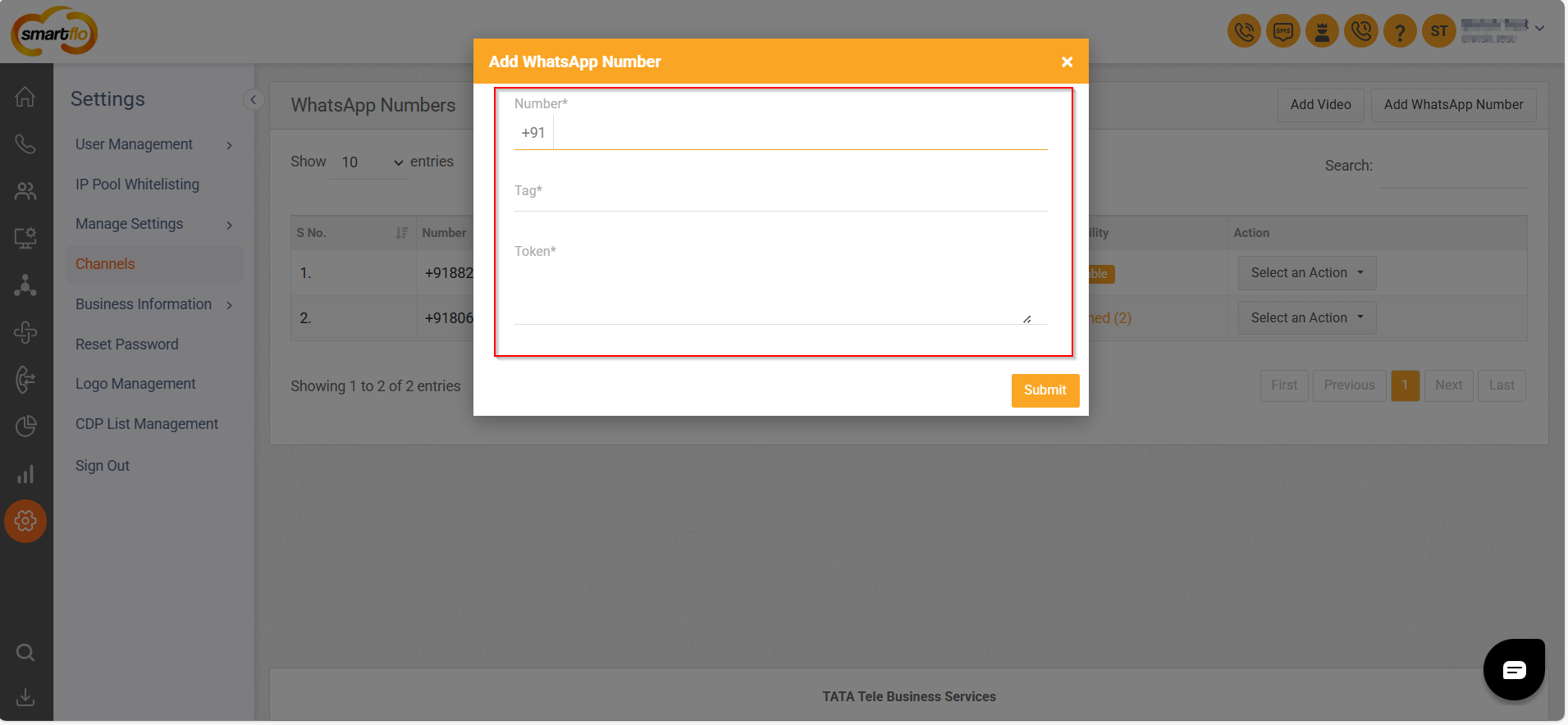
- Click Submit to confirm the configuration.
Video List
- The List consists of the following fields:
| Field | Description |
|---|---|
| APP ID | Unique identifier for the application. |
| APP Key | Security key used for authentication. |
| API URL | Endpoint URL for accessing the API. |
| Base URL | Primary URL for making API requests. |
| Action | Available actions like Edit, Delete, or View. |

Adding a Video
- To add a new video, follow these steps:
- Click on Add Video.
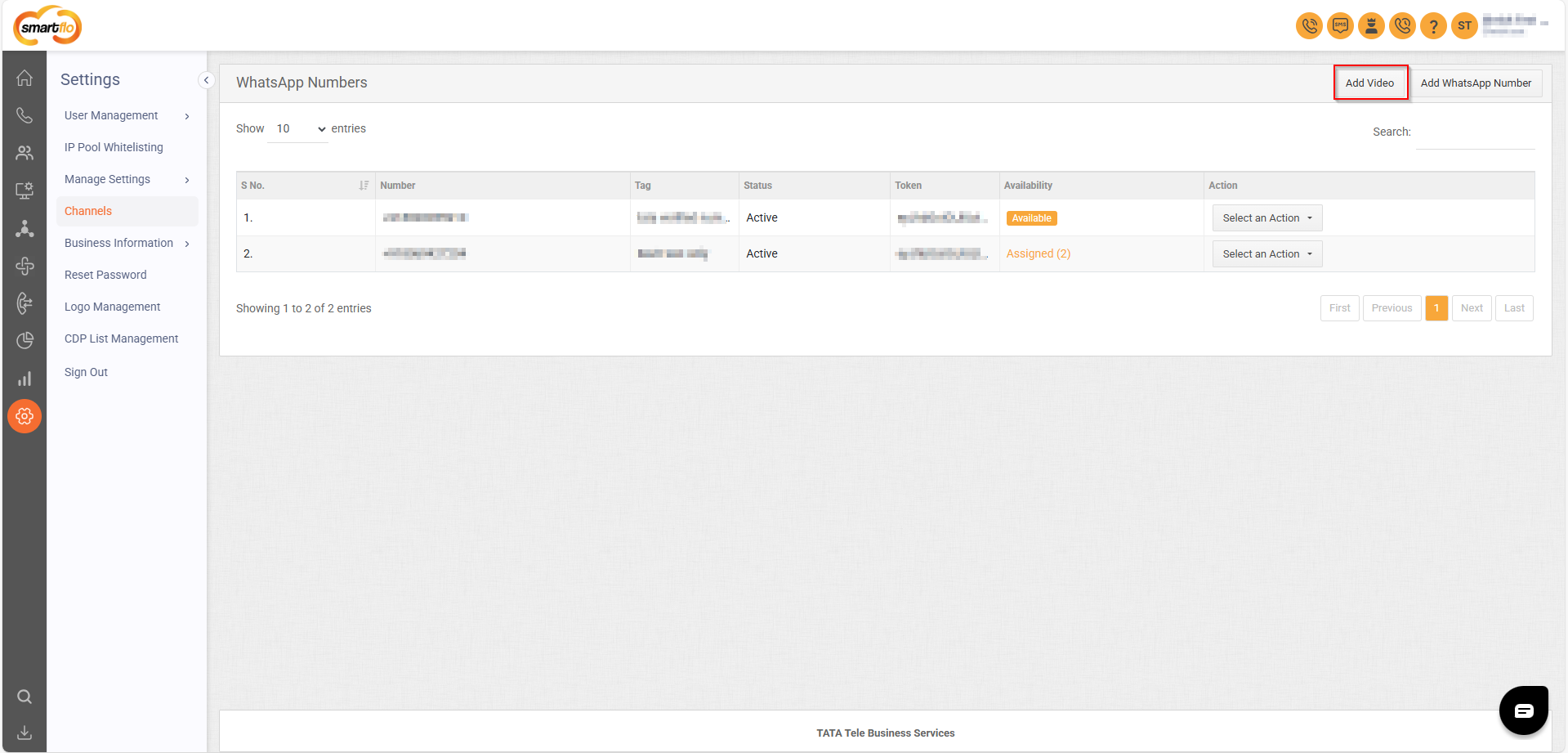
- Enter the required details:
| Field | Description |
|---|---|
| App ID | Enter a unique identifier for the application. |
| App Key | Enter a security key for authentication. |
| API URL | Enter the endpoint for accessing the API. |
| Base URL | Enter the primary URL for API requests. |
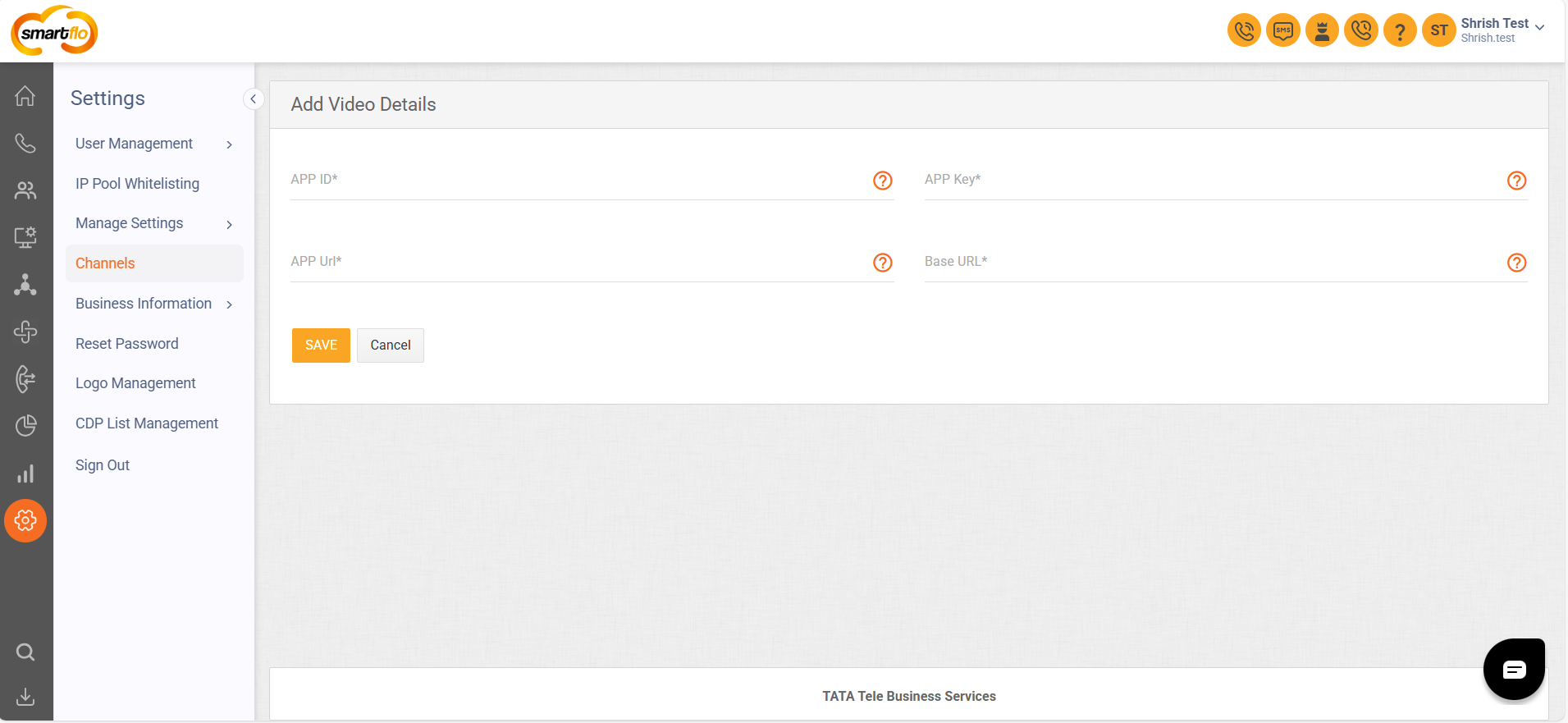
- Click Save to confirm or Cancel to discard.
Updated 11 months ago