Call Logs
Call Logs Dashboard Overview
The Call Log Page in the Insights section presents a simplified view of all calls made or received. It is designed to help users track and review call activity effectively.
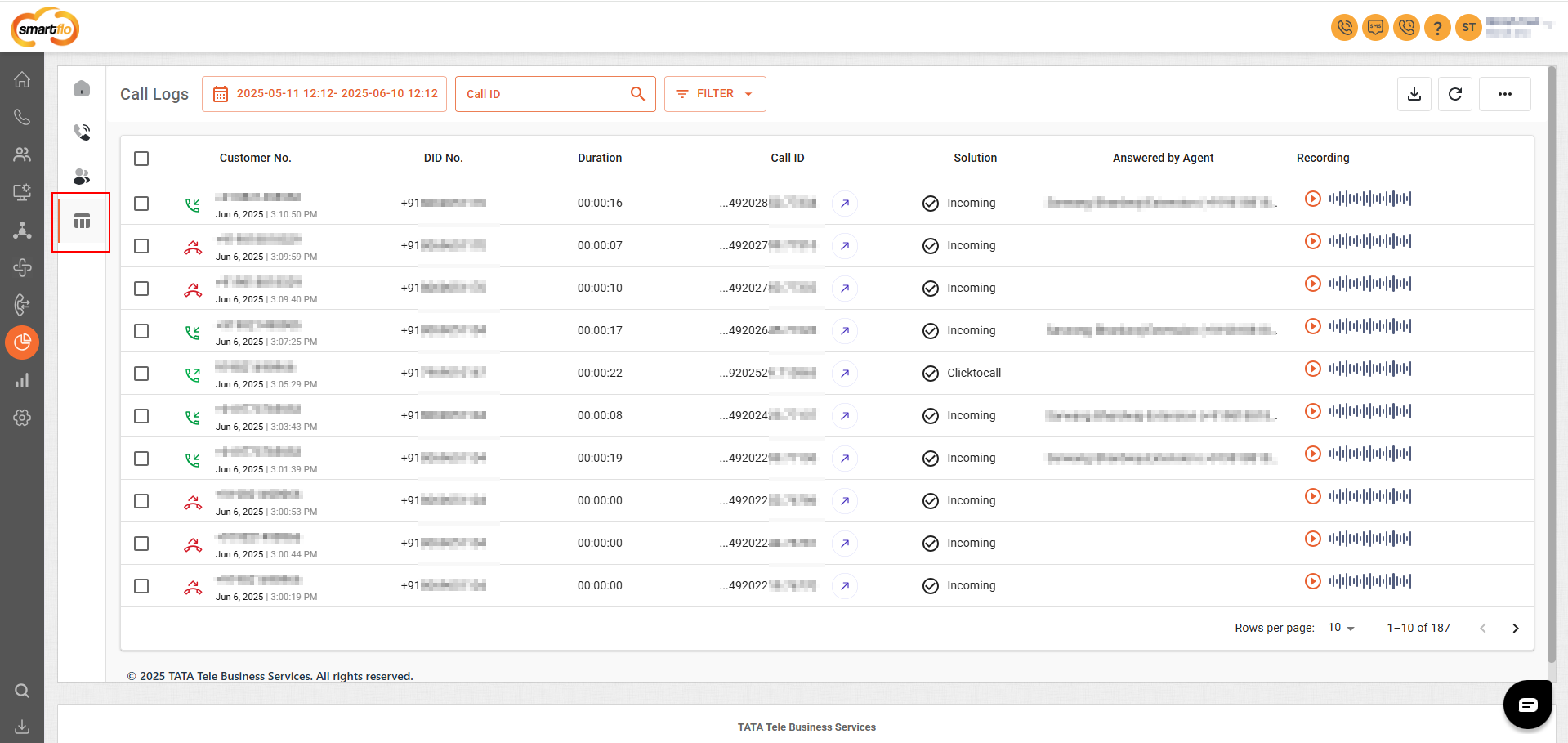
Call Log Fields
Field | Description | Possible Values |
|---|---|---|
Customer Number | The phone number of the end customer or caller who initiated or received the call through the portal. Identifies the person or entity on the other side of the call. |
|
DID Number | The phone number assigned to a specific agent or department that received the call. Shows which DID number was dialed to reach the contact center. |
|
Duration | The total length of the call, measured from the start ring time to the end of the call. |
|
Call ID | A unique identifier assigned to each call. Useful for tracking and referencing specific calls across systems and reports. |
|
Solution | The specific call handling method or service used for the call, indicating how it was processed by the contact center. | 1.Click-to-Call 2.Dialer 3.Incoming 4.Broadcast 5.WhatsApp |
Answered by Agent | The identifier (name or ID) of the agent(s) who answered or handled the call. If unanswered, this field may be blank. | Agent Name or Agent ID |
Recording | The audio recording of the call. | Recording Player |
Currently, call recordings are available only for the initial leg and first transfer of a call. If a call undergoes multiple transfers, recordings for the subsequent transferred legs are not captured. This is by design to ensure optimal recording stability and performance. We're evaluating extended support based on demand and technical feasibility.
📅 Date & Time Filter Panel
The user can select a specific date and time range to filter call logs using the date-time picker. This provides precision in narrowing down the call data.
Features:
- From Date and Time: Left-side panel (e.g., May 11, 2025 at 12:12 AM).
- To Date and Time: Right-side panel (e.g., June 10, 2025 at 12:12 AM).
- Time Selection: Clickable clock icons allow users to set hours and minutes.
- Calendar UI: Monthly view for quick navigation.
- Apply Button: Filters the call logs based on selected range.
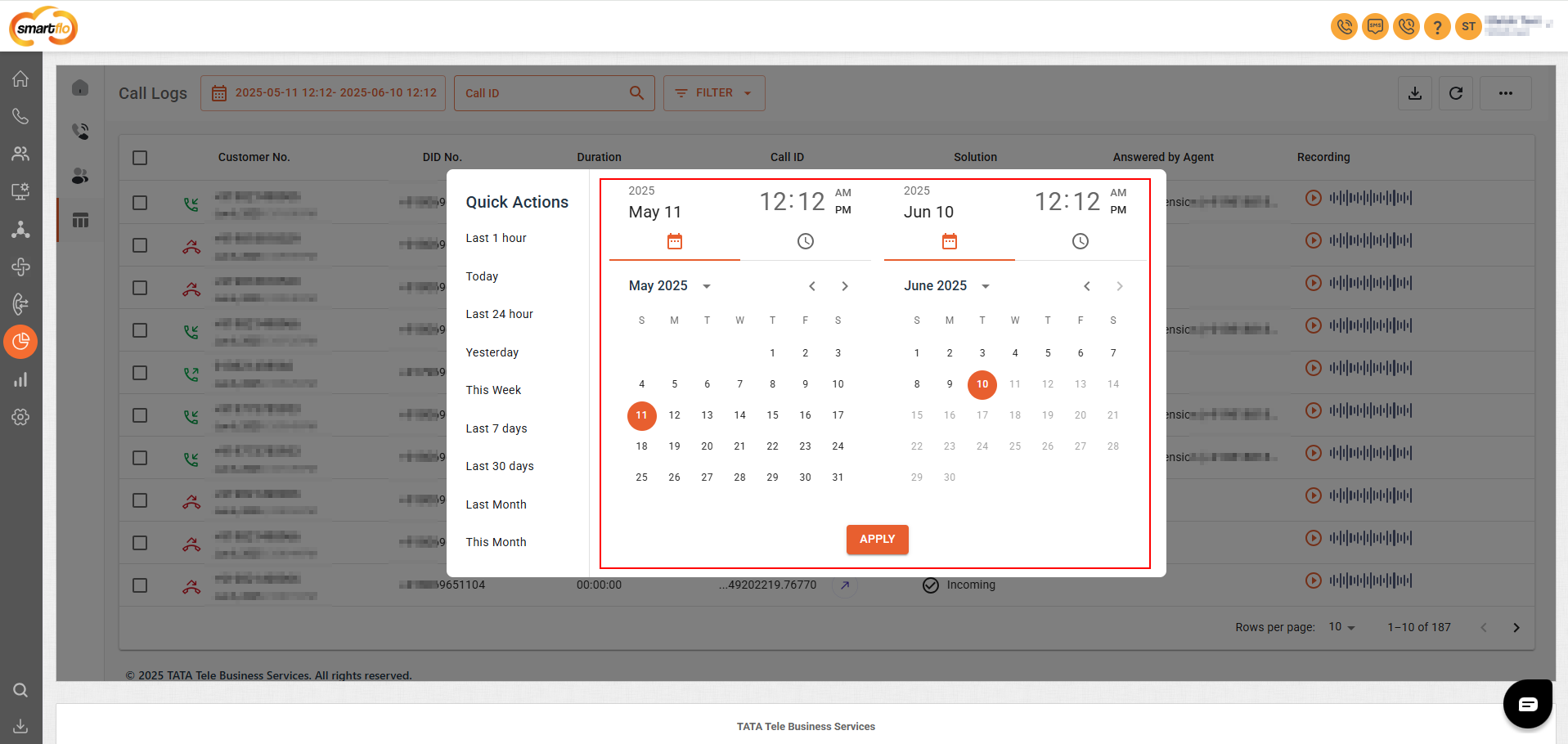
⚡ Quick Actions
Located on the left of the date picker, this list allows users to instantly filter calls based on preset durations:
- Last 1 hour
- Today
- Last 24 hours
- Yesterday
- This Week
- Last 7 days
- Last 30 days
- Last Month
- This Month
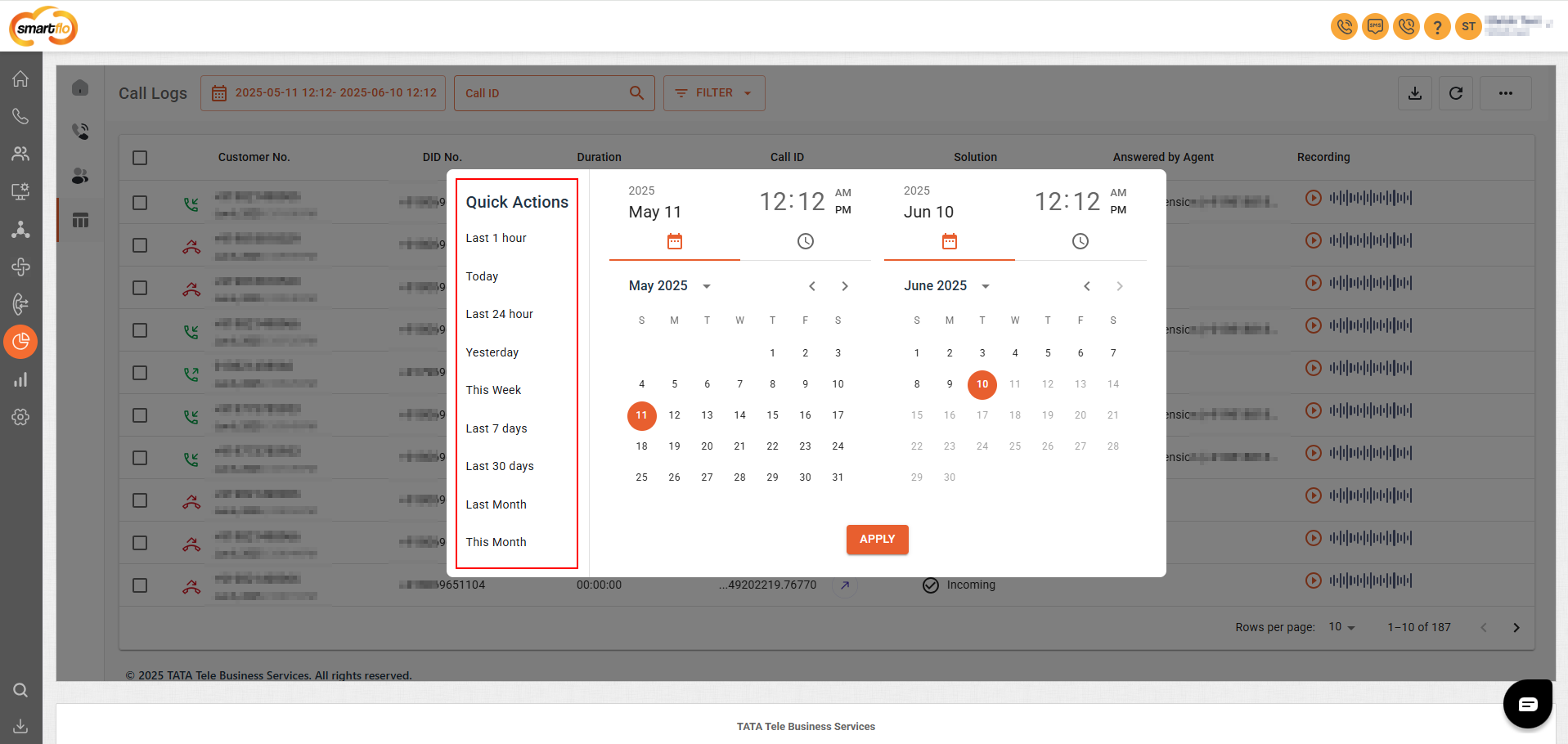
These shortcuts improve usability by reducing the effort needed for frequent queries.
🔎 Additional UI Elements
- Call ID Search Bar: Lets users search specific call logs using the unique Call ID.
- Filter Button: Provides advanced filtering based on multiple parameters.
- Export Button: (Top right) Enables downloading the call log data.
- Recording Player: Inline players for listening to call recordings.
- Pagination Controls: Bottom right for navigating through pages of log entries.
- Rows per page Selector: Customize how many log entries are shown per page.
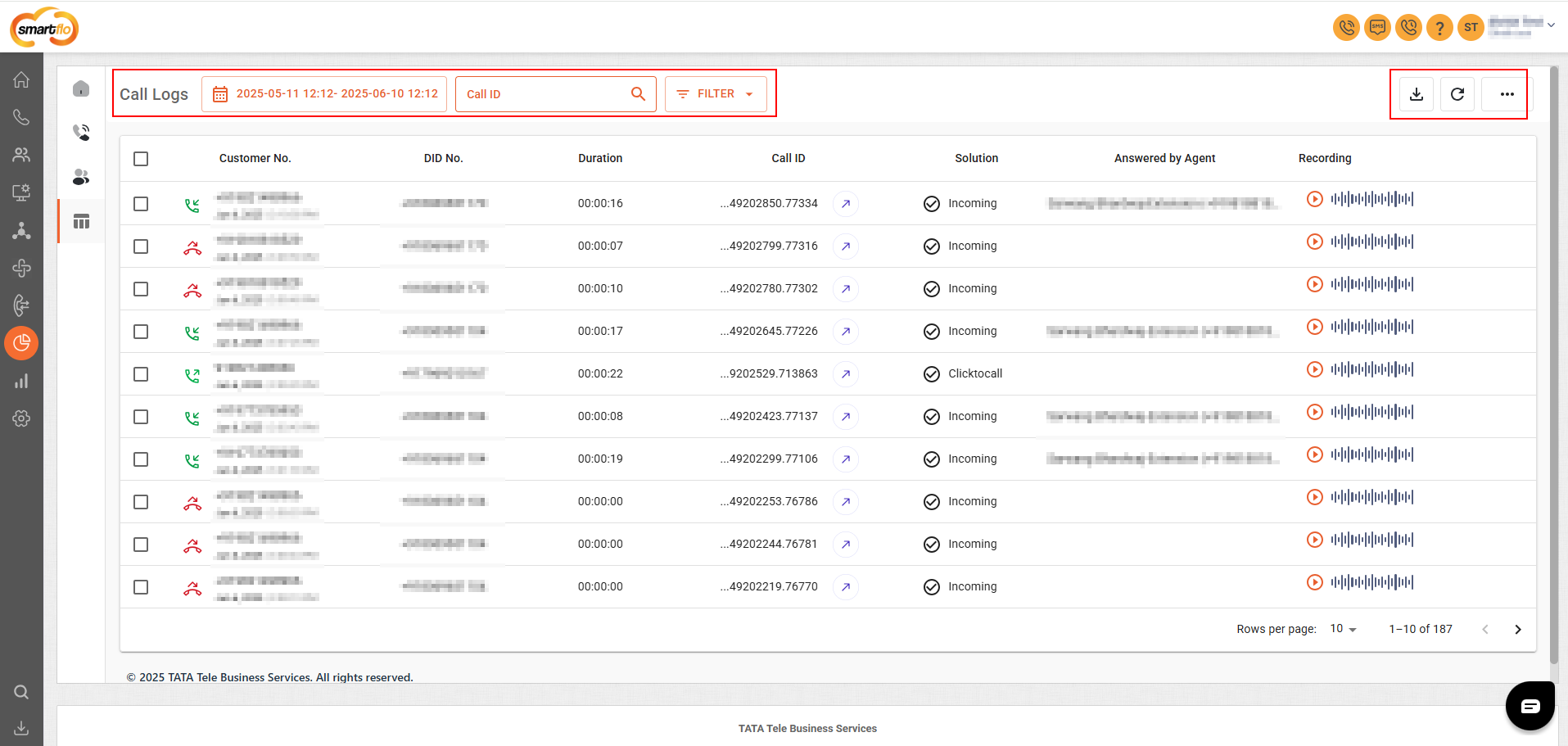
- Icons for Call Type:
- Green phone = Answered
- Red arrow = Missed or disconnected
📄 More Detail Page – Call Log Breakdown
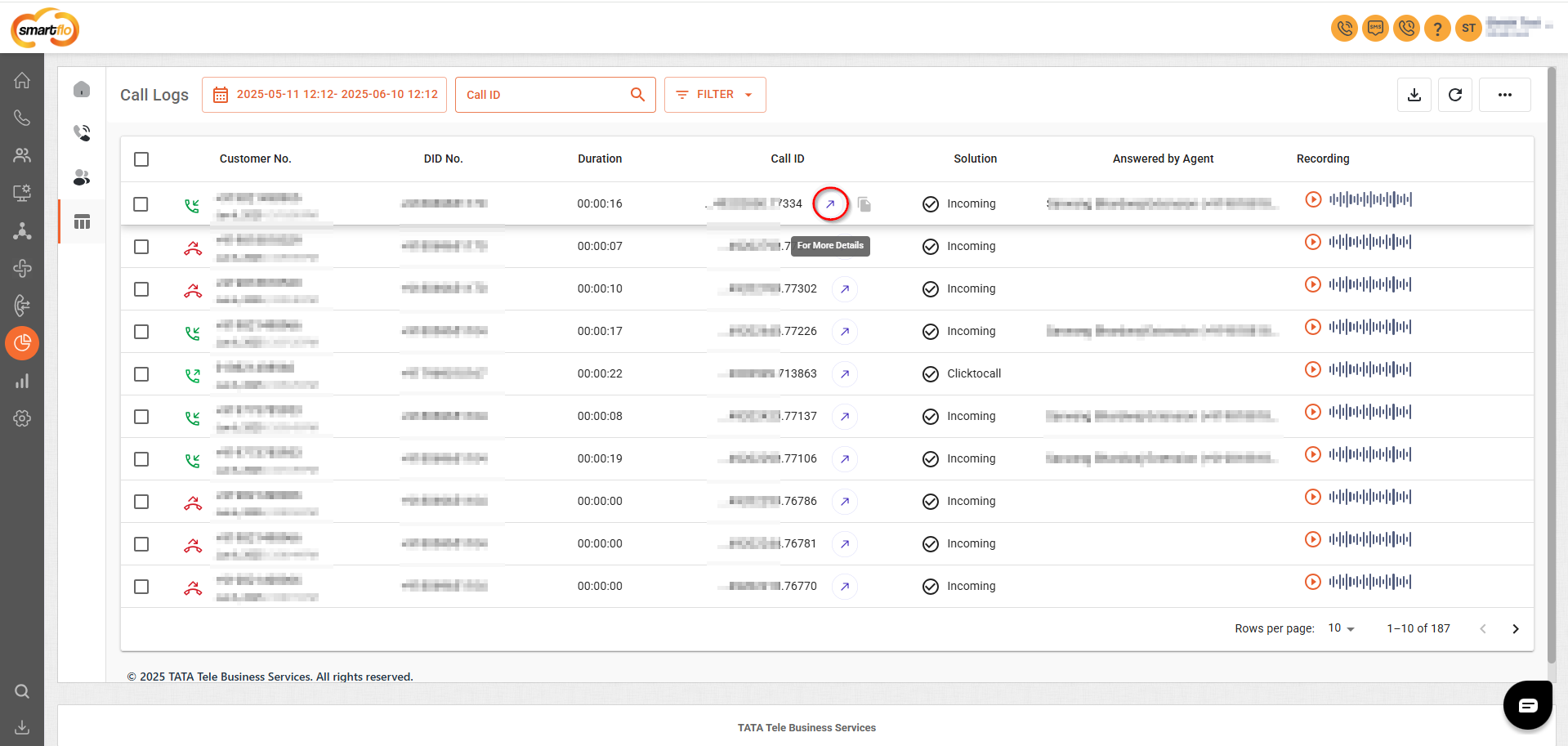
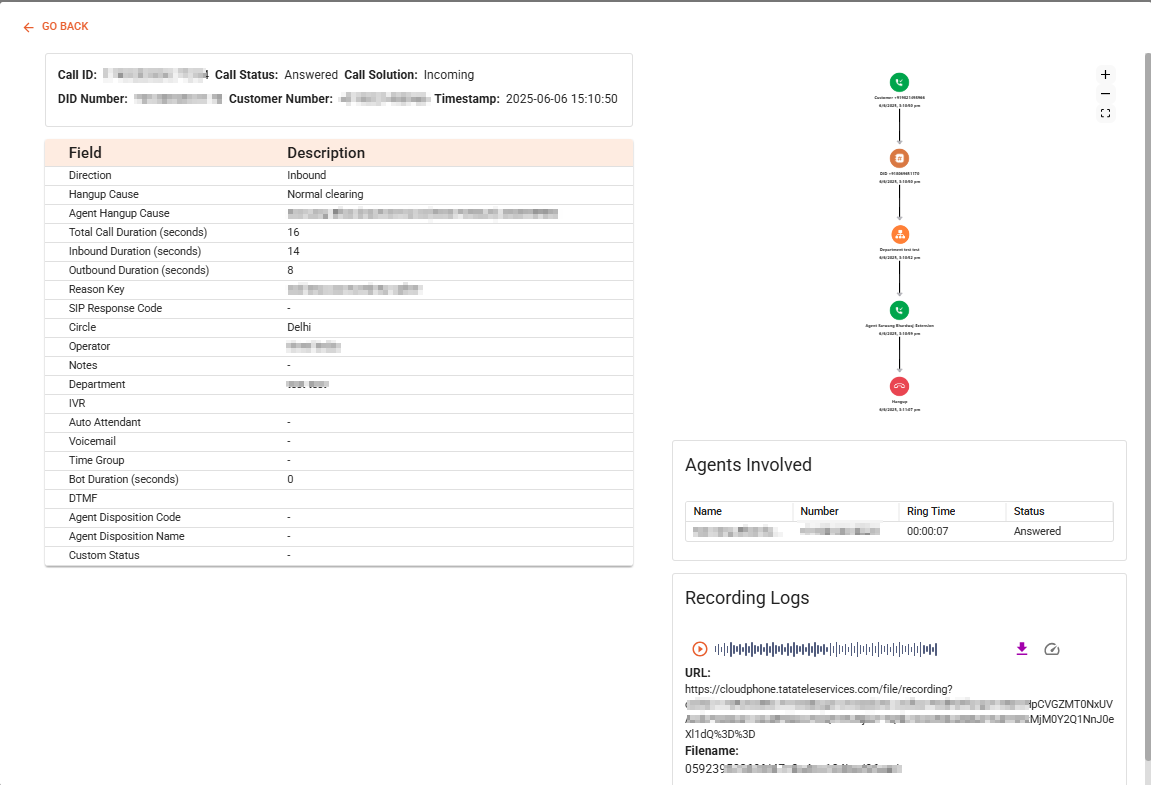
🧾 Header Information
Displays the core identifiers and context of the selected call:
- Call ID: Unique identifier for the call (
1749538725.26XXXX) - Call Status: Indicates final call disposition (e.g., Answered)
- Call Solution: Describes the call handling type (e.g., Incoming)
- DID Number: Virtual number dialed by the customer (e.g.,
+91806520XXXX) - Customer Number: Actual number of the caller (e.g.,
+91892056XXXX) - Timestamp: Date and time when the call took place (
2025-06-10 12:28:45)
📊 Field-Level Call Attributes
| Field | Description |
|---|---|
| Direction | Call direction |
| Hangup Cause | Reason for call termination |
| Agent Hangup Cause | Details of call disconnection |
| Total Call Duration | Total time of the call in seconds (e.g., 55s) |
| Inbound/Outbound Duration | Call split durations showing time in each leg |
| Reason Key | Additional metadata for the call end reason, if available |
| SIP Response Code | VoIP signaling status, if applicable |
| Circle | Telecom circle/region of the caller (e.g., Delhi) |
| Operator | Carrier used for the call (e.g., Jio) |
| Notes | Call notes added by the agent (if applicable) |
| Department | The queue or department where the call landed (e.g., Megha queue On) |
| IVR, Auto Attendant, Voicemail | Identifies which system components were used during the call (if any) |
| Bot Duration | Time spent with bot interaction (in seconds) |
| DTMF | DTMF input captured (if applicable) |
| Agent Disposition Code/Name | Agent disposition or tagging, if entered |
| Custom Status | Any custom tags or workflow-based statuses |
👥 Agents Involved
This section lists all agents who interacted with the call.
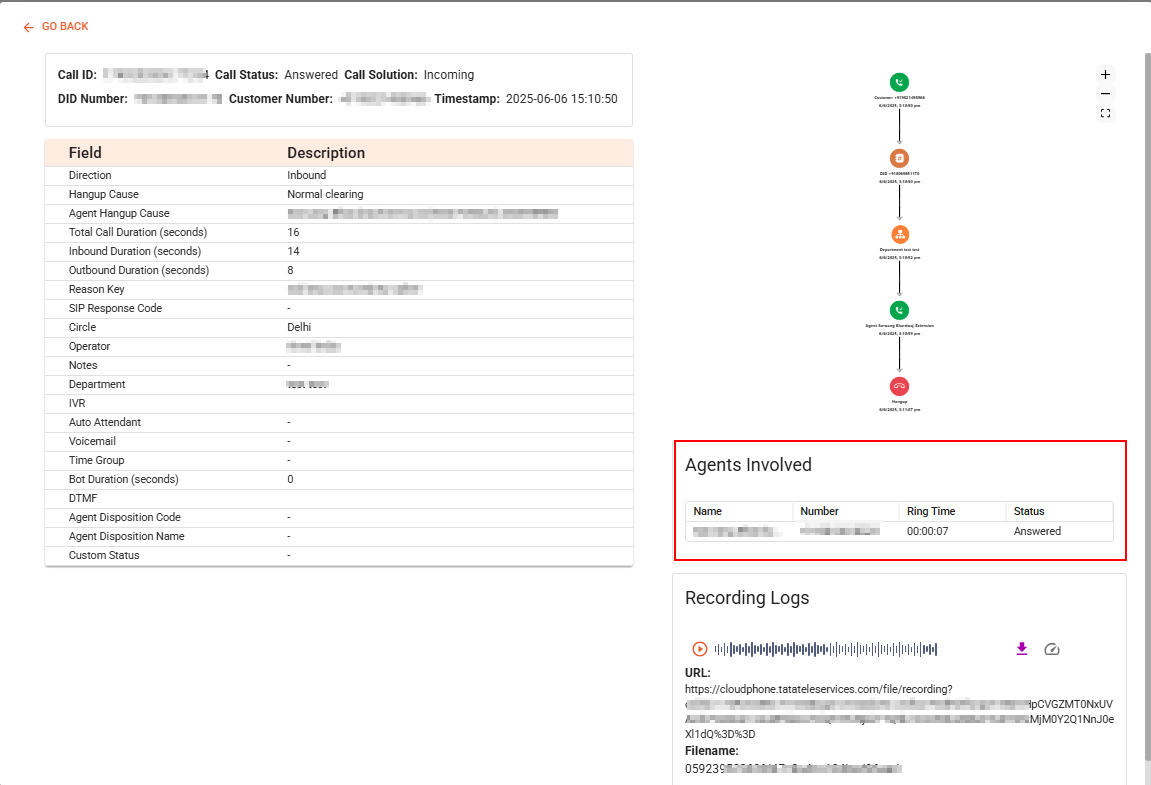
| Name | Number | Ring Time | Status |
|---|---|---|---|
| Test | +91884022XXXX | 00:00:03 | Answered |
🔁 Call Flow Visualization
A vertical flow diagram shows each event in the call journey with timestamps:
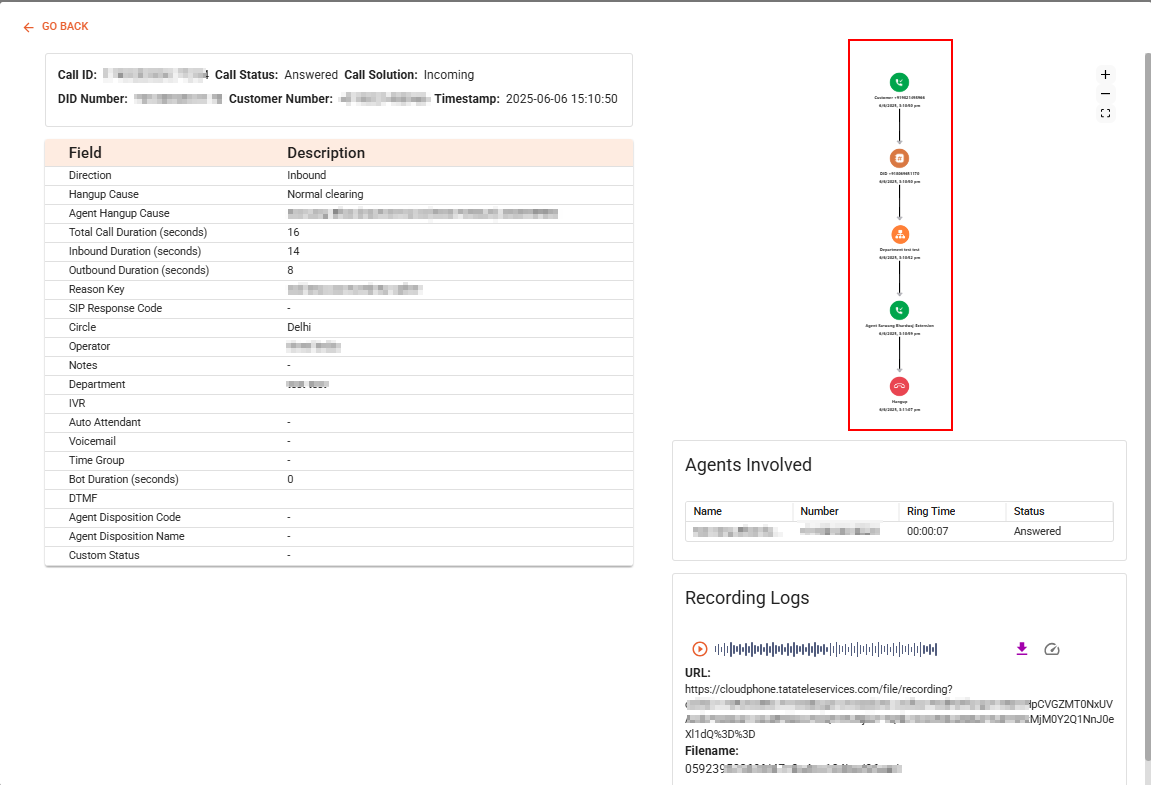
This helps trace the exact path a call took inside the system.
🎧 Recording Logs
Displays if a recording is available for the call. Playback or download options are usually provided here.
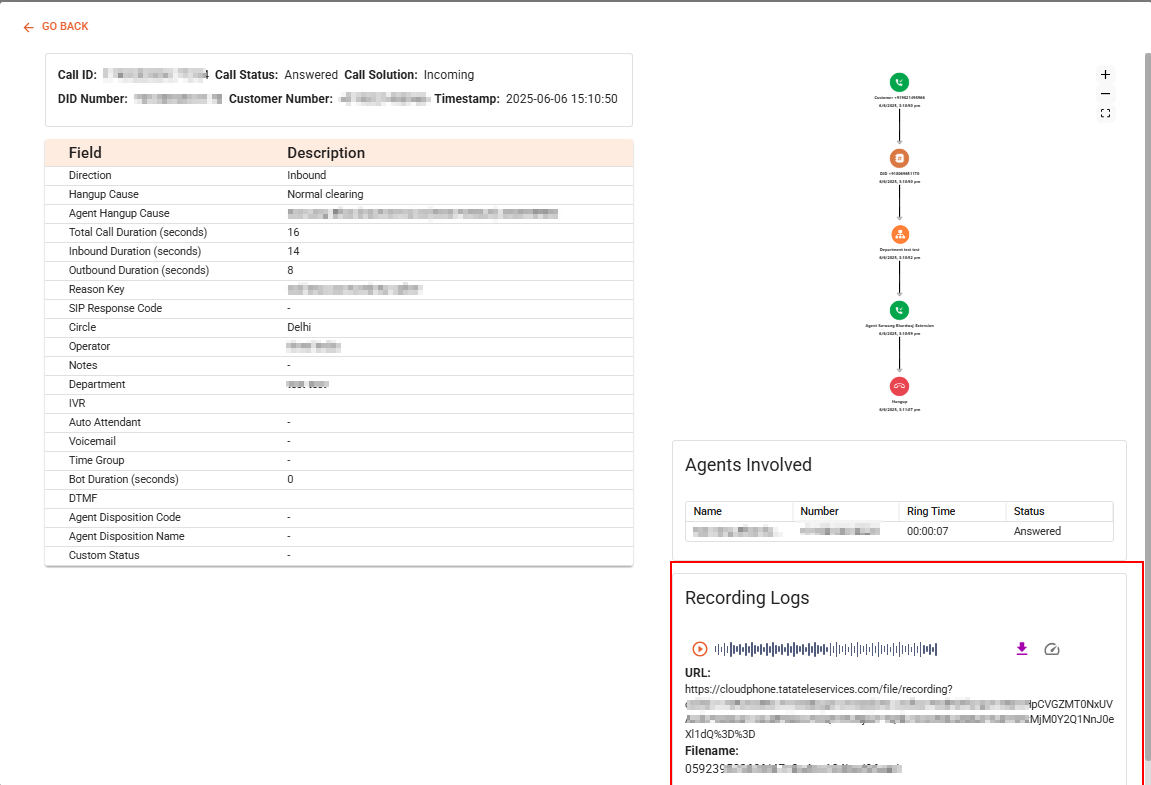
This More Detail Page is essential for supervisors, quality teams, or analysts needing deeper insights into specific call sessions, ensuring transparency and traceability across the contact center.
Updated 6 months ago