Auto-Attendant
Due to recent performance improvements, the destination column will no longer be available in the quick view table.
Auto-Attendant Overview
An Auto-Attendant is an automated voice system that plays a pre-recorded message after a call is received. This message can provide information such as promotions, like: "Hello, ABC Electronics is offering free shipping on all orders over ₹50. This offer is valid until December 31, 2024." This feature helps in efficiently delivering important information to callers without needing a live agent.
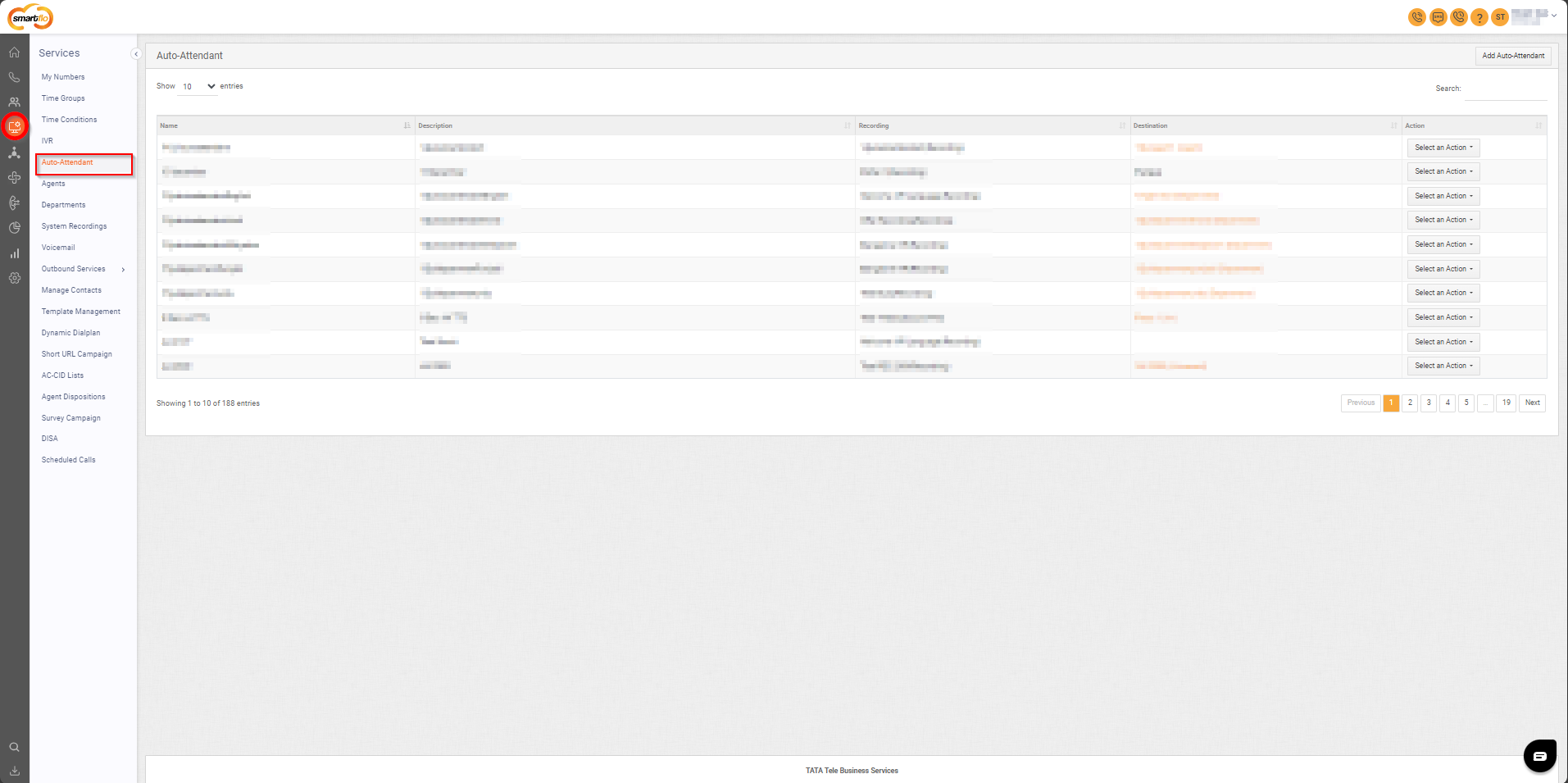
Getting Started with Auto-Attendant
To go to Auto-Attendant to your Smartflo account, first log in using your unique User ID and Password. Once logged in, you will be directed to the main dashboard. From there, locate the navigation menu on the left-hand side of the screen and click on "Services." A set of options opens up. One of these options is the “Auto-Attendant".
- List of Auto-Attendant
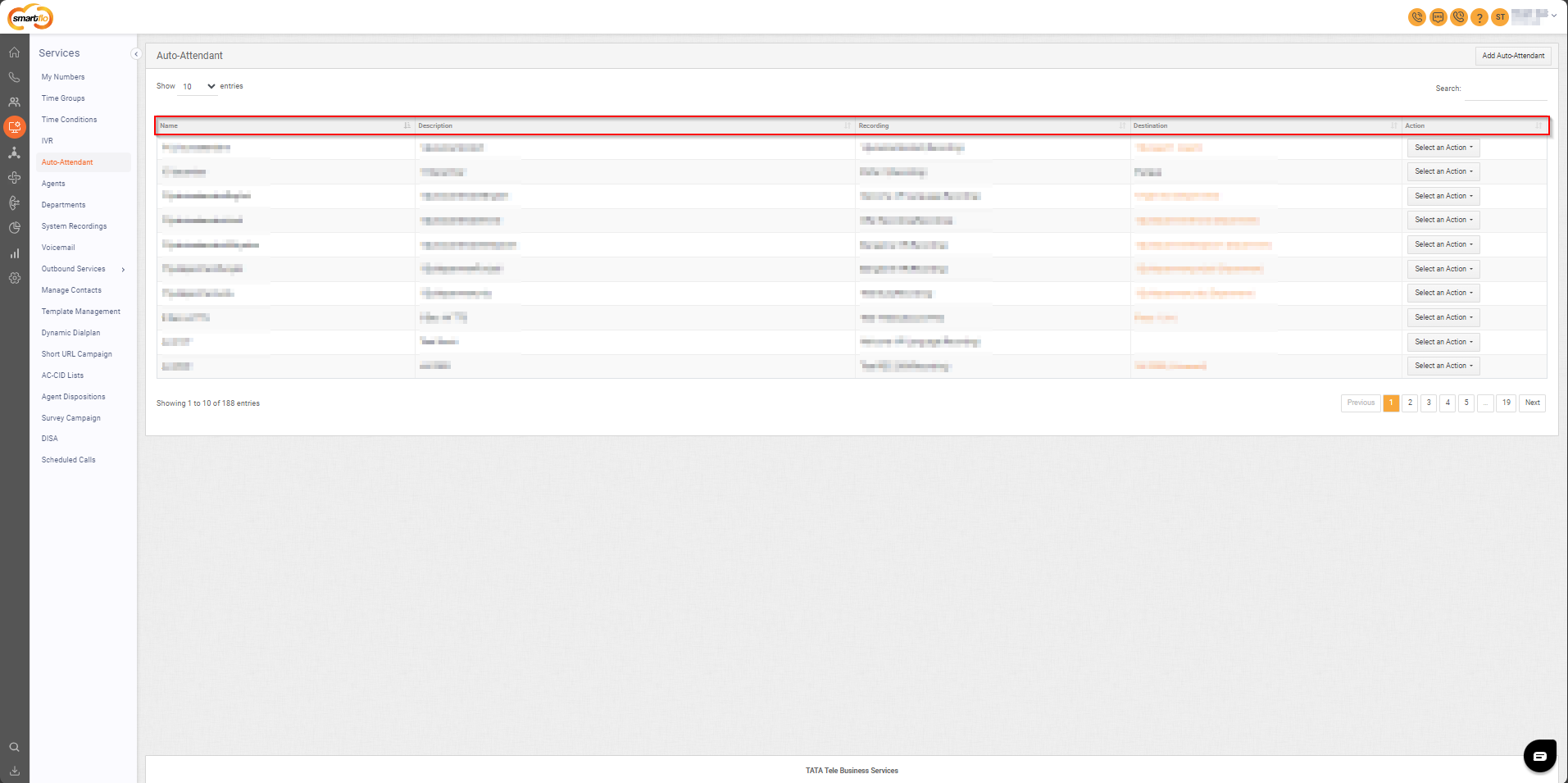
- The table displays a list with the following information:
| Field | Description |
|---|---|
| Name | The name of the Auto-Attendant, used to identify the specific configuration. |
| Description | A brief explanation of the purpose or content of the Auto-Attendant. |
| Recording | The pre-recorded message or announcement to be played to callers when the Auto-Attendant is triggered. |
| Destination | Specifies where the call will be routed after the Auto-Attendant message is played (e.g., to a department or agent). |
| Action | Options to edit or delete the Auto-Attendant configuration. |
- Add Auto-Attendant
To add an auto-attendant, follow the below steps:
- Click on the Services tab on the side navigation.
- Click on Auto-Attendant.
- A list of all auto-attendant is displayed along with the relevant details.
- Click on Add Auto-Attendant.
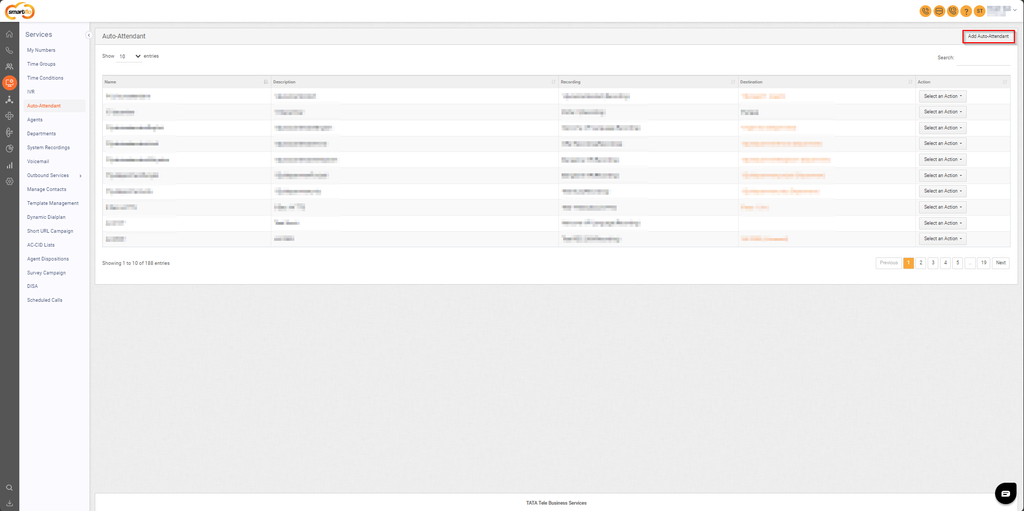
- Give a Name to the auto-attendant and provide a short description.
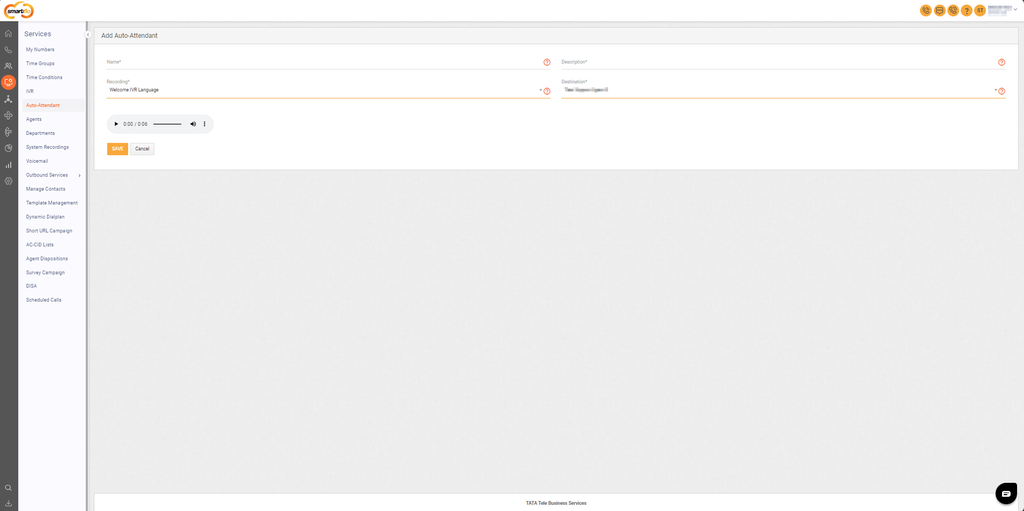
- Select the recording to be played and use the play button to listen to it. To adjust the playback speed, click the three dots and choose "Playback Speed" to increase or decrease the speed.
- Select the destination where the call should be routed after the recording plays and click "Save" to apply the changes.
Updated 8 months ago