Add SFTP
This document outlines the process of using an SFTP server to store call recordings or Reports for long-term future reference.
Step 1: Setting Up SFTP
- Follow these steps to configure your account to store call recordings or reports:
- Log into your Smartflo account.
- Navigate to Settings > Manage Settings.
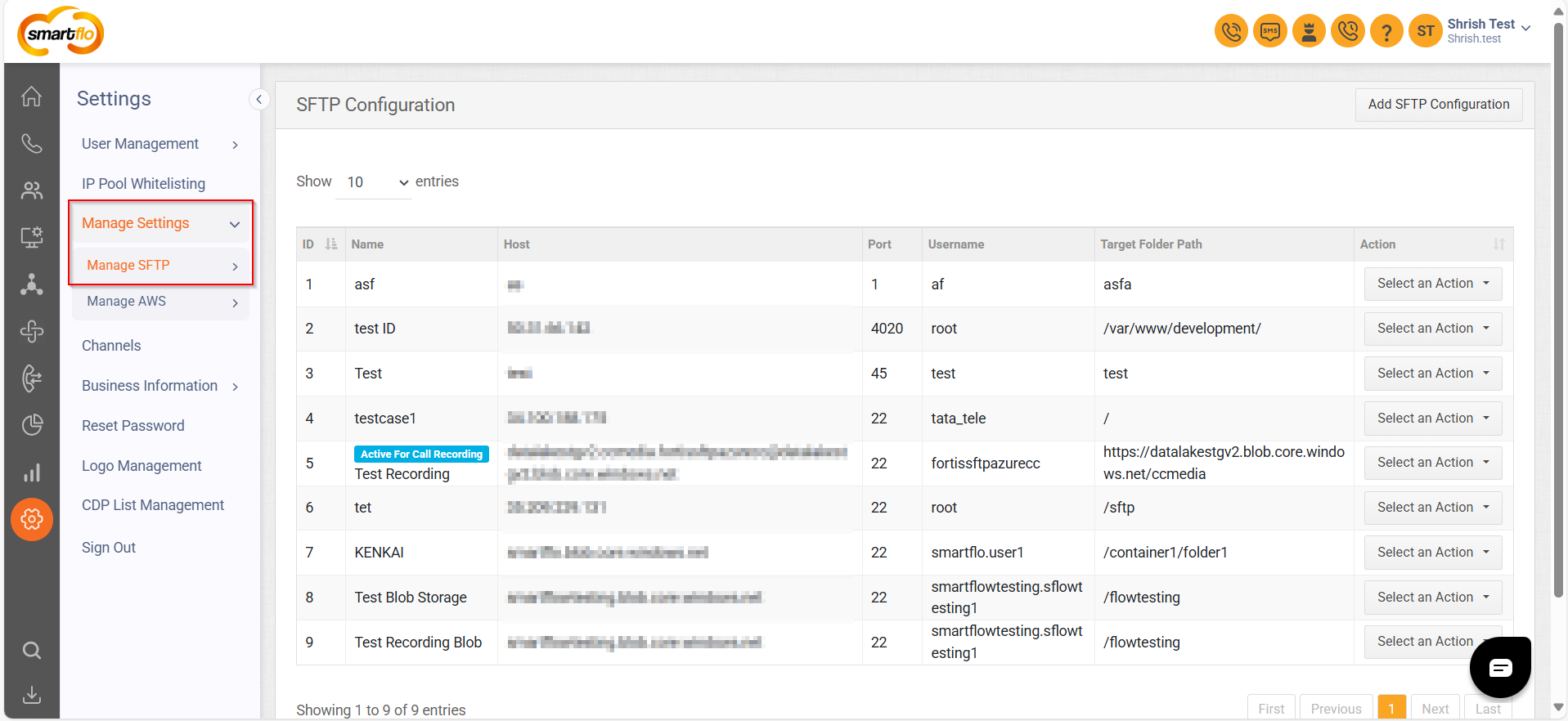
Step 2: Add SFTP Configuration
- Navigate to Manage SFTP > All SFTP.
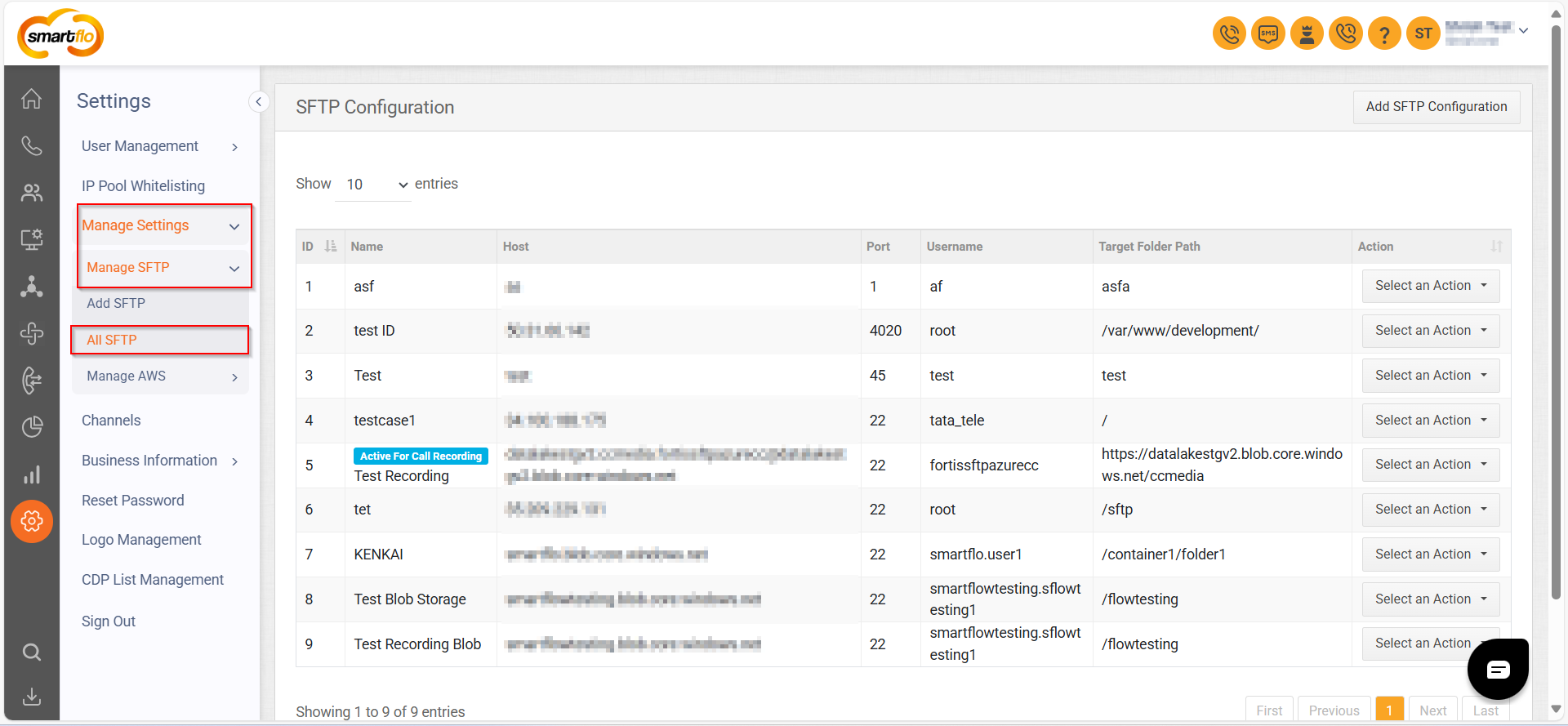
- Click on the Add SFTP Configuration button in the top-right corner to create a new SFTP storage.
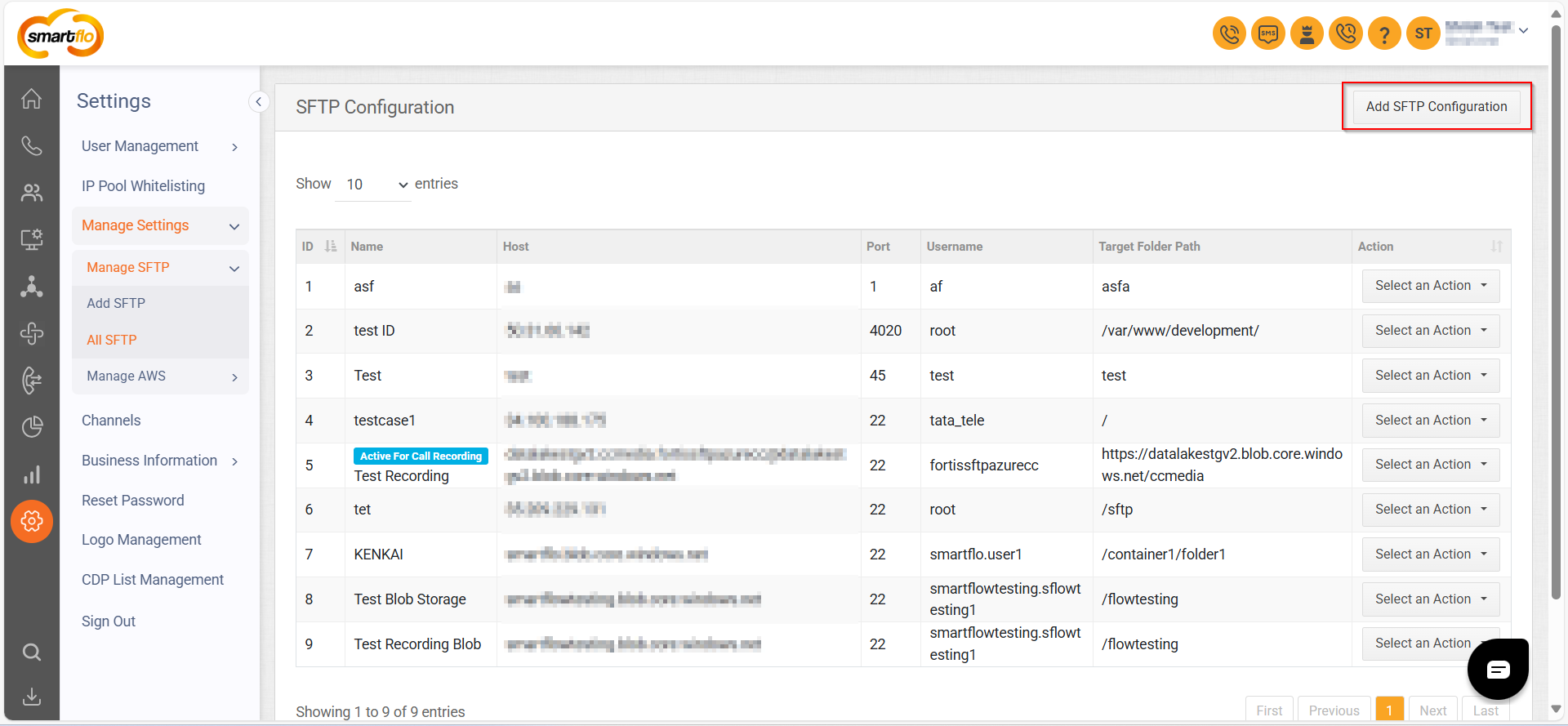
Step 3: Fill in the Required Details
- Complete the form with the following details and click SAVE:
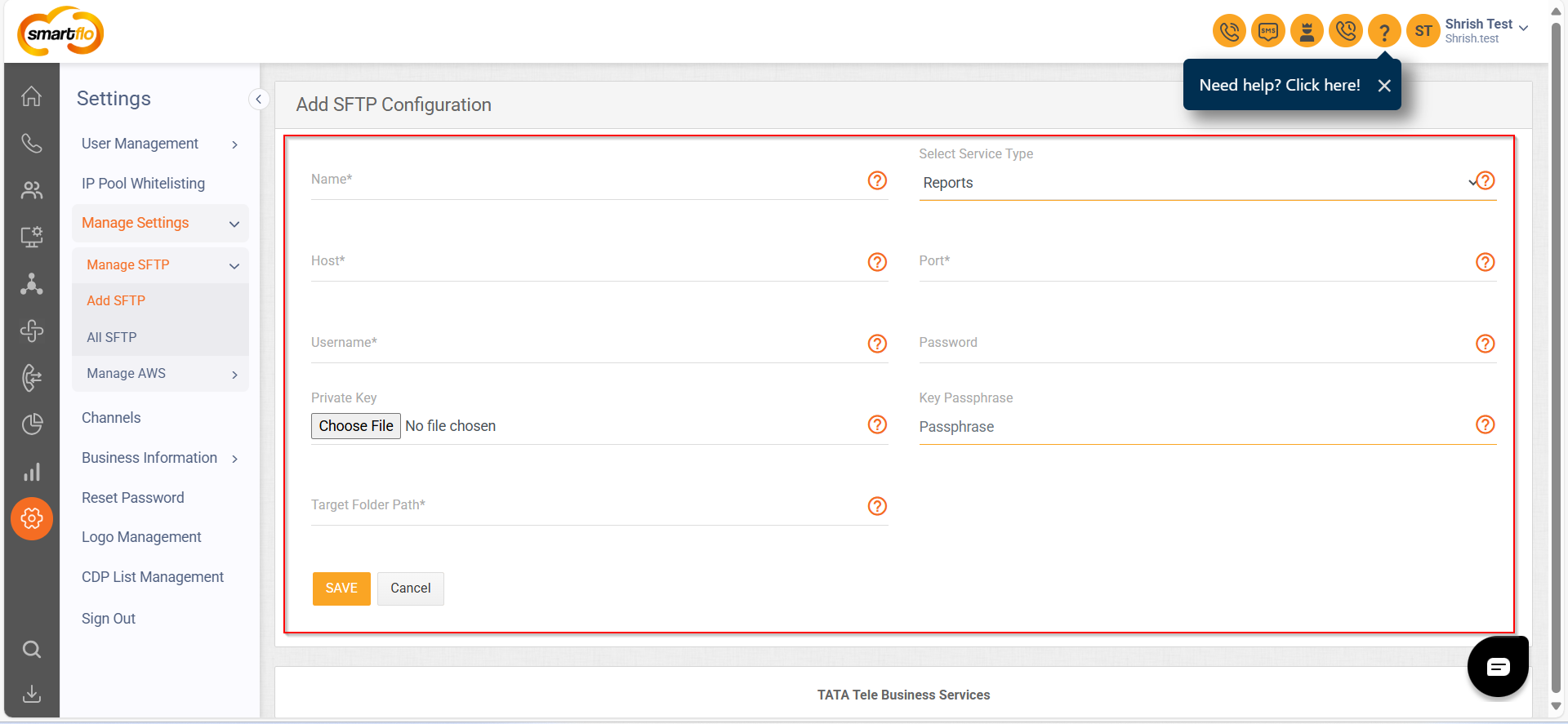
| Field Name | Description |
|---|---|
| Name | Enter a unique name for the configuration (e.g., test). |
| Select Service Type | Choose the service you want to store on your own server (e.g., Call Recordings or Reports to save all future recordings or reports). |
| Host | Enter the IP of your server (e.g., 50.31.66.XXX). |
| Port | Enter the port number of your server (e.g., 4020). |
| Username | Enter your SSH-enabled username (e.g., root). |
| Password | Enter your password. |
| Private Key | Enter your private SSH key for authentication (contact your server admin for this key). |
| Key Passphrase | Enter the passphrase used to encrypt the private key (contact your server admin for this phrase). |
| Target Folder Path | Enter the destination path on the server where you want to store call recordings (e.g., /var/www/development). |
| Public URL | Enter the URL for users to access stored call recordings (e.g., [https://testing.xyzportal.in/sounds/callrecordings/4592](https://testing.xyzportal.in/sounds/callrecordings/4592)). |
- Find your Target Folder Path, Host, and Username easily using the illustration below:
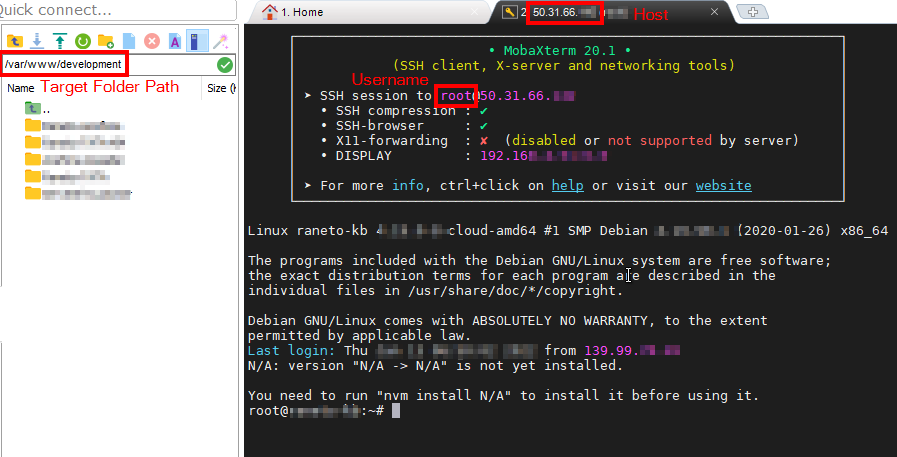
Step 4: Set the Default SFTP Server
- Once your SFTP server is created, it appears under ALL SFTP. Follow these steps to set it as the default storage location:
- Click on Select an Action next to the SFTP server.
- Choose Default connection for Call Recording.
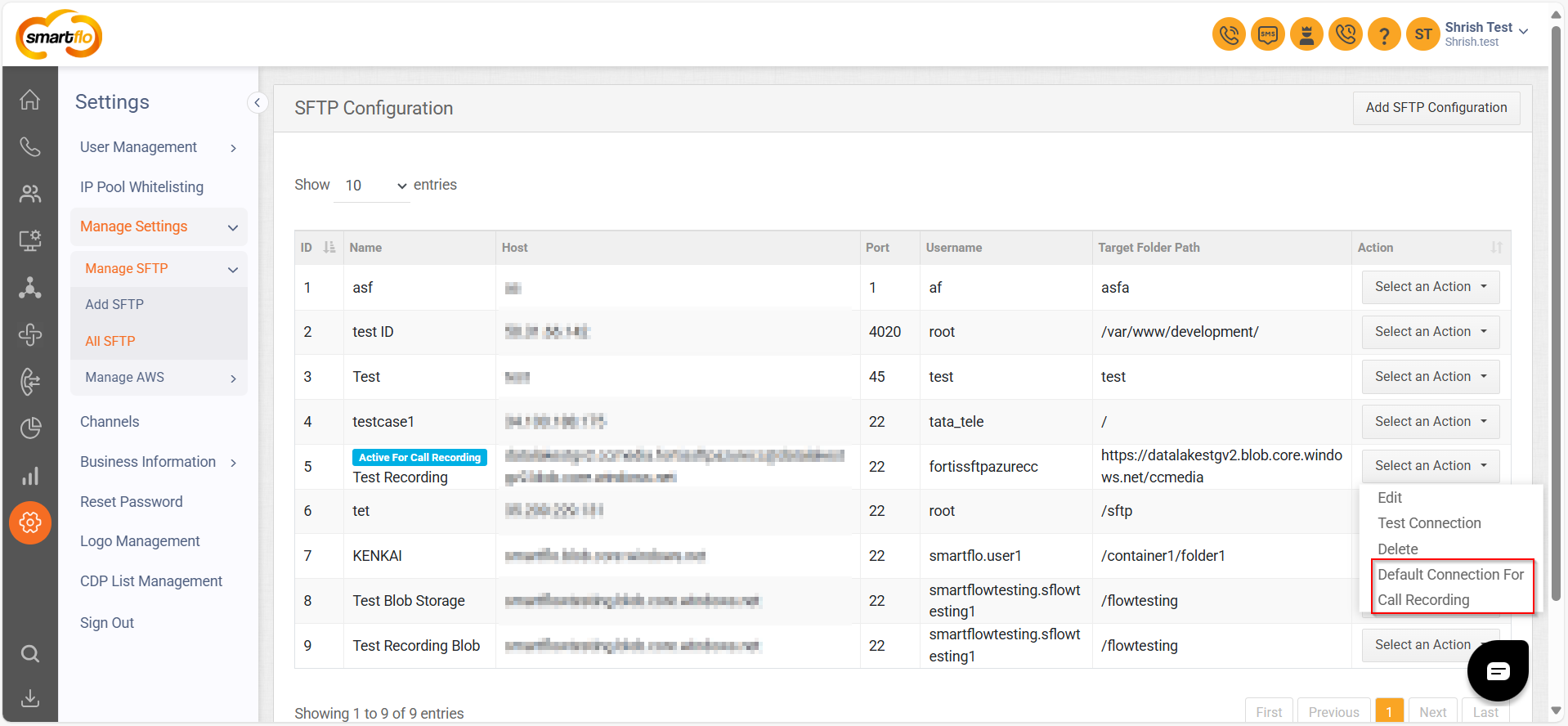
Note: Once set, an Active for Call Recording label will appear on the SFTP.

Updated 10 months ago