Agent Extension
Agents connect with customers as well as with the internal team seamlessly via a third-party softphone by creating an extension, assigning it to an agent, and heading on to register the softphone with Domain ID, Username, and Password, in a few simple steps.
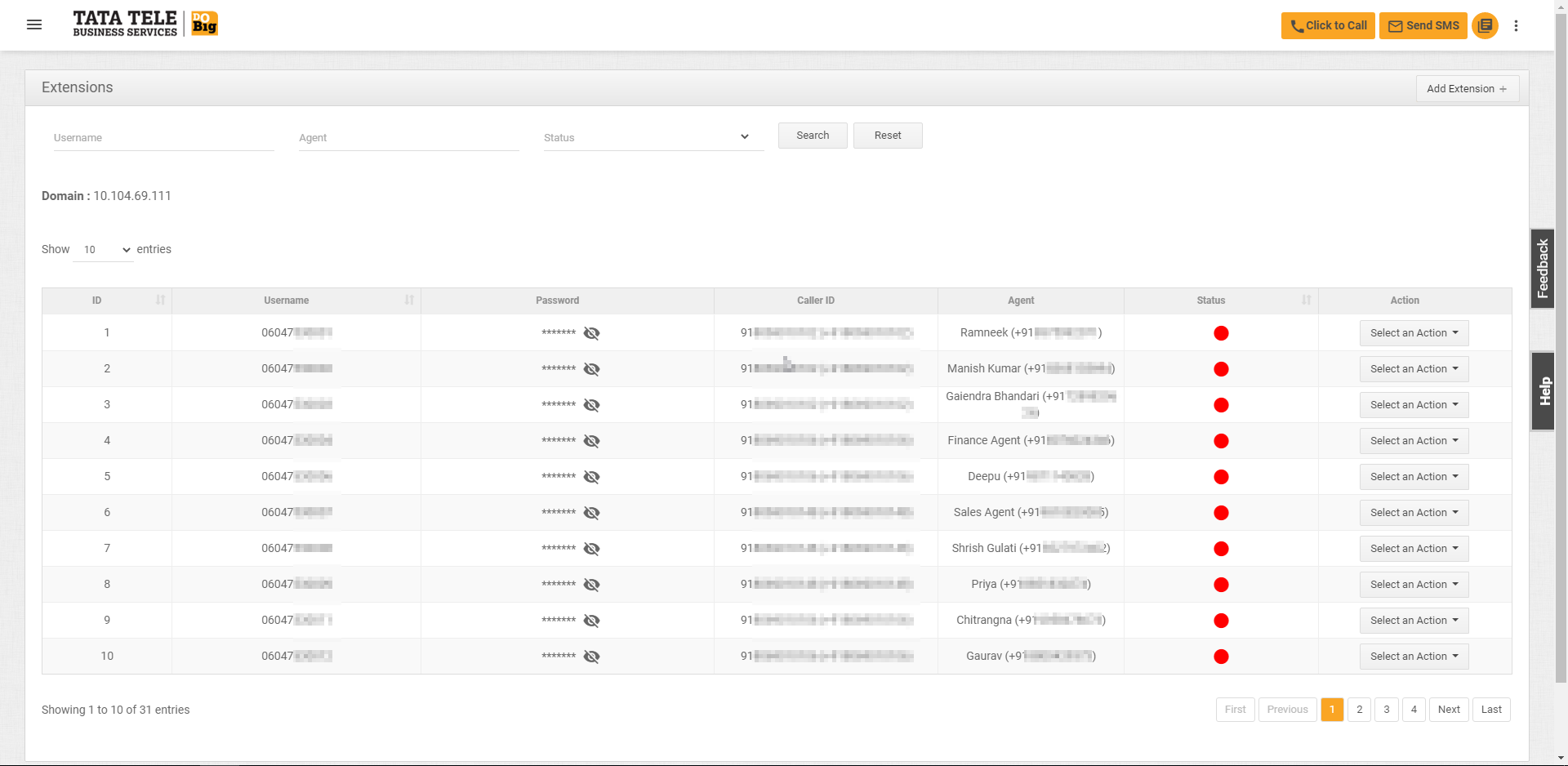
- Click on Services > Agent Extension.
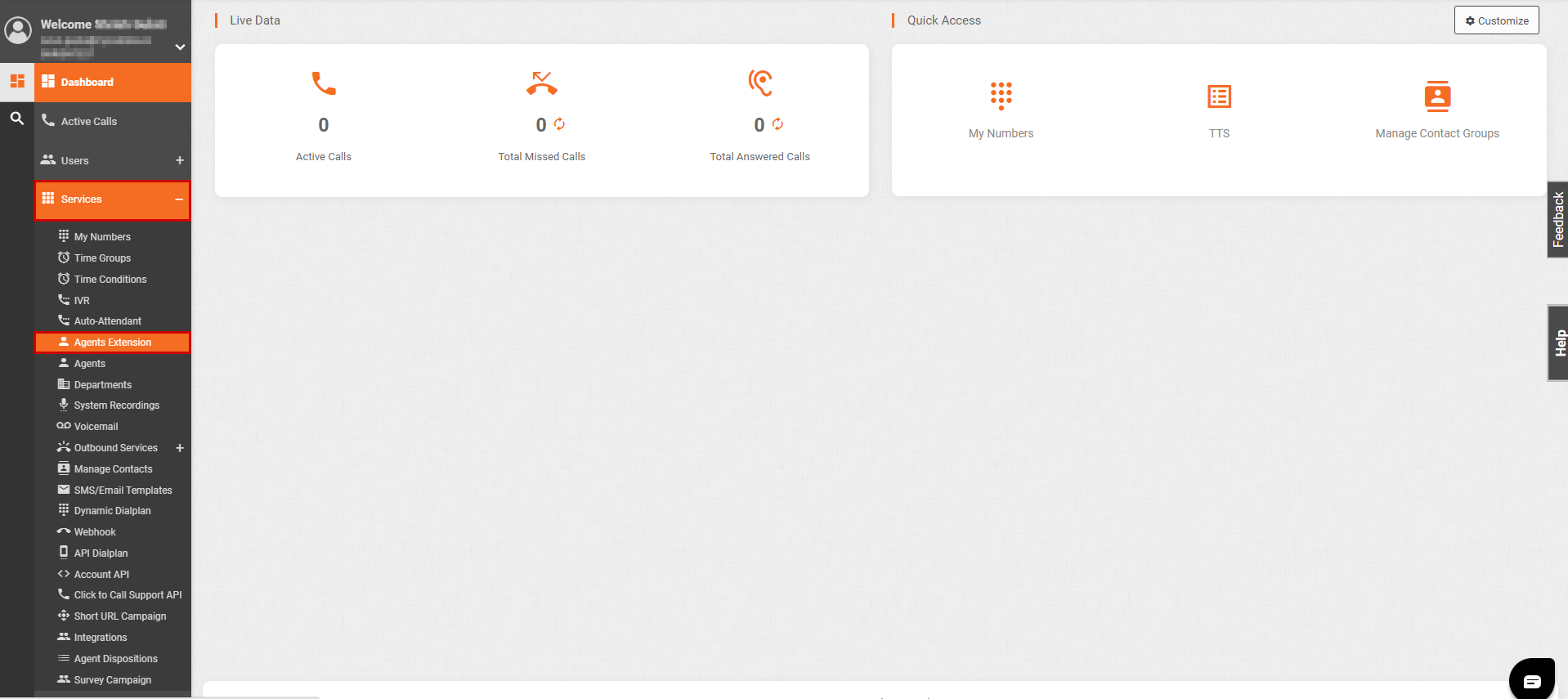
- Click on Add Extension.
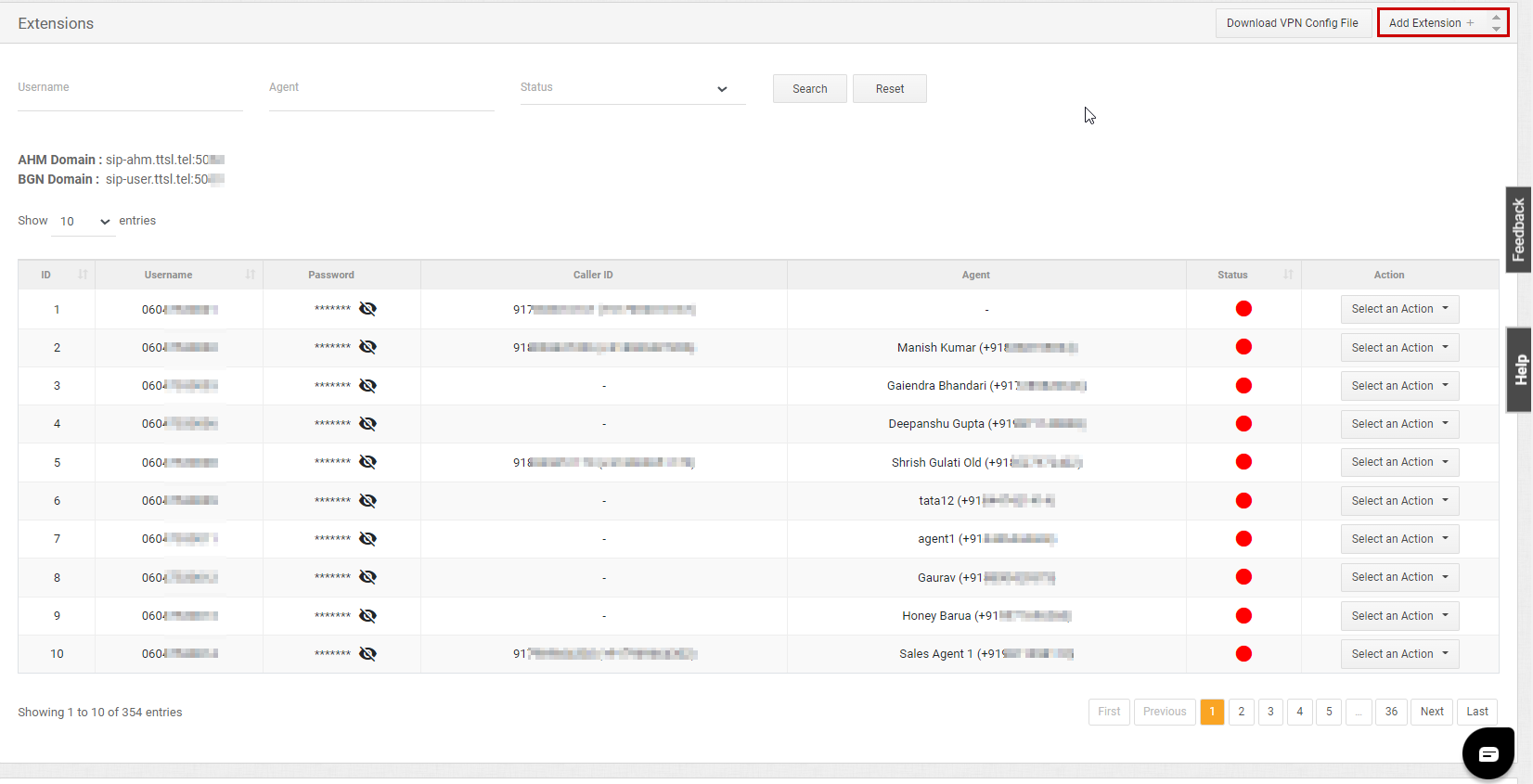
- Select the Caller ID, Agent and click Save.
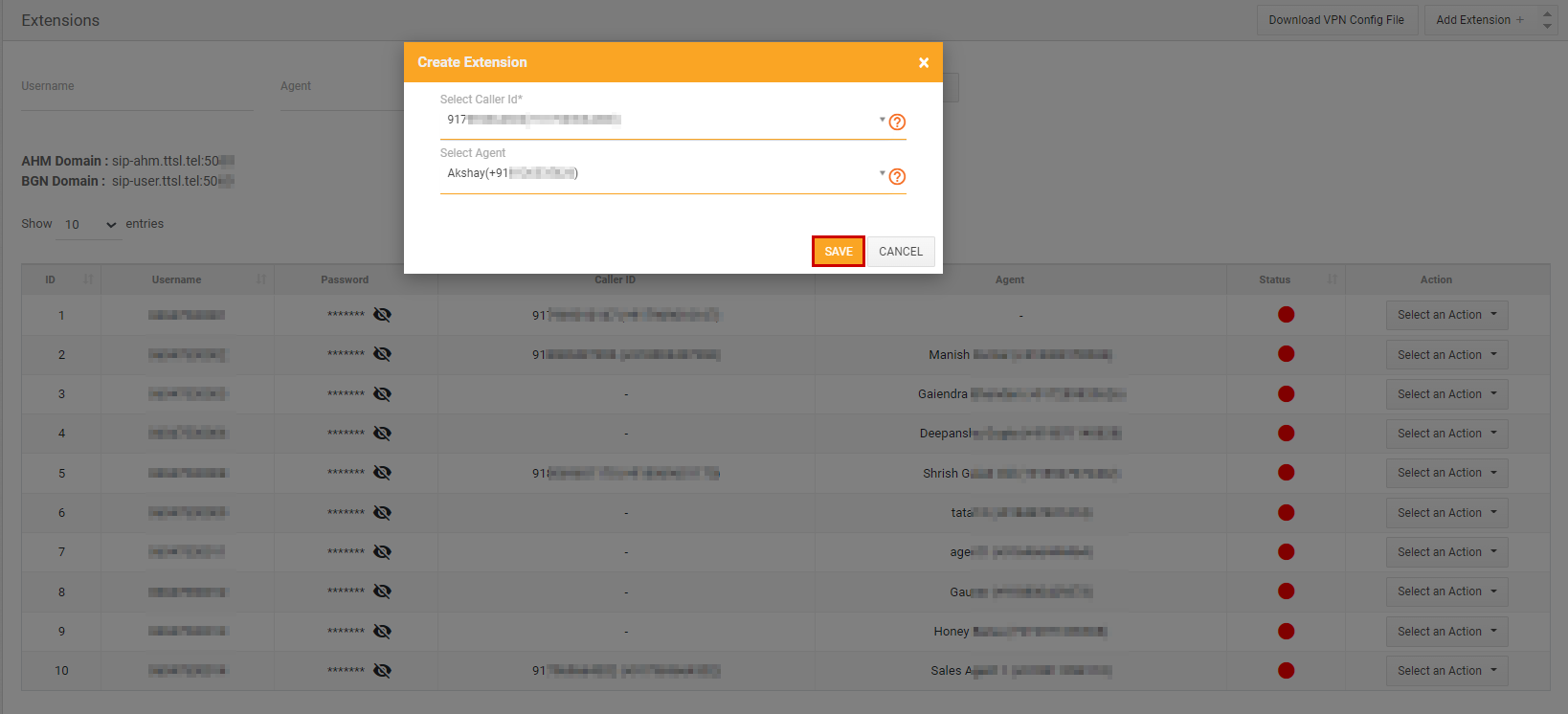
- Save the extension details.
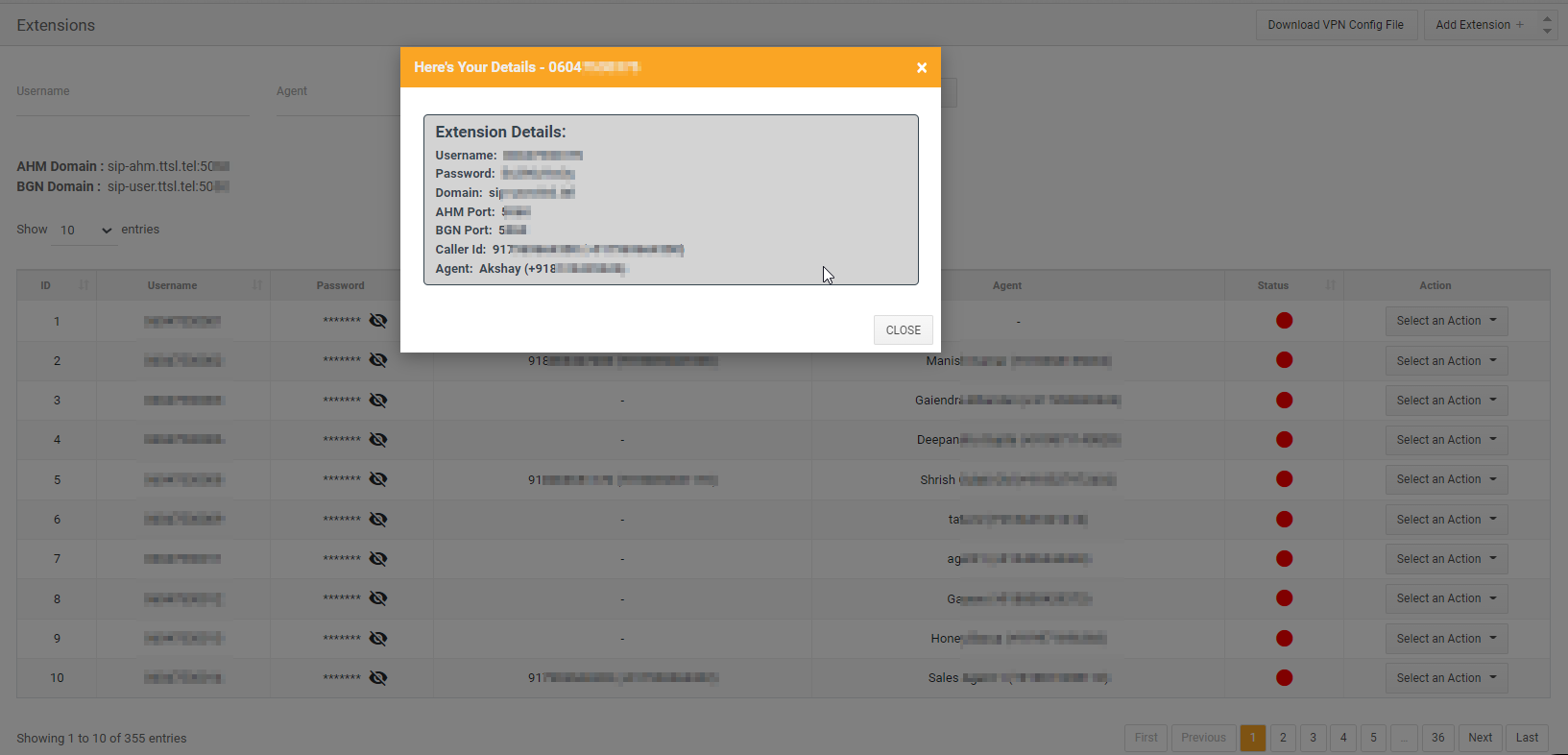
- To edit or delete an agent extension, click on Select an Action against the specific agent extension, and click Edit or Delete, respectively.
Note: You can assign a single extension to an agent.
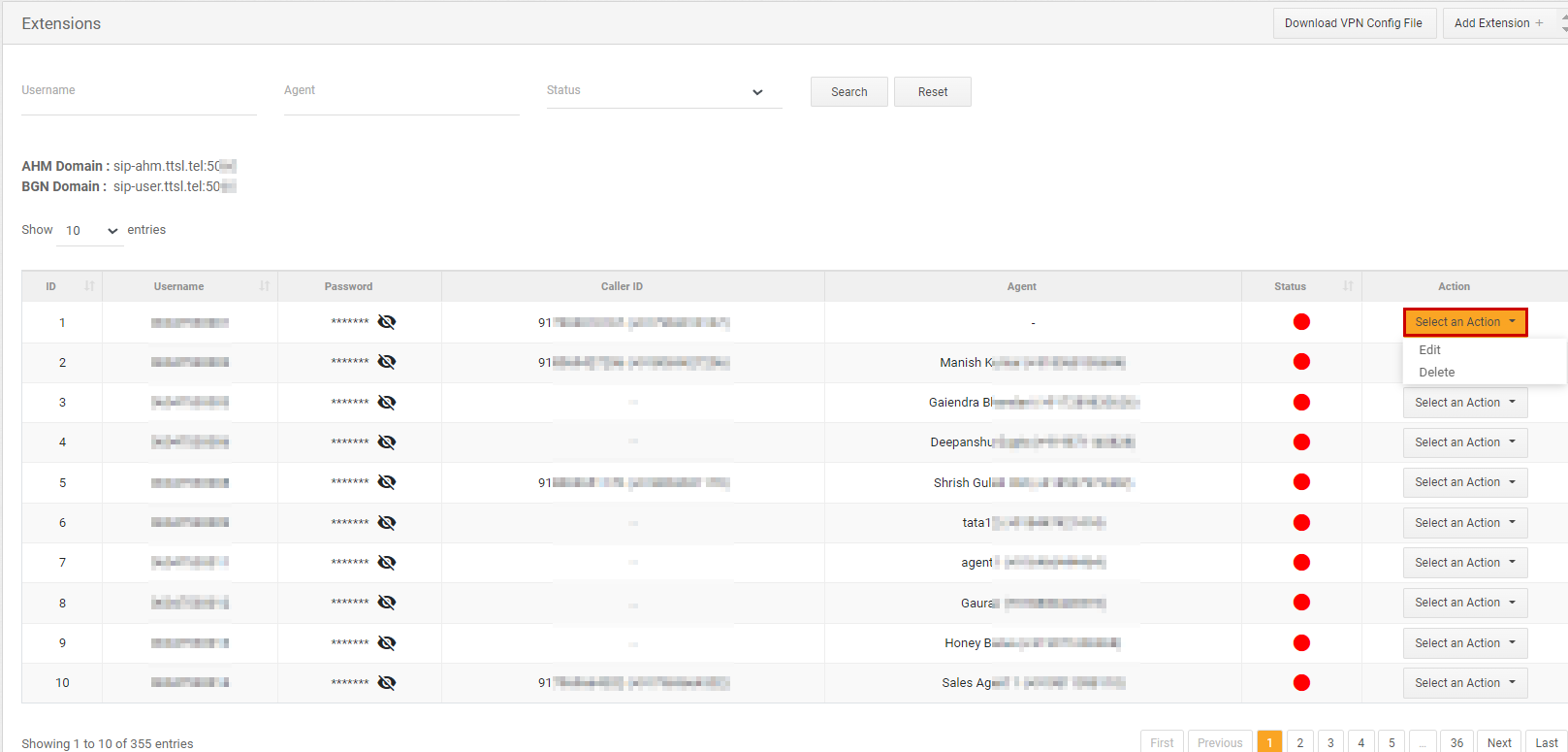
-
Refer Step 5 to Step 18 of Softphone/Webphone chrome extension article to download VPN Config File and then upload it on OpenVPN Connect after downloading the app.
-
Launch the Zoiper softphone app on your desktop or on your phone. Now, enter your login ID (username of Agent Extension), and password and click Login.
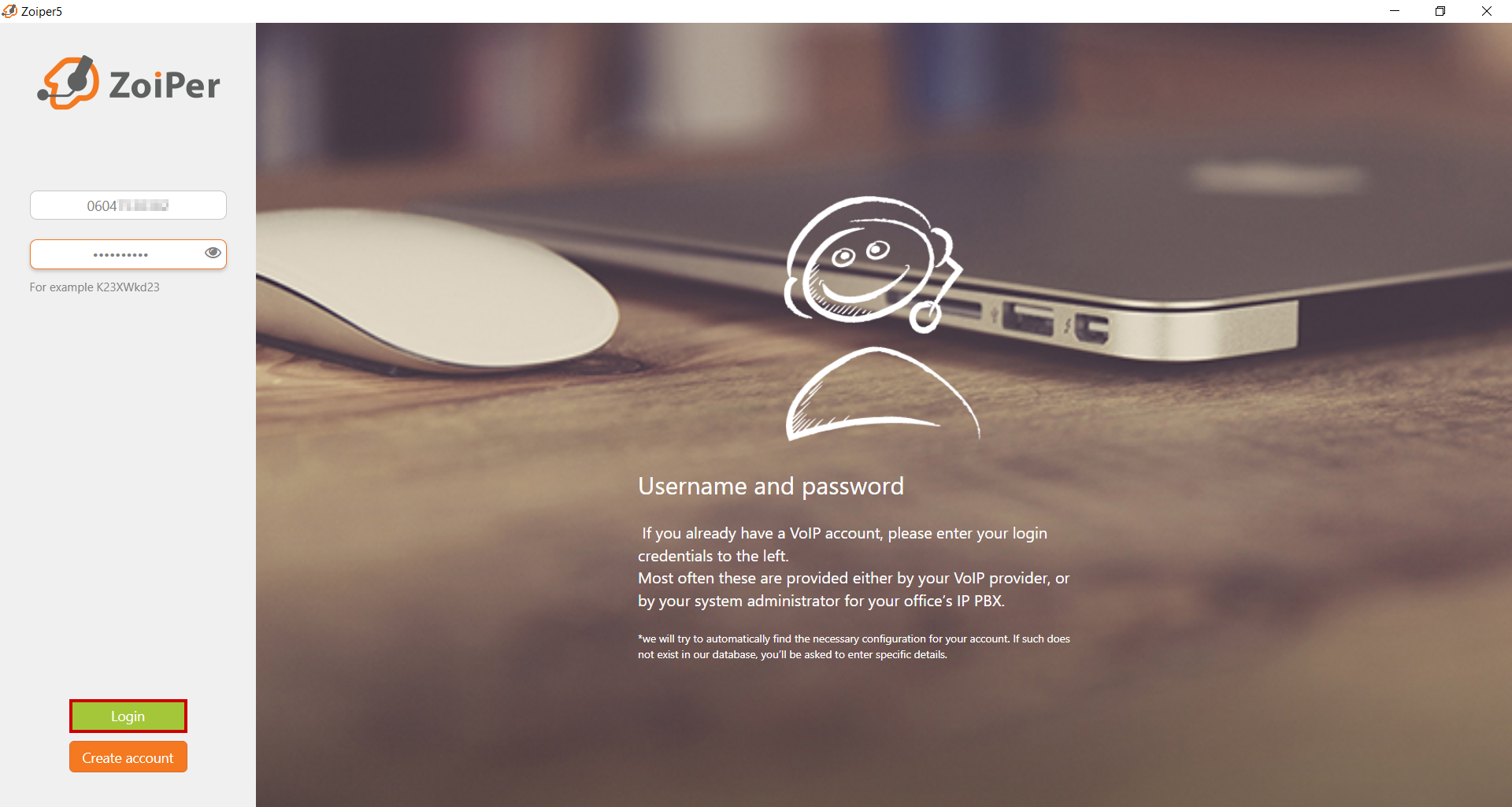
- Enter the Domain (example: sip-user.ttsl.tel:XXXX) and click Next.
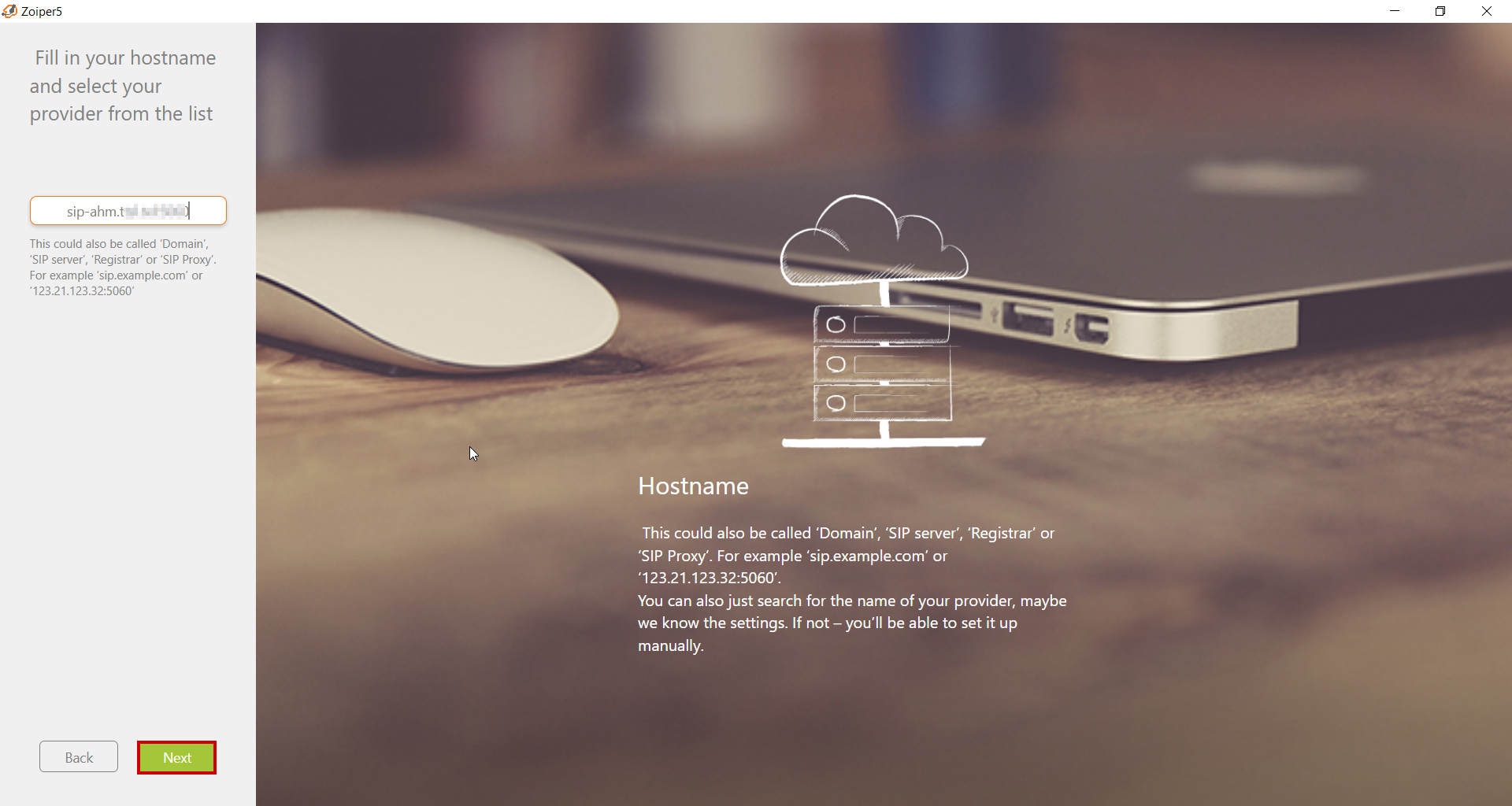
You have been registered successfully. Now, you are ready to make calls.
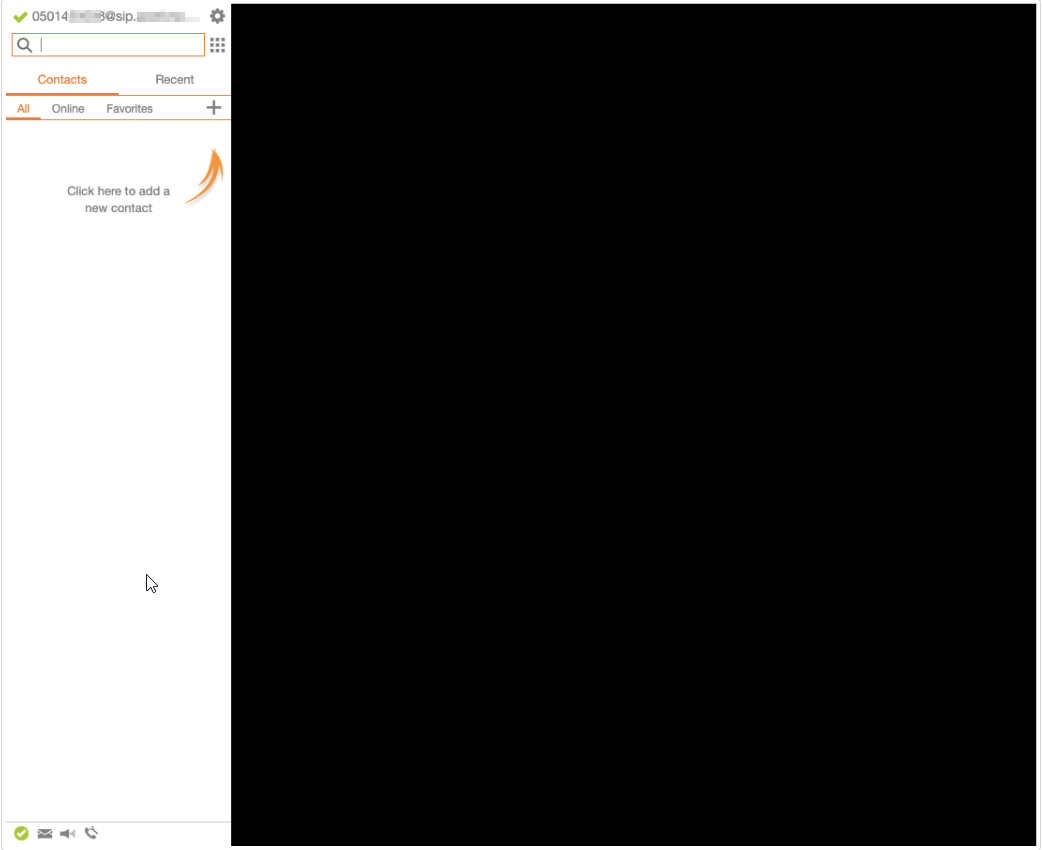
Click on the keypad icon to open the dialer.
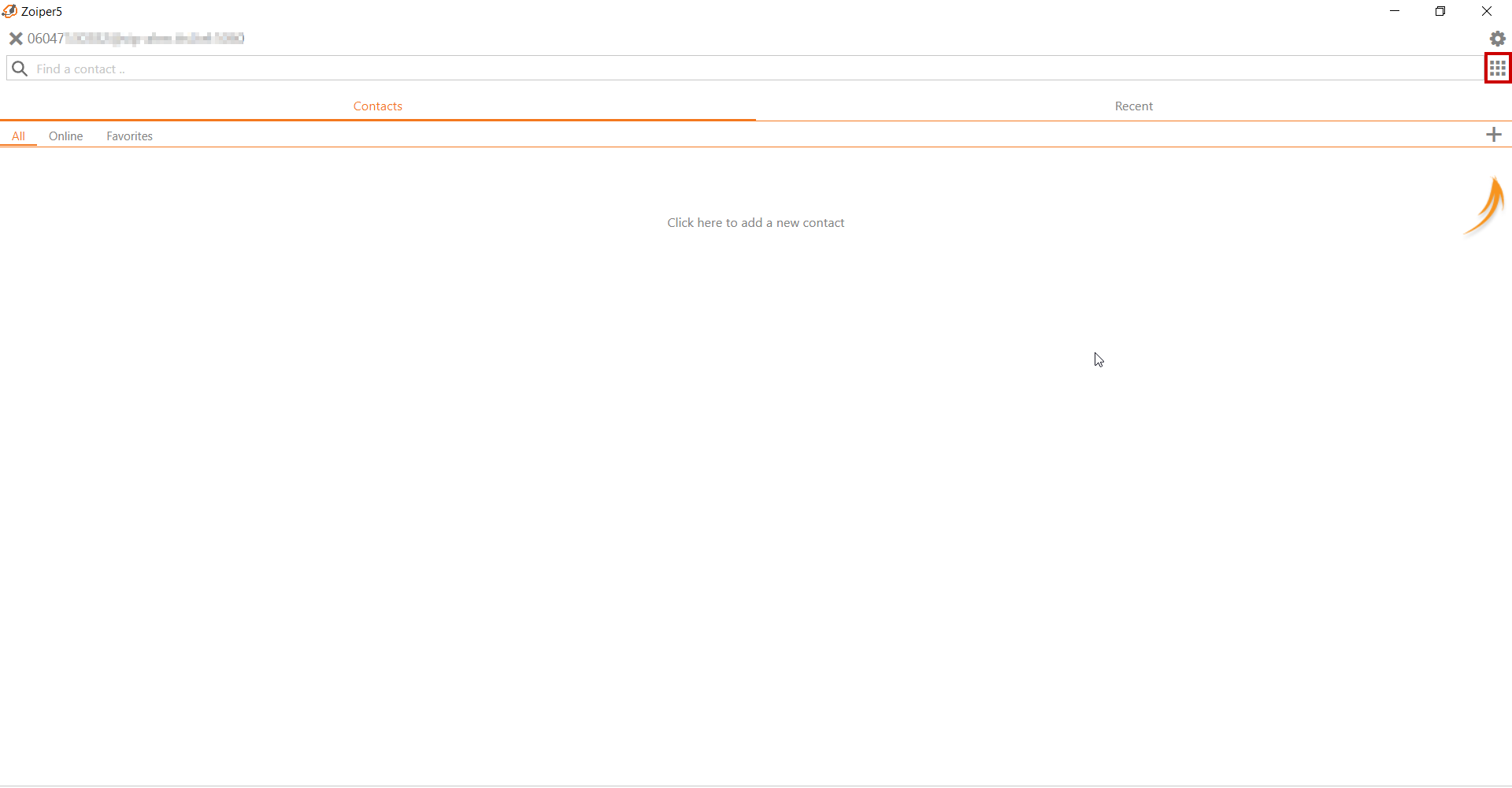
Enter the phone number and click the Dial button to initiate the call.

However, there can be circumstances in which you might not be able to log in. We have collated a list of possibilities in the table below with commonly encountered error codes along with their meaning.
| Error Series | SIP Response | Error Message |
|---|---|---|
| 1xx | Provisional | 100 Trying |
| 2xx | Successful | 200 OK |
| 3xx | Redirection | 302 Moved Temporarily |
| 4xx | Client Error | 404 Not Found |
| 5xx | Server Error | 504 Server Timeout |
| 6xx | Global Failure | 603 Decline |
| 9xx | No DNS results | Service or option unavailable |
Updated 11 months ago