Standard Operating Procedure (SOP) for VOICE Streaming
✅ Prerequisites
Before you begin, please make sure the following are ready:
- Channels Hub access is enabled on your account
- You have:
- Bot Name
- Bot Description (optional but helpful)
- wss URL of your VOICE Bot (for two-way audio streaming)
🧩 Step-by-Step Configuration
1️⃣ Set Up the VOICE Bot (Common for Inbound & Outbound)
This is the first required step for both inbound and outbound VOICE Streaming.
Steps:
- Go to Channels Hub → VOICE Bot
- Click “Add VOICE Bot”
- Enter:
- Bot Name
- Description (optional)
- wss URL (Acefone will send and receive audio through this endpoint)
- Save the bot
- Your bot will now appear in the list and be available for further configuration
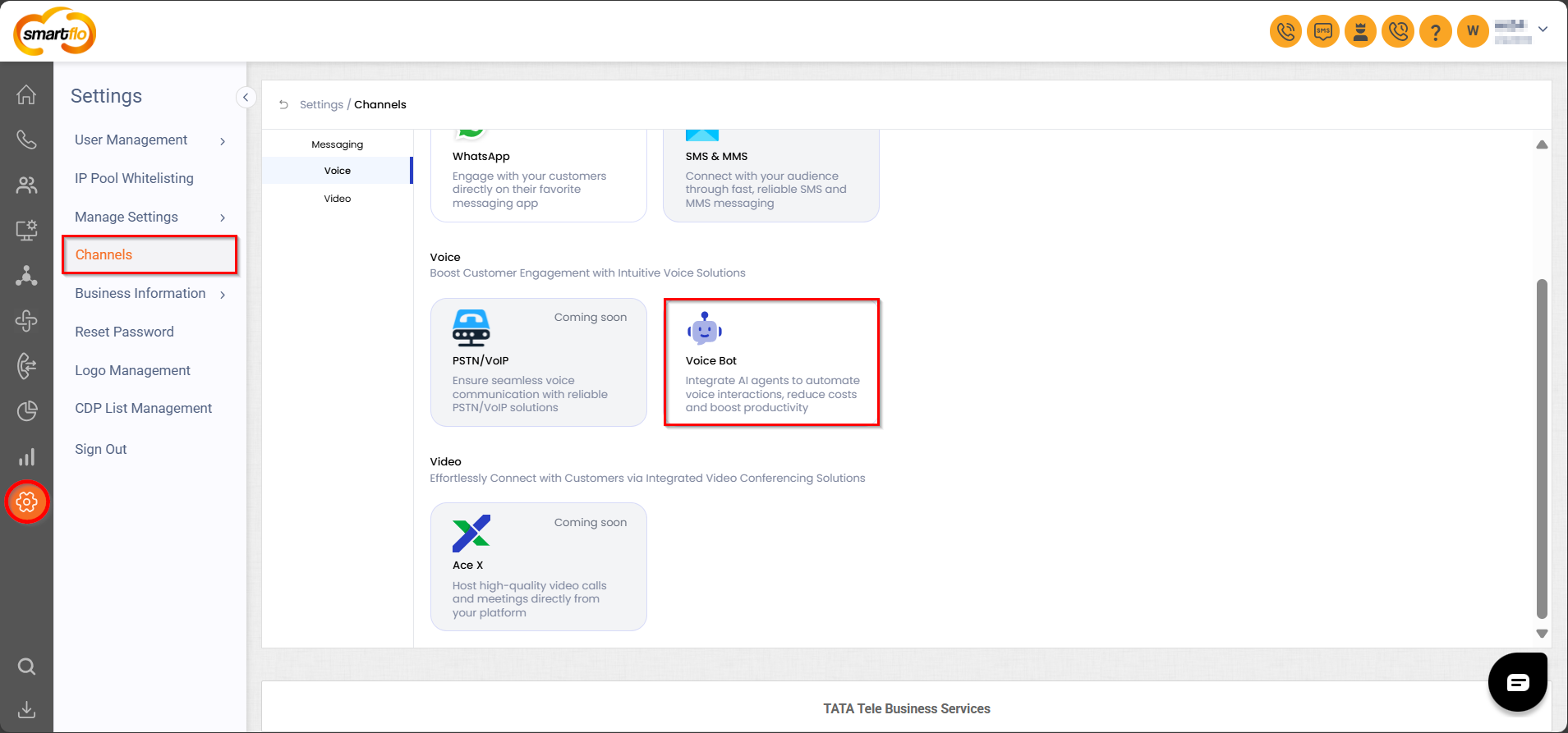
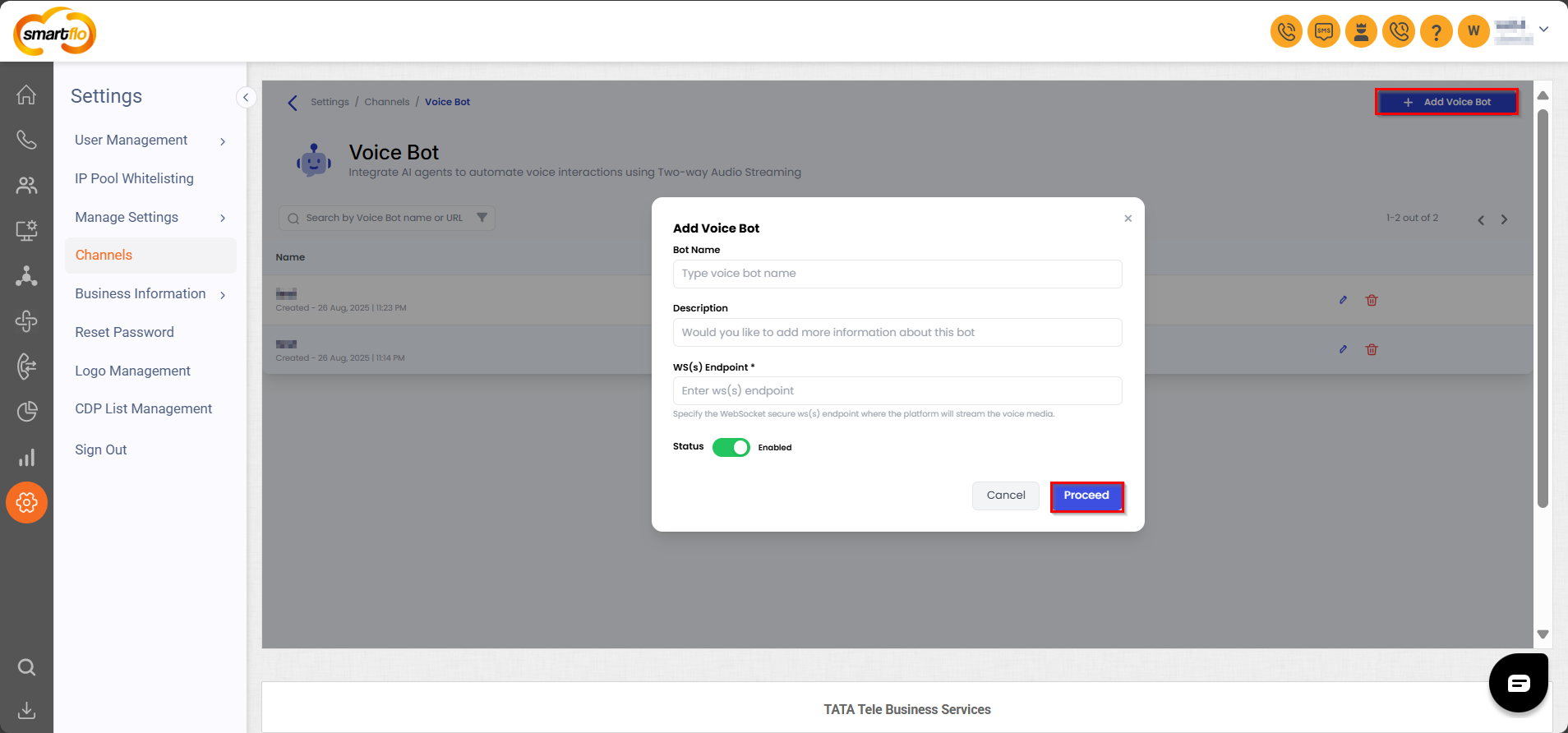
2️⃣ Configuration for Inbound VOICE Streaming
This setup enables VOICE Streaming for incoming calls received on your DIDs.
Steps:
- Go to My Numbers
- Find the relevant DID (phone number)
- Click “Configure Destination”
- Select the VOICE Bot created earlier
- Save the configuration
✔️ Result: All inbound calls to this DID will automatically start VOICE Streaming to your bot.
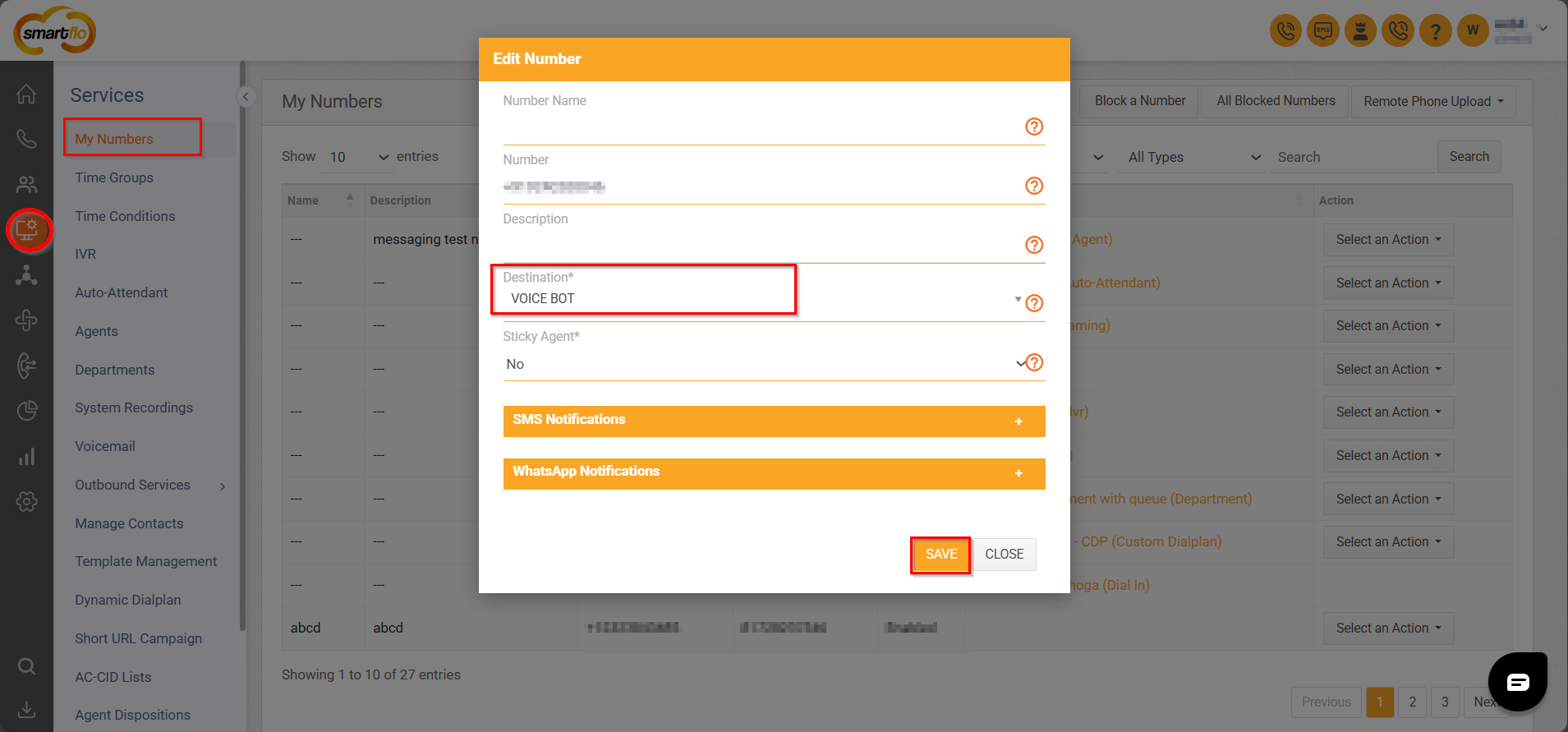
3️⃣ Configuration for Outbound VOICE Streaming (Click to Call)
This setup enables streaming on outgoing calls triggered via the Click to Call Support API.
Steps:
- Go to API Connect → Click to Call Support API
- Click “Generate New API Key”
- Fill in the required fields
- Under Destinations, select the VOICE Bot configured earlier
- Save the token
✔️ Result: All outgoing calls made using this API key will initiate VOICE Streaming to your bot.
Tip:
Use async=1 in your API request for faster responses.
(You won’t receive the call_id immediately, but you can still track the call using up to 3 custom fields and webhook events.)
💡 After Setup
- Make inbound and outbound test calls to ensure your bot is receiving and responding to audio
- Check your Call Logs (CDRs + VOICE Streaming logs) to confirm everything works
- If something isn’t working:
- Ensure the correct VOICE Bot is selected
- Verify the wss URL is correct
- If the issue continues, reach out to support and it can be escalated to the VOICE Cohort
📌 Additional Information
- VOICE Streaming currently supports:
- Inbound calls via UIX
- Outbound calls via Click to Call Support API
- Broadcast/Outreach Campaigns are not supported yet (planned for future)
Updated 6 days ago